Suppose you are wondering how to change your location in Paramount Plus. In that case, you can do it by refreshing your home network, verifying your location in the Live TV settings, or using a VPN or Smart DNS to appear in a different region.
Whether you’ve moved to a new city, travel often, or see the wrong local CBS station, this guide explains every safe and reliable way to update your region on Paramount Plus.
Note: Paramount Plus does not officially allow manual region changes. Refreshing your network or using VPN/Smart DNS are temporary workarounds and may not be officially supported by Paramount Plus.
Key takeaways:
- Paramount Plus detects your region automatically using your IP address, home network, and location services.
- You can refresh your location through the Live TV → Check Location option on supported devices.
- A VPN or Smart DNS helps route your connection through another region to unlock the right local feed.
- Always follow Paramount Plus’s regional and geo-restriction policies before using these methods.
1. How to change your location in Paramount Plus
Before trying a VPN or Smart DNS, start with the built-in options in Paramount Plus. Most users can fix wrong or outdated local feeds simply by refreshing their network or verifying their Live TV settings.
Quick Step:
Open Live TV → Check Location (if available) → restart your router or streaming device → reopen the Paramount Plus app.
1.1. Use “Check location” or Live TV settings
Paramount Plus lets you manually verify your region through the Live TV settings on certain devices. This is the easiest way to reset your local feed without external tools.
Note: The “Check Location” option only appears on certain devices (such as Roku or Fire TV) and may not be available on all platforms.
To use Check Location:
- Open the Paramount Plus app on your TV, phone, or streaming device.
- Select Live TV from the bottom or side menu.
- Look for the option called Check Location or Verify Location.
- Confirm permission if your device asks to use location services or GPS.
- Wait a few seconds for the app to refresh your region and reload the correct local CBS or affiliate feed.
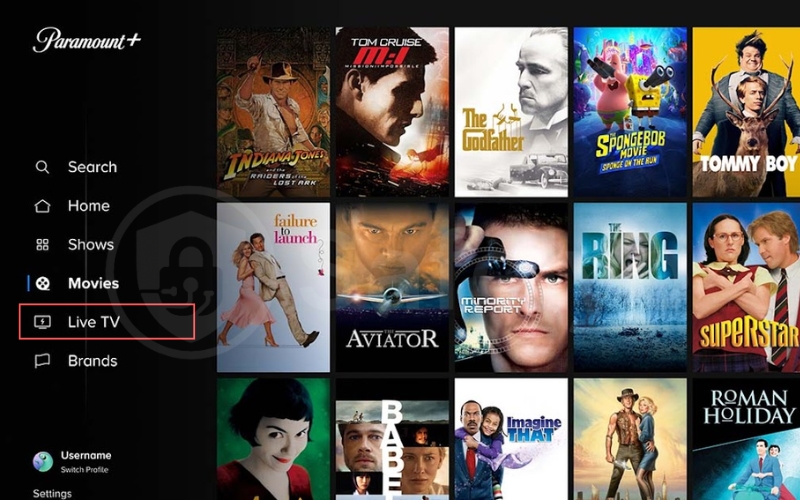
1.2. Refresh your network and device
If the app still shows the wrong feed, refreshing your home network usually helps. This method resets your IP address and clears any cached location data.
To refresh your connection:
- Restart your router and modem. Unplug them for at least 30 seconds, then plug them back in.
- Toggle location services. Go to your device’s settings → Privacy → Location Services, turn them off, wait 5 seconds, then turn them on again.
- Clear the Paramount Plus cache.
- On mobile (Android/iOS): go to App Settings → Storage → Clear cache (or Offload App on iPhone).
- On TV apps or streaming sticks: find Paramount Plus in Settings → Apps → Clear data or cache.
- Sign out and sign back in to Paramount Plus.
- Reconnect to your main home Wi-Fi. Avoid guest, public, or workplace networks that might use a shared IP address.
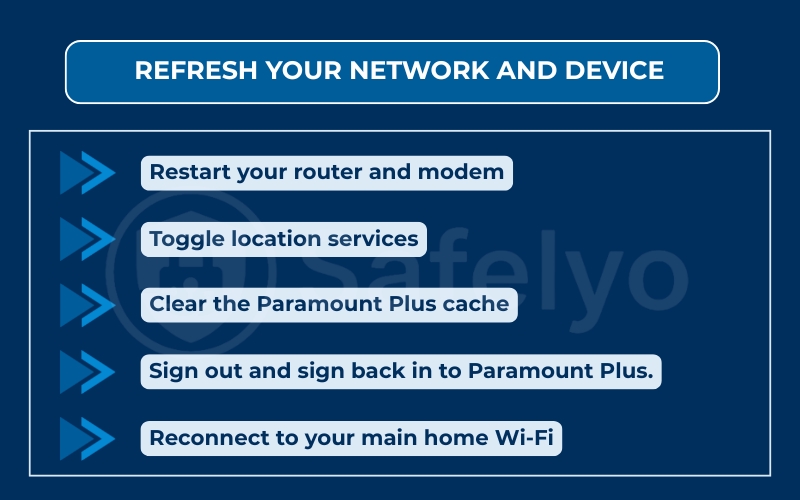
Extra note: Some providers use Carrier-Grade NAT (CGNAT), which means several users share the same IP range. This can make your location appear slightly off. Restarting your router or contacting your ISP for a new IP can often solve it.
Once you complete these steps, reopen Paramount Plus and go to Live TV. Your local feed should now match your true location. If it still doesn’t, a VPN or Smart DNS (explained in the next section) can help adjust your region more precisely.
2. How Paramount Plus detects your location
Paramount Plus automatically detects your location and does not give you a manual option to choose a region. The app uses several signals from your device and internet connection to decide which local shows or live channels you can watch.
It mainly relies on your IP address provided by your Internet Service Provider to identify your city or area. On phones, tablets, and smart TVs, it can also use your GPS or location services to confirm your position more accurately.
Your home network setting is another factor. When you first use Live TV, Paramount Plus links your account to that Wi-Fi network and keeps it as your home. If you move or change routers, the app might still recognize the old location until you refresh it.
This is why some viewers see the wrong local CBS feed or different live channels. These differences come from geo-restrictions and broadcasting rights in each region. Because the system works automatically, the only way to update your region is to refresh your network connection or use a VPN or Smart DNS, which will be explained in the next sections.
3. Change the local station on Paramount Plus using VPN
If refreshing your app or network doesn’t update your local feed, using a VPN is the next effective option. A VPN changes your IP address by routing your Internet connection through another city or region. This makes Paramount Plus show the local channels or live channels from that area.
However, some VPNs may work temporarily, but Paramount+ can block this connection at any time.
To change your location using a VPN:
- Choose a reliable VPN that supports streaming. Look for trusted names like ExpressVPN, NordVPN, or Surfshark. They have servers optimized for U.S. streaming services.
- Install and open the VPN app on the same device where you use Paramount Plus.
- Sign in to your VPN account and connect to a U.S. server in the city whose local feed you want to watch.
- Once connected, open Paramount Plus. Go to Live TV and check which local station is showing.
- If you still see your old region:
- Disconnect and reconnect to a different U.S. server city.
- Change the VPN protocol (for example, switch between OpenVPN and WireGuard).
- Clear your Paramount Plus app cache or restart your device.
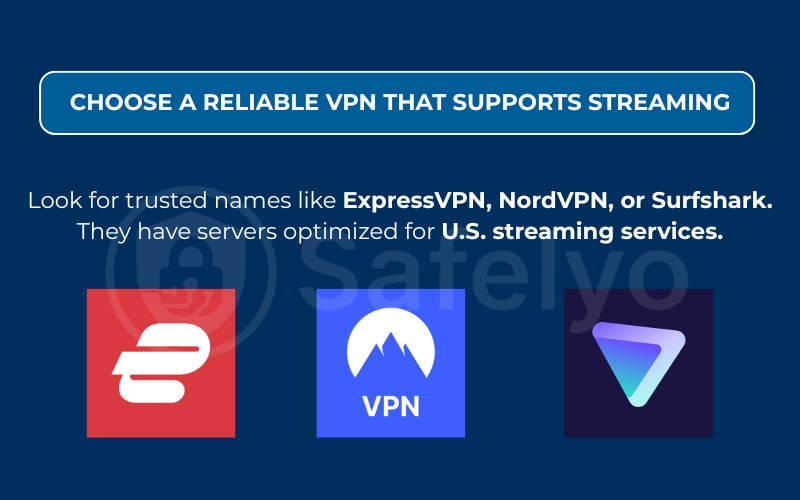
Pro tips for better results:
- Keep your location services turned off while using a VPN if the app relies mostly on IP detection.
- Use the same VPN server city consistently, or Paramount Plus might trigger a recheck.
- Avoid free VPNs, as they are often blocked by geo-restrictions and may log your activity.
Using a VPN is one of the most reliable ways to adjust your region on Paramount Plus. It’s especially useful if your Internet Service Provider assigns you an IP from another city or if you’re traveling and want to keep watching your home local feed.
However, always check Paramount Plus’s terms of use to make sure VPN access complies with their regional policies.
4. Use Smart DNS to access a different region
If you prefer faster streaming or your device does not support VPN apps, Smart DNS is a good alternative. It can help you access content from another region on Paramount Plus without encrypting your entire connection.
A Smart DNS works by rerouting only your DNS requests instead of changing your full IP address. This allows the streaming service to think you are in a different location while keeping your internet speed almost the same.
To use Smart DNS for Paramount Plus:
- Choose a trusted Smart DNS provider. Pick a service that clearly lists Paramount Plus among its supported platforms. Examples include SmartDNSProxy, Unlocator, and Surfshark Smart DNS.
- Activate Smart DNS in your provider’s dashboard. It usually shows two DNS server addresses that you need to apply to your device or router.
- Change the DNS settings on your device:
- On Windows or macOS: Go to Network Settings → DNS → replace your current DNS with the ones from your Smart DNS provider.
- On Smart TVs and streaming sticks: Go to Network or Wi-Fi Settings → Advanced → DNS → enter the new DNS addresses manually.
- On routers: Log into your router dashboard, open DNS settings, and replace the default DNS with your Smart DNS values. This method automatically applies the change to all connected devices.
- Restart your device or router to apply the new DNS settings.
- Open Paramount Plus and check if the local channels or library reflect your chosen region.
Tip: Some Smart DNS providers offer region presets for specific platforms like Paramount Plus, Netflix, or Hulu. If available, select your preferred region in the dashboard before saving the settings.
Important notes:
- Smart DNS does not hide your real IP address, so it is less private than a VPN.
- It works best for unlocking regional content rather than bypassing strict geo-restrictions.
- Always use official or well-reviewed services to avoid DNS hijacking risks.
Smart DNS is a simple and fast way to adjust your Paramount Plus region, especially on devices that do not support VPNs.
Read more:
5. Troubleshooting wrong or missing local stations
Sometimes Paramount Plus still shows the wrong feed even after you change your location or use a VPN or Smart DNS. In other cases, your local feed might disappear entirely. These issues usually happen because of cached data, outdated IP information, or temporary service limitations.
Follow the steps below to fix the problem.
5.1. Wrong CBS feed showing
If the app is showing a different city’s local feed, try these fixes:
- Disconnect and reconnect your network. Turn off Wi-Fi or mobile data for a few seconds, then reconnect.
- Restart your router or modem. This refreshes your Internet connection and may assign a new IP address.
- Run Check Location again. Open Live TV → Check Location to let the app detect your correct area.
- Turn location services on or off depending on your setup:
- If you are using a VPN, keep location services off so the app reads your VPN’s region.
- If you are not using a VPN, keep location services on so Paramount Plus can detect your real location.
- Clear app cache and restart the app. Cached data sometimes causes old regional settings to stay active.
If the issue continues, switch to a different VPN server city or turn the VPN off temporarily to see if your normal local station returns.
5.2. No local feed available
If your Live TV tab is missing local CBS channels, it may be due to regional content limits or an unsupported plan.
Try these steps:
- Check your subscription plan. Make sure it includes access to live channels and not just on-demand content.
- Verify your region. Some countries or areas only support on-demand streaming. Visit the official Paramount Plus support page to confirm whether your region provides live content.
- Reconnect to your home Wi-Fi. Using guest or public networks can interfere with how your streaming service detects your region.
- Contact your Internet Service Provider if your IP address points to a different area. Ask if they can assign one closer to your actual location.
- Reinstall the Paramount Plus app if none of the above helps. This removes any stored location or network data that may be causing conflicts.
After completing these steps, open Live TV again and check if your local stations and affiliate channels are now visible. Most users find that reconnecting to the right Wi-Fi or refreshing their IP fixes the problem quickly.
6. Terms of use and regional availability
Before using a VPN or Smart DNS, it is important to understand how Paramount Plus handles regions and licensing rights. The content you see depends on where you live because streaming rights are managed separately for each area.
According to Paramount Plus policy, your access to live channels and some shows is limited by regional availability. This means the platform must follow broadcast and distribution agreements for each market.
Using tools such as VPNs or Smart DNS may change how your geo-restrictions appear, but it might not always comply with the official terms of use. Paramount Plus can update its policies or block certain VPN connections at any time.
To stay compliant:
- Review the Paramount Plus Terms of Use on the official website before making location changes.
- Avoid sharing or selling access to regional content outside the supported areas.
- If you travel often, check which regions your subscription covers and log in from approved countries only.
Understanding these conditions helps you use Paramount Plus safely and responsibly. It also ensures you keep access to your account without policy violations or playback errors.
7. Alternatives if you only need a different city’s news or sports
If your main goal is to watch local news or sports from another city rather than change your full Paramount Plus region, there are easier and fully legal options available.
You can:
- Use local station apps. Many CBS affiliates and regional broadcasters offer their own apps or websites with live news and weather updates. You can often stream these without a subscription to Paramount Plus.
- Try pay-TV or cable provider apps. Services like Hulu + Live TV, YouTube TV, or DirecTV Stream let you switch or add cities more easily when traveling or moving.
- Use official league or sports apps. If you only want sports from another city, use apps like MLB.TV, NFL+, or NBA League Pass. These services include out-of-market options that do not depend on your Paramount Plus location.
- Watch through verified streaming services. Some platforms bundle local channels and on-demand content, giving you access to regional feeds without needing to modify your Paramount Plus account.
These methods let you stay within official policies while still getting the news or games you want. If your goal is convenience rather than full regional access, these are often the simplest solutions.
8. FAQs about how to change your location in Paramount Plus
Many users have similar questions about how Paramount Plus detects location and what can be safely adjusted. The answers below cover the most common situations.
Can I manually set my location in Paramount Plus?
No. Paramount Plus does not include a manual option to change your region. The app automatically detects your location using your IP address, home network, and location services.
Is Smart DNS better than VPN for streaming?
A Smart DNS is usually faster because it only reroutes your DNS data instead of encrypting everything. This makes it ideal for streaming. A VPN, on the other hand, provides stronger privacy and can bypass more geo-restrictions. Choose based on your priority: speed or security.
Why do my phone and TV show different locals?
Your phone might use GPS or mobile data to detect location, while your TV relies on your Wi-Fi Internet connection. If both devices are on different networks, Paramount Plus may show different local channels. Reconnect both to the same network to fix the issue.
Will Paramount Plus ban accounts for using a VPN?
Paramount Plus may block certain VPN connections, but it typically does not ban user accounts. When a VPN is detected, the app usually restricts playback instead. Always review the terms of use and make sure your VPN follows Paramount Plus’s regional rules.
9. Conclusion
Learning how to change your location in Paramount Plus helps you control which local channels and live content you can access wherever you are. While the app does not allow manual region changes, you can still update your feed safely by refreshing your connection or using reliable tools.
When I tested how to change your location in Paramount Plus while traveling, I used a VPN to connect to my home city’s server. After restarting the app, the correct local station appeared immediately. The same approach works for many streaming services, showing that choosing the right connection method really matters.
For more simple and practical tech tutorials like this one, visit the Tech How-To Simplified section at Safelyo.





