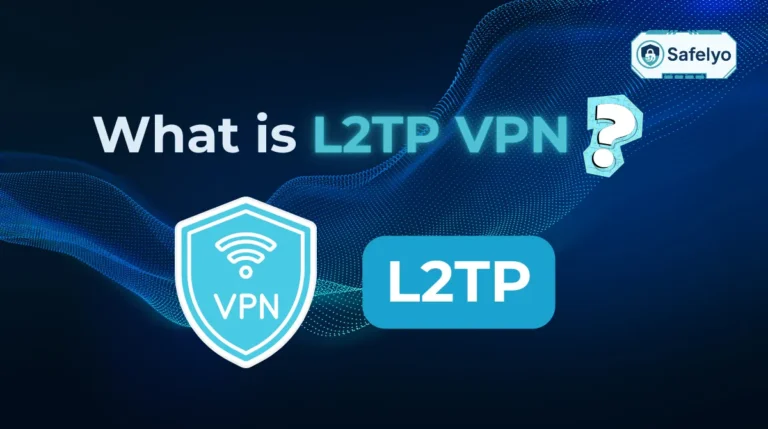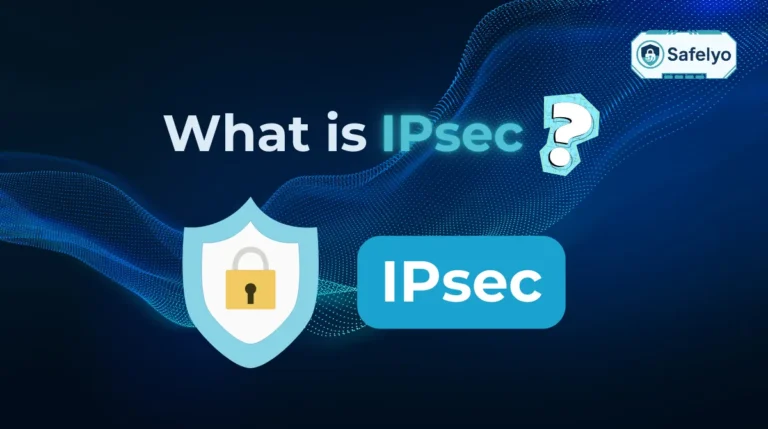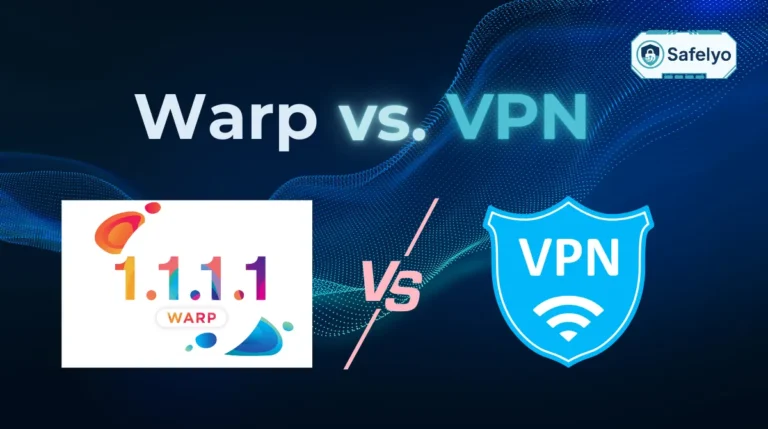Whether you’re looking to boost your online privacy, bypass frustrating geo-restrictions, or troubleshoot a stubborn network issue, you’ve likely asked the question: How to get a new IP address? It seems like a straightforward request, but it’s one of the most misunderstood topics in tech.
With years of experience helping users navigate digital security, I’ve seen countless people get stuck because they’re trying the wrong fix for their problem. The confusion stems from a simple fact most guides gloss over: You actually have two IP addresses. There’s a public IP for the wider internet and a private IP for your local home network.
That’s where this guide is different. We won’t just throw a long, confusing list of methods at you. Instead, we’ll first help you identify exactly which IP address you need to change to achieve your goal.
In this definitive guide, you’ll discover:
- The critical difference between your public and private IP addresses.
- Easy, reliable methods to change your public IP for privacy and streaming.
- Simple steps to refresh your private IP to fix common network glitches.
- Why a VPN is the most effective all-in-one solution for managing your online identity.
Stop wasting time on ineffective solutions. Let me clear up the confusion and give you the right tools for the right job now.
Which IP Do You Need to Change? A Quick Guide
- To enhance privacy or access geo-blocked content, you need to change your Public IP. The easiest and most effective way is with a VPN.
- To fix a home network issue (like an IP conflict), you need to change your Private IP. This can be done for free in your device’s settings.
This guide covers both in detail.
1. Critical first: Public IP vs. private IP (Which one do you want to change?)
Before you touch any settings or unplug any cables, we need to clarify the single most important concept in this entire process. In my years of troubleshooting network issues, I can tell you that almost every mistake people make when trying to get a new IP address comes from mixing up these two types.
Getting this right from the start will save you a ton of frustration.
Your public IP address
This is your unique address on the global internet, assigned to you by your Internet Service Provider (ISP) – think Comcast, Verizon, or AT&T. It’s the address that websites, streaming services, and online games see when you connect to them.
Think of your public IP as the street address of your entire house. When you order a package from Amazon (or access a website), you give them your main address so they know where to send it.
Why you’d want to change it: This is the IP you change to achieve the most common goals, such as:
- Protecting your online privacy by hiding your real-world location.
- Accessing region-locked content, like watching the U.S. Netflix library while traveling abroad.
- Bypassing unfair IP bans on forums, websites, or in online games.
Your private IP address
This is the internal address that your Wi-Fi router assigns to each individual device inside your home network. Your laptop, phone, smart TV, and even your smart fridge each have their own unique private IP address. These are not visible to the outside internet.
If your public IP is the street address of the house, your private IPs are the individual room numbers inside. They help your router direct internet traffic to the correct device, ensuring my video call goes to my laptop and not your tablet.
So, why do you want to change it? The reasons are almost exclusively for troubleshooting internal network problems. The most common scenario is fixing an “IP address conflict,” which happens when two devices on your network are accidentally assigned the same “room number,” causing connection errors for one or both of them.
To make it even clearer, here’s a side-by-side comparison:
Public IP vs. Private IP: Key Differences at a Glance
| Feature | Public IP address | Private IP address |
| Scope | Visible to the entire internet. | Only visible within your local home network. |
| Analogy | Your house’s street address. | The room number for each device inside your house. |
| Assigned By | Your Internet Service Provider (ISP). | Your Wi-Fi router. |
| Primary Purpose | To identify your network on the global internet. | To help your devices communicate with your router. |
| Example | 208.67.222.222 | 192.168.1.105 |
Let’s be crystal clear: 99% of the time, when people ask how to get a new IP address, they are talking about their public IP. If your goal involves privacy, security, or accessing content, the methods in the next section are what you need.
2. How to change your public IP address (your internet address)
Alright, this is the part most of you are here for. You want to change your “street address” on the internet for better privacy, security, or to access more content. Let’s dive into the most common methods, starting with a quick comparison to help you choose the right one for your needs.
Comparison of methods
| Method | Ease of Use | Cost | Best For |
|---|---|---|---|
| VPN | Very Easy | Paid | Privacy, security, streaming |
| Unplug Modem | Easy | Free | Quick refresh (not guaranteed) |
| Proxy | Medium | Free/Paid | Temporary, browser-only changes |
2.1. Method 1: Use a VPN (the easiest and most effective way)
From a professional standpoint, this is the gold standard. A VPN (Virtual Private Network) is the most reliable, secure, and versatile tool for changing your public IP address. In my day-to-day work, using a VPN isn’t just a suggestion – it’s a fundamental part of my online security routine.
How it works: A VPN app creates an encrypted, private VPN tunnel for all your internet traffic. It routes this traffic through a secure server located somewhere else in the world – a location you get to choose. When you connect, you instantly adopt the public IP address of that server, effectively masking your real one.
Think of it like hiring a secure courier. Instead of sending your data from your home address, the courier picks it up, puts it in an unmarked, armored van (encryption), and sends it from their own office in another city. To the rest of the world, it looks like all your activity is coming from that office, not your house.
Here are the simple steps:
- Subscribe to a reputable VPN service. Choose one with a strong privacy policy and servers in the locations you need.
- Download and install the VPN app on your laptop, phone, or tablet.
- Open the app, log in, and connect to a server. You can pick a VPN server in New York, London, Tokyo, or anywhere the service is offered.
- That’s it. Your public IP address has now changed to the VPN IP address of the server you selected. You can verify this by searching “what is my IP address” on Google before and after connecting.
>> A VPN is the most reliable and feature-rich solution for managing your public IP. See our expert rankings of the Best VPN services of 2025 to find the right one for you.
2.2. Method 2: Unplug your modem (the simple, free, but unreliable way)
This is the classic “turn it off and on again” trick of the networking world. It’s completely free and easy to try, but I have to be honest – its success is a bit of a coin toss.
Most ISPs assign you a “dynamic” IP address from a pool of available addresses. When you disconnect your modem, your old IP goes back into that pool. If you stay disconnected long enough, another user might be assigned your old IP. When you plug it back in, the ISP gives you a fresh one from whatever is available.
I’ve tried this countless times myself. Sometimes it works after just five minutes, and other times I’ve left my modem off overnight and still reconnected with the same old IP address.
Here’s how to try it:
- Find your modem (this is the device that brings the internet into your home, not necessarily your Wi-Fi router, though they can be a single unit).
- Unplug the power cord directly from the modem.
- Wait for at least 5-10 minutes. The longer you wait, the higher the chance your ISP will release your old IP. Some experts even recommend waiting for hours.
- Plug the modem back in and wait for all the lights to become stable, indicating it’s fully reconnected.
- Check your IP address to see if it has changed.
PRO-TIP:
Why Does This Sometimes Work?
This trick relies on something called “DHCP lease time.” Your ISP “leases” an IP address to you for a specific period. If you unplug your modem for longer than that lease time, it’s forced to give you a new one. The problem is, you don’t know how long that lease time is – it could be minutes, days, or even weeks. That’s why this method is so unpredictable.
Crucially, this method is not guaranteed to work. If your ISP has a long lease time or if you’re one of the rare home users with a “static” IP address (one that never changes), this will do absolutely nothing.
2.3. Method 3: Use a proxy server (the quick, temporary way)
A proxy server is like a lightweight, stripped-down cousin of a VPN. It also acts as a middleman, routing your traffic through its own server to change your IP address.
When you configure your web browser to use a proxy, your web requests go to the proxy server first, which then forwards them to the website. The website sees the proxy’s IP address, not yours. However, there’s a huge difference: Most proxies do not encrypt your traffic. If a VPN is an armored car, a proxy is more like a simple P.O. box – it changes your return address, but anyone can still peek at the mail you’re sending.
I typically only use a web proxy for a quick, non-sensitive task, like checking how a webpage appears from a different country. I would never use a free proxy for logging into my bank account, email, or any other private service.
Pros
Good for quick, one-off tasks. Many are free and require no installation, working directly in your browser.
Cons
- Less secure than a VPN due to the lack of encryption.
- Often slow, overloaded, and unreliable, especially free ones.
- Typically only affects browser traffic, leaving other apps on your device using your real IP.
3. How to change your private IP address (for your home network)
Now we’re moving into the territory of internal network troubleshooting. As we established, you’ll only need to do this to solve specific home network problems, most commonly an “IP address conflict.” This happens when your router mistakenly assigns the same private IP (the “room number”) to two different devices, causing one or both to lose their connection.
Think of it as the hotel front desk accidentally giving two guests the same room key. The fix is simply to go back to the front desk (your router) and ask for a new key (a new private IP).
The process is safe, free, and straightforward on any operating system.
3.1. On Windows (using the command prompt)
For Windows users, the Command Prompt is the quickest way to force your computer to get a new private IP address from your router. It might look a little technical, but I promise it’s just two simple commands. I’ve used this exact process hundreds of times to resolve network hiccups for clients and on my own machines.
Here are the steps:
- Open the Start Menu.
- Type cmd into the search bar.
- Right-click on Command Prompt and select “Run as administrator” for the best results.
- In the black window that appears, type the first command and press Enter: ipconfig /release (This command tells your computer to let go of its current private IP address, effectively disconnecting you for a moment.)
- Next, type the second command and press Enter: ipconfig /renew (This command asks your router to assign a brand new private IP address to your computer.)
That’s all there is to it. Your computer now has a fresh private IP, which should resolve any internal conflicts it was having.
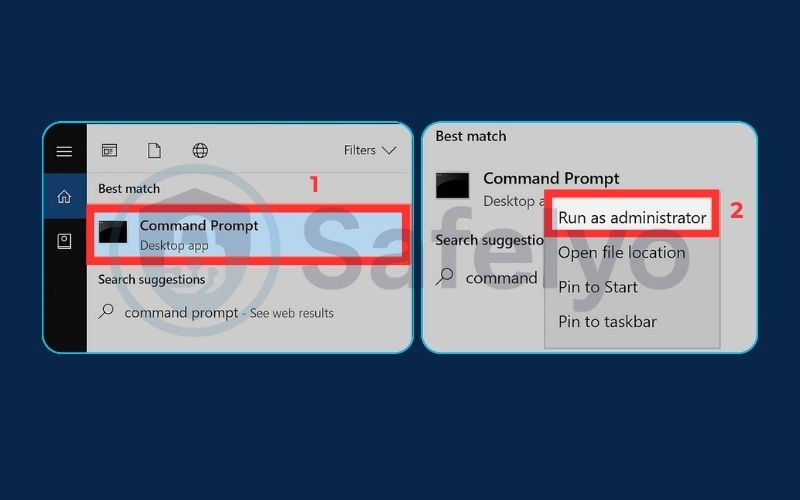

3.2. On macOS (using system settings)
On a Mac, the process is even more user-friendly as it’s done through a simple graphical interface rather than a command line. It achieves the exact same goal as the Windows method.
Here’s how to do it:
- Click the Apple icon in the top-left corner of your screen and go to System Settings.
- In the sidebar, click on Network.
- Select your active connection – usually Wi-Fi or Ethernet.
- Click the “Details…” button next to your active network.
- In the new window, select “TCP/IP” from the sidebar.
- You will see a button labeled “Renew DHCP Lease”. Click it.
Your Mac will communicate with your router and be assigned a new private IP address instantly. It’s the one-click solution to refreshing your device’s identity on your home network.
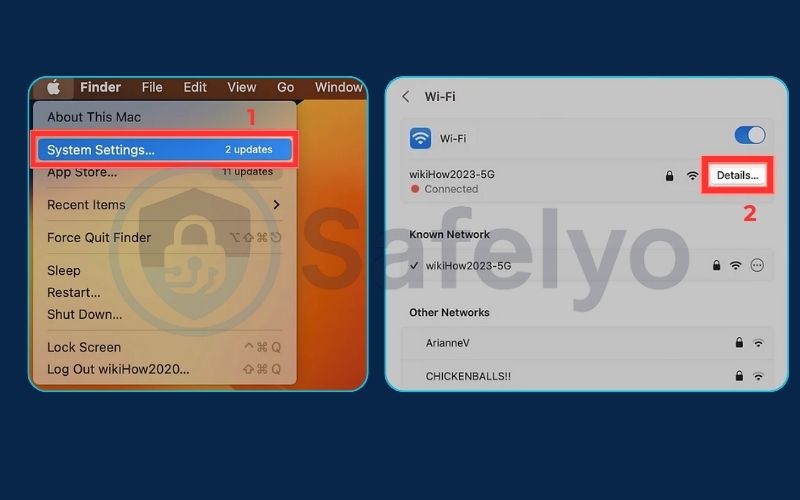
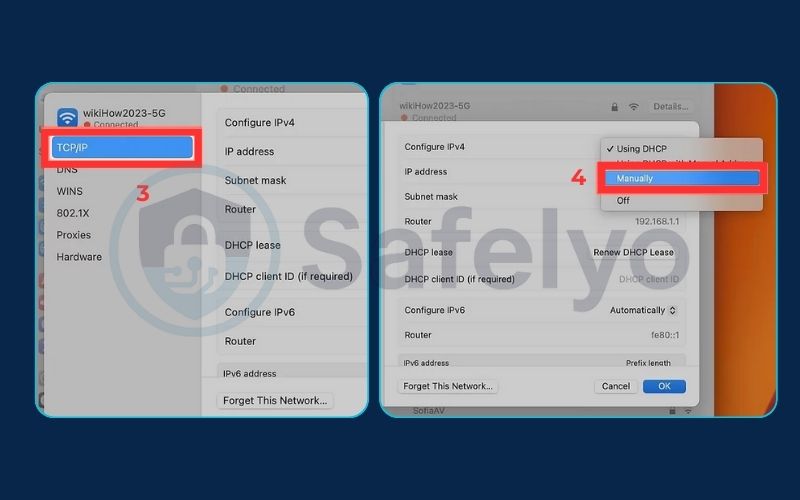
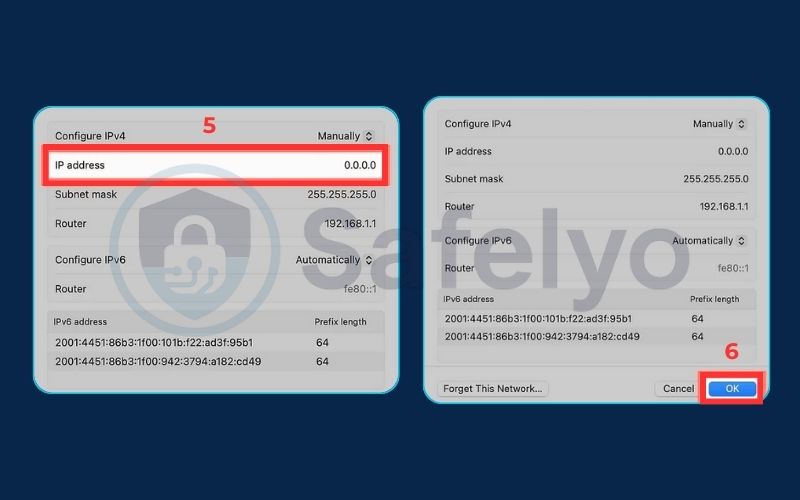
4. FAQ about geting a new IP address
We’ve covered a lot of ground, but it’s natural to still have a few questions. Here are the clear, direct answers to some of the most common queries we see about changing IP addresses.
How to get a new IP address?
To get a new public IP address (for privacy or accessing content), the most reliable method is to use a VPN. To get a new private IP address (for fixing home network issues), you can use the ipconfig /renew command in Windows or the “Renew DHCP Lease” option in macOS.
Is it legal to change my IP address?
Yes, in the vast majority of countries, it is perfectly legal to change your IP address. Using tools like VPNs or simply resetting your modem are standard and legitimate practices for enhancing your online privacy and security.
Can you get a new IP address for free?
Yes, you can. Methods like unplugging your modem to get a new public IP or renewing your device’s private IP are completely free. However, for a reliable and secure public IP change, a quality VPN service usually requires a paid subscription.
What is a static IP address?
A static IP is a public IP address that is fixed and never changes. They are rare for home users and are typically used by businesses for hosting websites or servers. If you have a static IP, the “unplug your modem” trick will not work.
Will changing my IP address make me completely anonymous?
No. Changing your IP address is a crucial step towards online privacy, but it is not a complete invisibility cloak. Websites and services can still use other methods like browser cookies, account logins, and device fingerprinting to identify you.
Safelyo’s Expert Insight
An IP Change Is Not an Invisibility Cloak
Changing your public IP address with a VPN is the single most important step towards online privacy, but it doesn’t make you completely invisible. Websites can still identify you through browser cookies, account logins, and sophisticated ‘browser fingerprinting’ techniques. Think of a new IP as a crucial disguise, but true anonymity requires a comprehensive strategy, including careful cookie management and secure browsing habits.
5. Conclusion
Now that you understand the crucial difference between public and private IPs, you can confidently choose the right method to get a new IP address for any situation. You no longer have to guess whether unplugging a cable or typing a command will solve your specific problem. You have the knowledge to act with purpose.
Here are the key takeaways to remember:
- To change your public IP (for privacy or unblocking content), a VPN is the best and most reliable method.
- Unplugging your modem is a free but unreliable way to try and get a new public IP from your ISP.
- To change your private IP (for network troubleshooting), use ipconfig /renew on Windows or the “Renew DHCP Lease” function on macOS.
- The most important rule is to always match the method to your goal.
Taking control of your IP address is a fundamental step in mastering your digital privacy and security. For more foundational guides on how to protect your identity and data online, explore the full library of Privacy & Security Basics from Safelyo.