Figuring out how to get a VPN on a school Chromebook can feel like trying to solve an impossible puzzle, especially when network restrictions block your every move. It’s a common scenario: you need to access a research database, use a specific app for a project, or simply secure your privacy on the school’s public Wi-Fi, only to be met with that frustrating “blocked by your administrator” message.
As a tech specialist who has spent years navigating digital restrictions and testing security tools, I’ve seen firsthand how locked-down school-issued devices can be. But I’ve also discovered that for almost every block, there’s a clever and effective workaround. A VPN isn’t just about unblocking websites; it’s a vital tool for digital privacy and freedom, and you don’t have to be a tech genius to use one.
In this comprehensive guide, I’ll walk you through everything you need to know:
- The different methods to install a VPN, from easiest to most advanced.
- A quick comparison to help you choose the right method for your specific situation.
- What to do if the Google Play Store and app installations are disabled.
- The hidden risks of using free VPNs and why you should be cautious.
- How to stay responsible and mindful of your school’s policies.
Stop letting network restrictions limit your access. Let me show you the clear, step-by-step path to successfully getting a VPN on your school Chromebook today.
1. Why do you need a VPN on a school Chromebook
Look, I get it. The first thing that probably comes to your mind is how to unblock websites on a school Chromebook to get to YouTube, Discord, or your favorite game. Honestly, that’s a big reason for many. But in my years of working with network security, I’ve learned that the most important benefits are the ones you might not think about at first.
Securing your connection on public Wi-Fi
When you’re in the school library or cafeteria, you’re using a shared network. Think of it like sending a postcard – anyone who handles it, like the network administrator or even a tech-savvy student, can read your message. If you log into your personal email or social media, that data is vulnerable. A VPN puts that postcard inside a locked, metal box. No one can see what’s inside, protecting your passwords and private information.
Privacy from network admins
School IT administrators can see a log of every website that every device on their network connects to. It’s not personal – it’s part of managing the network. But if you’re researching a sensitive health topic or simply believe your browsing should be private, a VPN is essential. It hides the specific websites you visit. All the admin can see is that you’re connected to a VPN server, not what you’re actually doing online.
Accessing geo-restricted content
This is a huge one for schoolwork. I once needed to watch a specific documentary for a research project that was only available on BBC iPlayer in the UK. By using a VPN and connecting to a London server, I streamed it without a hitch. A VPN can unlock a global library of educational videos, articles, and resources that would otherwise be off-limits.
Before subscribing to any service, take a look at my handpicked recommendations of the best VPN for streaming.
2. Which method is right for you?
I’ve spent countless hours testing these methods on different school-issued Chromebooks. Some are straightforward, while others can feel like a real battle against the system. To save you from that headache, I’ve broken down the options so you can pick the right tool for the job from the start.
Think of it this way: You wouldn’t use a complicated power tool when a simple screwdriver will do. This table is your guide to picking the right “tool.”
| Method | How Hard Is It? | Will It Work? (Success Rate) |
Needs Admin Rights? |
|---|---|---|---|
| Method 1 Chrome VPN Extension |
Easy. It’s like adding a new bookmark to your browser. |
High. This is your best first shot and usually works. |
Typically no. You can often install it without permission. |
| Method 2 Android VPN App |
Easy to Medium. As simple as installing a phone app, but only if you have access. |
Medium. Often blocked because the Google Play Store is disabled by the admin. |
Yes. You need access to the Play Store. |
| Method 3 Manual Setup |
Hard. This is like building the tool yourself from a kit. You need technical details. |
Low. This is an older method and is frequently disabled on school networks. |
Usually yes. You need access to advanced network settings. |
| Method 4 Linux Container |
Very Hard. This is for the tech wizards only. It requires using a command line. |
Very Low. Most schools block the ability to activate Linux in the first place. |
Yes. You need permission to enable the Linux environment. |
So, what’s my final advice? Always start with Method 1: the Chrome Extension.
It’s the path of least resistance. In the majority of cases I’ve tested, it gets you connected in under two minutes without running into admin blocks. If that one fails, then you can move down the list.
3. Method 1: Use a VPN Chrome extension (the easiest way)
Alright, this is your starting line. I always tell friends and family to try this method first because it’s the simplest and has the highest chance of success. A VPN Chrome extension for school is great because it lives entirely inside your browser. You don’t need to install any system-wide software, which is exactly the kind of thing school administrators love to block.
Think of it this way: The extension acts like a personal bodyguard just for your Chrome browser. It encrypts all the data leaving Chrome but doesn’t touch the rest of your Chromebook. This “light touch” approach is why it often slips past network restrictions unnoticed.
Here's how to do it, step-by-step:
- Open the Chrome Web Store. You can find it by simply Googling “Chrome Web Store” or by going to chrome.google.com/webstore.
- Search for a trusted VPN. In the search bar, type the name of a reputable VPN service. Don’t just pick a random “free VPN,” as they can be risky (more on that later).
- Click “Add to Chrome.” On the VPN’s page, you’ll see a prominent blue button. Click it. A small pop-up will ask you to confirm. Click “Add extension.”
- Pin the extension for easy access. After it installs, a puzzle piece icon will appear in your toolbar. Click it, find the VPN in the list, and click the pin icon next to its name. This keeps the VPN’s icon visible in your toolbar.
- Log in and connect. Click the newly pinned VPN icon, sign in with your account, and hit the big “Connect” button. Just like that, your browser traffic is now private.
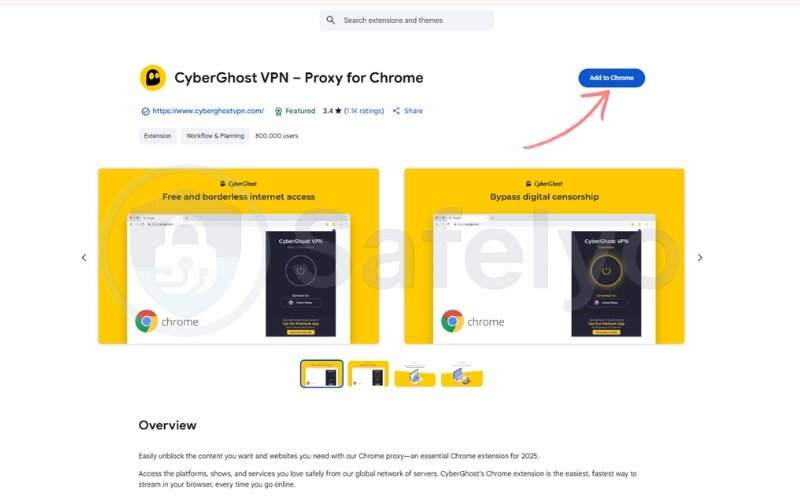
The most common roadblock I’ve seen is that sometimes, the Chrome Web Store itself is blocked by the school’s filter. If you try to visit the store and get an error page, don’t panic. It just means this method won’t work for you. That’s your cue to move on and try Method 2.
Safelyo’s Top Pick for Chromebook
For the best balance of speed, ease of use, and security on a Chromebook, we recommend NordVPN. Its Chrome extension is incredibly lightweight, connects in seconds, and works seamlessly for streaming and browsing.
>> Check out our full review of NordVPN
4. Method 2: Install an Android VPN app (if the Play Store is available)
If the Chrome extension didn't work, or if you want to protect your entire Chromebook's traffic (not just the browser), using an Android VPN app on your Chromebook is your next best bet. Most modern Chromebooks can run Android apps, just like your phone.
To continue my analogy, if a Chrome extension is a bodyguard for your browser, think of the Android app as a full-time security detail for the entire device. It encrypts everything, from your browser to any other apps you might be using.
However, there’s a major catch: this only works if your school administrator has left the Google Play Store accessible.
Here’s the plan:
- Find the Google Play Store. Look for its icon in your Chromebook’s app launcher. It’s the same triangular “Play” symbol you’d see on an Android phone.
- Search for your VPN service. Once the store is open, use the search bar at the top to find a trusted VPN provider.
- Tap “Install.” Just like on your phone, you’ll see a green “Install” button. Tap it and wait for the download and installation to complete.
- Open the app and grant permissions. Find the new VPN app in your launcher and open it. You’ll need to sign in. Crucially, ChromeOS will show a pop-up asking for your permission to route your connection through the app. You must click “OK” for the VPN to work.
- Choose a server and connect. Pick a location, hit “Connect,” and your entire Chromebook is now protected.
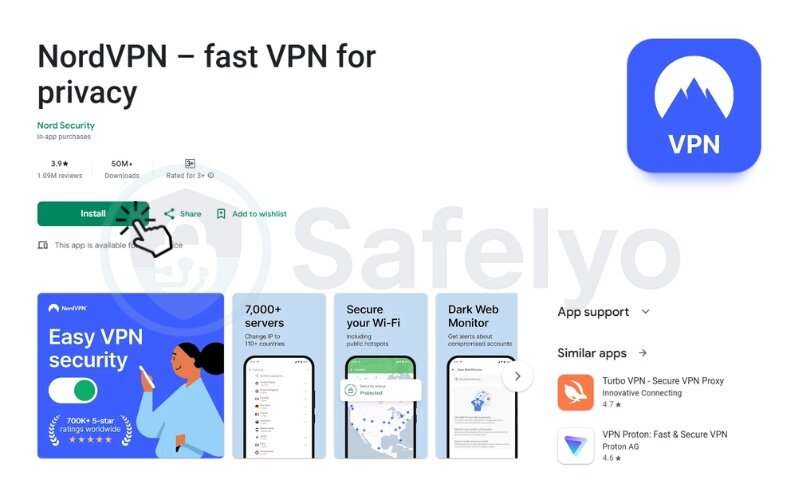
I’ve seen that the permissions pop-up confuses people. They worry it’s a security risk. In this case, it’s a necessary step. You’re simply giving the app you just installed permission to do its job.
Safelyo’s Top Pick for Full Device Protection
When you need to secure more than just your browser, we recommend Surfshark. Its Android app is feature-rich and incredibly easy to use on a Chromebook. Plus, it offers unlimited device connections, so you can protect your phone and laptop, too.
>> Check out our full review of Surfshark
So, what to do if the Play Store or app installs are blocked?
So, you searched for the Play Store and found… nothing. Or maybe you found it, but when you try to install an app, the button is grayed out, or you get a “Blocked by your administrator” error.
If you hit this wall, don’t worry. This is extremely common.
It simply means the Chromebook administrator block is in full effect, and they’ve decided you can’t install new software. This isn’t a dead end – it just means this method isn’t for you.
Your best bet is to go back and double-check if you can use Method 1 (Chrome Extension). If both are blocked, it’s time to look at the advanced options, but be prepared for a challenge.
5. Method 3 & 4: Advanced options (manual & Linux setup)
Alright, so the easy ways didn’t work. If you’ve made it this far, it means your school’s administrator has done a thorough job of locking things down. These next two methods are for the tech-savvy, the curious, or the truly determined.
Let me be perfectly honest: Your chances of success here are much lower. These methods often require permissions that are almost always blocked. But if you love a challenge, let’s take a look.
5.1. Manual setup (L2TP/IPsec)
Think of this as building the VPN connection yourself using parts your Chromebook already has. Instead of an easy app, you go deep into the ChromeOS network settings to manually enter the VPN server’s “coordinates.”
To do this, you would need specific technical details from your VPN provider, including:
- Server address
- Username and password
- A “pre-shared key” or certificate
I rarely recommend this anymore. First, it uses older, less secure VPN protocols like L2TP/IPsec. Second, most top VPN providers are phasing out support for it, making it hard to even get the required info. And even if you get it, the network ports it needs are often blocked by the school anyway.
5.2. Linux (crostini) setup
Some Chromebooks have a superpower: the ability to run a separate Linux environment. It’s like having a mini, powerful computer running inside your Chromebook. In this environment, you can use a command-line window (the classic black box where you type commands) to install a full Linux VPN application.
This is by far the most complex method. It requires you to:
- Enable the Linux (Crostini) feature in your settings.
- Open the Terminal.
- Use sudo commands to download and install the VPN software.
I’ve seen this work maybe once or twice. Why? Because 99% of school administrators disable the ability to activate Linux in the first place. If you can’t complete step one, this method is a non-starter.
As you can see, both of these are highly technical and go beyond a simple guide. For the rare few who love a challenge and find they do have these permissions, your best bet is to consult the official support articles from your chosen VPN provider for the specific server details and installation commands.
>> Read more:
6. Why should you be cautious about the risk of free VPNs?
I know how tempting it is. You’re a student, budgets are tight, and you see ads for a free VPN for a school Chromebook. It seems like the perfect solution, but from my experience in cybersecurity, I have to give you a strong word of caution.
Remember the old saying, “If the product is free, you are the product.” This is especially true for free VPNs. They have to make money somehow, and they often do it at the expense of your privacy and security, the very things you’re trying to protect.
Here are the biggest risks you take with a free VPN:
- Your privacy is for sale: Many free VPNs log everything you do online – the websites you visit, the videos you watch, how long you’re online – and sell that data to advertisers and data brokers. It completely defeats the purpose of using a VPN.
- Weak or no security: The encryption they use can be outdated and weak, leaving you vulnerable on the school’s public Wi-Fi. It’s like putting a cheap, easy-to-pick lock on your front door.
- They can be loaded with malware: This is a scary one. A well-known study by Australia’s CSIRO found that nearly 40% of free VPN Android apps contained some form of malware or aggressive adware. Instead of protecting you, they actively harm your device.
- Terrible performance: Free services are notorious for being painfully slow. Their servers are overcrowded, leading to constant buffering when streaming video and high lag when gaming. It makes the internet almost unusable.
>> You may also be interested in:
Using a free VPN is like being offered a free, mysterious sandwich from a stranger in an alley. It might solve your immediate hunger, but you have no idea what’s in it or what the consequences will be. It’s just not worth the risk.
7. Is using a VPN on a school Chromebook allowed?
This is a question I get a lot, and it’s an important one. The honest answer is that it depends entirely on your school’s rules.
Every school district has something called an “Acceptable Use Policy” (AUP). It’s that long, boring document you probably had to sign at the beginning of the year. This policy outlines what you are and are not allowed to do on school-provided technology and networks.
In most cases, deliberately trying to bypass school Wi-Fi restrictions to access blocked content is considered a violation of this policy.
So, what does that mean for you?
- Potential consequences: If you get caught, the consequences can range from a simple warning or losing your internet privileges to more serious disciplinary action, depending on your school’s specific rules.
- The IT Admin can see you’re using a VPN: While a VPN hides what you are doing online, the network administrator can usually see that you are connected to one. Encrypted traffic looks different from normal traffic. If they’re actively looking for it, it can be detected.
At Safelyo, we believe in digital freedom and your right to privacy. However, we also believe in being a responsible digital citizen. My advice is to be smart about it. Using a VPN to protect your personal data while you’re studying at a cafe with public Wi-Fi is a responsible security practice. Using it to play games during class is probably not.
Always be aware of your school’s rules before you proceed.
8. Final resort: What if nothing works?
I’ve walked you through every trick in the book, from the easy wins to the expert-level challenges. But there are some cases where a school Chromebook is just… completely locked down. The administrator may have disabled the Chrome Web Store, blocked the Play Store, shut down the Linux environment, and blocked all the network ports used for manual connections.
If you’ve tried everything and hit a wall at every turn, it can feel incredibly frustrating.
In this situation, you have one last, unofficial option:
Use your phone's personal hotspot.
By turning on the hotspot feature on your smartphone, you can create your own private Wi-Fi network. When you connect your Chromebook to it, you are completely bypassing the school’s network and all of its restrictions. You’re using your phone’s cellular data instead. Just be mindful of your data plan, as video streaming can use it up quickly.
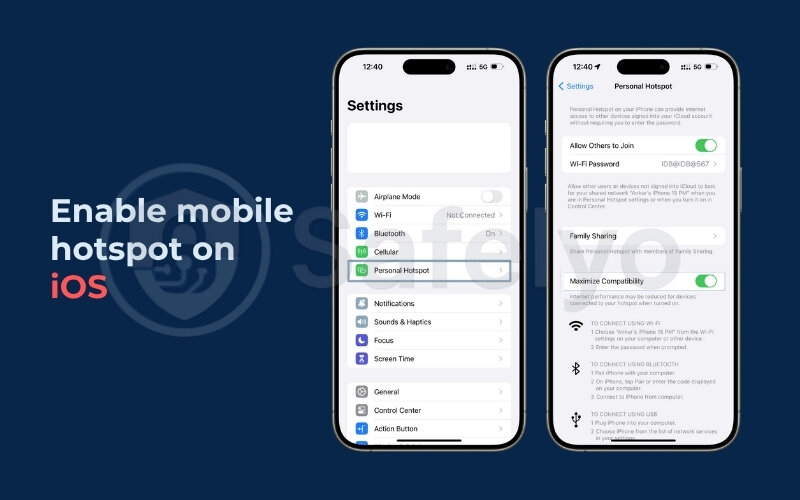
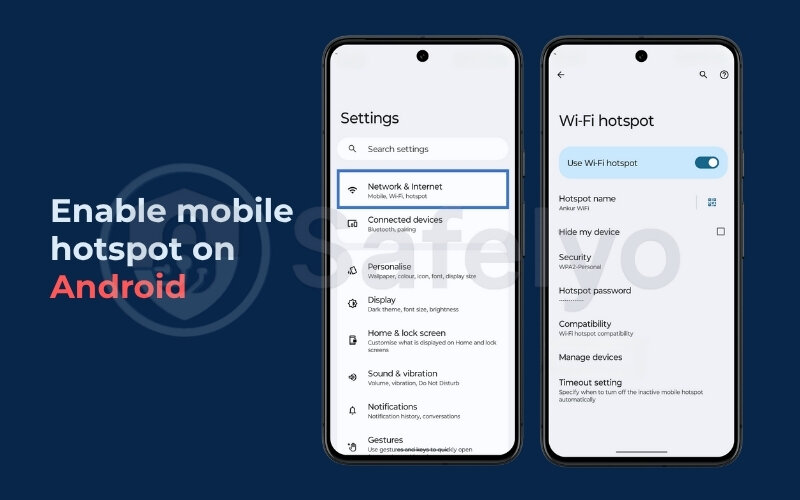
However, if using a hotspot isn’t an option for you, then it’s time for a dose of reality. Your school Chromebook may be too restricted to use a VPN on it directly. In this case, the simplest and best solution is to use a personal device, like your own laptop or phone, for any activities where you need the privacy and freedom a VPN provides.
9. FAQ about how to get a VPN on a school Chromebook
What’s the best VPN that works on a school Chromebook?
The “best” one is simply one that you can successfully install. Your highest chance of success is with a reputable VPN provider that offers a Chrome extension, as this method is least likely to be blocked. Services like NordVPN, Surfshark, or ExpressVPN all have reliable and lightweight extensions perfect for Chromebooks.
Does a Chromebook have a built-in VPN?
No, ChromeOS does not come with its own built-in VPN service. It has the support to connect to a VPN (either through Android apps, extensions, or manual settings), but you must get the actual VPN service from a third-party provider.
Can a VPN unblock websites like YouTube or Netflix on a school Chromebook?
Yes, absolutely. That is one of the main reasons people use a VPN. By routing your connection through a private server, a VPN makes it look like you’re browsing from a different location, effectively bypassing the school’s network filters to unblock websites on your school Chromebook.
Will the school know if I use a VPN?
They will know that you’re using a VPN, but not what you’re doing. The school’s IT admin can see encrypted traffic going from your device to a single server address, which indicates VPN use. However, they cannot see the specific websites you visit or the data you send and receive within that encrypted connection.
Can I use a VPN on a school Chromebook?
Yes, you can. The key is finding a method that isn’t blocked by your school’s administrator. The most successful and easiest method is typically installing a VPN’s Chrome browser extension, as this often doesn’t require any special permissions.
How do I use a VPN if my school has blocked them?
If your school blocks direct access to VPN websites, your best bet is to try installing a VPN Chrome extension directly from the Chrome Web Store. Since the store is a trusted Google domain, it’s less likely to be blocked than a specific VPN provider’s site.
How do I add a VPN to a school computer?
For a school Chromebook, the two main methods are: 1) adding a VPN browser extension via the Chrome Web Store, or 2) installing the VPN’s Android app from the Google Play Store, if you have access to it.
How can I unblock websites on a school Chromebook without a VPN?
While some users try web proxies or other tricks, these methods are often slow, unreliable, and insecure. They can expose your data and are easily blocked by school filters. Honestly, using a trustworthy VPN is the safest and most effective method to consistently unblock websites.
10. Conclusion
While it can seem tricky, learning how to get a VPN on a school Chromebook is definitely achievable when you know which methods to try. The key is to work your way down from the easiest and most likely options to the more complex ones, understanding that school network restrictions vary widely.
Here are the key takeaways to remember:
- Start with a Chrome Extension. This is your best first move and has the highest chance of success without needing admin rights.
- Use an Android App if the Play Store is open. This method protects your entire device, not just the browser.
- Avoid free VPNs. The risks to your privacy and security are simply not worth it.
- Always be mindful of your school’s policies. Use your VPN responsibly.
The goal is to find the method that works for your specific situation. Protecting your online privacy and accessing the open internet is important, even on a school-issued device.
We hope this guide has empowered you to take control of your internet connection. For more straightforward tutorials and honest tech advice, explore the Tech How-To Simplified category here on Safelyo.





