It is annoying when you need to access a specific website or tool, only to find it blocked by your region or network administrator. While VPNs are a common fix, they can sometimes slow down your entire connection.
A lighter, often faster alternative is learning how to set up a proxy on Chrome, which allows you to mask your identity and bypass restrictions effectively.
-
Configure system settings
Go to Chrome Settings → System, open your computer’s proxy options, and manually input the server IP address and port.
-
Use a browser extension
Install a plugin like FoxyProxy or SwitchyOmega to toggle proxies quickly on the browser level without affecting other applications.
-
Deploy a proxy manager
Integrate advanced tools like Bright Data or Oxylabs to automate IP rotation and manage high-volume browsing tasks.
1. What is a proxy?
A proxy server acts as an intermediary between your browser and the Internet. Instead of sending your data directly to a website, Chrome can route it through a proxy, which hides your real IP address and can make it appear as if you’re browsing from a different location.
This setup can help with:
- Improving privacy
- Circumventing geo-restrictions
- Bypassing local network firewalls
Now that you know what a proxy does, let’s look at the different methods for configuring it in Chrome and when each one makes the most sense.
For more context, see this supporting guide:
2. System proxy settings vs Chrome extensions vs proxy managers
There are several ways to control how Chrome connects to the Internet through a proxy. Whether you’re using your computer’s settings, a browser plugin, or a third-party manager, understanding the differences is key if you want to know how to set up a proxy on Chrome properly.
Let’s break down the main options and when to use each.
2.1. Manual (system-level) proxies: Pros and cons
Thinking of setting up your proxy through system settings? Here are its clear pros and cons.
One common method of how to set proxy on Chrome browser is to configure it directly through your system settings. Chrome doesn’t have its own proxy menu. It inherits the proxy settings from your operating system.
Pros:
- Applies to all Internet traffic, not just Chrome
- More stable and reliable for always-on proxy use
- Doesn’t require extra tools or downloads
Cons:
- Less convenient to switch between proxies
- May cause conflicts with other applications
- Setup varies by operating system
When I first learned how to set proxy on Chrome browser, I tried doing it manually on Windows. It worked, but it also blocked updates for my antivirus software. The fix was adding exceptions, but it reminded me that this method works best if you need all apps, not just Chrome, to use the proxy.
2.2. Chrome proxy extensions: When they’re better
Another popular solution for how to set proxy on Chrome browser is using a browser extension. This approach gives you control over just your Chrome traffic, keeping the rest of your apps untouched.
Perfect for:
- Switching proxy locations easily
- Testing geo-restricted websites
- Browsing privately without full system changes
Pros:
- Easy to set up and use
- Doesn’t affect non-browser apps
- Most offer one-click toggles
Cons:
- Often limited in speed or data
- May lack encryption
- Free versions can be risky or unreliable
2.3. Proxy managers (like Oxylabs, BrightData): Enterprise-grade use
For professionals who manage hundreds of proxies or require advanced features like IP rotation, a proxy manager is the ideal solution.
Used for:
- Large-scale web scraping
- SEO audits across countries
- Market research and brand monitoring
Pros:
- Automates proxy switching
- Supports datacenter and residential proxies
- Reduces IP bans and captchas
Cons:
- Has a learning curve
- Typically requires a paid service
- Not necessary for casual browsing
You may also like this article: Best proxy servers for privacy in 2025: Secure & trusted picks
3. How to set up a proxy on Chrome (manual method)
If you want full control over how your browser connects to the Internet, learning how to set up a proxy on Chrome manually is a great place to start. This method routes your browser traffic through a proxy server using your computer’s system settings, since Chrome doesn’t offer native proxy controls.
Let’s walk through the steps for each major operating system.
3.1. How to set up a proxy on Chrome for Windows
Steps to configure proxy on Chrome for Windows 10/11:
- Open Chrome
- Click the three dots in the top right corner → Settings
- Scroll down and select System
- Click Open your computer’s proxy settings
- In the Windows settings window:
- Toggle Use a proxy server to ON
- Enter your proxy IP and port
- Click Save
Your Chrome browser will now use this proxy.
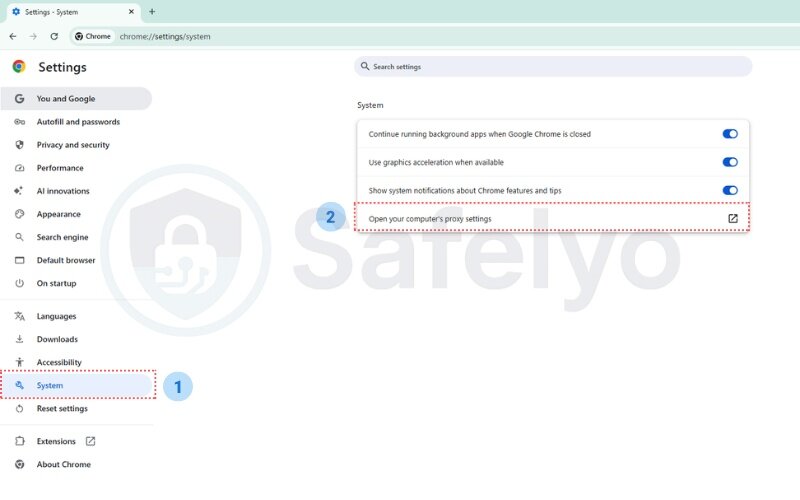


When I was learning how to set proxy on Chrome browser for Windows, I forgot to enter the correct port number. The result? Chrome wouldn’t load any pages. Once I fixed the port value, everything worked seamlessly. It taught me to double-check proxy credentials from my provider.
You may be interested in reading this related article: How to configure proxy server on Windows 10 & 11
3.2. How to set up a proxy on Chrome for macOS
How to manually set up a proxy on Chrome for macOS:
- Open Chrome → Settings
- Scroll to System → Open proxy settings
- This opens the macOS Network panel
- Select your active network (e.g., Wi-Fi) → Advanced
- Go to the Proxies tab
- Check the protocol (e.g., HTTP, HTTPS, or SOCKS)
- Enter proxy server address and port
- Click OK → Apply
Now all Chrome traffic is routed through the proxy.
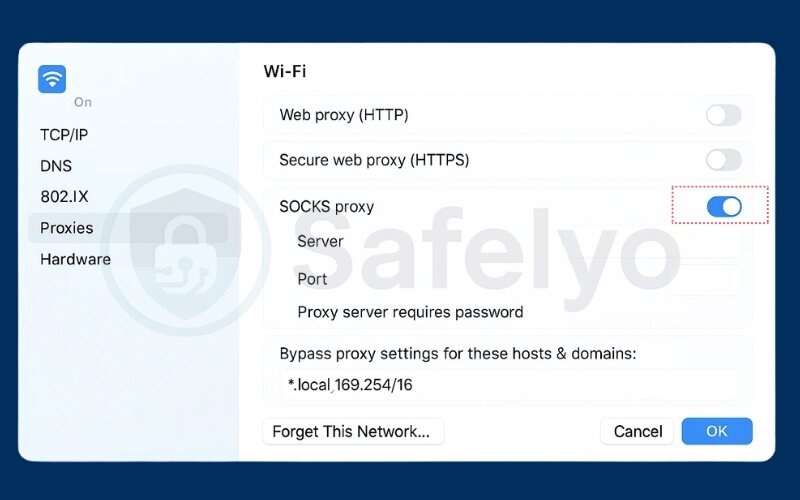
3.3. How to set up a proxy on Chrome for Linux
To set proxy on Chrome via Linux (Ubuntu example):
- Open Settings → Network
- Select Network Proxy or Proxy
- Choose Manual
- Enter proxy details (HTTP, HTTPS, FTP) and port
- Save and close settings
- Restart Chrome for the changes to apply
Alternatively, set environment variables in .bashrc for terminal-wide proxy use:
export http_proxy=”http://your.proxy.server:port”
export https_proxy=”https://your.proxy.server:port”
You may be interested in this article: How to set up a proxy server on Linux using Squid in 4 easy steps
4. How to set up a proxy using a Chrome extension
If you want a faster, easier way to control your browsing traffic, using a Chrome extension is one of the most convenient methods for learning how to set proxy on Chrome browser. Unlike system-level configurations, extensions allow you to activate or switch proxies with just a few clicks, without affecting your entire device.
Here’s how to do it right.
4.1. Choosing a secure extension
There are hundreds of Chrome proxy extensions available, but not all are trustworthy. Some may leak your IP or even harvest data. Look for the following when choosing a secure extension:
- High ratings (4+ stars)
- Transparent privacy policy
- Regular updates
- Proxy protocol support (HTTP, HTTPS, SOCKS5)
- No history of security violations
Trusted examples:
- FoxyProxy
- SwitchyOmega
- Webshare Proxy Extension
- GeoShift
4.2. Installation and configuration steps
Here’s a quick guide for how to set up a proxy on Chrome using an extension:
- Open the Chrome Web Store
- Search for a trusted proxy extension (e.g., “FoxyProxy”)
- Click Add to Chrome → Add extension
- Once installed, click the extension icon in your toolbar
- Go to its settings or options menu
- Enter the proxy server IP, port, and any authentication credentials
- Save the configuration and toggle it ON
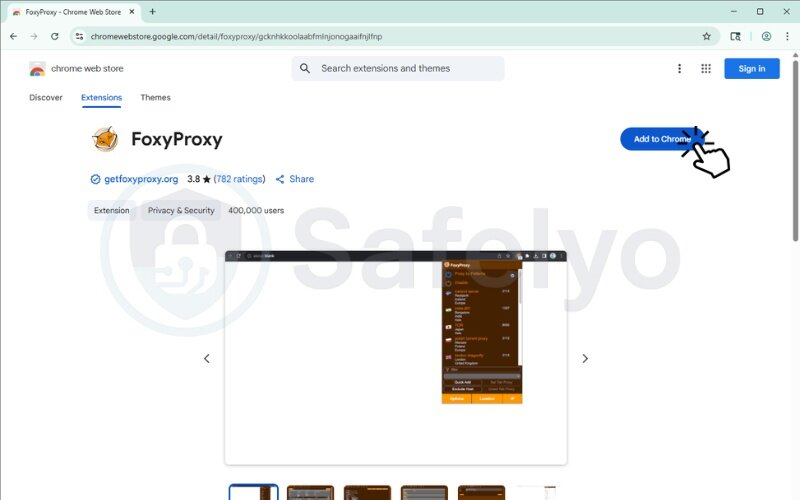
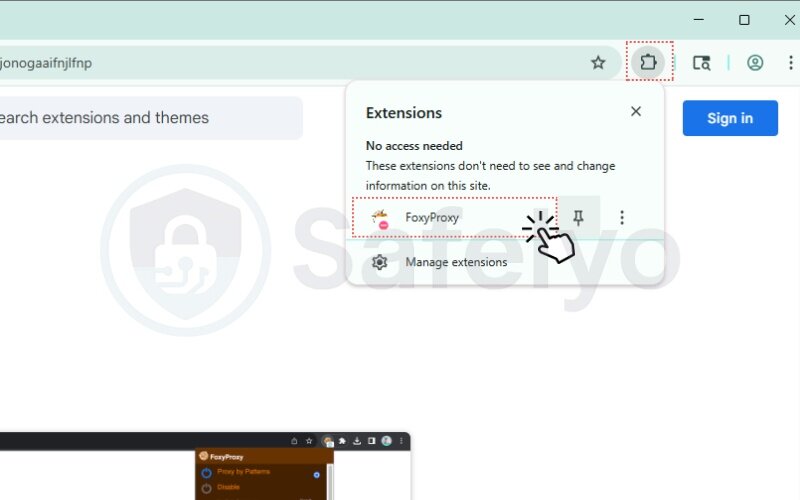
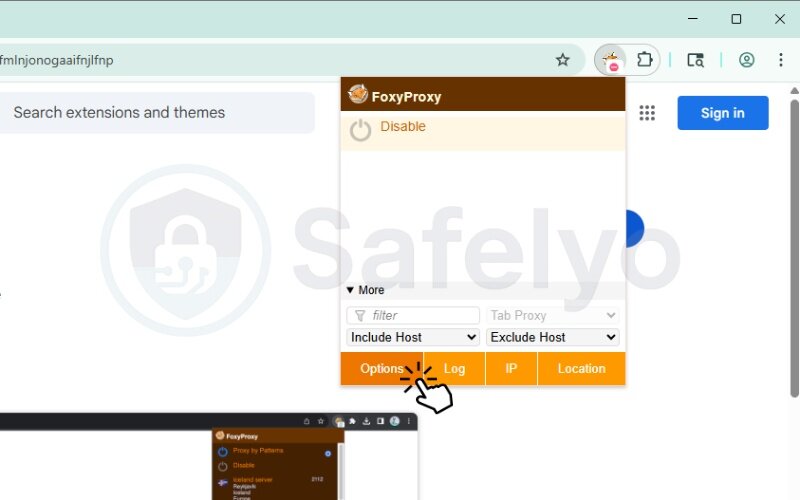
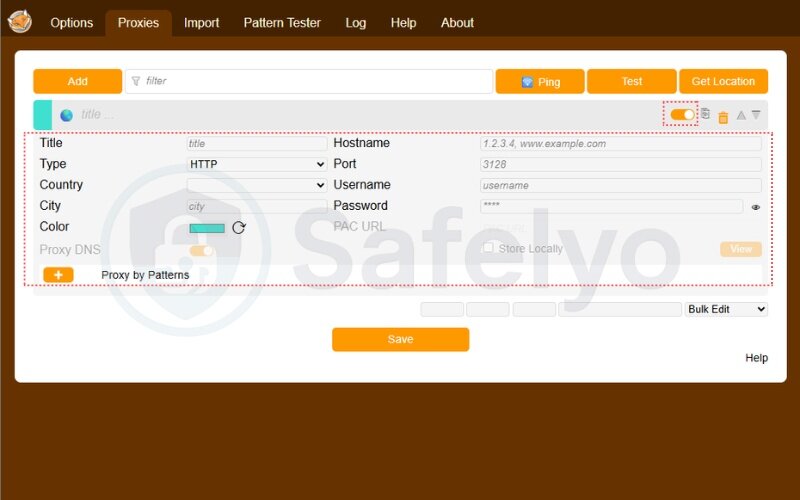
Some extensions allow you to:
- Switch between multiple proxy profiles
- Set proxy rules by domain or keyword
- Temporarily bypass proxy for specific sites
4.3. Verifying connection and IP address
After configuring your proxy, it’s essential to confirm that your IP has changed.
To verify your proxy is working:
- Visit https://whatismyipaddress.com/ or https://ipinfo.io
- Compare the displayed IP to your actual one
- Check that your IP location matches your proxy region
- Try visiting a geo-restricted site to confirm access
5. How to use a proxy manager with Chrome
For advanced users or professionals managing multiple proxies, a proxy manager offers powerful control over IP rotation, session management, and traffic routing. This method is ideal if you’re doing web scraping, SEO monitoring, or anything that requires high-volume, anonymous browsing.
Let’s walk through how to use a proxy manager to configure and control how to set up a proxy on Chrome more efficiently.
5.1. Overview of popular proxy managers
Proxy managers are standalone apps or services that allow you to handle large proxy lists and apply detailed configurations. Some even offer browser integration and automated IP rotation.
Popular proxy managers include:
- Bright Data Proxy Manager
- Oxylabs Proxy Manager
- Proxifier (Windows)
- ProxyCap
- Smartproxy Extension + Dashboard
Features to look for:
- Support for residential and datacenter proxies
- Session duration and rotation rules
- Chrome or browser-specific proxy routing
- Authentication and IP whitelisting
- Real-time connection logs
5.2. Steps to integrate with Chrome
Here’s a general overview of how to set proxy on Chrome browser using a proxy manager:
- Download and install your preferred proxy manager
- Add your proxy list (IP:Port or proxy gateway) into the tool
- Choose your rotation rules (time-based, request-based, etc.)
- In Chrome, open settings → System → Open your computer’s proxy settings
- Point the system proxy to your proxy manager’s local gateway (usually 127.0.0.1 with a port like 24000)
- Apply settings and restart Chrome
Now Chrome will automatically route traffic through the proxy manager and benefit from any rules you’ve configured.
5.3. Rotating proxies and session control
Rotation and session management are critical when you’re making multiple requests across websites. Many proxy managers allow:
- Sticky sessions: Maintain the same IP for a specific time or user session
- Rotating IPs: Change IPs per request or at regular intervals
- Custom headers: Control headers like user-agent, referrer, and cookies
- Domain targeting: Use different proxy rules per domain
You might also want to explore this resource:
6. Common proxy errors and how to fix them
Even if you’ve learned how to set up a proxy on Chrome perfectly, things don’t always go as planned. Errors can appear due to misconfiguration, expired proxies, network issues, or browser conflicts. This section walks you through the most common problems and how to resolve them quickly.
6.1. Proxy connection failed
Error message: “Unable to connect to the proxy server.”
Causes:
- Incorrect proxy IP or port
- Proxy server is down or overloaded
- Authentication failure
Fix:
- Double-check the proxy address and port
- Test the proxy in another browser or tool
- Ensure username/password (if required) are correct
- Try a different proxy if the current one is unreliable
When I used a cheap shared proxy for testing, I frequently saw connection errors during peak hours. Switching to a more stable residential proxy fixed the issue immediately.
6.2. DNS leaks
A DNS leak happens when your browser still uses your local DNS server, even while connected to a proxy. This can reveal your true location and ISP to websites.
Fixes:
- Use proxy tools or extensions that support DNS masking
- Manually configure your DNS to a public service like Cloudflare (1.1.1.1) or Google DNS (8.8.8.8)
- Test for leaks using sites like dnsleaktest.com
According to Norton Cybersecurity, DNS leaks undermine proxy privacy by allowing third parties to track your browsing requests, even if your IP is masked.
6.3. Sites detecting proxy usage
Some websites use sophisticated tools to detect and block proxy traffic, especially datacenter IPs.
Fixes:
- Switch to residential or mobile proxies, which appear as regular users
- Enable rotating proxies with session management
- Use headers (user-agent, referer, etc.) that mimic real browser behavior
- Clear cookies and cache between sessions
7. What are the best proxy settings for Chrome?
Choosing the right proxy settings depends on your goals, whether it’s privacy, speed, or regional access. Understanding the types of proxies, protocols, and configuration methods can help you make the most effective and secure setup when learning how to set up a proxy on Chrome.
7.1. Residential vs datacenter proxies
Residential proxies use IP addresses assigned by Internet service providers to real devices. Datacenter proxies are generated from cloud or server farms.
| Feature | Residential Proxies | Datacenter Proxies |
| IP Type | Real device IPs | Cloud/server IPs |
| Detection Risk | Low | Medium to high |
| Speed | Slightly slower | Generally faster |
| Cost | Higher | Lower |
| Use Case | Stealth, scraping, bypass detection | Speed, bulk access, testing |
7.2. HTTP, HTTPS, and SOCKS5 protocols
Each protocol works slightly differently and is best suited for certain tasks.
- HTTP: Works only with web traffic (non-encrypted)
- HTTPS: Encrypted version of HTTP, more secure and common
- SOCKS5: More flexible, supports all types of traffic (web, email, torrent)
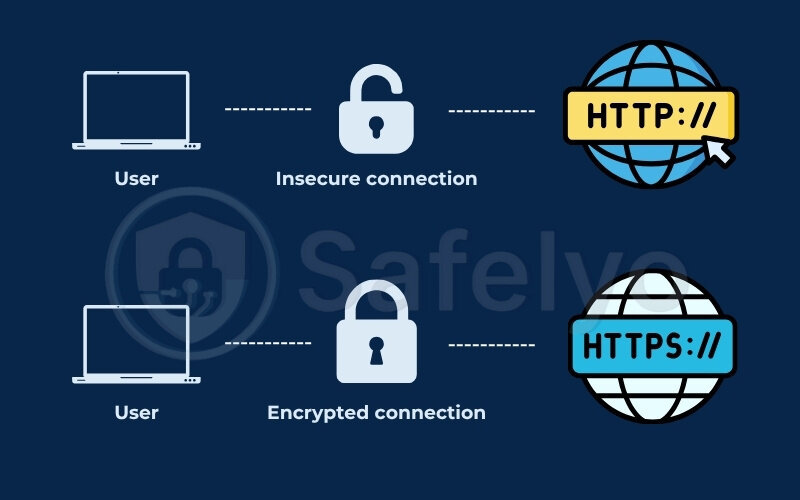
Best uses:
- HTTPS: Everyday browsing, accessing secure sites
- SOCKS5: For apps beyond Chrome (e.g., streaming tools, torrents)
7.3. Authentication options and IP whitelisting
To prevent unauthorized proxy use, providers offer two main authentication methods:
- Username/password login
- IP whitelisting (registering your device’s IP with the proxy provider)
Which to choose?
- Use IP whitelisting if your IP is static. It’s seamless and requires no credentials in Chrome
- Use username/password if your IP changes often (e.g., dynamic home Wi-Fi, travel)
8. FAQs
Let’s answer some of the most common questions people have when figuring out how to set up a proxy on Chrome, especially if you’re new to proxies or running into issues.
What’s the easiest way to set up a proxy on Chrome?
The simplest method is to use a trusted Chrome extension. Many providers offer one-click installations, automatic configurations, and user-friendly dashboards. This option is ideal for beginners who don’t want to deal with manual system settings or complex network configurations.
Can I use a free proxy server with Chrome?
Yes, you can, but it’s important to proceed with caution. Free proxies are often unreliable. They tend to have poor uptime, slower speeds, and may log your browsing data or inject ads.
It’s best to avoid them for sensitive tasks like banking or accessing personal accounts.
Will using a proxy slow down my browser?
Using a proxy may cause some slowdown, but the extent depends on the type and location of the proxy. Datacenter proxies are generally faster but easier to detect, while residential proxies offer better anonymity at the cost of slightly slower speeds. Choosing a reputable provider can help minimize performance issues.
Do I need admin rights to change proxy settings?
You will need admin rights if you want to configure proxy settings at the system level, especially on Windows or macOS.
However, Chrome extensions and proxy manager tools usually don’t require admin access, making them suitable for users on restricted devices, like school or work computers.
Can Chrome detect and block proxies?
Chrome itself doesn’t actively block proxy usage. However, the websites you visit may detect and restrict access if they recognize proxy traffic. Using rotating IPs, residential proxies, or stealth proxy features can reduce your chances of being detected or blocked.
9. Conclusion
Learning how to set up a proxy on Chrome can dramatically improve your online privacy, bypass geo-restrictions, and enable safer browsing, whether you’re using it for everyday web access, testing tools, or business-grade scraping.
Here are the key insights from this guide:
- Manual system proxies are stable but require admin access and can affect all apps on your device.
- Chrome proxy extensions are fast, flexible, and perfect for users who just want to route browser traffic.
- Proxy managers like BrightData or Oxylabs offer advanced control, rotating IPs, and session handling for business use.
- Choosing between residential and datacenter proxies depends on your need for stealth versus speed.
- Using the right protocol (HTTP, HTTPS, or SOCKS5) and authentication method can greatly improve both compatibility and security.
- Common errors, like DNS leaks or blocked proxies, can usually be fixed with a quick check of your settings or IP rotation.
For more straightforward tech guides like this, check out the Tech How-To Simplified section at Safelyo.





