You search for a vacation spot just once, and suddenly flight offers flood your social media feeds for the next week. It often feels like your devices are listening to your conversations. In reality, invisible algorithms are quietly logging your every click to build a digital profile of your life.
Regaining control of your data is possible if you know how to stop being tracked online using these proven privacy strategies.
-
Switch to anti-tracking browsers
Use Brave or Firefox to block trackers and fingerprinting scripts automatically.
-
Install privacy extensions
Add tools like uBlock Origin or Ghostery to visualize and stop invisible data collectors.
-
Browse in incognito mode
Use private windows to prevent your browser from saving local history and cookies.
-
Mask your location with a VPN
Connect to a Virtual Private Network to encrypt your traffic and hide your IP address.
-
Turn off ad personalization
Disable targeted advertising in your Google and social media account settings.
-
Revoke app permissions
Remove unnecessary access to your microphone, camera, and location on mobile devices.
-
Use private search engines
Switch to DuckDuckGo or Startpage to search the web without being profiled.
-
Block third-party cookies
Adjust browser settings to prevent advertisers from following you across different websites.
-
Opt out of ad networks
Use tools like aboutads.info to remove yourself from behavioral advertising databases.
-
Switch to secure messaging
Use end-to-end encrypted apps like Signal to protect your conversations from scanning.
-
Reset mobile advertising IDs
Delete or reset your phone’s Ad ID to break the link between your device and ad profiles.
-
Disable browser syncing
Turn off history and tab syncing to prevent data from being shared across your devices.
1. What is online tracking?
If you’re looking for how to stop being tracked online, it helps to understand what online tracking actually is. Nearly every website or app you use collects data about your behavior, often without your knowledge.
These invisible systems are designed to monitor your activity, build digital profiles, and feed that information into advertising, analytics, or surveillance systems.
Here’s how it all works and why it matters.
1.1. What is online tracking?
Online tracking is the process by which websites, apps, and third parties collect data about your behavior and user activity, often without your knowledge.. This includes what you click, search, buy, or view. Over time, this data is used to build a digital profile of you.
Common tracking technologies include:
- Tracking cookies that remember preferences or login sessions.
- Pixel tags that report your actions to a server.
- Browser fingerprinting identifies you through system details. This method creates a unique digital signature that can track you across various websites.
- IP addresses and device IDs that link your activity.
I once visited a single shopping site, and within minutes, ads for that product followed me across YouTube, Instagram, and even in email newsletters. It was the first time I realized how interconnected digital tracking is.
1.2. Who is tracking you and why?
Multiple players are involved in tracking you online:
- Advertisers use tracking data for marketing campaigns that feel highly personalized.
- Tech companies use data to improve products and increase engagement
- Governments may track for national security or surveillance
- Data brokers collect and sell your information to third parties
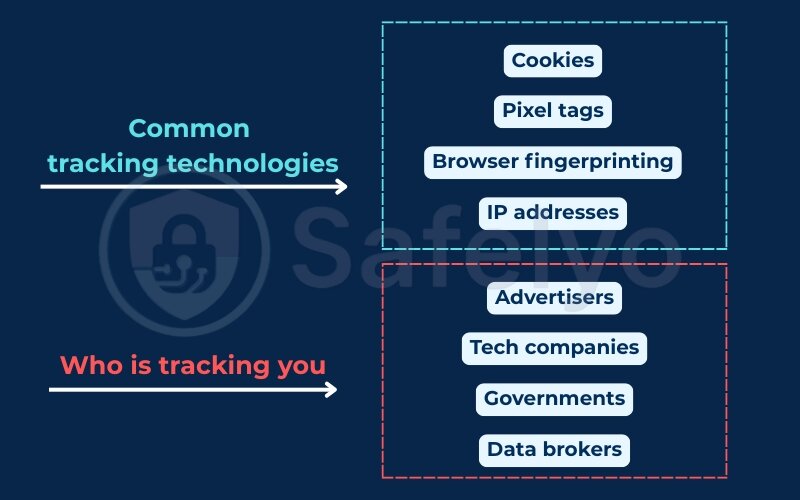
Each of these actors has its own reasons – whether it’s profit, control, or insight. Once, I installed a tracker-blocking tool and visited a news site. It blocked over 60 trackers in just seconds. Most of them weren’t even from the website itself.
1.3. What personal data is being collected?
The amount of personal data collected online is often underestimated. Much of this information is later used for targeted ads or data sharing with third parties. It can include:
- Your internet protocol address and geographic location
- Device info, operating system, and browser type
- Search history, visited websites, and clicked links
- Purchase behavior, including payment methods
- App usage, GPS data, and even biometric info
I once downloaded my data archive from Google and found years’ worth of location pings, search terms, audio logs, and ad preferences. The volume was shocking.
1.4. Is it really dangerous?
Yes, online tracking can go far beyond targeted ads. Risks include:
- Loss of control over your digital identity
- Targeted scams and phishing based on your habits
- Manipulation through political or behavioral profiling
- Unwanted exposure of sensitive or private information
According to Norton Cybersecurity, data collected from tracking can be used to exploit user habits and push high-risk scams. I once nearly clicked on a phishing email that mimicked a real purchase I’d made the day before. It used actual order info – likely gathered through tracking tools.
Now that you understand how online tracking collects and uses your personal data, let’s look at how these technologies function on websites, apps, and across your devices.
2. How web and app tracking work
To protect your online privacy, it’s essential to first understand how tracking works on websites and mobile apps. From cookies to cross-device monitoring, these methods are built into nearly every platform and service you use. Understanding them is the first step in learning how to stop being tracked online.
2.1. Cookies, pixel tags, and browser fingerprinting
Cookies are small files that websites save on your device to remember login info, preferences, and activity. While helpful in some cases, third-party tracking cookies allow advertisers to follow your activity across multiple sites.
Pixel tags, also called web beacons, are invisible images that load when you open a page or email. They alert servers that you’ve viewed content, often for ad analytics.
Browser tracking method is more complex. It collects settings like device type, installed fonts, and screen resolution to create a unique identifier – even without cookies.
After disabling third-party cookies, I noticed a drop in persistent ads and fewer websites keeping me logged in automatically.
2.2. Tracking via apps and mobile devices
Apps collect significant amounts of personal data. This includes your real-time GPS location, microphone usage, call logs, contacts, and more. Many apps also rely on mobile ad IDs, which track user behavior across different apps and sessions.
Once I audited my installed apps, I found a basic utility app asking for unnecessary access to my location and contacts. After removing it, I saw fewer location-based ads and realized how important privacy settings can be on mobile devices.
2.3. Cross-site and multi-device tracking explained
Cross-site tracking lets companies follow you as you move between different websites using embedded code or cookies. Tracking across multiple devices links your behavior across devices like phones, tablets, and laptops, often through synced accounts or login data.
I once searched for a product on my laptop, then saw an ad for the same item on my smartphone via YouTube, despite using separate browsers.
2.4. Data brokers and invisible tracking infrastructure
Data intermediaries collect information from multiple sources. These include websites, apps, social media platforms, and even public records. They then compile this data into detailed profiles about each user. These are sold to advertisers, insurers, or political campaigns.
Some well-known data intermediaries include Acxiom, CoreLogic, and Experian. They often rely on cookie consent pop-ups to legitimize data collection. When I used a data removal service, I discovered my data was listed in over 30 broker databases.
If you’re serious about learning how to stop being tracked online, understanding this invisible infrastructure is critical. In the next section, we’ll explore how to spot the signs that you’re being tracked in real time.
3. Signs you’re being tracked online
Even if online tracking is invisible, there are clear signs that your online privacy is being monitored. Recognizing these clues can help you take proactive steps to reduce exposure. From oddly personalized ads to apps demanding too much access, these common indicators show that your digital activity is being watched.
3.1. Personalized ads after visiting websites
One of the most obvious signs of being tracked is when ads start mirroring your recent browsing behavior. For example, you might visit an online store just once and suddenly see ads for that exact product on news sites, YouTube, or even your mobile apps.
This is called ad retargeting, and it happens when trackers embed cookies or pixels on websites to follow your activity. If you’re wondering how to stop being tracked online, understanding this ad behavior is a strong first step.
Once, after browsing hiking gear, I saw the same backpack appear in ads across five different platforms – even though I never searched for it again.
3.2. Apps requesting excessive permissions
Many mobile apps ask for permissions that go far beyond what they need to function. A simple flashlight app requesting access to your location, contacts, or microphone is a red flag.
Granting unnecessary permissions allows apps to collect data in the background, even when you’re not using them. This data can be sold or shared with third-party advertisers.
I once installed a basic utility app that asked for phone access and GPS data. I deleted it immediately and reviewed other apps with similar demands.
3.3. Search engine suggestions tied to past activity
Search engines often use your previous queries and browsing history to offer personalized suggestions in the autocomplete bar. While this feature can feel convenient, it also means your data is being stored and analyzed, contributing to a unique digital fingerprint of your habits.
Using a private search engine or clearing your search history regularly can reduce this personalization. When I switched to DuckDuckGo for a few weeks, I noticed the suggestions became more neutral and less tailored.
4. How to stop being tracked online: 12 proven ways
The good news is that you don’t need to be a cybersecurity expert to protect your online privacy. If you’re asking how to stop being tracked online, there are practical tools and habits that can reduce your digital footprint without sacrificing everyday convenience. These methods range from quick browser fixes to more advanced privacy tools – start small and scale up as you go.
Below are 12 proven strategies that can help you regain control over your personal data. Each method offers a different layer of defense against the tracking systems used by advertisers, websites, and apps.
4.1. Use anti-tracking browsers (Brave, Firefox)
One of the easiest ways to reduce online tracking is to switch to a browser that blocks trackers by default. Brave and Firefox are two reliable choices that prioritize privacy without sacrificing performance.
How to set it up:
- Brave:
- Go to https://brave.com and download the browser.
- Install and open Brave.
- By default, Brave enables Shields, which block ads, trackers, fingerprinting scripts, and more. It also respects Do Not Track requests sent by your browser.
- Click the lion icon next to the address bar to view or customize protection settings per site.
- Go to https://brave.com and download the browser.
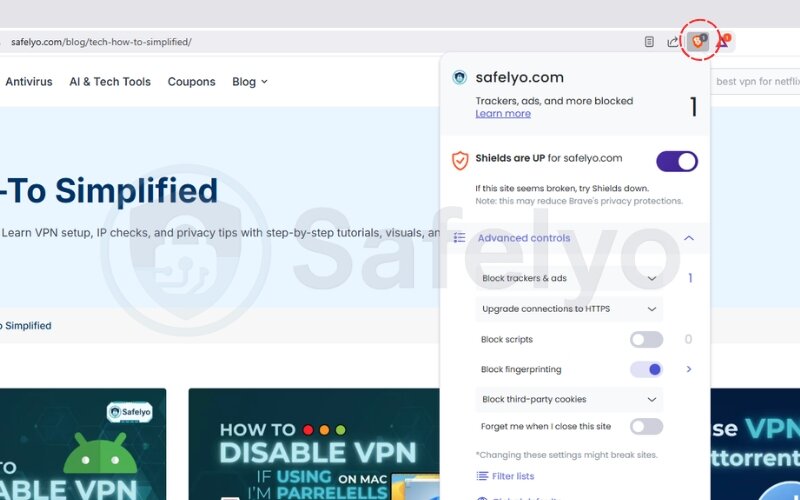
- Firefox:
- Visit https://www.mozilla.org/firefox.
- Install Firefox and launch it.
- Go to Settings → Privacy & Security.
- Under Enhanced Tracking Protection, select “Strict” mode to block most known trackers and scripts, making Firefox a reliable anti-tracking browser.
- Visit https://www.mozilla.org/firefox.
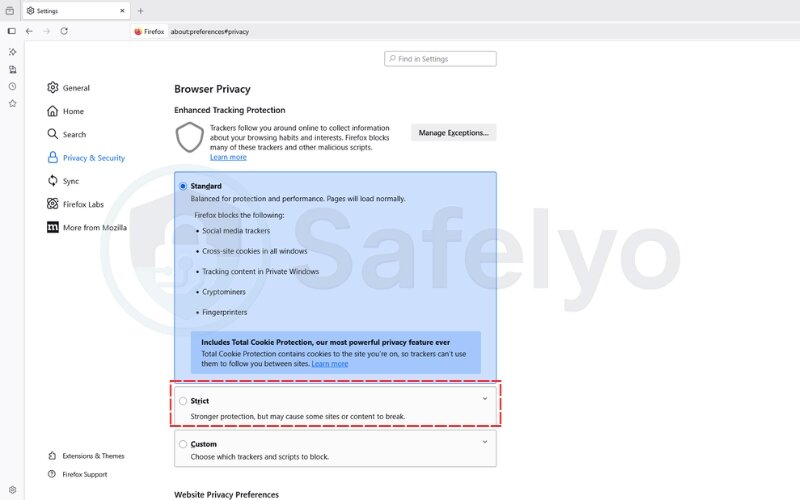
After switching to Brave, I noticed a significant drop in personalized ads and autoplay videos following me from site to site.
You may also be interested in this article: How to browse the web anonymously in 2025: Easy 4-step guide
4.2. Install tracker-blocking extensions
Even with a privacy-focused browser, adding tracking blockers gives you an extra layer of control. Tools like uBlock Origin, Ghostery, or Privacy Badger block invisible trackers that run in the background on many websites. These are essentially ad blockers that double as privacy shields. These tools can stop a web tracker from silently following your clicks across sites.
How to install Ghostery (on Chrome):
- Open Google Chrome and go to the Chrome Web Store.
- In the search bar, type “Ghostery”.
- Click “Add to Chrome” next to the official Ghostery Privacy Ad Blocker.
- Confirm the installation by clicking “Add Extension”.
- After installation, the Ghostery icon (a friendly ghost) will appear in your browser toolbar.
- Click the icon to view blocked trackers, adjust settings, or enable blocking modes.
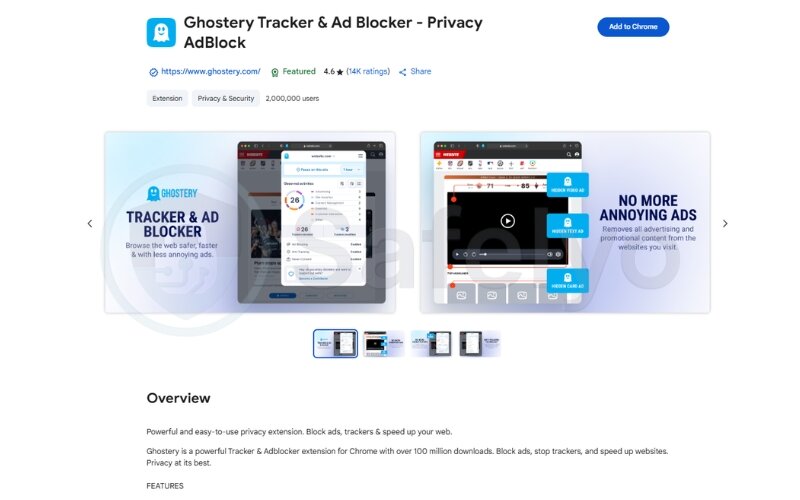
When I first installed Ghostery, I was surprised to see more than 20 trackers blocked on a single news site. Many were from companies I’d never heard of. It was a clear reminder that even trusted websites can expose you to widespread tracking. For anyone trying to figure out how to stop being tracked online, Ghostery is an easy and effective starting point.
4.3. Browse in private browsing mode
Private or incognito mode helps prevent your browser from saving your history, cookies, and form data. While it doesn’t stop websites from tracking you, it limits local data stored on your device. Pairing incognito with a private browser gives even stronger protection.
How to use private browsing:
- Chrome: Press Ctrl + Shift + N (Windows) or Cmd + Shift + N (Mac)
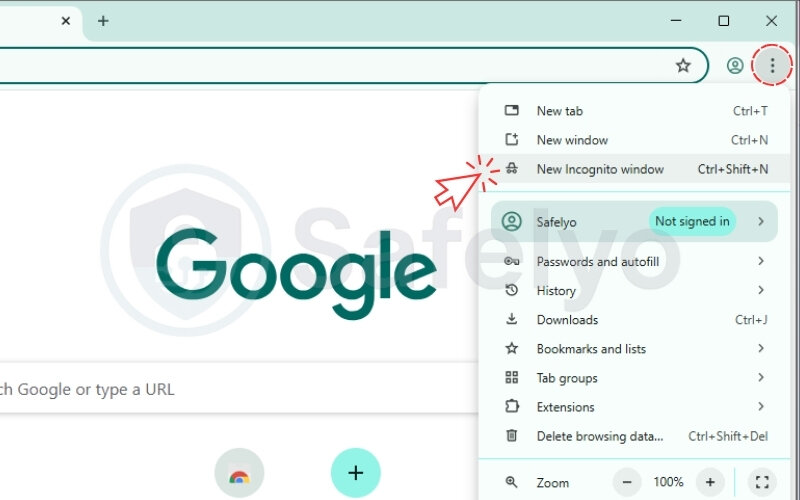
- Firefox: Press Ctrl + Shift + P or use the menu → “New Private Window”
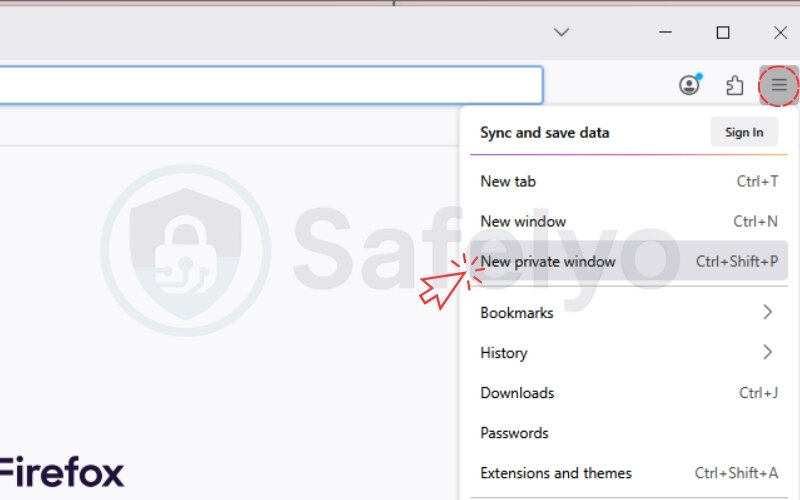
- Safari: Go to “File” → “New Private Window”
- Edge: Click menu → “New InPrivate window”
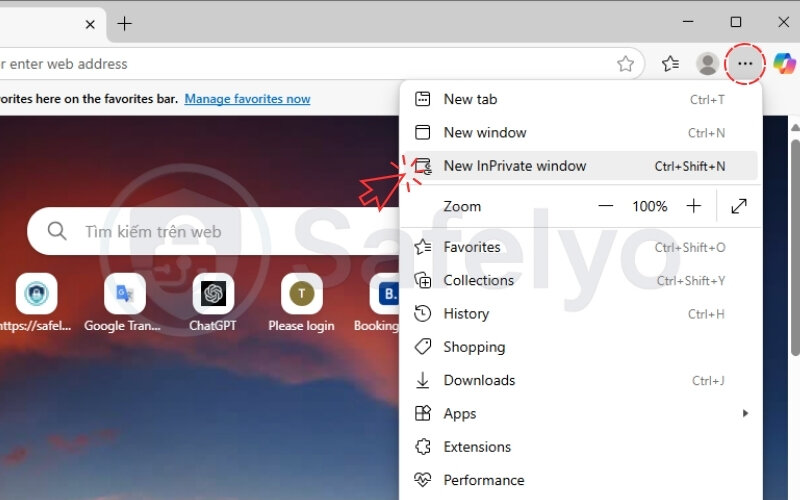
When researching sensitive topics, I often use Incognito to avoid personalized suggestions later. This is a quick and easy step to reduce some forms of local tracking without changing your browser
4.4. Use a trusted VPN
A Virtual Private Network hides your internet protocol address and encrypts all internet traffic between your device and the web. This prevents websites, ISPs, and even public Wi-Fi operators from seeing your real location or tracking your online behavior.
Steps to use a VPN:
- Choose a reputable VPN provider like NordVPN, ProtonVPN, or Mullvad.
- Download and install the VPN app for your device.
- Open the app and log in.
- Connect to a server (preferably close to your actual location for better speed).
- Confirm it’s working by visiting a site like https://ipleak.net to check if your real IP is hidden.
Using NordVPN during my travels, I found it especially helpful on public Wi-Fi. For anyone serious about learning how to stop being tracked online, a VPN is one of the most essential tools in your privacy toolkit.
4.5. Turn off ad personalization
Many platforms, like Google, offer ad personalization by default. Disabling this feature helps reduce behavioral tracking and limits how much these services tailor ads based on your activity.
How to turn off Google Ad Personalization:
- Visit http://myadcenter.google.com/
- Sign in with your Google account.
- Toggle Ad Personalization to Off
- Review the “My Activity” section and remove anything you don’t want associated with your profile.
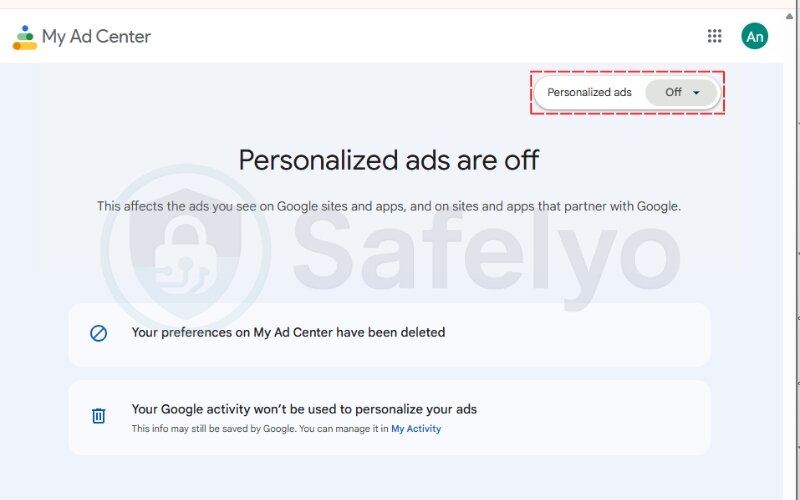
When I disabled ad personalization on my accounts, I noticed fewer ads that mirrored my recent activity.
4.6. Revoke unnecessary app permissions
Many apps request access to data they don’t actually need, like your camera, microphone, or location. Revoking these permissions limits how much personal information is being shared in the background.
How to manage app permissions:
On Android:
- Go to Settings → Privacy → Permission Manager
- Review permissions like Location, Microphone, and Contacts
- Tap each one and select “Don’t allow” for apps that shouldn’t have access
On iPhone:
- Go to Settings → Privacy & Security
- Tap each category (e.g., Location Services, Microphone)
- Turn off access for apps that don’t need it
After tightening app permissions on my phone, I noticed less targeted ad behavior in unrelated apps. “It’s a simple and effective privacy measure that highlights the role of privacy settings in protecting your data.
4.7. Use search engines that don’t track you
Mainstream search engines like Google track your queries, clicks, and browsing behavior. Privacy-focused alternatives don’t log your searches or build a profile around you.
Top private search engines:
- DuckDuckGo – blocks trackers and shows non-personalized results
- Startpage – uses Google search results but strips identifying info
- Brave Search – independent index with built-in privacy
How to switch:
- Visit your browser’s settings
- Look for the Search engine section
- Set your default to DuckDuckGo or another private option
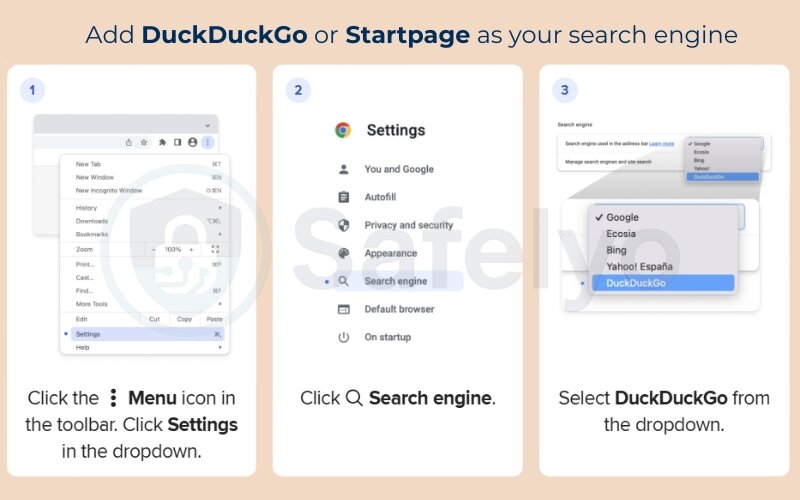
Switching to DuckDuckGo significantly reduced search-based ad targeting in my browsing experience, especially when combined with a private browser.
4.8. Disable third-party cookies in your browser
Blocking them is more effective than simply clicking cookie consent banners. Third-party tracking cookies are one of the most common tools advertisers use. Third-party cookies are one of the most common tracking tools, often placed by advertisers on websites you visit. Blocking them can reduce cross-site tracking significantly. Some browsers let you enable a Do Not Track signal, though not all sites honor it.
How to disable them:
On Chrome:
- Go to Settings → Privacy and security
- Click Third-party cookies
- Select Block third-party cookies
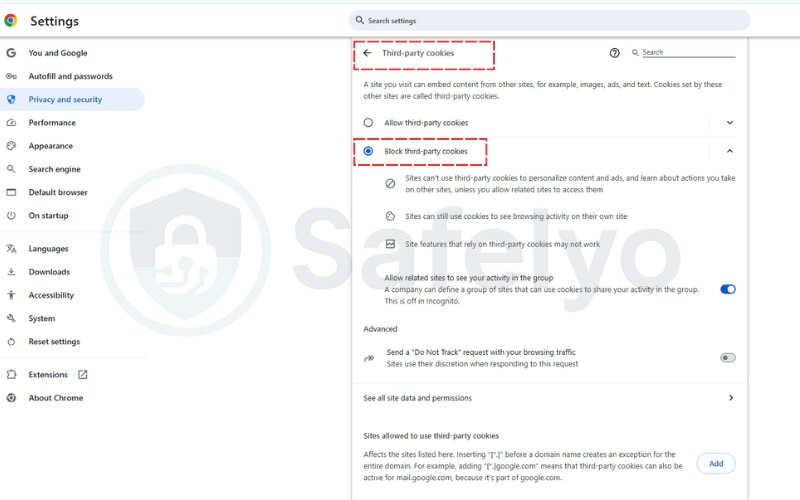
On Firefox:
- Go to Settings → Privacy & Security
- Under Enhanced Tracking Protection, select Strict
When I blocked third-party cookies in Firefox, I noticed fewer recurring ads for sites I had only visited once. It’s a small tweak with a big impact if you want to explore how to stop being tracked online across different websites.
4.9. Opt out of personalized ads
Many platforms offer the option to disable interest-based or personalized ads. While this doesn’t stop all tracking, it reduces how your data is used for targeted advertising.
How to opt out:
On Facebook:
- Go to Settings & Privacy → Settings
- Click Ads → Ad Settings
- Turn off ad topics and data-based ads
For broader control:
Visit optout.aboutads.info to opt out of dozens of participating ad networks.
I opted out of major platforms and noticed a shift from eerily relevant ads to more generic ones.
4.10. Use secure messaging apps
Some messaging apps track metadata or scan content for ad-targeting purposes. Choosing apps that only connect through secure websites is also important. Switching to secure, end-to-end encrypted apps protects your conversations from prying eyes.
Recommended apps:
- Signal – open-source, no ads, and doesn’t collect metadata
- Threema – paid app with full anonymity
- Session – doesn’t require a phone number or a central server
4.11. Turn off ad ID tracking on your device
Mobile devices assign you an advertising ID that helps marketers track your behavior across apps and services. Turning this off reduces cross-app profiling.
On Android:
- Go to Settings → Privacy → Ads
- Tap Delete advertising ID
On iPhone:
- Go to Settings → Privacy & Security → Tracking
- Turn off Allow Apps to Request to Track
Once I disabled ad ID tracking, I saw fewer app-to-app ad connections. It’s a strong move if you’re figuring out how to stop being tracked online from your phone.
4.12. Disable default sync and history features
Syncing data across browsers and devices often enables passive tracking. Services like Google or Microsoft Edge sync history, passwords, tabs, and more by default.
To disable syncing in Google Chrome:
- Go to Settings → You and Google
- Click Sync and Google Services
- Turn off all sync options or select only what you need
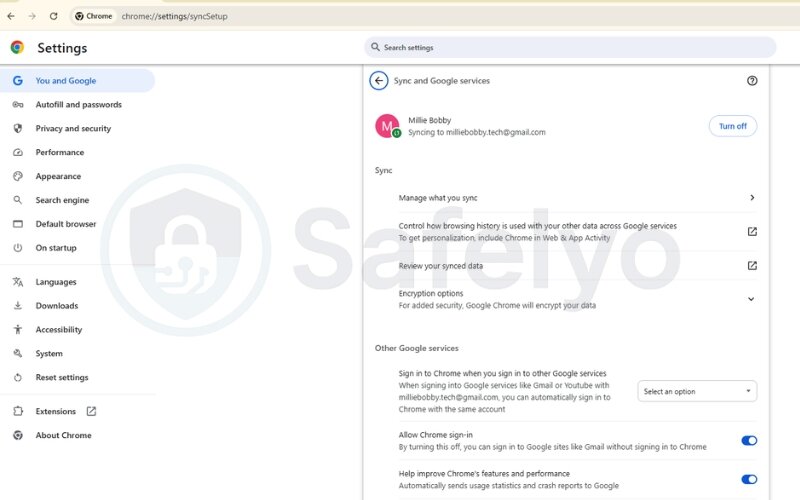
For Firefox:
- Go to Settings → Sync
- Uncheck options like history, bookmarks, and tabs
After disabling sync, I noticed fewer personalized suggestions and a drop in cross-device ad targeting. It’s one of the lesser-known methods when figuring out how to stop being tracked online.
>> Read more:
5. Advanced tools & practices for digital privacy enthusiasts
If you’ve already applied the basics and want stronger protection, this section is for you. These advanced tools help reduce exposure to even the most persistent forms of online tracking. They’re designed for users serious about online privacy. While they may require some setup, the reward is much greater control over your digital identity.
5.1. Use encrypted operating systems (Tails, Qubes OS)
For maximum privacy, consider operating systems specifically designed to leave no trace and encrypt all activities.
- Tails is a live OS that runs from a USB stick and routes all traffic through the Tor network. It doesn’t store any data locally unless you choose to. Once you shut it down, your session is gone – no history, no residual files.
- Qubes OS takes another approach by isolating each app and activity into separate virtual machines (qubes). This “compartmentalization” prevents a single compromised app from exposing your entire system.
I’ve used Tails during research on sensitive topics. It ensures that your entire environment isn’t leaking data. These systems offer military-grade privacy.
5.2. Rotate your IP with proxies or user-agent switchers
Trackers often use your internet protocol address and browser “fingerprint” to follow you across the web. This digital fingerprint is persistent even if you clear cookies or switch browsers. Using rotating proxies and changing your user-agent string helps obscure these identifiers.
How to get started:
- Use Rotating Proxy Services (e.g., Smartproxy, Bright Data) for different IPs
- Install User-Agent Switcher extensions in your browser (available for Chrome/Firefox)
- Randomize your browser fingerprint using tools like CanvasBlocker
Each time I changed my user-agent (like posing as Safari on macOS instead of Chrome on Windows), I noticed fewer “familiar” ads. This technique won’t stop tracking entirely, but it adds another barrier, especially when combined with other tools.
6. FAQs on how to stop being tracked online
Still have questions about how to stop being tracked online? Here are clear answers to the most common ones, based on real-world privacy practices.
Does a VPN stop all tracking?
No. A VPN hides your IP address and encrypts your internet traffic, but it doesn’t block tracking cookies, fingerprinting, or trackers embedded in websites. For complete protection, combine a VPN with tracker blockers and privacy-focused browsers.
Can I be tracked in incognito mode?
Yes. Incognito mode only prevents your device from saving browsing history, cookies, or form data locally. Websites, search engines, and ISPs can still track your activity in real time. Even if you enable Do Not Track, many advertisers still ignore it.
Is Google tracking me even when I’m not signed in?
Yes. Google uses cookies, device identifiers, and IP addresses to track users – even if you’re logged out. To reduce tracking, consider disabling ad personalization in your Google account settings and using a privacy-respecting search engine. Using secure websites (HyperText Transfer Protocol Secure) reduces risks of interception.
Do iPhone and Android devices track me by default?
Yes. Both platforms collect location, app usage, and system activity data by default. You can limit this by adjusting privacy settings, turning off location services, and restricting app permissions. Checking your privacy settings regularly ensures you stay in control.
What’s the most effective way to stop being tracked online?
There’s no single solution. The best approach is layered:
- Use a Virtual Private Network
- Switch to a privacy-first browser
- Block trackers
- Limit app permissions
- Review your digital footprint regularly
These combined steps make it significantly harder for companies and trackers to invade your online privacy. For complete protection, combine a Virtual Private Network with tracking blockers and privacy-focused browsers.
7. Conclusion
By protecting your data, you also protect your online reputation, which can be just as valuable as your identity. Knowing how to stop being tracked online is essential for protecting your personal data, digital identity, and everyday online privacy. In today’s connected world, online tracking is built into many websites, apps, and services – but that doesn’t mean you have to accept it.
By using tools like anti-tracking browsers, VPNs, and tracker blockers, and by adjusting your device and app settings, you can take back control of your personal data and digital footprint. For those who want deeper protection, advanced methods like encrypted operating systems and proxy tools offer additional layers of security.
You don’t need to do everything at once. Begin with one or two small changes. As you build better habits, using tools like a private browser alongside a VPN and tracker blockers, your privacy will strengthen, and step by step, your data becomes yours again. Enabling Do Not Track is another small but worthwhile step.
Want to go further? Explore more guides on digital safety and tech know-how in the “Tech How-To Simplified” section at Safelyo – your trusted resource for smarter, safer online living.





