Let’s get straight to the point: if you’re trying to figure out how to turn off end-to-end encryption on Messenger, the simple answer is you can’t. Meta has permanently enabled it as a default feature to enhance user privacy, and there is no off switch.
This sudden change has understandably caused a lot of confusion and frustration. You open Messenger on your computer only to find years of chat history have vanished, or you realize features like chat themes and polls are suddenly missing. It feels like a downgrade, not an upgrade.
As a tech expert who has guided countless users through these exact issues, I can tell you the real problem isn’t the encryption itself. It’s the frustrating way Messenger now handles syncing your messages across devices. Fortunately, the solution is straightforward once you know where to look.
In this guide, you will discover:
- Why can’t you disable this feature, and why is it here to stay?
- The actual solution: a step-by-step guide to setting up ‘secure storage’ to get your chat history back everywhere.
- What happened to other features like themes and polls?
- Why this change is ultimately a good thing for your privacy.
Stop searching for a button that doesn’t exist. Let me walk you through the real fix to get your Messenger experience back to normal.
1. The short and direct answer: You can’t turn it off
So, let’s be crystal clear: There is no button, toggle, or hidden setting to disable end-to-end encryption in Messenger. This isn’t a bug or a setting you accidentally enabled; it’s a permanent and deliberate change by Meta.
Starting in late 2023, Meta began a massive security overhaul, making end-to-end encryption the default for all personal chats and calls on Messenger. Their goal was to bring Messenger’s privacy standards up to the level of its sister app, WhatsApp, which has had this feature for years.
So, why are my Messenger chats encrypted now? The simplest way to understand this is with an analogy I often use.
Think of your old Messenger chats as postcards. Anyone who handles it along the way – like the postal service (in this case, Meta) – could technically read what’s written on the back. Now, with end-to-end encryption, every message you send is like a securely sealed letter. Only you and the person you’re sending it to have the special key to open it. No one else, not even Meta, can peek inside.
When this feature first rolled out, I remember a friend panicking because they thought their account was hacked. Their entire message history was gone on their laptop. The truth is, the messages weren’t gone; they were just locked away safely on their phone. This brings us to the heart of the matter.
The frustration you’re feeling likely has very little to do with the encryption itself. The real problem is that your chat history isn’t syncing across your devices anymore. And that is something we can absolutely fix.
2. The real solution: Setting up ‘secure storage’ to sync your chats
Now that we understand why the problem is happening, let’s get to the fix. The key to restoring your chat history across all your devices is a feature called secure storage. It’s the one and only official method provided by Meta to solve this syncing headache.
2.1. What is secure storage in Messenger?
Think of secure storage as a digital safe deposit box in the cloud, created just for you. Inside this box, Meta stores a backup of your sealed-letter messages. The only way to open this box is with a special key that only you possess.
This “key” can be one of two things:
- A 6-digit PIN: This is the most common and convenient option.
- A 40-character code: A longer, more complex key that you must save somewhere safe.
When you log into Messenger on a new device, like your laptop or a new phone, the app will ask for your key (your PIN). Once you enter it, Messenger unlocks your safe deposit box and restores your entire chat history.
Crucially, Meta does not know your PIN or code. This ensures your privacy remains protected.
While you might be tempted to look for how to turn off secure storage Messenger, it’s actually the only tool that gives you back the convenience you’ve been missing. Trust me, spending two minutes setting this up is far better than seeing an empty inbox every time you log in on your computer.
2.2. How to set up secure storage and sync your encrypted messages
This is the definitive answer for how to sync encrypted Messenger chats and fix the dreaded Messenger message history missing problem. Follow these steps carefully.
Important Note:
You must do this from your primary mobile device (the phone where your Messenger app is currently active). You cannot set this up from a web browser or the desktop app.
Here’s the step-by-step process:
- Open the Messenger app on your phone.
- Go to settings. Tap the three horizontal lines (the “hamburger” menu) in the top-left corner, and then tap the gear icon ⚙️.
- Tap on ‘privacy & safety’. You’ll find this option in the settings menu.
- Select ‘end-to-end encrypted chats’. This will take you to a new screen with more options.
- Choose ‘secure storage’. Tap on it to begin the setup process.
- Follow the on-screen instructions. Messenger will guide you through turning on secure storage. The easiest method is to select ‘create a pin’.
- Create and confirm your 6-digit PIN. I cannot stress this enough: Choose a PIN you will absolutely remember, but that isn’t too obvious (like 123456). You will need this every time you log into a new device.
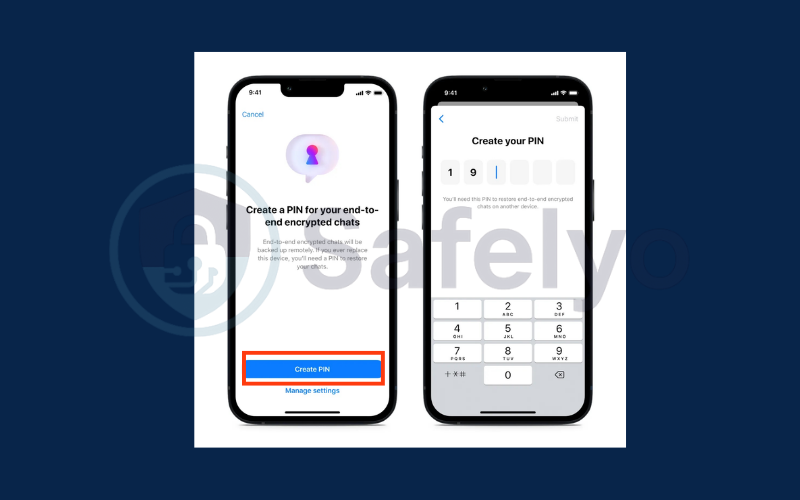
That’s it! Once this is set up, the next time you log into Messenger on your desktop or another device, it will prompt you to enter your PIN. After you do, your chat history will be restored, and your messages will finally be in sync everywhere.
3. What about the missing features? (and other workarounds)
After I helped my friend set up secure storage, their next question was, “Okay, my chats are back, but why did my chat themes and polls disappear?” It’s a valid question. Solving the sync issue is great, but it doesn’t bring back all the fun features we’re used to.
The reason is simple: When Meta switched to end-to-end encryption, they had to rebuild many features from scratch to make them work inside this new, secure environment. Think of it like renovating a house. You can’t just put the old furniture back in while the walls are still being rebuilt. Features like custom themes, nicknames, and polls were part of the “old furniture” and are temporarily unavailable in encrypted chats.
My advice here is to be patient. Meta has confirmed they are working to bring these features back. The best thing you can do is keep your Messenger app updated so you get them as soon as they’re released.
Are there any chats that are not encrypted by default?
While you can’t turn encryption off for your one-on-one chats, there are still a few types of conversations where it isn’t the default setting (at least for now). If you absolutely need a feature that’s missing from your encrypted chats, you could use one of these as a temporary workaround:
- Group chats: Currently, most group chats are not end-to-end encrypted by default. This is expected to change in the future, but for now, they function like the old Messenger.
- Chats with business accounts or Facebook pages: Conversations with businesses, brands, or professional pages are not end-to-end encrypted.
- The old ‘secret conversation’ feature: You might still see the option to start a secret conversation Messenger style. This was the original, opt-in version of encryption. It’s largely redundant now that encryption is the default, but it’s still there.
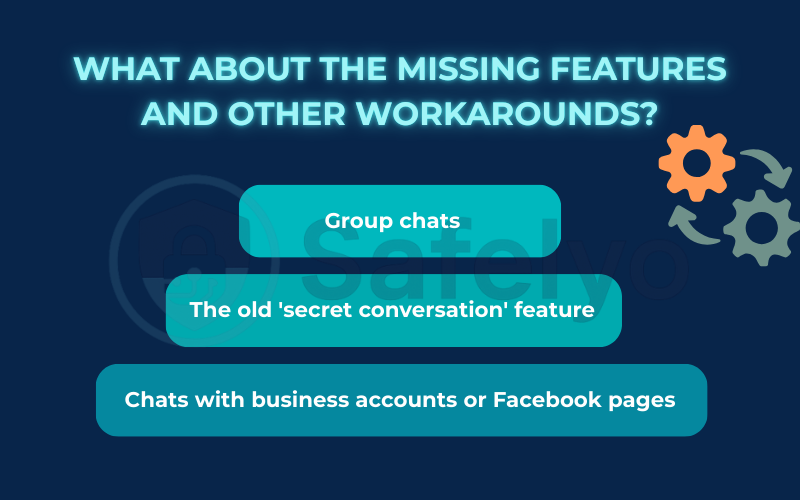
These aren’t perfect solutions, but they offer an escape route if you desperately need to run a poll with a friend or use a feature that has temporarily vanished.
4. Why you probably shouldn’t want to turn it off anyway
I get it. The rollout of this feature has been bumpy, and the initial confusion is completely justified. A quick search online reveals countless threads with titles like “I hate Messenger encryption,” and frankly, I understand the sentiment. When a tool you use every day suddenly changes without warning, it’s natural to feel frustrated.
But from a cybersecurity perspective, this change is one of the most significant upgrades to your personal privacy that Meta has ever made.
Before this update, your messages were protected, but Meta held the key. Now, your privacy is significantly enhanced because you are the only one (besides the recipient) who holds the key. This means no one – not Meta, not advertisers, not even hackers who might breach Meta’s servers – can read the content of your personal conversations.
This isn’t some radical new idea; it’s the industry standard for secure communication. Other major messaging apps like WhatsApp and Signal have used default end-to-end encryption for years. Messenger is simply catching up to ensure its users have the same level of protection.
As someone who deals with digital security daily, I’ve seen firsthand how easily unencrypted data can be exposed. While the short-term inconvenience of setting up secure storage is annoying, it’s a very small price to pay for the long-term peace of mind that comes with knowing your private conversations are truly private. This change, despite its flaws, is a huge win for user privacy.
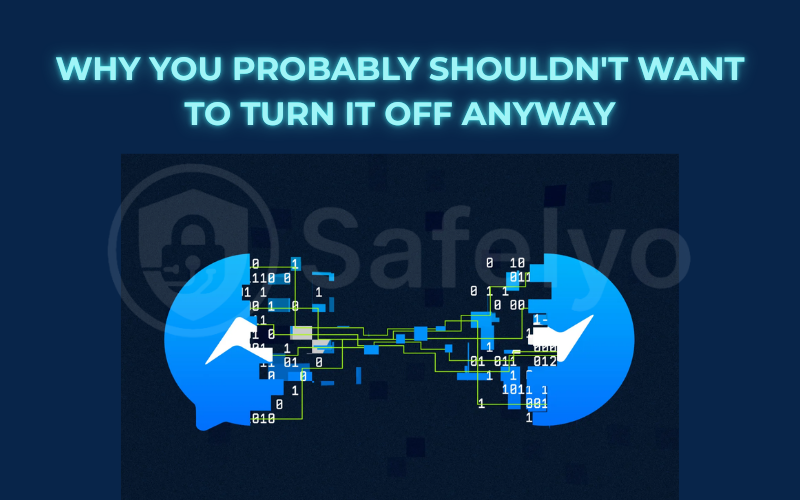
5. FAQ about how to turn off end-to-end encryption on Messenger
Here are quick answers to some of the most common questions people have about this new feature.
Can you turn off end-to-end encryption on Facebook Messenger?
No, you cannot turn off default end-to-end encryption for personal chats on Messenger. Meta (Facebook’s parent company) has made this a permanent, non-optional security feature to protect user privacy.
How to unlock end-to-end encryption on Messenger?
You don’t “unlock” the encryption itself, but you unlock your chat history on new devices by setting up ‘secure storage’ and creating a 6-digit pin in the Messenger mobile app’s settings. This pin is the key to accessing your backed-up messages.
Why did Facebook change my messages to end-to-end encryption?
Facebook implemented this change to significantly improve user privacy and security. End-to-end encryption ensures that only you and the recipient can read your messages, preventing anyone else (including Meta) from accessing them. This brings Messenger in line with the security standards of other apps like WhatsApp and Signal.
How do I turn off end-to-end encryption on my iPhone?
The inability to turn off end-to-end encryption is a platform-wide change from Meta and is not specific to your device. Therefore, you cannot disable it, whether you are using an iPhone, an Android device, or a computer. The setting does not exist.
6. Conclusion
Navigating Messenger’s shift to default end-to-end encryption can be frustrating, especially when it feels like your messages have disappeared. However, the core issue isn’t about fighting the encryption, but about understanding how to manage your chat history within this new, more secure system. The solution is simple and puts you back in control of your data across all your devices.
Here are the key points to remember from this guide:
- You cannot turn it off: End-to-end encryption is now a permanent, default feature for all personal chats.
- The problem is syncing: The main issue users face is not the encryption itself, but the lack of chat history on secondary devices.
- ‘Secure storage’ is the only fix: Setting up a 6-digit pin in your mobile app is the key to restoring and syncing your messages everywhere.
- It’s a win for your privacy: This change protects your conversations from being read by anyone other than you and the recipient.
By taking a few moments to set up your secure storage, you can embrace this new standard of privacy without sacrificing convenience. For more straightforward guides to help you master your digital world, explore the other articles in the Tech How-To Simplified category here on Safelyo.





