Knowing how to turn off VPN on iPhone can save you from unnecessary connection issues and help you access services that work better without it. While a VPN is an excellent tool for safeguarding your privacy, encrypting your data, and bypassing geo-restrictions, there are moments when turning it off becomes the smarter choice. This might happen when certain apps or websites block VPN traffic, when you need faster internet speeds for large downloads, or when troubleshooting network problems.
Here’s what we’ll cover in this guide
- How to turn off VPN on iPhone from settings, a VPN app
- Situations where disabling VPN can be beneficial
- Why it’s generally better to keep your VPN active for privacy and security
By the end, you’ll not only know the steps to cut off quickly but also understand when it’s best to pause your VPN and when to keep it running.
1. How to turn off VPN on iPhone
Whether you use a VPN for privacy, streaming, or work, there may be times when you need to disable it. Learning how to turn off VPN on iPhone is straightforward and can be done through the Settings app, the VPN app.
1.1. Turn off VPN from Settings
If you want to quickly disconnect without opening the VPN app, you can do it directly through your iPhone’s settings.
Open the Settings software on your iPhone. Choose General. Tap VPN & Device Management. From here, you can view or edit each VPN configuration before turning it off if you use multiple servers.
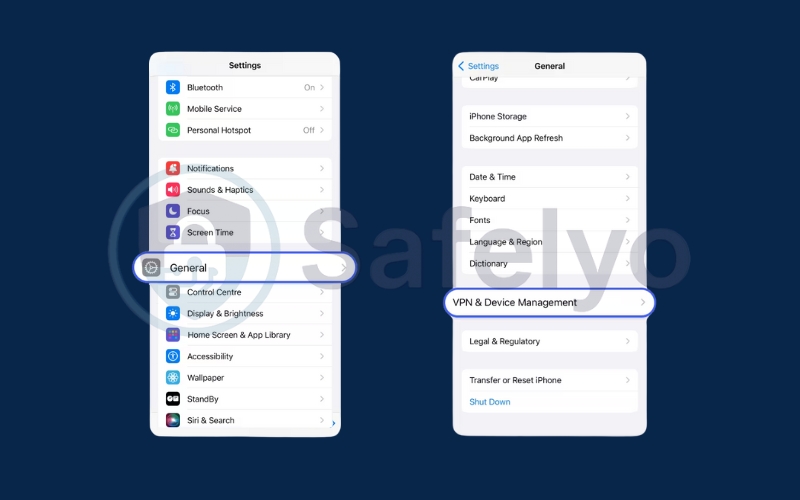
Click VPN from the General settings. You can also toggle between different VPN profiles here if you have multiple configurations set up.
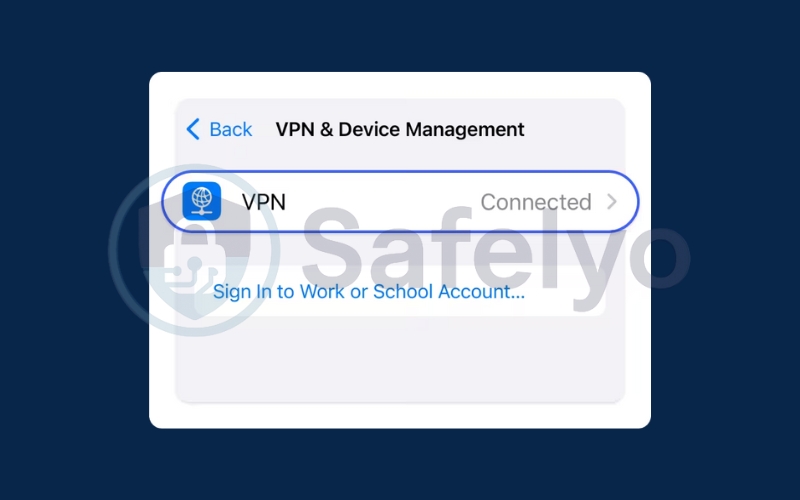
Toggle off the VPN switch to disconnect. This simple toggle helps you quickly enable or disable the VPN without reopening the app.
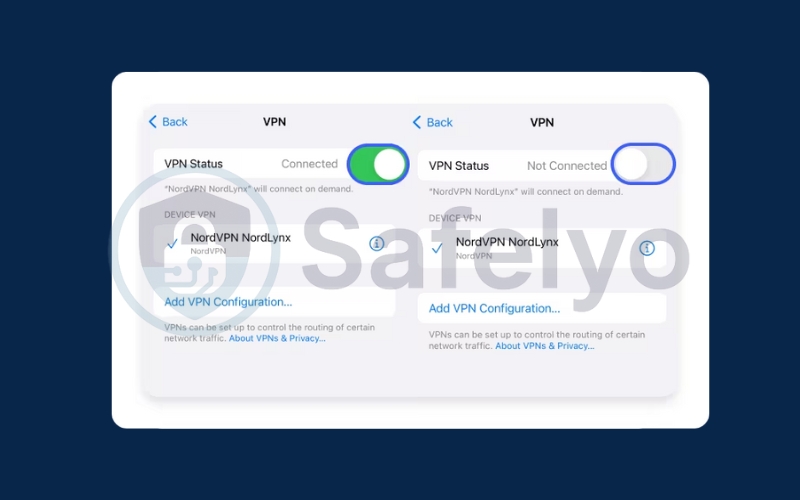
1.2. Turn off VPN from a VPN app
This method is useful if you prefer managing your VPN directly within the software you installed.
Open your VPN provider’s app. Tap the button Disconnect inside the software to stop the VPN connection. Most VPN features are accessible directly within the app, allowing you to control safety and connection preferences easily. Doing so will immediately cut off the encrypted connection between your device and the VPN server.
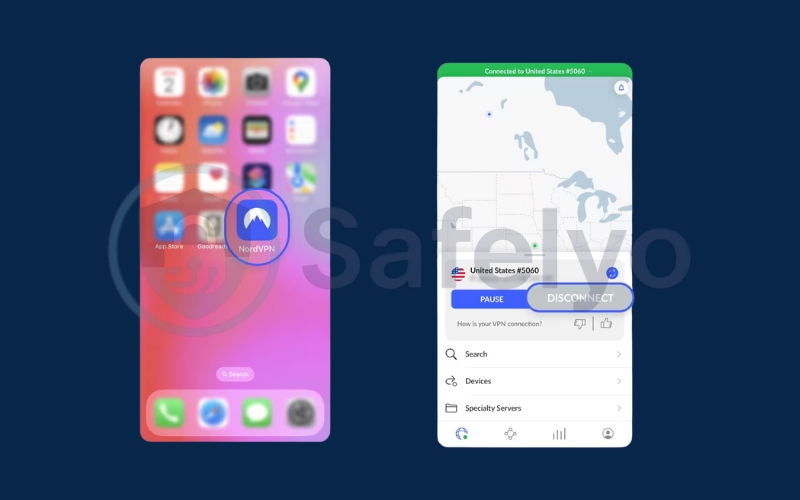
1.3. Remove the VPN app from your iPhone
If you no longer plan to use a VPN, you can delete the software completely from your device.
Locate the VPN software on your home screen. Before uninstalling, you can toggle the VPN off to ensure no background process keeps it active. Press and hold the app icon until the menu appears. Tap the Remove App and confirm Delete app to remove it.
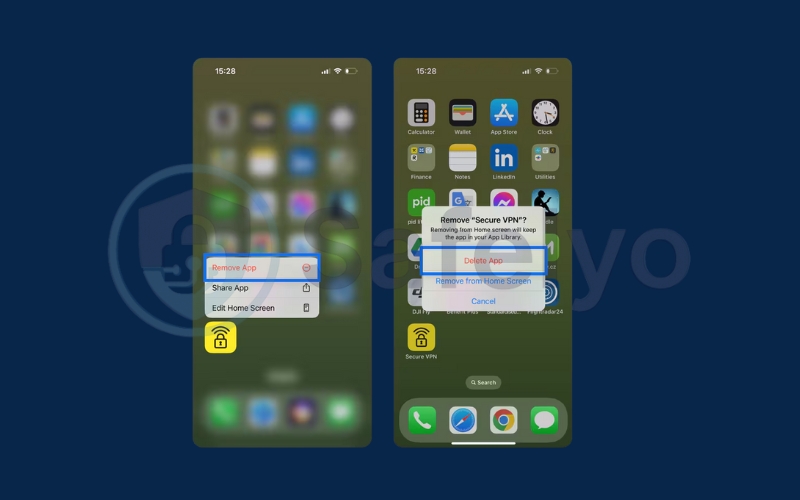
2. What happens when you turn off VPN on iPhone?
When you learn how to turn off VPN on iPhone, it’s important to understand what changes in your device’s online behavior. Disabling your VPN removes the protective and location-masking layer it provides, which can have several effects:
2.1. IP address reverts to your real one
Once the VPN is turned off, your iPhone will use the IP address assigned by your Internet Service Provider (ISP). This means websites, apps, and online services can detect your true location based on your network’s geographic data. For example, if you were appearing to browse from another country with VPN on, you’ll now show up as browsing from your actual physical location.
2.2. Loss of encryption
A VPN encrypts your internet traffic, making it unreadable to anyone trying to intercept it, such as hackers on public wireless network. When you disable the VPN, this encryption is removed, and your data travels in a more open form over the internet. While this is usually safe on trusted networks, it can increase exposure to potential tracking or monitoring.
2.3. Restricted content access
Many people use VPNs to bypass geo-restrictions on streaming platforms or websites. Without a VPN, your iPhone connects directly from your real region, which can restrict entrance to certain shows, videos, or sites available only in other countries. If you had unlocked content while the VPN was active, you might find it unavailable once the VPN is turned off.
>> Discover:
3. When should you turn off VPN on iPhone?
While VPNs are useful, there are moments when turning them off is beneficial. Knowing how to turn off VPN on iPhone in such cases can save you trouble.
- Troubleshooting network issues: If an software or website loads slowly, disabling VPN can help you test if VPN slows down the internet.
- Accessing services that block VPN traffic: Some banking apps or streaming platforms deny access when a VPN is detected.
- Saving battery life: VPN apps run in the background and may drain your battery faster during extended use.
>> You may also be interested in: How to disable VPN on Android? And 3 better alternatives
4. Why should you use a VPN on your iPhone?
Not using a VPN can leave your personal details, such as your name, address, phone number, and even banking information, vulnerable to cyber threats. Below are the key reasons why keeping your VPN on iPhone active is essential for online safety and freedom.
4.1. Enhanced digital privacy
When you browse without a VPN, your real IP address is visible and your internet traffic is unencrypted. This makes it easier for advertisers, trackers, and your internet service provider (ISP) to monitor your activities or build a profile of your online behavior. A VPN masks your IP address and encrypts your data, shielding your browsing habits from unwanted eyes.
4.2. Improved security on any network
Without a VPN, you are more exposed to cyber risks like phishing or malware attacks, especially when using public Wi-Fi. These open networks are prime targets for hackers who can intercept your data or redirect you to fraudulent sites. Protecting your sensitive data, such as passwords or financial details, is crucial when using a public wireless network without a VPN. A VPN creates a secure VPN tunnel and, encrypted connection, ensuring your sensitive information stays protected.
4.3. Access to Geo-Restricted content
Many streaming services, websites, and apps restrict entry based on location. By connecting to a VPN server in another country, you can bypass these prohibitions and enjoy the same content you would at home. Top-tier VPN providers also include advanced features like malware blocking, smart DNS, and ad filtering to enhance both speed and protection. Whether you’re traveling or living abroad, a VPN helps you stay connected to your favorite shows and services.
4.4. Avoid bandwidth throttling
Some ISPs slow down your internet speed when they detect high data usage, such as during streaming or large downloads. Since a VPN encrypts your traffic, your ISP can’t see what you’re doing online. This often improves overall efficiency, especially when streaming or downloading large files. This makes it less likely for them to limit your speed, allowing for smoother streaming and browsing.
4.5. Secure remote access
If you need to connect to your company’s network or sensitive online systems while away from the office, a VPN provides a safe pathway. Some advanced VPNs support split tunneling, letting you route only specific apps through the VPN while keeping others on the regular internet for better speed. It encrypts the connection, ensuring your data remains private even on public or unsecured networks.
>> Discover:
5. FAQs – How to turn off VPN on iPhone
If you are new to VPNs or simply unsure about what happens when you disable one, these frequently asked questions will help you understand the effects and options available.
Will turning off VPN affect my privacy?
Yes. Without VPN protection, your IP address and online activity are visible to your internet service provider and potentially other parties, including trackers and hackers. This means your browsing habits can be logged and monitored more easily.
Can I set the VPN to turn off automatically?
Some VPN apps offer an auto-disconnect feature or allow you to mark certain Wi-Fi networks as trusted. You can usually find these automation features under the connection or security settings section. Many premium VPNs also include an auto-connect option, which automatically reactivates protection whenever your device joins an untrusted network. When connected to these networks, the VPN can disable itself automatically to save speed and battery performance.
Does disabling VPN improve speed?
In many cases, yes. Since your information is no longer routed through an encrypted VPN server, your connection can be faster, though the improvement depends on your network and server distance. However, if the connection remains unstable, it might help to restart your iPhone or reconnect to a different Wi-Fi network.
Why can’t I turn off VPN on my iPhone?
This can happen if your VPN is set to “Always On” in your device settings or within the VPN app. You may need to manually disable that setting before you can fully turn off the connection.
Is it safe to use public Wi-Fi without a VPN?
Not entirely. Public wireless networks can be vulnerable to attacks, and without a VPN, your personal information is more exposed, so always be cautious when using them.
6. Conclusion
How to turn off VPN on iPhone is a simple process that can be done in just a few taps, whether through the Settings software or your VPN provider’s app. Having multiple methods at your disposal means you can quickly adapt to different situations, switching between secure and unrestricted browsing as needed. Understanding when and why to disable your VPN helps you strike the right balance between convenience and privacy.
- Turn off VPN on iPhone from the Settings app.
- Disable VPN when fixing speed issues, accessing local content, or saving battery.
- Keep VPN active to protect your privacy and information online.
For more practical tips that make your iPhone experience smoother and more secure, check out the Tech How-To Simplified category on Safelyo. You’ll find easy-to-follow guides there. These guides are tailored for everyday device use.





