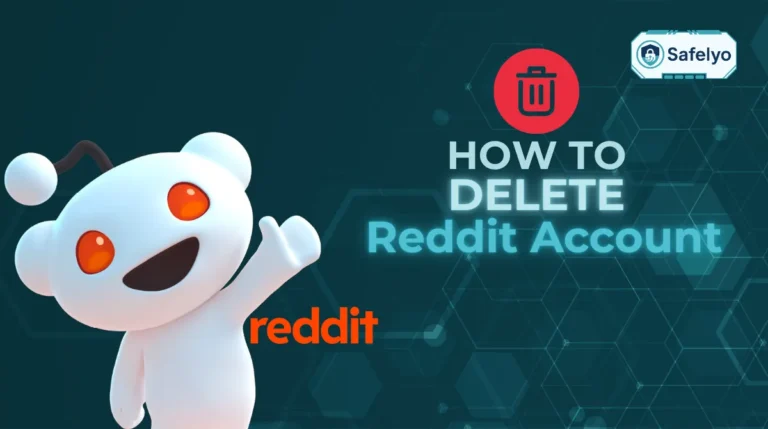How to unblock Instagram on school computer without VPN is a question many students ask when school firewalls prevent access to social platforms during breaks or project work.
The simplest answer is to use mobile data, a secure web proxy, public DNS, or Tor Browser if your network allows it. These options let you reach Instagram temporarily without installing VPN software or violating device restrictions.
-
Use mobile data or a personal hotspot
Turn on hotspot on your phone → copy the Wi-Fi name and password → connect your laptop or Chromebook to that hotspot → open browser → visit https://instagram.com → turn off hotspot afterward to save data.
-
Use a web proxy (temporary access)
Go to https://www.4everproxy.com/ → enter https://instagram.com in the proxy bar → press Enter → browse within the proxy window → avoid logging in with your credentials.
-
Change to a public DNS server
Open Settings → Network & Internet → Ethernet (for LAN) or Wi-Fi → click your connection → Edit DNS server assignment → choose Manual → enable IPv4 → enter 8.8.8.8 and 1.1.1.1 → Save → reopen browser → test https://instagram.com
-
Browse through Tor Browser
Go to https://www.torproject.org → download and install Tor Browser → open it → click Connect → visit https://instagram.com
-
Use Google Translate as a pass-through link
Visit https://translate.google.com → set translation from English to another language (e.g., Spanish) → paste https://instagram.com into the left box → click the translated link on the right → view posts (logins and videos may not load correctly).
1. 5 methods: How to unblock Instagram on school computer without VPN
If Instagram is blocked on your school Wi-Fi, several reliable options can help. The five methods below move from basic network changes to privacy-focused tools such as Tor Browser. Choose whichever matches your device and the level of filtering in place.
1.1. Use mobile data or a personal hotspot
This method uses your phone’s mobile connection instead of the restricted school Wi-Fi.
Because mobile data runs outside the school’s firewall, all sites load normally.
Steps
- On your phone, open Settings → Mobile Hotspot (or Personal Hotspot).
- Turn the hotspot on and copy the Wi-Fi name and password.
- On your laptop or Chromebook, connect to that hotspot instead of the school Wi-Fi.
- Open instagram.com in your browser.
Turn off the hotspot afterward to save battery and data.
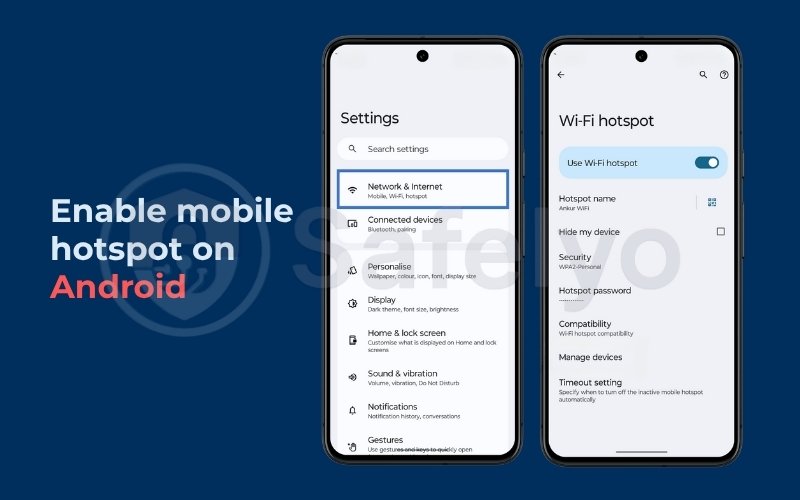
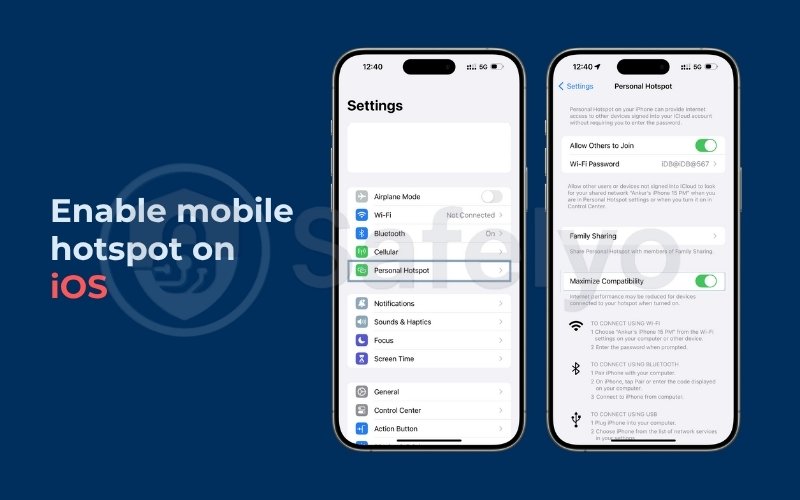
Pros
- Works instantly; bypasses all school filters
- High privacy; no monitoring by school
- No software setup needed
Cons
- Consumes mobile data; may incur charges
- Requires a stable mobile signal
- Limited to your phone’s data allowance
1.2. Try a web proxy (temporary access)
A web proxy lets you visit blocked sites through a third-party server.
It acts as an intermediary so the school firewall only sees the proxy’s address, not Instagram’s.
Steps
- Visit a trusted HTTPS proxy such as https://www.4everproxy.com/.
- Find the address bar on the proxy page and enter https://instagram.com.
- Press Enter/Go and browse within the proxy window.
Avoid typing passwords on proxy pages, since some record user data. If it fails, clear your cache or try another proxy.
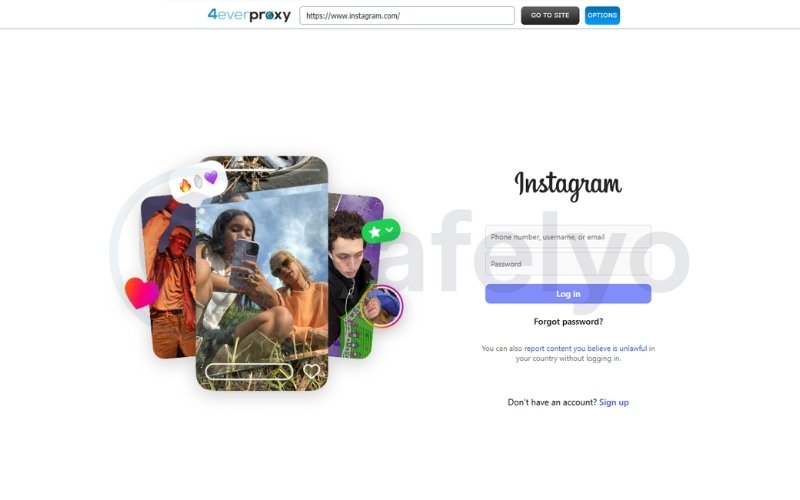
Pros
- No installation required
- Works on any browser
- Good for quick viewing
Cons
- Often blocked after repeated use
- Slow and not fully private
- Not safe for logging in
1.3. Change to a public DNS server
Switching to a public DNS server helps your computer bypass local DNS filters that schools use to block certain sites.
It doesn’t hide your browsing data, but it can resolve websites that are restricted by the school’s internal DNS system.
Steps (Windows 11 using LAN connection)
- Click Start → Settings.
- Go to Network & Internet → Ethernet.
- Under your active network, select the Ethernet adapter name (it will show “Connected”).
- Scroll down and click Edit next to DNS server assignment.
- Choose Manual, then turn IPv4 On.
- Enter the following addresses:
- Preferred DNS: 8.8.8.8 (Google DNS)
- Alternate DNS: 1.1.1.1 (Cloudflare DNS)
- (Optional) Enable DNS over HTTPS (DoH) from the dropdown menus.
- Click Save, then close the Settings window.
- Open your browser and visit https://instagram.com to test the connection.
- If it’s still blocked, open Command Prompt and type ipconfig /flushdns to clear old DNS data.
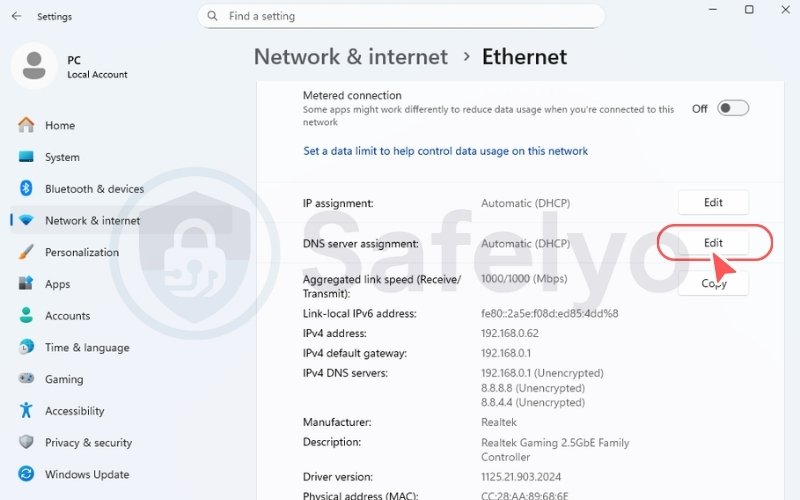
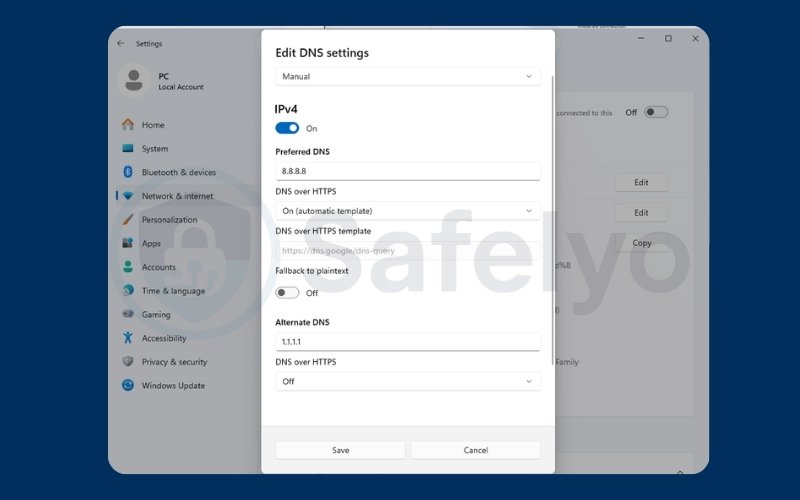
Using a public DNS is simple and works on most unmanaged devices, including Chromebooks. It doesn’t encrypt your traffic, so administrators may still see visited domains, but it’s often enough to access basic web pages that are blocked by DNS filtering.
Pros
- Works quickly without extra software
- Reliable on Windows, macOS, and Chromebook
- Free and easy to configure
- Faster loading times compared to proxies
Cons
- Does not encrypt traffic or hide activity
- May not work on heavily managed devices
- Can be overridden by school-controlled DNS
- Offers no privacy protection
1.4. Browse through Tor Browser
Tor Browser routes your connection through several encrypted servers called nodes.
Each node only knows part of your route, which hides both your identity and destination.
Steps
- Visit https://www.torproject.org and download Tor Browser.
- Install it and click Connect when prompted.
- Once connected, open instagram.com.
- If the connection fails, open Tor Network Settings → Use a Bridge to disguise Tor traffic.
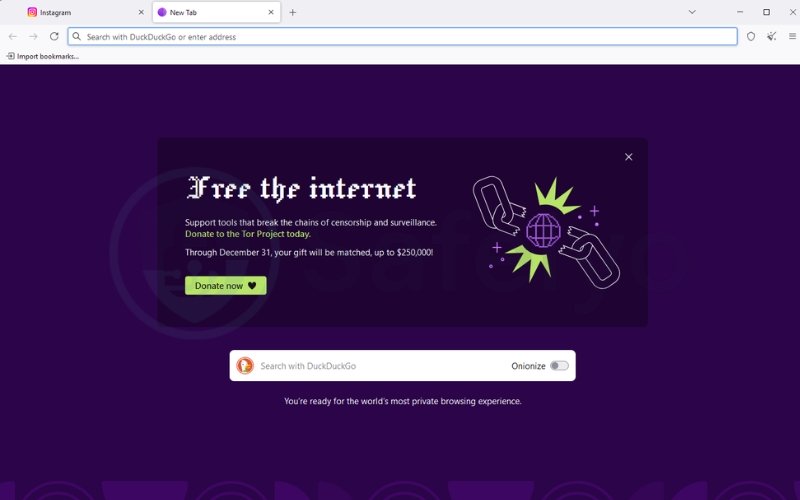
Tor keeps users anonymous by ensuring no single point knows who you are and what sites you visit.
Pros
- Provides strong privacy and encryption
- Free and open-source
- Ideal for anonymity
Cons
- Slower connection speed
- May be blocked by strict firewalls
- Heavy sites load slowly
1.5. Use Google Translate as a pass-through link
Google Translate sometimes works as a mini-proxy by fetching pages through Google’s servers.
Because it shows content under the Google domain, simple filters may not detect the real site.
Steps
- Go to https://translate.google.com.
- Set translation from English to another language (for example, Spanish).
- Paste https://instagram.com into the left box.
- Click the translated link that appears on the right.
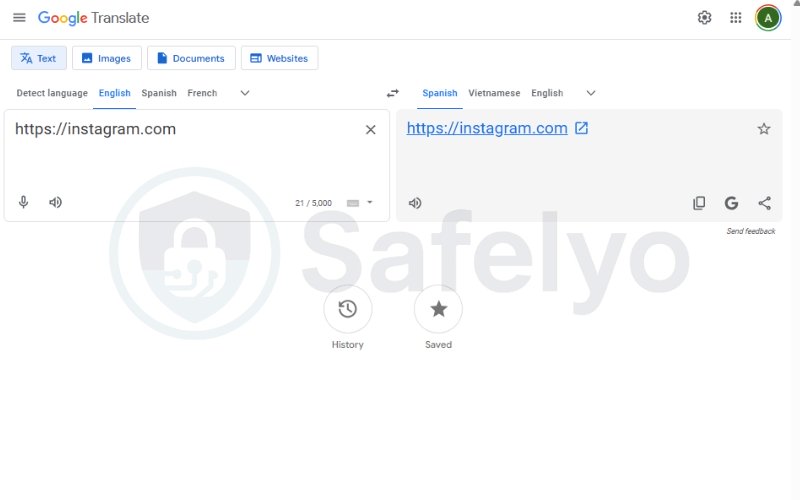
You can browse public posts but logins and videos usually won’t load correctly.
Pros
- Works instantly in any browser
- No setup or registration required
- Uses Google’s trusted domain
Cons
- Limited to read-only access
- Media and login features often fail
- Can stop working if Translate is filtered
Read more:
2. How to use a proxy safely on a school computer
If you use a web proxy to unblock Instagram on a school computer without VPN, it is important to understand how to do it safely. A proxy sends your web requests through a third-party server so that the school firewall cannot see the destination.
However, many free proxies collect data, inject ads, or expose your login information.
This section explains how to choose a secure HTTPS proxy, test if it works, and troubleshoot common issues.
2.1. Choose a trusted HTTPS proxy
Start by selecting a proxy that supports HTTPS encryption.
This protects the connection between your browser and the proxy, making it harder for administrators or attackers to intercept your traffic.
Steps
- Visit a reliable proxy directory such as https://www.4everproxy.com/ or https://www.proxysite.com/.
- Look for servers labeled HTTPS and located close to your region for better speed.
- Avoid sites that require you to create accounts, run pop-ups, or request permission to install extensions.
- Test the proxy with a normal website first to confirm it loads correctly.
According to the Open Web Application Security Project (OWASP, 2024), encrypted HTTPS sessions reduce the risk of data exposure when users connect through shared or public networks.
2.2. Test access to instagram.com
Once you have found a reliable HTTPS proxy, you can check whether it successfully unblocks Instagram.
Different proxies handle scripts and multimedia differently, so not every one will load the full site.
Steps
- Open your selected proxy in a new browser tab.
- Type https://instagram.com into the proxy’s address field.
- Click Go or Browse to open the page.
- Wait for the content to load and check if you can scroll or view profiles.
If the page fails to load or returns an error, choose another HTTPS proxy from the directory and try again.
Some school networks block popular proxy domains automatically, so rotating through a few options can help.
2.3. Clear cache or switch proxy if blocked
If the proxy worked earlier but stops later, cached data or cookies might be giving away your browsing pattern to the school’s filter.
Clearing this information helps reset the session and may restore access.
Steps
- Open your browser’s Settings → Privacy and security → Clear browsing data.
- Select Cookies and cached images/files, then confirm Clear data.
- Close and reopen the proxy site, then re-enter https://instagram.com.
- If it remains blocked, pick another HTTPS proxy from a different region.
Using private or incognito mode also helps prevent new cookies from being stored during the session.
Remember that proxies are temporary solutions, and you should avoid logging in to personal accounts on any unverified proxy site.
3. Using Tor Browser (if allowed by your network)
Tor Browser is a privacy-focused browser that helps users bypass regional or institutional blocks by encrypting and routing their traffic through several volunteer-run relays.
If your school does not block Tor traffic, this can be an effective tool to access sites like Instagram while keeping your browsing anonymous.
However, due to encryption layers and potential firewall detection, it is slower than regular browsers and may not work in every school environment.
3.1. How Tor routes traffic and hides requests
Tor, short for The Onion Router, uses a network of relays that wrap your traffic in multiple layers of encryption.
Each relay only knows the previous and next node, preventing anyone—including your school network—from linking your identity with the sites you visit.
Steps to connect
- Visit the official site at https://www.torproject.org.
- Download Tor Browser for your operating system.
- Install and launch it.
- When prompted, click Connect to access the Tor network.
- Open https://instagram.com to test access.
Tor protects users from surveillance by ensuring that “no single relay knows both who you are and what websites you visit.”
This layered design makes Tor highly resistant to tracking and monitoring within institutional networks.
3.2. Slow speeds and possible firewall blocks
Because Tor encrypts and routes your data through several relays, it is naturally slower than a normal browser. Image-heavy sites such as Instagram may load slowly, and video playback can stutter or fail completely.
Some schools use deep packet inspection to detect Tor traffic and block it automatically. If your school firewall blocks Tor, you can try connecting through Tor Bridges, which disguise Tor connections as regular HTTPS traffic.
To enable them, open Tor Browser, click Settings → Connection → Use a Bridge, and select Request a Bridge from torproject.org.
This may help you access the network on more restrictive systems.
3.3. Safety note: Download only from the official site
Always download Tor Browser from the official Tor Project website. Third-party versions or “unlocked” copies may contain spyware or tracking code.
After installation, avoid adding extra extensions or changing default security settings, as this can weaken the anonymity Tor provides.
If you use Tor on a managed Chromebook or a school-issued device, remember that administrators can still monitor system-level activity or block encrypted ports.
For safety and compliance, use Tor only when it aligns with your school’s technology policy.
4. Stay safe: What not to do
When you try to unblock Instagram on a school computer without VPN, your privacy and device security should come first. Many websites and tools advertise quick access, but some of them collect user data or install hidden software that compromises your account. Knowing what to avoid helps you stay protected while experimenting with different methods.
4.1. Never use “Instagram unlock” sites that ask for your password
Websites that promise instant access to Instagram often copy the official login page and use it to steal your credentials. They may capture your username, password, or even two-factor authentication codes without your knowledge.
Always log in only at the verified address https://www.instagram.com and check that your browser shows a secure padlock icon before you enter any information. Fake login pages are a common cause of social media account theft.
4.2. Avoid free proxy extensions with ads or hidden software
Many browser extensions claim to unblock restricted sites but instead track your browsing habits or insert ads into web pages. Once installed, they can request broad permissions, modify search results, or redirect your traffic through unknown servers.
If you need a temporary solution, use a web-based HTTPS proxy that runs directly in your browser. It’s safer than installing an extension, and you can close the tab after use to clear the session. Regularly review your browser’s extension list and remove anything you don’t recognize.
4.3. Don’t share credentials on third-party pages
Typing your Instagram login information on a random proxy or mirror site is never safe. Even if the page looks legitimate, you have no control over how that data is stored or reused later.
To protect your account, log in only on the official Instagram platform or mobile app. You can also enable two-factor authentication to make unauthorized access much harder, even if your password is leaked.
4.4. Follow your school’s network policy
Every school has an acceptable use policy that defines what students can do online. These rules are meant to keep everyone safe and maintain network reliability.
Ignoring those guidelines may lead to account restrictions or device monitoring. If you need Instagram for a class activity, a media assignment, or a club post, ask your teacher or IT department for approval first. Following policy ensures you stay within the rules while keeping access fair for all students.
5. FAQs about how to unblock Instagram on school computer without VPN
Many students wonder how to reach Instagram safely when it’s restricted on school Wi-Fi. These answers cover the most common questions, explaining what works, what doesn’t, and how to stay within your school’s online use policy.
Is it legal to unblock Instagram at school?
It’s not illegal to try, but most schools have clear internet policies that limit access to social media during class hours. These rules are designed to protect the network and keep students focused on learning. If you genuinely need Instagram for a project or club, ask your teacher or IT department for temporary access instead of bypassing filters.
Can I log in through Google Translate?
Yes, sometimes you can open Instagram through Google Translate because the page loads under Google’s domain.
However, this method usually works only for viewing public content such as profiles or captions. Logging in, posting, or watching videos often fails because Translate doesn’t handle Instagram’s scripts or cookies correctly.
Why are proxies less private than VPNs?
While a HTTPS proxy (as recommended) does encrypt the connection between you and the proxy server, it doesn’t hide the fact that you are connecting to a proxy. A school admin can still see and block this proxy connection. A VPN, by contrast, encrypts all your device’s traffic and hides your final destination, making it much more private.
If privacy is important, a VPN is more secure, but it should only be used with your school’s approval.
Why do methods stop working suddenly?
School IT teams often update filters and blocklists to close any loopholes that students find. When this happens, proxies, public DNS addresses, or even Google Translate links may stop working. Clearing your cache or testing a different method can help, but sometimes you’ll need to wait until the restrictions are adjusted or lifted.
6. Conclusion
Knowing how to unblock Instagram on school computer without VPN helps you navigate school networks safely and responsibly.
You can experiment with safe alternatives such as mobile data, HTTPS proxies, public DNS, or Tor Browser depending on what your school allows. The goal is to stay connected responsibly while protecting your privacy and following network rules.
Each method works differently and serves a specific purpose. Mobile hotspots give the quickest results, proxies offer temporary access, public DNS helps with domain-based blocks, and Tor adds extra privacy.
Still, no solution is guaranteed to work on every device, especially if your school uses advanced filters or managed Chromebooks. If all options fail, it’s better to wait or request permission than to risk violating policy or exposing your data.
Choose the simplest and safest option that meets your actual need. Responsible use helps protect your device, keeps your account secure, and demonstrates digital maturity in shared environments.
For more safe and practical tutorials, visit the Tech How-To Simplified section at Safelyo, where technology guides are written to keep you informed, secure, and confident online.