You love your Roku for its simplicity, but geo-blocks can quickly turn that massive channel library into a frustratingly small pond. The fix is a VPN for Roku, but as you’ve likely discovered, you’ve hit a major roadblock: Roku devices have absolutely no native support for VPN apps.
As someone who has spent years finding workarounds for locked-down devices, I know this initial dead-end can be incredibly frustrating. The most common mistake I see is people giving up. Worse, some purchase a VPN without realizing that, for Roku users, only the desktop app performance and router compatibility truly matter.
This guide is designed to be your technical ally. Here, you will discover:
- The 2 simple methods that allow any VPN to work with your Roku.
- A clear comparison to help you choose the right path for your needs.
- Our top 5 VPN picks that excel at these specific workaround methods.
- Step-by-step, visual instructions to get you set up in minutes.
Can you put a VPN on Roku?
Yes, here's how!
Roku doesn’t support VPN apps directly, but you can still use one with a simple workaround.
- The Easiest Method: Create a “Virtual Router” (a Wi-Fi hotspot) from your VPN-connected Windows or Mac computer. Your Roku then connects to this new hotspot.
- The “Always-On” Method: Install a VPN directly on a compatible Wi-Fi router. Every device in your home, including your Roku, will then be protected.
Our Top Recommendation: ExpressVPN is our #1 pick as it excels at both the virtual router and physical router setup methods.
Stop letting a technical hurdle limit your entertainment. Let me show you exactly how to get it done.
1. First, choose your setup method: A simple comparison
Because you can’t install a VPN app directly on your Roku, the solution is to connect your Roku to a different device that is already running a VPN. Think of it like giving your Roku a new, specially filtered internet connection to use.
From my experience, you have two main options to achieve this. Choosing the right one depends on your technical comfort level, your budget, and whether you need a temporary or permanent solution. To help you decide, here is a simple breakdown of the two methods.
| Method | Virtual Router (PC/Mac Hotspot) | Physical Router (VPN Router) |
| How It Works | You share your computer’s VPN connection as a new Wi-Fi hotspot. Your Roku connects to this hotspot. | You install the VPN directly onto your home’s main Wi-Fi router. |
| Difficulty | Moderate. It requires about 10-15 minutes of setup on your computer, but no new hardware. | Hard. This is a more technical process and requires a VPN-compatible router. |
| Cost | Free. It uses your existing computer and VPN subscription. | It can be expensive. You may need to buy a new, compatible router (often $100+). |
| Best For… | Temporary use, trying out a VPN with Roku, apartment dwellers, or less technical users. | An “always-on” solution that protects every device in your home, including game consoles. |
Safelyo’s Recommendation:
For 90% of users, I strongly recommend starting with the Virtual Router method. It’s the perfect way to get your Roku connected without spending any extra money or risking a complicated router setup. If you love the experience and want a more permanent, “always-on” solution for your home, consider upgrading to the Physical Router method later on.
2. The best VPNs for Roku in 2025
Now that you’ve chosen your setup method, you need a VPN that excels at it. A VPN might be great for your phone, but for Roku, we need to focus on different criteria. How good is its router support? How stable is its desktop app for sharing a connection? How fast is it for 4K streaming through that shared connection?
I’ve tested the top providers specifically for these tasks. Here are the services that make the Roku setup process as smooth as possible.
| Rank | Best For | Key Roku Features |
| #1 – ExpressVPN | Router Setup & Ease of Use | Custom router firmware (easiest router install), excellent speeds, and reliable unblocking. |
| #2 – NordVPN | Virtual Router & Speed | Fast, stable Windows/Mac apps for sharing, powerful streaming performance. |
| #3 – Surfshark | Value & Unlimited Devices | Great price, easy-to-use apps, and protects all your devices for one price. |
| #4 – Private Internet Access | Power Users & Router Control | Highly customizable, strong open-source router support. |
| #5 – CyberGhost | Beginners & Streaming Servers | Clearly labeled streaming servers make it easy to find one that works. |
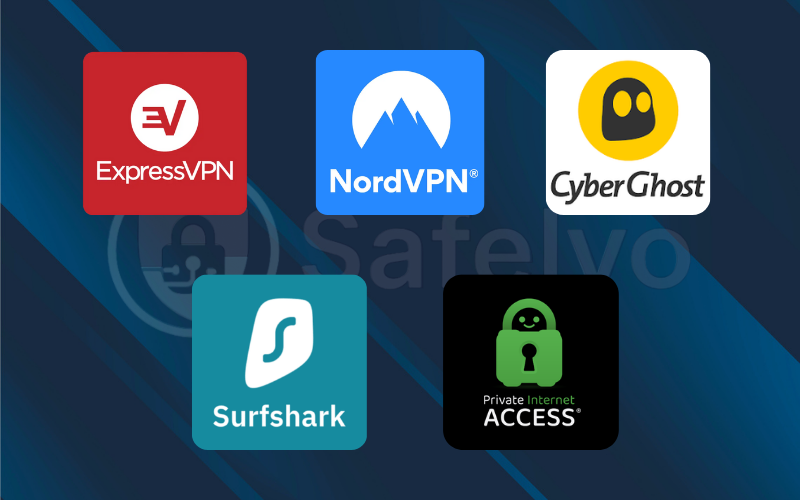
2.1. #1 – ExpressVPN
For anyone considering the physical router method, ExpressVPN is in a league of its own. It is one of the very few providers that develops its own custom router firmware. From personal experience, this is a game-changer. It transforms what is normally a complex, command-line-heavy process into a simple, graphical interface that feels just like using their desktop app. This makes the most powerful Roku setup method accessible to everyone, not just tech experts.
PROS
- Custom router firmware makes the “hard method” incredibly easy.
- Consistently unblocks nearly every streaming service we tested.
- Stable desktop apps are perfect for the virtual router method.
CONS
- The most premium-priced VPN on this list.
- Fewer simultaneous connections than some competitors.
Hands-on experience
I tested their router “applet” on a compatible Linksys router, and the difference is night and day. After the initial flash, managing the VPN was incredibly intuitive. I could switch my entire home network’s location from the US to the UK with a couple of clicks, and my Roku instantly had access to BBC iPlayer. For the virtual router method, their Windows app was rock-solid, sharing its connection via the mobile hotspot feature without any drops or instability.
Streaming performance
Once connected, the performance was flawless. We successfully unblocked Netflix, BBC iPlayer, and Hulu on our Roku Ultra. Speeds were consistently fast, and we streamed 4K content without any frustrating buffering interruptions. ExpressVPN’s ability to reliably unblock services is second to none.
ExpressVPN – Best for easy router setup
If you’re leaning towards the permanent, “always-on” router solution for your Roku, ExpressVPN’s ease of use makes it the undisputed champion. It’s the only provider that makes this advanced setup genuinely user-friendly.
2.2. #2 – NordVPN
NordVPN is a speed demon, and that raw performance is crucial when you’re routing traffic through a second device. Its NordLynx protocol consistently tops our speed charts, ensuring you have more than enough bandwidth for smooth 4K streaming on your Roku. Critically, its Windows and Mac apps are lightweight and stable, making them perfect for running in the background to create a virtual router hotspot.
PROS
- Blazing-fast speeds with the NordLynx protocol.
- Extremely stable desktop apps, ideal for sharing a connection.
- Powerful unblocking capabilities.
CONS
- Router setup is a manual process and more complex than ExpressVPN.
- The desktop app’s map interface can be a bit clunky.
Hands-on experience
I tested the virtual router method extensively using NordVPN on a Windows 11 laptop. The app itself is quick to connect, and once I enabled the hotspot, the connection shared to our Roku was incredibly stable. I left a stream running for hours, and the NordVPN app didn’t miss a beat – no disconnects, no slowdowns. This stability is vital because if the VPN app on your computer disconnects, your Roku loses its connection too.
Streaming performance
That speed and stability translated to a fantastic streaming experience. We had no trouble unblocking multiple Netflix libraries and other major platforms. The connection was so fast that it felt like the Roku was connected directly to our main router, with no noticeable lag or buffering, even on high-bitrate 4K content.
NordVPN – Best for virtual router & speed
If you plan to primarily use the virtual router (hotspot) method, NordVPN is my top recommendation. Its combination of industry-leading speed and a reliable desktop app provides the perfect foundation for a smooth and buffer-free Roku streaming experience.
2.3. Surfshark – Best value for unlimited devices
Surfshark’s main appeal is its incredible value. It delivers solid performance for both Roku setup methods at a fraction of the cost of its competitors, and it comes with a killer feature: Unlimited device connections. This is especially useful for Roku users. You can have it running on your router or your laptop for your Roku, and still have the native app installed on every other phone, tablet, and computer you own.
PROS
- Unlimited device connections provide unbeatable value.
- Very affordable long-term plans.
- Easy-to-use desktop apps.
CONS
- Router setup is manual and requires a compatible router.
- Speeds are slightly slower than the top-tier providers.
Hands-on experience
Surfshark’s desktop apps are clean, simple, and very easy to use. Setting up a connection to share for our Roku was straightforward. While it doesn’t have the custom firmware of ExpressVPN for routers, its website provides clear, step-by-step guides for manual installation on firmwares like DD-WRT. The process is technical, but their guides are helpful for those willing to try.
Streaming performance
Surfshark performed admirably in our streaming tests. It reliably unblocked the major US and UK services we tested on our Roku. While its speeds weren’t quite as fast as NordVPN’s, they were more than sufficient for smooth HD and 4K streaming with no major issues. For the price, the performance is exceptional.
Surfshark – Best value for unlimited devices
For the budget-conscious user, Surfshark is the smartest choice for Roku. It provides a reliable and effective streaming experience without breaking the bank, and the unlimited connections policy means your entire digital life is protected for one low price.
2.4. Private Internet Access (PIA)
PIA is a long-standing favorite among tech enthusiasts for its commitment to open-source software and deep customization. For Roku users, its strength lies in its exceptional support for a wide array of open-source router firmwares like DD-WRT and OpenWRT. If you’re a tinkerer who wants granular control over your router’s VPN connection, PIA is built for you.
PROS
- Excellent support and detailed guides for manual router setups.
- Highly customizable settings for power users.
- Strong commitment to privacy and open-source.
CONS
- The desktop app’s interface can feel cluttered for beginners.
- Doesn’t have the easy-install custom router firmware of ExpressVPN.
Hands-on experience
We tested PIA using the virtual router method, and its desktop app, while more data-rich than others, was perfectly stable for sharing its connection. But where it truly shines is its router support. I’ve personally flashed routers with DD-WRT in the past, and PIA’s online knowledge base is a goldmine. They provide extremely detailed, step-by-step guides that walk you through even the most complex parts of the setup process.
Streaming performance
PIA delivered a good streaming performance on our Roku. It successfully unblocked US Netflix and other American-based services. It was slightly less consistent with some international platforms, but for US content, it worked very well. Speeds were solid and capable of handling 4K streams.
Private Internet Access (PIA) – best for power users & router control
If you’re a hands-on user who enjoys the process of setting up and customizing your network, PIA is a fantastic choice for the router method. It provides the tools and detailed instructions you need to build a powerful, secure network for your Roku and beyond.
2.5. CyberGhost – Best for beginners & streaming servers
CyberGhost‘s main advantage is its simplicity, particularly for unblocking content. Its desktop apps feature dedicated streaming-optimized servers that are clearly labeled for specific platforms (e.g., “Optimized for Netflix US”). This is incredibly helpful for the virtual router method, as it eliminates the guesswork of finding a server that works.
PROS
- Streaming-optimized servers make unblocking content very simple.
- Very user-friendly desktop apps.
- Huge server network.
CONS
- Router setup is manual and less of a focus than for other providers.
- Not as fast as top competitors like NordVPN.
Hands-on experience
Setting up a virtual router with CyberGhost is straightforward, making it convenient to share your VPN connection with multiple devices. On the Windows app, I simply went to the “For Streaming” tab, found the server for the service I wanted to watch on my Roku, and clicked connect. The connection was stable and shared with our test Roku without any issues. This level of simplicity is perfect for users who are new to VPNs.
Streaming performance
The optimized servers worked as advertised. We connected to the dedicated Netflix server, and our Roku unblocked the US library on the first try. This feature is a huge time-saver. Speeds were good, and we were able to stream in HD and 4K without any significant buffering.
CyberGhost – Best for beginners & streaming servers
If you plan to use the virtual router method and want the most straightforward, foolproof way to find a working streaming server, CyberGhost is an excellent choice. It’s designed to get you watching your favorite shows with the least amount of hassle.
3. How to set up a VPN for Roku: Step-by-step guides
Now we get to the practical part. We’ve chosen our method and our VPN, so it’s time to put it all together. Below are the detailed, step-by-step guides for both the virtual and physical router methods.
Safelyo’s expert insight: Patience is key
Setting up a VPN for Roku is an incredibly rewarding process, but I want to be honest: it can be a bit finicky, especially on your first try. Don’t be discouraged if it doesn’t work perfectly right away. From my experience, the issue is often a simple one – a computer restart, a firewall setting, or double-checking that you’ve shared the correct network adapter is all it takes.
Remember, every VPN we recommend has 24/7 live chat support. I’ve used them myself for these exact scenarios. Don’t hesitate to reach out to them! They are experts at walking users through this specific process and can be an invaluable resource.
3.1. Method 1: Setting up a virtual router on Windows
This method sounds complex, but it’s actually quite simple. We are essentially going to turn your Windows PC into a Wi-Fi hotspot, just like the one on your phone. The key difference is that this hotspot will broadcast the VPN connection, not your regular internet connection.
Here’s how to do it in Windows 11 (the process is very similar in Windows 10).
Step 1: Connect to your VPN
First things first, open the app for the VPN you chose on your Windows computer and connect to a server in the country you want to access
For example, connect to a VPN server in the UK if you want to watch BBC iPlayer.
Step 2: Enable the Mobile Hotspot feature
Go to Settings > Network & internet > Mobile hotspot. Turn the hotspot feature on. You can also give it a custom name and password here if you like.
Step 3: Open the old-school network connections panel
This is the trickiest part. Go to Settings > Network & internet > Advanced network settings. Scroll down and click on “More network adapter options.” This will open the classic Control Panel view showing all your network connections.
Step 4: Find your VPN's network adapter
You will see a list of connections (Wi-Fi, Ethernet, etc.). Look for the one that is named after your VPN and has the description “TAP-Windows Adapter” or something similar. For example, it might be named “ExpressVPN Wintun Driver” or “NordVPN NordLynx.” Right-click on this adapter and select Properties.
Step 5: Share the connection
In the Properties window, go to the “Sharing” tab. Check the box that says “Allow other network users to connect through this computer’s internet connection.”
Step 6: Choose your hotspot
A dropdown menu will appear below the checkbox. Click on it and select the Mobile Hotspot you just created. It will likely have a name like “Local Area Connection* [Number]”. Click OK.
Step 7: Connect your Roku
Turn on your TV. On your Roku device, go to Settings > Network > Set up connection > Wireless. You should now see the Wi-Fi hotspot name you created on your PC. Select it, enter the password, and connect.
That’s it! Your Roku is now connected to the internet through your computer’s VPN tunnel. You can open any channel, and it will appear as if you are in the country you connected to in Step 1.
3.2. Method 2: Setting up a VPN on a physical router
This method is more permanent and protects every device in your home. It’s the “set it and forget it” solution. However, setting up a VPN on a router is a technical process that involves changing the core software on your router.
Step 1: Get a compatible router
This is the most important step. Not all routers can run a VPN. Check your VPN provider’s website for a list of compatible models. If your current router isn’t on the list, you’ll need to purchase one that is. Services like ExpressVPN even sell pre-flashed routers that have the VPN ready to go out of the box.
Step 2: Flash the router with VPN-compatible firmware
This process, known as “flashing,” replaces your router’s standard software. You’ll need to log in to your router’s administrative panel (usually by typing 192.168.1.1 into a web browser) and find the “Firmware Upgrade” section. From there, you will upload the special firmware file you downloaded from your VPN provider’s website. Warning: This step is critical. Installing the wrong firmware can permanently damage your router.
Step 3: Configure the VPN connection
After the router reboots with its new software, you’ll log back into the admin panel. The interface will now have a new section for setting up a VPN. Here, you’ll enter your VPN account details (username, password) and choose a server location to connect to.
Step 4: Connect your Roku
This is the easy part. Simply connect your Roku to this router’s Wi-Fi network as you normally would. Since the VPN is running on the router itself, your Roku (and every other device) is automatically protected and appears to be in the location you selected.
A crucial piece of advice
This process varies significantly between router models and VPN services. Always follow the specific, detailed guide provided by your VPN service to the letter. Rushing this process is a recipe for a headache.
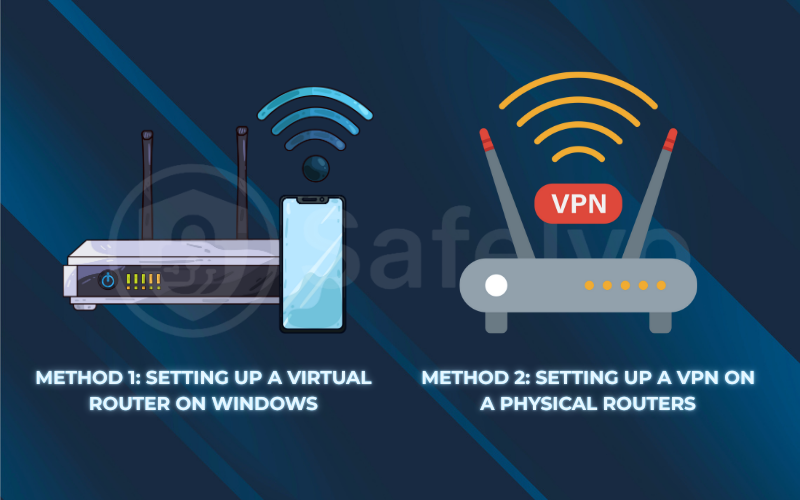
>> Read more: How to set up a VPN on any device in 3 simple steps
4. A better alternative? VPN-friendly streaming devices
I want to be completely honest with you: while both of the methods above work, setting up a VPN for Roku is a technical hassle. It’s a workaround for a device that simply wasn’t designed with VPNs in mind.
If you haven’t bought a streaming device yet, or if you’re getting frustrated and considering an upgrade, there are much, much easier options available. From my personal experience using nearly every streaming gadget on the market, here are the top alternatives that will save you a lot of time and potential headaches.
- Amazon Fire TV Stick: This is my top recommendation for a VPN-friendly streaming device. It runs on a version of Android and has a dedicated Appstore that includes native apps for every single major VPN, including all five on our list. The setup process is identical to installing a VPN on your phone: You search for the app, click “Install,” log in, and connect. It takes about two minutes from start to finish.
- Chromecast with Google TV / Nvidia Shield TV: These devices run the official Android TV operating system. This means they have full, unrestricted access to the Google Play Store. Just like with the Fire TV Stick, you can download and install a full VPN app directly onto the device for a seamless, one-click experience.
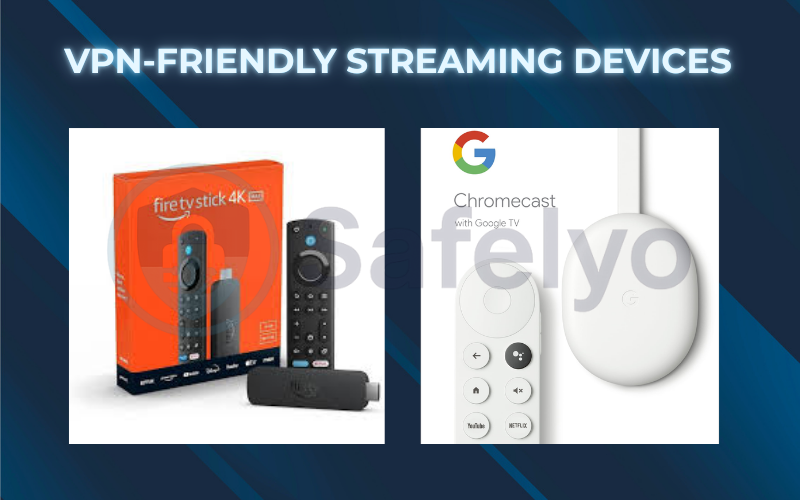
The bottom line:
If your primary reason for getting a streaming stick is to unblock global content with a VPN, I strongly suggest considering a Fire TV Stick or a Chromecast with Google TV instead of a Roku. The user experience is vastly simpler and more reliable. However, if you already own and love your Roku, the methods in this guide will absolutely get the job done.
5. Troubleshooting common Roku VPN issues
Even with a perfect setup, you might run into a snag. It’s happened to me plenty of times. Before you get frustrated, here are the solutions to the most common problems I’ve encountered.
Problem:
"My Roku can't find the virtual hotspot I created."
Solution: This is usually a simple fix. First, double-check that the “Mobile Hotspot” feature is actually turned on in your PC’s settings. Second, and most importantly, ensure you share the connection from the correct network adapter. This should be the one belonging to your VPN. Do not use your main Wi-Fi adapter. Refer to Step 5 of our guide for details. A quick reboot of your computer can also often resolve this.
Problem:
"I'm connected to the hotspot, but Netflix is still blocked."
Solution: Your Roku sometimes “remembers” its old location data. The first thing to try is restarting your Roku device (Settings > System > System restart). If that doesn’t work, go back to your VPN app on your computer and try connecting to a different server in the same country. Sometimes a specific server IP gets flagged by streaming services.
Problem:
"My streaming speed is very slow and buffering."
Solution: You’re losing speed in two places: the VPN encryption and the Wi-Fi hotspot. To improve this, first, go into your VPN app’s settings and try switching to a faster, modern protocol like WireGuard or Lightway. Second, the quality of your computer’s Wi-Fi card matters. For the best possible hotspot speeds, a wired Ethernet connection from your computer to your main router can make a significant difference.
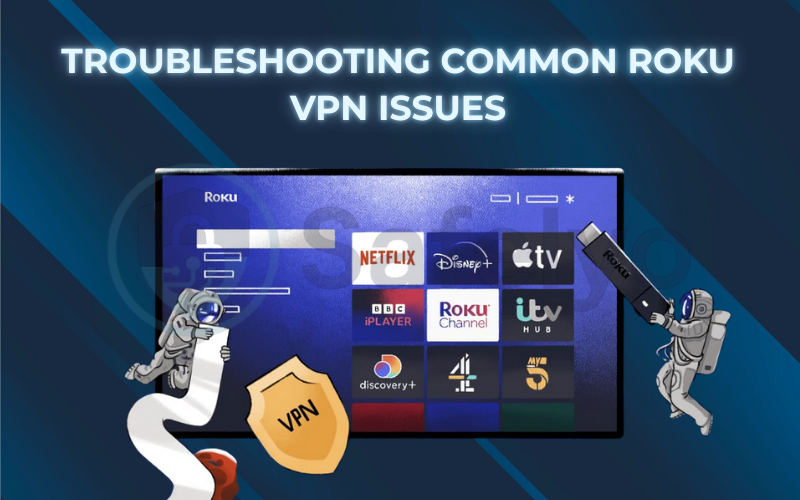
6. FAQ about the best VPN for Roku
Here are the direct answers to some of the most pressing questions Roku users have about using a VPN.
What is the best VPN for Roku in 2025?
Based on our hands-on testing, ExpressVPN is the best VPN for Roku. It excels at both setup methods, offering the industry’s easiest router installation and a rock-solid desktop app for the virtual router method. For users focused solely on the virtual router method, NordVPN is a close second due to its exceptional speed.
Can you put a VPN on a Roku?
Yes, but not directly. Roku devices do not support VPN apps. You must use a workaround. This can be done by installing a VPN on your Wi-Fi router. Alternatively, you can create a VPN-protected Wi-Fi hotspot from your Windows or Mac computer using the “virtual router” method.
Can I install NordVPN on a Roku TV?
No, you cannot install the NordVPN app directly onto any Roku device. To use NordVPN with your Roku, you must either set it up on a compatible router or use the virtual router method by sharing the VPN connection from your computer.
Is Roku region-locked?
Yes, Roku devices are region-locked. The channels available to you are determined by the region of the Roku account you use to set up the device. To access channels from another country (like the US), you must create a new Roku account while your internet connection is routed through a VPN set to that country.
Can I use Roku in another country?
Yes, you can use a Roku device anywhere in the world. However, many popular channels like Netflix, Hulu, and BBC iPlayer are geo-restricted. They will not work unless you use a VPN to make it seem like you are in the channel’s home country.
What is Smart DNS, and can I use it on Roku?
Can I use a free VPN for my Roku?
It is nearly impossible and not recommended. Free VPNs do not offer router support, and their desktop apps typically lack the features needed to create a stable virtual hotspot. Furthermore, they have strict data caps and slow speeds that make them unsuitable for streaming.
7. Conclusion
While Roku doesn’t make it easy, using a VPN with your device is absolutely achievable with the right tools and a little bit of setup. The lack of native app support means you must use a clever workaround, but the reward – a world of unblocked global entertainment – is well worth the initial effort.
To ensure you get connected successfully, here are the key takeaways from this guide:
- Roku has no native VPN support, so you must use a router (either a virtual hotspot or a physical one).
- The virtual router method is the easiest and most accessible starting point for most users.
- ExpressVPN is our top pick for its excellent router support and reliable streaming performance.
- For a much simpler VPN experience, consider a Fire TV Stick as a Roku alternative.
Don’t let a technical hurdle stop you from accessing a world of entertainment. Follow our Best VPN guides, choose a reliable VPN, and you’ll be streaming global content on your Roku in no time. Now that your Roku is ready for global streaming, explore the other Best VPN for Streaming guides by Safelyo to unlock every screen in your home.

