Your Smart TV is the heart of your home entertainment, but geo-blocks can turn it into a frustratingly limited device. The solution is a VPN for Smart TV, but there’s a critical catch: Unlike your phone, you often can’t just install an app, especially if you own a Samsung or LG TV.
This isn’t just an inconvenience; it’s a technical roadblock where most people get stuck. As someone who has spent countless hours configuring routers and testing DNS settings, I understand how confusing this fragmented landscape can be. Getting VPNs to work on every type of TV imaginable can be especially challenging. The biggest mistake I see is people buying a great VPN that simply isn’t compatible with the only setup method their TV allows.
This guide is designed to eliminate that confusion for good. Here, you will discover:
- A simple ‘diagnostic test’ to find the right setup method for your specific TV.
- Which VPNs work best for each method (Android TV, Smart DNS, or Router)?
- Step-by-step guides to get you connected, hassle-free.
- The crucial difference between a full VPN and a Smart DNS service.
Stop the guesswork. Let me walk you through the right method for your TV and unlock a world of entertainment on your biggest screen.
Quick Picks for Your Smart TV
- ExpressVPN – For Android TV (Sony, TCL, Hisense): Easiest native app experience.
- ExpressVPN – For Samsung & LG TVs (No App Store): Best-in-class Smart DNS service (MediaStreamer).
- Private Internet Access – For a Whole-Home Router Setup: Most detailed guides and customization options.
1. First, find your setup method: A simple diagnostic flowchart
Not all Smart TVs are created equal. This is the single biggest hurdle I see people face: They buy a fantastic VPN, only to discover there’s no way to install it on their specific television. The right setup method depends entirely on your TV’s operating system.
To save you that headache, I’ve created a simple diagnostic tool. Just answer these questions to find your perfect setup path.
QUESTION 1
Does your Smart TV have the official Google Play Store?
(You'll typically find this on TVs from Sony, TCL, Philips, and Hisense)
- YES: Congratulations! Your path is the easiest one: Method 1: Direct App Installation. You can install a full VPN app right onto your TV, just like on your phone. You can stop here and proceed to our recommended VPNs.
- NO: Don’t worry, you have great options. Move on to the next question.
QUESTION 2
Is your main goal simply to unblock streaming apps, and do you want the absolute fastest speeds?
(This is the most common situation for Samsung (Tizen OS) and LG (webOS) TV owners)
- YES: Your best bet is Method 2: Using Smart DNS. It’s not a full VPN (meaning no encryption), but it’s a brilliant and super-fast tool designed specifically for unblocking streaming content.
- NO: You want full security and privacy, not just unblocking. Go to the final question.
QUESTION 3
Do you want full VPN encryption for your TV and every other device on your wi-fi network (like a game console or Apple TV)?
- YES: You’re looking for the most powerful, all-in-one solution: Method 3: Setting Up a VPN on Your Router. This is the most technical method, but it provides a blanket of security for your entire home network.
Great! You should now have a clear path forward. Now that you know how you’ll connect, let’s look at the best VPNs that excel at these specific methods. After that, I’ll walk you through the exact setup steps for your chosen path.
2. The best 5 VPNs for Smart TV in 2025
Now that you’ve identified the right setup method for your TV, let’s look at the VPNs that perform best. I’ve specifically tested these services based on the features that matter most for a big-screen experience: a great Android TV app, a reliable Smart DNS service, and excellent router support.
Here’s a quick overview of how our top picks compare on these crucial features.
| Rank | Best For | Android TV App | Smart DNS | Router Support |
|---|---|---|---|---|
| #1 – ExpressVPN | Overall Ease of Use | Excellent | Excellent | Excellent |
| #2 – NordVPN | Raw Speed | Excellent | Very Good | Very Good |
| #3 – Surfshark | Value & Unlimited Devices | Very Good | Good | Good |
| #4 – CyberGhost | Beginners | Very Good | Good | Good |
| #5 – PIA | Router Customization | Good | No | Excellent |
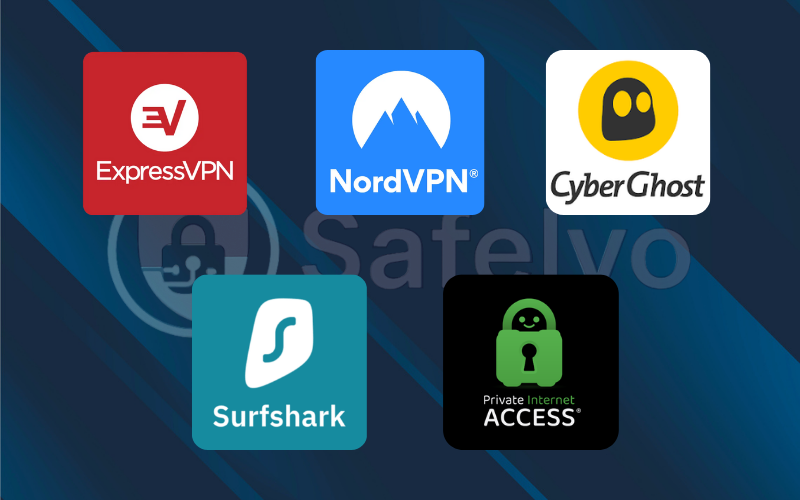
Now, let’s dive into the detailed breakdown of why each of these VPNs earned its spot.
2.1. #1 – ExpressVPN
ExpressVPN is my number one recommendation because it excels at all three setup methods, making it a foolproof choice no matter what kind of TV you own. Its Android TV app is polished and remote-friendly. Additionally, its MediaStreamer (Smart DNS) service is the most reliable I’ve ever used, and the router setup process is the simplest in the industry. It’s the premium, “it just works” solution for any Smart TV situation.
How it performs:
- For Android TV users: The native app is a dream to use. It’s the same clean, one-click interface as their Fire TV Stick app, making it incredibly easy to connect and switch servers with a remote.
- For Samsung/LG TV users: MediaStreamer is the star of the show. The setup is straightforward: You register your IP on their website, and they give you a DNS address to plug into your TV’s settings. In my tests, it consistently unblocked major US and UK streaming services without a hitch.
- For Router users: This is where ExpressVPN really pulls ahead. They offer custom firmware for many popular router models, which simplifies the installation process immensely. For routers that aren’t supported, their manual setup guides are crystal clear and backed by fantastic 24/7 live chat support. I’ve personally used their chat support to troubleshoot a tricky router setup, and they were patient and knowledgeable.
ExpressVPN – Best overall for ease of use & reliability
If you want the most reliable and user-friendly VPN for your Smart TV, regardless of the setup method you need, ExpressVPN is the best choice. It’s worth the premium for a hassle-free experience.
2.2. #2 – NordVPN
NordVPN is a powerhouse, delivering some of the fastest speeds I’ve ever tested thanks to its NordLynx protocol. This makes it a perfect choice for buffer-free 4K streaming. Its Android TV app is feature-rich and intuitive, and its SmartDNS service is a solid performer for non-Android TVs.
How it performs:
- For Android TV users: The native app is fantastic. While it features the same world map as the Fire TV version, the list-based server menu is easy to access and navigate with a remote. It connects quickly and offers access to advanced features right on your TV.
- For Samsung/LG TV users: NordVPN’s SmartDNS feature is easy to activate from your account dashboard. It effectively unblocks major US-based streaming services, allowing you to access a wide range of content. However, in my experience, it’s not quite as versatile as ExpressVPN’s MediaStreamer for unblocking services from other regions.
- For Router users: NordVPN provides detailed tutorials for a wide range of router firmwares (like DD-WRT and Tomato). While they don’t offer a custom router applet like ExpressVPN, their guides are comprehensive enough for moderately tech-savvy users to follow.
NordVPN – Best for speed & a great Android TV app
For Android TV owners who want the absolute best speeds for 4K streaming, NordVPN is a top-tier choice. It’s also a very capable option for Smart DNS and router setups, making it a strong all-around contender.
2.3. #3 – Surfshark
Surfshark’s value is simply off the charts. For a very affordable price, you get a VPN that works well across all Smart TV setup methods and, most importantly, allows for unlimited device connections. This means you can set it up on your TV, router, phones, and laptops, all with a single subscription.
How it performs:
- For Android TV users: The app is clean, simple, and very easy to navigate with a remote. It focuses on the essentials, making it a great, lightweight choice that doesn’t bog down your TV’s processor.
- For Samsung/LG TV users: Surfshark offers a Smart DNS feature that is straightforward to set up. It’s a reliable option for unblocking US-based content, perfect for accessing the larger Netflix US library or Hulu.
- For Router users: Like NordVPN, Surfshark provides manual setup guides for compatible routers. The unlimited connections policy is a huge advantage. A single router setup counts as just one “device,” allowing you to use the native apps on all your other gadgets when you’re away from home.
Surfshark – Best value for protecting all your devices
If you’re on a budget or have a household full of devices, Surfshark offers unbeatable value. It delivers a solid performance across all key Smart TV features without the premium price tag.
2.4. #4 – CyberGhost – Best for beginners
CyberGhost is designed to be as user-friendly as possible, making it a fantastic choice for those who are new to VPNs. Its apps are clearly labeled, and it offers dedicated streaming-optimized servers that take the guesswork out of unblocking content.
How it performs:
- For Android TV users: The native app is easy to navigate. Its best feature is the “For Streaming” server list, which shows you exactly which servers are optimized for services like Netflix, Hulu, and BBC iPlayer. You just find the service you want, click, and connect.
- For Samsung/LG TV users: CyberGhost offers a Smart DNS feature with pre-set configurations for major streaming services like US Netflix and Hulu. Activating it is a simple process within your online account.
- For Router users: CyberGhost has a good selection of guides for setting up its service on various routers. While the process is manual, the instructions are clear and easy to follow.
CyberGhost – Best for beginners
If you want a simple, straightforward VPN experience and love the idea of servers optimized for your favorite streaming platforms, CyberGhost is a great, beginner-friendly option.
2.5. #5 – Private Internet Access (PIA)
Private Internet Access (PIA) is the go-to choice for tech-savvy users who want control. It has a reputation for being highly customizable and is one of the best services for router installation. This is due to its excellent support for a wide variety of firmwares and detailed setup guides.
How it performs:
- For Android TV users: PIA’s Android TV app is more functional than flashy. It gives you access to an impressive number of settings, allowing you to fine-tune your connection directly from your TV in a way that other apps don’t.
- For Samsung/LG TV users: This is PIA’s main weakness for Smart TVs – it does not currently offer a Smart DNS feature. This means if you have a Samsung or LG TV, your only option with PIA is the router method.
- For Router users: This is where PIA shines. They provide some of the most comprehensive and detailed tutorials for setting up a VPN on a massive range of routers. If you are a DIY enthusiast who wants to build a powerful, secure home network, PIA gives you the tools and guidance to do it right.
Private Internet Access (PIA) – Best for power users & router setup
If you have an Android TV and enjoy tweaking settings, PIA is an outstanding choice. It’s also a great option if your primary goal is to set up a VPN on your router for maximum security and control, all at an affordable price. However, Samsung and LG TV owners should look elsewhere.
3. The 3 setup methods: Step-by-step guides
Alright, you’ve identified your setup path and seen the best VPNs for the job. Now, let’s get our hands dirty. Here are the detailed, step-by-step instructions for each method. I’ll walk you through the process, keeping it as simple as possible.
3.1. Method 1: Installing a VPN app directly on Android/Google TV
- Who it’s for: Owners of Sony, Hisense, TCL, Philips, and other TVs that have the Google Play Store.
- Why it’s the best method: This is, without a doubt, the easiest and most effective way to use a VPN on a Smart TV. It gives you the full functionality of the VPN app – including encryption, server switching, and features like a kill switch – right on your TV, controlled by your remote.
Step-by-step guide:
I've done this on my own Sony TV, and the process is identical to installing an app on your phone. It's incredibly straightforward.
- Go to the Google Play Store: From your TV’s home screen, navigate to and open the Google Play Store app.
- Search for your VPN: Use the search bar at the top to type in the name of the VPN you signed up for (e.g., “ExpressVPN” or “NordVPN”).
- Install the app: Select the official VPN app from the search results. Click the “Install” button. The app will download and install automatically.
- Open and log in: Once installed, open the app. You’ll be asked to sign in with the username and password you created when you subscribed.
- Connect and stream! That’s it. Choose a server location from the list (for example, “United Kingdom” to watch BBC iPlayer), click “Connect,” and your TV is now fully protected. You can exit the app and open Netflix, and it will now show the library for the country you connected to.
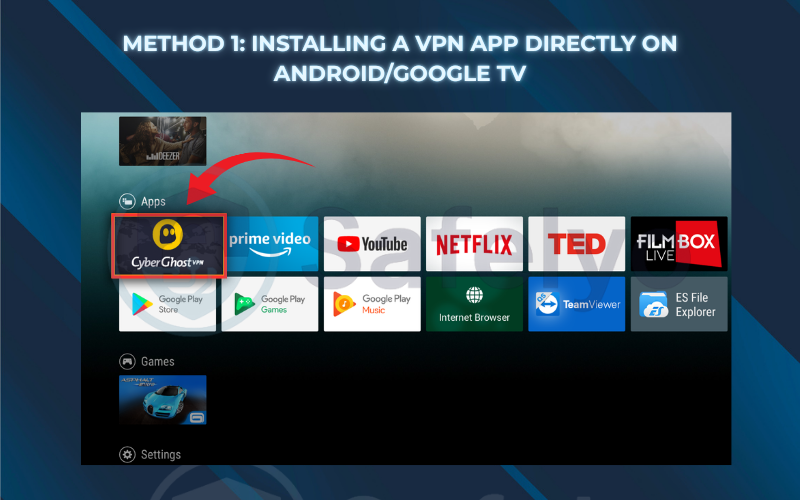
3.2. Method 2: Using smart dns on samsung, lg, and other TVs
- Who it’s for: Owners of Samsung (Tizen OS), LG (webOS), and other TVs that don’t have the Google Play Store.
- Why it’s a great method: It’s a wonderfully clever workaround that is extremely fast because it doesn’t use encryption. Its sole purpose is to trick streaming services into thinking you’re in a different country.
Think of a DNS server as the Internet’s phone book. When you type “netflix.com,” it looks up the correct address.
A Smart DNS service gives you a new, special “phone book” to use. When your TV looks up Netflix’s address, this new phone book gives it the address for the US version instead of your local one. It’s a simple change that’s highly effective.
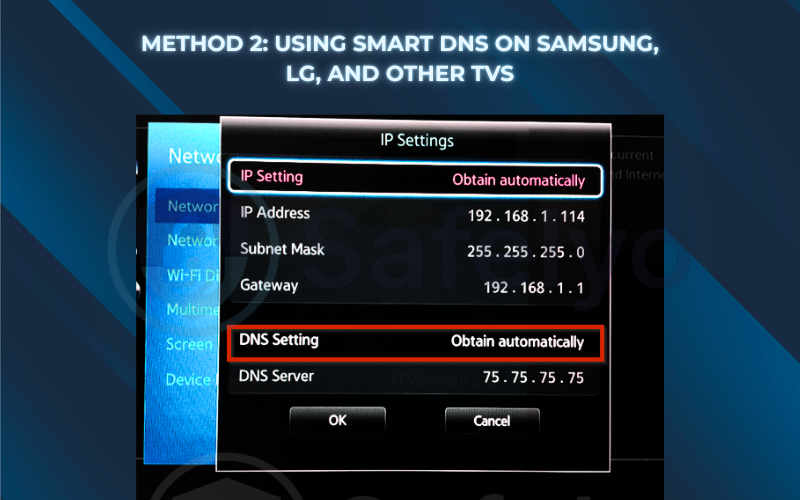
Step-by-step guide
(using ExpressVPN's mediastreamer as an example)
This process involves a few steps on your computer first, then a quick change on your TV.
- Log in on a computer: Go to the ExpressVPN website and log in to your account dashboard.
- Register your IP address: In the settings, find the “DNS Settings” or “MediaStreamer” section. There will be a button to “Register my IP address.” Click it. This tells ExpressVPN that your home network is authorized to use the service.
- Get your DNS addresses: Once your IP is registered, the website will show you two MediaStreamer DNS server addresses (they look like a series of numbers). Keep this window open or copy these numbers down.
- Go to your TV’s network settings: Navigate to Settings > Network > Network Status > IP Settings.
- Enter the DNS addresses: Find the “DNS setting” and change it from “Get automatically” to “Enter manually.” A field will appear. Carefully type in one of the DNS addresses you got from the ExpressVPN website.
- Restart your TV: After saving the new DNS settings, turn your TV off and back on again to ensure the changes take effect. You can now open your streaming apps and enjoy the new content!
Important note
I have to stress this again – Smart DNS does not provide the encryption or privacy of a full VPN. It only changes your perceived location for specific websites.
3.3. Method 3: Installing a VPN on your Wi-Fi router
- Who it’s for: Anyone who wants to protect their non-Android Smart TV and all other devices on their network (like Apple TV, PlayStation, Xbox) with one single setup.
- Why it’s the most powerful method: It creates a blanket of encrypted protection for every device that connects to your Wi-Fi. Your Smart TV, game console, and even smart speakers are automatically routed through the VPN without any setup on the devices themselves.
I won’t sugarcoat it: This is the most technical method. It requires a VPN-compatible router and involves a process called “flashing,” where you replace your router’s default software with a new one that supports a VPN client.
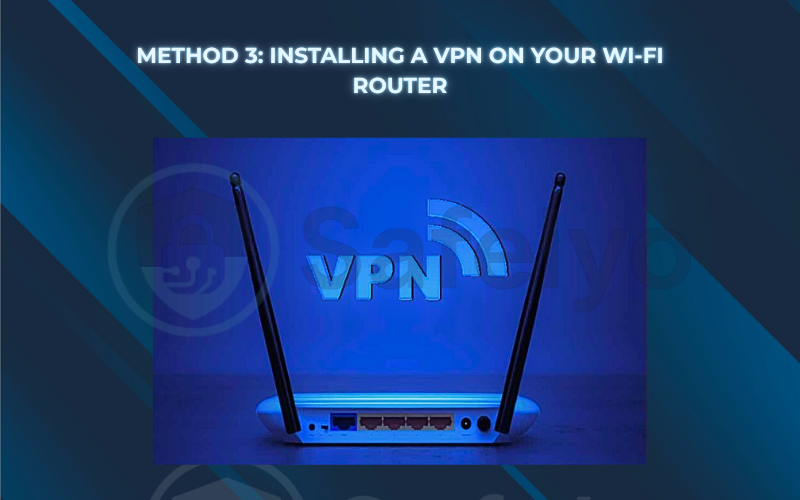
The process in a nutshell:
- Check for router compatibility: First, confirm that your router model is compatible with your chosen VPN. The VPN provider’s website will have a list. If it’s not, you may need to purchase a pre-flashed router or a compatible model.
- Download the firmware: From your VPN’s website, download the correct firmware file for your router model.
- Log in to your router: You’ll need to access your router’s admin panel by typing its IP address (like 192.168.1.1) into a web browser.
- Flash the new firmware: In the admin panel, find the “Firmware Upgrade” section and upload the file you downloaded. This process can take several minutes and is the most critical step.
- Configure the VPN: Once the router reboots with the new firmware, you’ll log back in and configure the VPN connection using the details provided by your VPN service.
Given the complexity, I highly recommend choosing a VPN like ExpressVPN or PIA. From personal experience, their detailed, step-by-step router setup guides are the best in the business. Having 24/7 live chat support available to assist you through the process is an absolute lifesaver.
4. VPN vs. Smart DNS for streaming: Which is right for you?
You’ve now seen the “how,” but you might still be wondering why you’d choose one method over another, especially between a full VPN and a Smart DNS service. I get this question all the time. The choice boils down to a simple trade-off: Do you want maximum security or maximum speed?
To make it crystal clear, here’s a direct comparison of the two technologies.
| Feature | Full VPN (via App or Router) | Smart DNS |
| Primary Goal | Security & Unblocking | Unblocking Only |
| Encryption | Yes (strong AES-256 encryption hides all your activity) | No (your traffic is not hidden from your ISP) |
| Speed | Very Good (a slight, often unnoticeable, speed loss due to encryption) | Excellent (the fastest possible speeds, as there’s no encryption overhead) |
| Setup Difficulty | Easy (Android TV App) to Hard (Router) | Moderate (requires changing DNS settings on your TV) |
| Protects All TV Traffic? | Yes (every app and connection on your TV is secured) | No (only affects the location of specific streaming sites) |
| Best For… | Users who want to protect their privacy from their ISP and unblock content simultaneously. | Users who only care about unblocking streaming apps and want the absolute best speed for 4K. |
If your TV has an Android TV operating system, always choose the full VPN app method. The performance loss is minimal with a premium provider, and the privacy benefits are enormous. For Samsung and LG TV owners, the choice is more nuanced. If you are a privacy-conscious person, taking the time to set up a VPN on your router is the superior long-term solution. However, if your only goal is to watch US Netflix instead of your local version and you’re not concerned about your ISP seeing your activity, Smart DNS is an incredibly fast and effective tool for that purpose.
Safelyo’s expert insight: The streaming cat-and-mouse game
It’s important to remember that streaming services and VPNs are in a constant cat-and-mouse game. A server that works today might be temporarily blocked tomorrow as streaming companies update their detection methods. This is precisely why I recommend premium VPNs like ExpressVPN and NordVPN. They have dedicated teams working around the clock to find new ways to bypass these blocks, ensuring that even if one server is flagged, you’ll have plenty of other options that continue to work. Don’t be discouraged by an occasional error message – patience and a top-tier VPN are your keys to long-term streaming success.
5. FAQ about the best VPN for Smart TV
Navigating the world of Smart TV VPNs can be tricky. Here are direct answers to some of the most common questions I encounter.
What is the best VPN for Smart TV?
Based on our testing, ExpressVPN is the best overall VPN for any Smart TV. It excels at all three setup methods: it has a fantastic native app for Android TV, the most reliable Smart DNS service (MediaStreamer) for Samsung and LG TVs, and the easiest router setup process.
Can you get a VPN for a Smart TV?
Yes, you absolutely can, but the method depends on your TV’s operating system. If you have an Android TV (like Sony or TCL), you can install a VPN app directly. For other TVs like Samsung or LG, you’ll need to use either a Smart DNS service or install a VPN on your Wi-Fi router.
What VPN works on Samsung Smart TVs?
Since Samsung TVs don’t support native VPN apps, the best options are VPNs that offer a reliable Smart DNS feature. Our top recommendation for this is ExpressVPN (using its MediaStreamer service), followed by NordVPN and Surfshark. Alternatively, any VPN can work if you install it on your home router.
Can I install NordVPN on my Smart TV?
If your Smart TV runs on the Android TV or Google TV platform, yes, you can easily install the NordVPN app from the Google Play Store. For other TVs like Samsung or LG, you will need to use NordVPN’s SmartDNS feature or set up NordVPN on your router.
Which is the free VPN for Smart TV?
While some free VPNs exist, we strongly advise against using them for a Smart TV. They rarely offer a native Android TV app, almost never provide a Smart DNS service, and have slow speeds and strict data caps that make streaming virtually impossible. They are not a practical solution.
How do I know if my router is VPN-compatible?
The best way is to check your chosen VPN provider’s website. Reputable services like ExpressVPN and PIA maintain detailed lists of compatible router models and firmwares. Generally, routers from brands like Asus, Linksys, and Netgear that support OpenVPN are a good starting point.
5. Conclusion
Unlocking your Smart TV’s true global entertainment potential is easier than you think, as long as you choose the right method for your specific device. The confusion around different TV operating systems is the biggest hurdle, but once you identify your setup path, getting connected is a straightforward process.
To ensure you get it right the first time, here are the key takeaways from this guide:
- If you have an Android TV, the simplest solution is to install a native VPN app like ExpressVPN.
- For Samsung or LG TVs, a Smart DNS service is the fastest and easiest way to unblock content.
- Setting up a VPN on your router is the most powerful method, protecting every device on your network.
- A full VPN is superior to Smart DNS if you value privacy and security in addition to unblocking.
Don’t let your TV’s operating system limit your entertainment choices. With the right VPN and the right setup method, a world of content is just a few clicks away. Now that your TV is protected, what about the rest of your home? Explore the complete library of Best VPN guides to find the perfect protection for all your digital devices with Safelyo.

