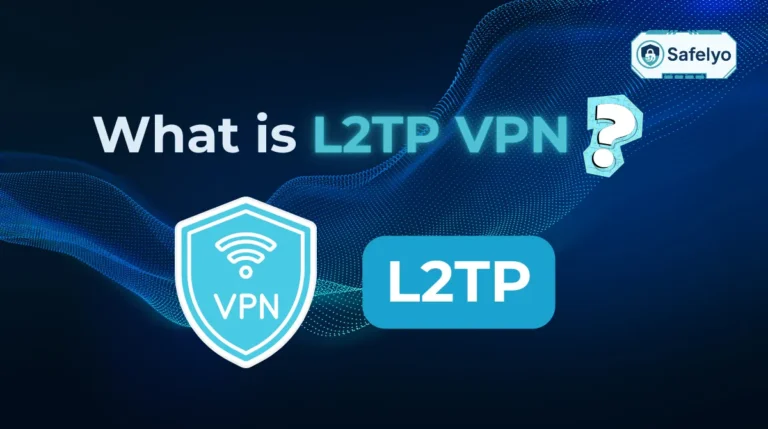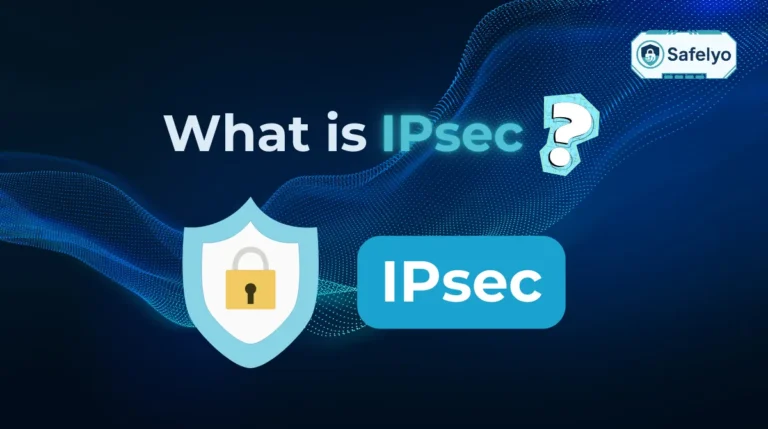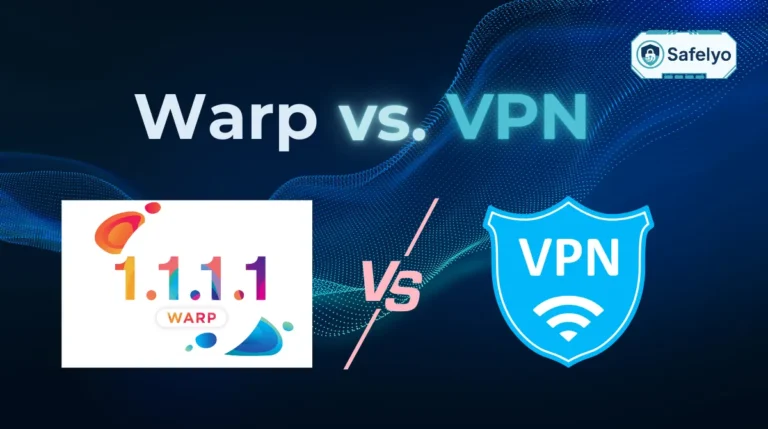Dynamic DNS (DDNS) is a service that automatically updates your domain name whenever your internet provider changes your IP address, so you can always stay connected.
When I first set up a home media server, I thought I could just connect to it remotely by typing in my home IP address. A week later, the connection failed because my ISP had changed my IP. The problem was frustrating: I couldn’t reach my server from outside my home. After some research, I discovered dynamic DNS (DDNS), which solved the issue by automatically updating my domain name with the new IP. From then on, I just used a hostname instead of chasing a changing IP, and everything worked smoothly.
In this article, we’ll cover:
- What is DDNS, and why does it exist
- Why IP addresses change and why that’s a problem
- How dynamic DNS works behind the scenes
- Practical use cases (servers, remote access, cameras)
- Benefits, limitations, and safety risks
- Alternatives like static IPs, tunnels, and VPNs
- Troubleshooting tips and best practices
Let’s start by answering the most important question: what is dynamic DNS, and why do we need it?
1. What is DDNS (dynamic DNS)?
Dynamic DNS (DDNS) is a service that automatically updates DNS records when your device’s IP address changes. In plain terms, it ensures that your chosen hostname (like myhomeserver.ddns.net) always points to your current IP, even if your internet provider keeps assigning you a new one.
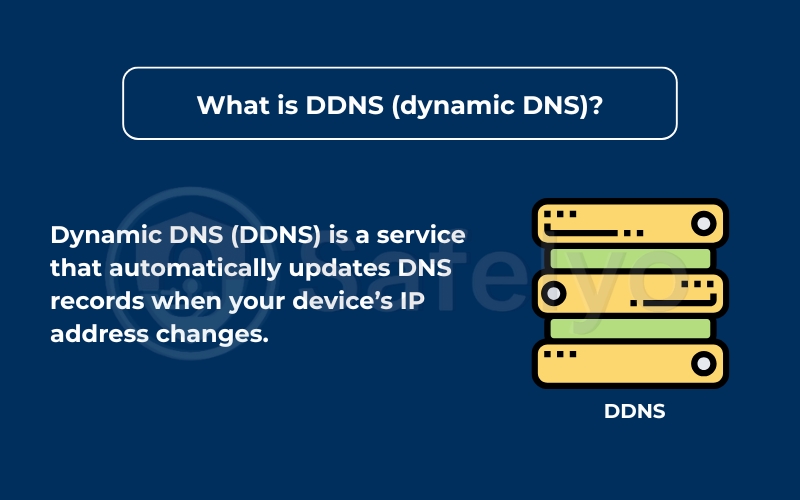
The main reason DDNS exists is that most home internet connections don’t have a fixed, unchanging internet address. Your Internet Service Provider (ISP) often gives you a temporary address that can change without warning. If you’re trying to reach a device at home, like a security camera or a personal server, this constantly changing address would make it impossible to find. DDNS solves this by keeping your chosen nickname always updated with your home’s current internet address.
For example, let’s say you have a security camera at home that you want to check while you’re at work. Your internet provider gives your home a dynamic IP address, which might change weekly. If you only knew the IP address, you’d constantly have to find out the new one to view your camera.
With a DDNS service, you can set up a simple name, like “mycamera.ddns.net.” When your home’s IP address changes, a small program on your router or computer automatically tells the DDNS service the new IP. Then, “mycamera.ddns.net” instantly points to the new address. This way, you can always type “mycamera.ddns.net” and see your live camera feed, without worrying about changing numbers.
2. Why do we need dynamic DNS?
Most internet providers assign dynamic IP addresses that change regularly. This setup is fine for normal browsing, but it becomes a problem when you need stable access to your home or office network.
Reasons why IP addresses change:
- ISPs issue temporary DHCP leases that expire and may be reassigned
- Restarting your router or modem can result in a new IP address
- Providers often rotate addresses to manage their networks efficiently
Problems this creates for users:
- Remote connections such as RDP, SSH, or VPN suddenly stop working
- Self-hosted websites, cameras, or NAS servers become unreachable
- Users need to manually check and update their IP address each time it changes
I experienced this while traveling and trying to connect to my NAS at home. Each time the ISP changed my IP, I had to call someone at home to find the new one. After setting up DDNS, I could use a fixed hostname that always pointed to the right address. From then on, access was simple and reliable.
With DDNS, your hostname updates automatically, removing the need to track changing IPs and providing a cost-effective alternative to paying for a static IP.
3. How does dynamic DNS work?
Dynamic DNS keeps your hostname linked to your current IP address, even when it changes. This is done through a small client on your device or router that communicates with the DDNS provider.
The basic process looks like this:
- Your router gets a dynamic IP: First, your Internet Service Provider (ISP) assigns a public IP address to your home router. As we discussed, this IP address isn’t permanent and can change over time.
- The DDNS update client detects a change: Inside a home setup, the DDNS client monitors the router’s public IP. This feature may come preinstalled in router firmware or run separately as lightweight software on a computer, such as a home server.
- Client notifies the DDNS service: When the DDNS update client detects that your public IP address has changed, it immediately sends a message to your chosen DDNS service provider over the internet. This message includes your new IP address and the specific hostname you’ve registered with them (e.g., “myhome.ddns.net”).
- DDNS service updates its records: The DDNS service provider receives the update request. It then updates its own DNS records to link your hostname (“myhome.ddns.net”) to your home’s brand new public IP address.
- Internet users find your device: Now, when anyone on the internet tries to access “myhome.ddns.net,” their request goes to the DDNS service. The service looks up the hostname, finds the most recently updated IP address, and directs the user’s request straight to your home network.
A real-world example makes this easier to understand. I once set up a home camera system and needed access while away. At first, the saved IP stopped working every time my ISP reassigned it, which left me unable to check the feed. After enabling the DDNS feature on my router, the hostname stayed updated automatically. From then on, I simply used the hostname in my browser, and the camera feed was always available.
According to NIST’s Cybersecurity Framework, availability is a key part of resilience. DDNS directly supports this principle by ensuring that services remain accessible even when your ISP changes the IP address in the background. In short, DDNS provides the continuity needed to keep remote connections stable over time.
The CIA triad represents the three pillars of information security: Confidentiality, integrity, and availability.
4. How to set up a DDNS in 5 minutes
Setting up DDNS is straightforward and only takes a few minutes. Once you register a hostname with a provider, the rest is mostly router configuration. Here’s the quick process:
- Pick a provider – Sign up at No-IP, DuckDNS, or Cloudflare DDNS and create a hostname (e.g., myhome.ddns.net).
- Get credentials – Copy the username/API token from your account.
- Enable DDNS on router – In your router’s Network/Advanced settings, select the provider and enter your hostname + credentials.
- Force update – Reboot your router or restart the client app to push the current IP.
- Test – Run nslookup myhome.ddns.net or open it in a browser. If it shows your new IP, the setup works.
Pro tip: Use DDNS with a VPN or firewall, never expose RDP/SSH directly.
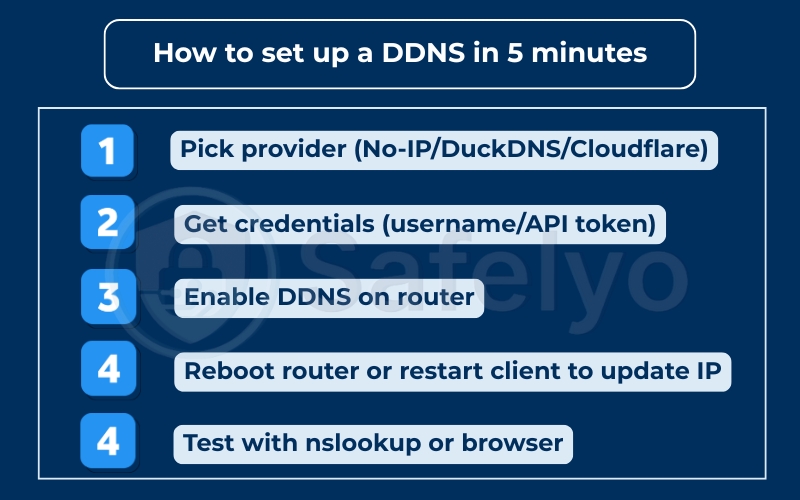
Opening ports can expose services to the internet. Prefer VPN or tunnels where possible and enforce MFA on remote access.
5. Common use cases for DDNS
DDNS shines when you need to access a device or service on your home network from anywhere in the world. This is especially useful if your internet provider assigns you a dynamic IP address. Here are some of the most common and useful applications for what is DDNS.
5.1. Remote access (RDP/SSH/VPN)
One of the most popular reasons to use DDNS is for remote access to your personal devices or network.
- Accessing your home PC from work: Let’s say you forgot an important file on your home computer. With DDNS, you can set up Remote Desktop Protocol (RDP) on your PC and use a DDNS hostname (e.g., “myhomepc.ddns.biz”) to connect directly to it from your office computer. No more guessing IP addresses.
- Secure Shell (SSH) for home servers: For those with a bit more technical know-how, SSH allows you to securely control a home server or a Raspberry Pi from anywhere. DDNS ensures your SSH client can always find your server.
- Personal VPN server: If you run your own VPN server at home for secure browsing or to access your local network securely while on public Wi-Fi, DDNS is essential. It lets your VPN client always connect to your home network, even if your public IP changes.
5.2. Hosting websites or game servers
If you’re hosting anything from your home connection, a DDNS service makes it reliable for others to connect.
- Hosting a small website: If you have a personal blog or a simple family website hosted on a home server, DDNS makes access much easier. Visitors can reach it through an easy-to-remember domain name instead of dealing with a constantly changing IP address. You simply share your chosen hostname, like “myblog.ddns.net.”
- Game servers: Many gamers enjoy hosting their own dedicated servers for games like Minecraft, ARK, or Valheim. For friends to join, they need an address. Using a DDNS hostname (e.g., “ourgameserver.ddns.game”) ensures they can always connect without you having to update them with a new IP every few days. This is particularly useful for small gaming communities or friends who play together.
5.3. Cameras and IoT devices
Many modern smart devices and security systems rely on remote access, and DDNS simplifies this greatly.
- Remote monitoring of security cameras: As mentioned earlier, DDNS is perfect for accessing your home security cameras from your smartphone or computer while you’re away. You just open your app, and the DDNS hostname ensures it finds your camera’s live feed.
- Smart home hubs: Some advanced smart home hubs or home automation systems allow remote control. DDNS can provide a consistent access point for these, letting you adjust your thermostat or lights even when your home’s IP has changed.
5.4. Small business/home office needs
Even small businesses or home offices can benefit significantly from DDNS.
- Accessing Network Attached Storage (NAS): If you use a NAS device at your home office for shared files or backups, DDNS can help. It lets you access those files securely from outside the office through a simple hostname.
- Self-hosted ERP or CRM systems: For very small operations, hosting basic business applications on a local server is common. DDNS provides the consistent address employees need to connect remotely. Even if you’re not a full-time network administrator, DDNS makes it easier to manage connections without advanced IT skills.

These examples show that DDNS isn’t just a technical nicety. It’s a practical solution for anyone with a dynamic IP address who needs reliable remote access to home network resources. This balance of flexibility and practicality makes DDNS appealing for both home users and small businesses.
6. Benefits and limitations of DDNS
Before deciding whether to use a dynamic DNS solution, it’s important to understand both its advantages and the challenges that come with it. In practice, DDNS is helpful for many home and business users, but it also introduces some limitations and security considerations.
6.1. Benefits
Dynamic DNS offers several clear advantages:
- Accessibility: You can reach your home server, camera, or NAS from anywhere by using a hostname instead of constantly checking your IP.
- Cost savings: Most ISPs charge extra for a static IP. DDNS provides similar flexibility without the recurring fees. This makes DDNS an attractive option for users who care about efficiency and economy without sacrificing performance.
- Simplicity: Once set up, the service automatically keeps your hostname updated with your changing IP.
6.2. Limitations
Despite the benefits, DDNS has some limitations to be aware of:
- NAT and port forwarding: Many home routers sit behind NAT, which means you need to configure port forwarding manually for external access.
- Carrier-grade NAT (CGNAT): If your ISP uses CGNAT, you may not be able to expose services directly to the internet, making DDNS ineffective.
- ISP restrictions: Some providers block inbound traffic on common ports (e.g., port 80 for HTTP), limiting what you can host.
When I helped a friend set up remote access to a security camera, we discovered their ISP used CGNAT. No matter how well DDNS was updated, the hostname still pointed to an unreachable IP. We eventually solved it by switching to a VPN with a static exit IP.
6.3. Security risks
Dynamic DNS can also become a weak point if not implemented securely:
- Malware abuse: According to CISA, DDNS domains have been abused in the past by attackers to manage botnets and command-and-control servers.
- Exposed services: Opening ports without strong passwords, firewall rules, or VPN protection can make your system vulnerable.
- False sense of safety: Many beginners assume DDNS itself is “secure,” but in reality, it only handles hostname updates. Security must be layered on top.
CISA notes that malicious actors use dynamic resolution techniques (e.g., fast flux) to evade detection.
7. DNS, dynamic DNS, and alternatives
Dynamic DNS isn’t the only way to keep remote access working reliably. To make the right choice, it helps to compare DDNS with traditional DNS, static IP addresses, and modern alternatives like tunnels or VPNs.
7.1. DNS vs DDNS vs static IP
Here’s how the three main approaches differ:
- DNS: Maps domain names to IP addresses, but does not update automatically if your IP changes.
- DDNS: Extends DNS by automatically updating records whenever your public IP changes. For home setups, it’s often the most cost-efficient way to sustain access.
- Static IP: A fixed address provided by your ISP, stable, but often comes with an extra fee.
When I first hosted a small game server for friends, I started with plain DNS. Every time my IP changed, I had to log in and update the records manually. Switching to DDNS made it seamless. Later, when I ran a business site from home, I paid for a static IP to avoid any interruptions during client access.
The table below summarizes each option at a glance.
| Option | Pros | Cons |
|---|---|---|
| DNS | Easy, universal, works with any domain name | No auto-update, manual record changes needed |
| DDNS | Automates IP updates, cost-effective, good for home users | Needs port forwarding, issues with CGNAT, and adds safety risks |
| Static IP | Stable, reliable, best for business-critical hosting | Monthly fees, less flexibility, IP can still be targeted |
| Tunnels | Bypass NAT/CGNAT, no need to open ports, encrypted options available | Dependence on third-party services may add latency |
| VPN (static exit IP) | Adds encryption, central management, and works with CGNAT | Requires VPN service setup or subscription |
7.2. When not to use DDNS (alternatives)
While DDNS works well in many cases, there are situations where an alternative is the better choice:
- Static public IP: Best when you run a business-critical service and want a low risk of interruptions.
- Reverse proxy or tunnel: Services like Cloudflare Tunnel or ngrok let you publish apps without opening ports. Useful for developers or anyone behind CGNAT.
- VPN with static egress IP: Ideal if you want secure, encrypted remote access with the added stability of a fixed IP.
Use this quick map to choose the right approach.
| Situation | Recommended solution |
| A home user wants to access files or cameras | DDNS (if not under CGNAT) |
| Business hosting critical apps | Static IP or VPN with static exit |
| User behind CGNAT | Tunnel (Cloudflare, ngrok) |
| Developer testing temporary projects | Tunnel (Cloudflare, ngrok) |
| Remote worker needing secure access | VPN with static egress IP |
8. Troubleshooting & best practices
Even if DDNS is set up correctly, it can sometimes stop working as expected. Here are some simple tips to fix problems and keep it running smoothly.
8.1. TTL and update speed
DNS records usually rely on caching, but DDNS works by providing real-time updates, reducing delays when your IP changes.
- Use a short TTL (1–5 minutes) so changes take effect quickly.
- Be patient: some updates may still take a few minutes to show everywhere.
- If your device still points to the old IP, try clearing your DNS cache.
8.2. Make sure updates keep running
DDNS depends on your router or update client. If that stops working, your hostname won’t be correct.
- Check logs to see if updates are being sent.
- Turn on email or app alerts if your provider supports it.
- If updates fail, restart your router or the DDNS software.
Once, my router stopped updating after a firmware upgrade. By checking logs, I found the problem quickly and used a separate client until it was fixed.
8.3. Common issues and fixes
Some problems happen often:
- Hostname not updating → Recheck your username/password or API key.
- Still seeing old IP → Clear DNS cache or lower TTL.
- ISP uses CGNAT or double NAT → DDNS won’t work; you’ll need a VPN or tunnel.
- Firewall blocks updates → Allow outbound traffic to your DDNS provider.
8.4. Keep it secure
DDNS makes your network easier to reach, but that also means attackers may try to get in.
- Always use a secure login (API key or token) for DDNS updates.
- Protect services with a firewall, VPN, or reverse proxy instead of leaving them open.
- Don’t expose sensitive apps (like SSH or RDP) directly to the internet.
OWASP warns that attackers scan DDNS domains to find weak devices. In my own case, I stopped repeated login attempts by closing public ports and only allowing VPN access with two-factor authentication.
9. FAQs about what is DDNS
Here are some of the most common beginner questions about DDNS, explained simply.
What is the DDNS vs DNS?
Both DNS and DDNS map names to IP addresses, but they behave differently:
- DNS: Connects a domain name (like example.com) to an IP address.
- DDNS: Does the same thing, but updates automatically when your IP changes.
So, DDNS is just a “smarter” version of DNS for users with changing IPs.
What is a DDNS service, and do I need a domain name?
A DDNS service gives you a hostname (like myhome.ddns.net) that always points to your current IP. Here are the key points to know:
- You don’t need to buy your own domain.
- Many providers offer free hostnames for personal use.
Will DDNS work if my ISP uses CGNAT?
The short answer is no. If your ISP uses CGNAT (carrier-grade NAT), your home device is hidden behind a shared IP. In this case, DDNS can’t point to your device. Alternatives include:
- Using a VPN with a static exit IP.
- Using a tunnel service like Cloudflare Tunnel or ngrok.
Is DDNS safe to use for cameras or game servers?
It can be safe if you secure it properly. To reduce risk, always follow these practices:
- Use strong passwords.
- Keep software updated.
- Add a VPN or firewall for extra protection.
If you just expose a camera or game server directly, attackers may try to break in.
How fast do DDNS updates take effect?
Updates don’t happen instantly. The timing depends on two main factors:
- The TTL setting (shorter TTL = faster update).
- How quickly do DNS caches clear?
Most people see updates in 1–5 minutes.
10. Conclusion
Dynamic DNS (DDNS) is a simple but powerful way to keep your devices and services reachable, even when your internet provider changes your IP address. By understanding what is DDNS, when to use it, and how to secure it, you can decide if it’s the right fit for your home or business setup.
Here are the key takeaways from this guide:
- DDNS makes changing IPs manageable by updating your hostname automatically.
- It works well for home servers, cameras, and remote access, but may fail under ISP restrictions like CGNAT.
- Security is critical because, without strong passwords, firewalls, or VPNs, exposed services can become targets.
- Alternatives exist, such as static IPs, tunnels, or VPNs, when DDNS is not enough.
- Best practices include short TTL values, monitoring updates, and limiting what you expose to the internet.
From my own experience, DDNS solved a frustrating issue when I needed to access my home NAS while traveling. At first, I constantly lost connection because my ISP kept changing my IP. After setting up a DDNS hostname, everything became smooth and reliable. Later, I also learned the importance of securing it properly after spotting brute-force attempts in my logs.
If you are considering remote access solutions, knowing what DDNS is and how it compares to static IPs or tunnels will help you make a better decision. For important services, you might want to look at static IPs or modern tunnels as safer alternatives.
For more straightforward tech guides like this, check out the “Privacy & Security Basics” section at Safelyo.