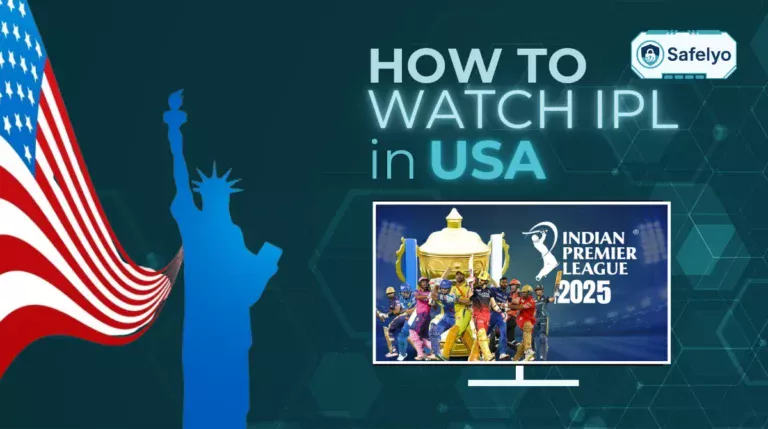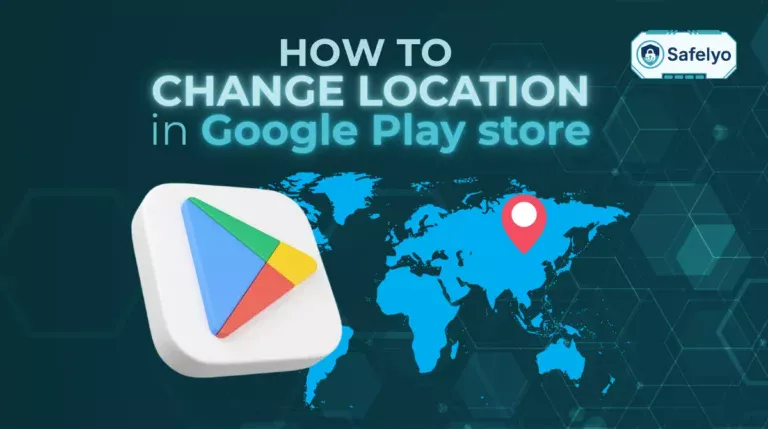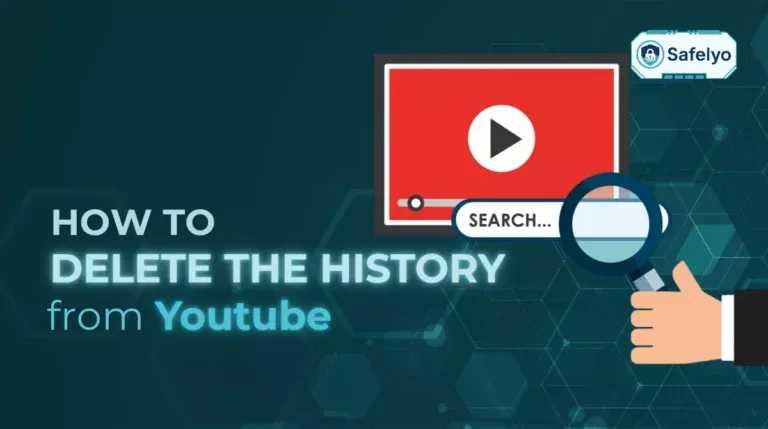In today’s digital world, knowing how to change my location on my computer can make a significant difference in how you browse, stream, and safeguard your privacy. Whether you want to correct inaccurate data, access content available in other regions, or enhance online security, adjusting your location settings is a valuable skill every computer user should master.
Here’s what this guide will cover:
- How to enable location services so your device can detect your position more accurately.
- Steps to change location in Windows and Mac settings for a fixed and customized region.
- The role of VPNs as the most secure and flexible way to appear in another country.
- Solutions to common issues when your location data doesn’t update properly.
- Top VPN recommendations for reliable performance and enhanced privacy.
By the end of this article, you will have clear, step-by-step knowledge to adjust your location with ease and confidence. Read on to discover how these methods can expand your digital possibilities and give you greater control over your online experience.
1. Why you might want to change location on your computer
Your computer’s location setting is used by apps, browsers, and services to deliver relevant content. Sometimes this can be helpful, but there are many cases where changing it makes sense. For example, you may want to:
- Protect your privacy from websites tracking your IP.
- Access streaming libraries or websites available only in certain countries.
- Correct inaccurate location data on your system.
- Test how apps and sites behave in different regions.
Whatever your reason, updating your computer’s location is straightforward with a few methods.
2. How to turn on location settings
Before you can change or set a new location, you need to make sure location services are enabled.
On Windows:
- Open Settings.
- Go to Privacy & Security > Location.
- Toggle Location Services on.
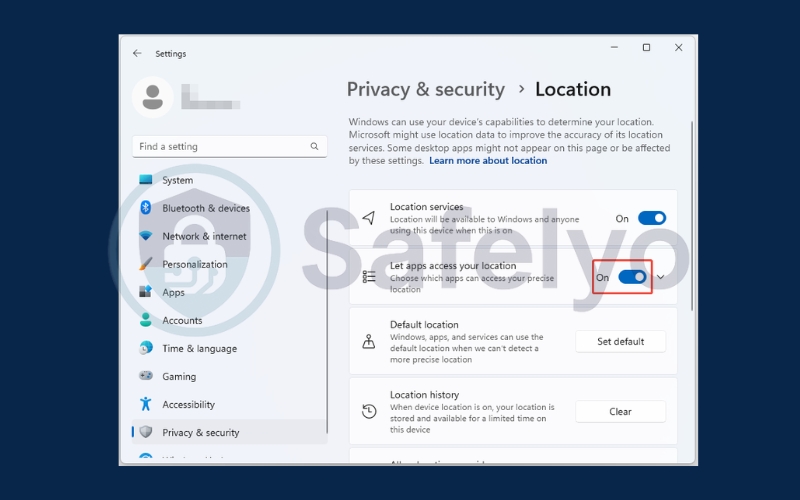
On Mac:
- Click the Apple menu > System Settings.
- Select Privacy & Security > Location Services.
- Enable location services for your system and apps.
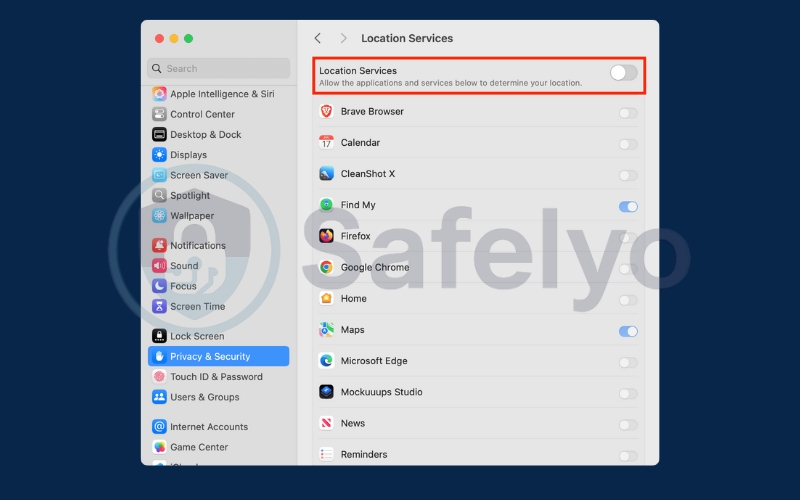
Once this is on, your computer can detect your position and allow you to update or override it.
Read more:
3. How to change my location on my computer
There are several ways to change your computer’s location depending on whether you use Windows or Mac. You can manually set a default location, adjust regional settings, or use tools like a VPN to appear in another country. Below are the most effective methods you can try.
3.1. Change location in Windows settings
If you’re using a Windows computer, you can manually set a default location that apps and services will recognize. This is especially useful if your computer often shows the wrong location based on Wi-Fi or IP data, or if you simply want more control over what apps see. By setting a default location, you make sure your apps use the place you choose rather than relying on automatic detection.
Open Settings.
Go to Privacy & Security > Location.
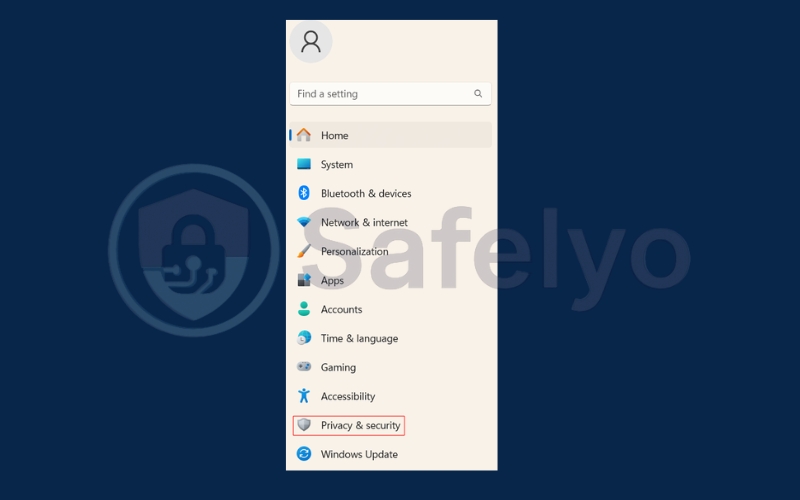
Go to Location.
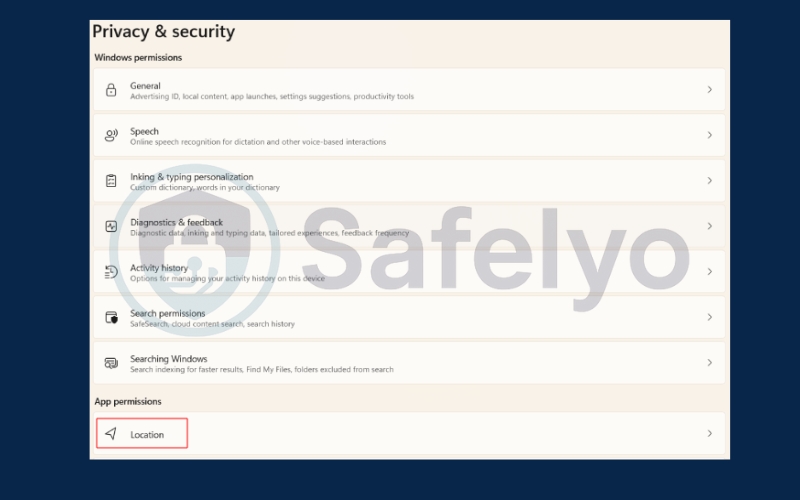
Scroll to Default location and select Set default.
Pick the location you want.
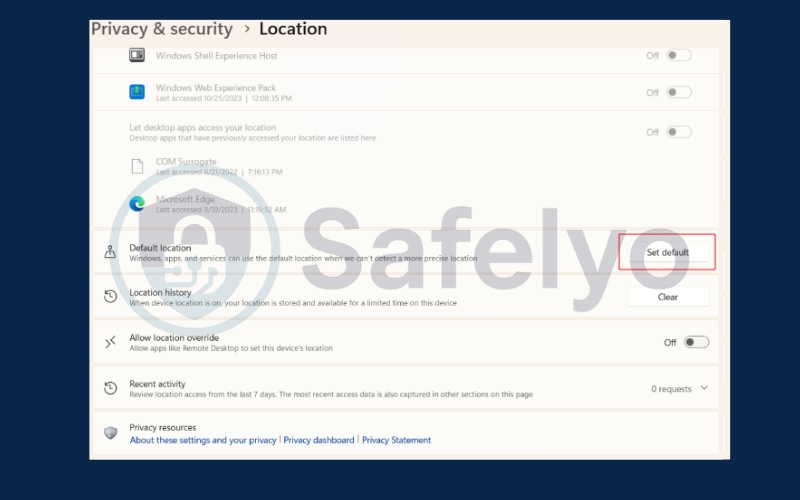
This ensures apps use the location you specify rather than relying on Wi-Fi or IP data.
3.2. Change location on Mac
To change your location on Mac, you can follow these easy steps here:
Updating your Region in System Settings > General > Language & Region.
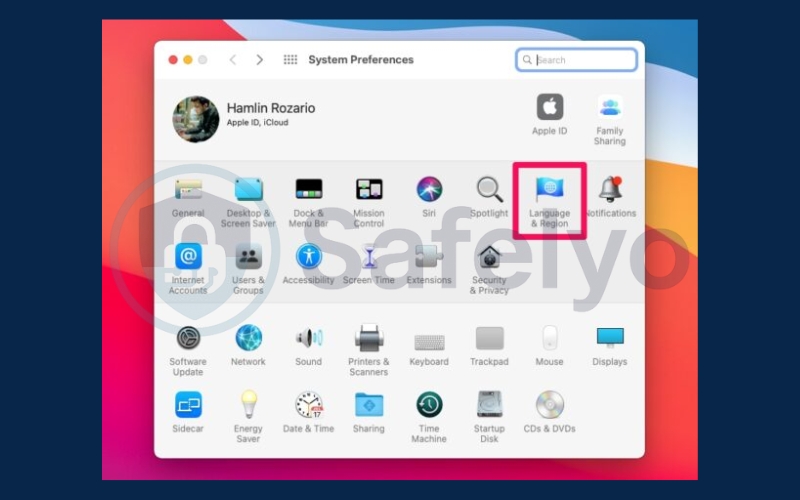
In Region section, choose your Location.
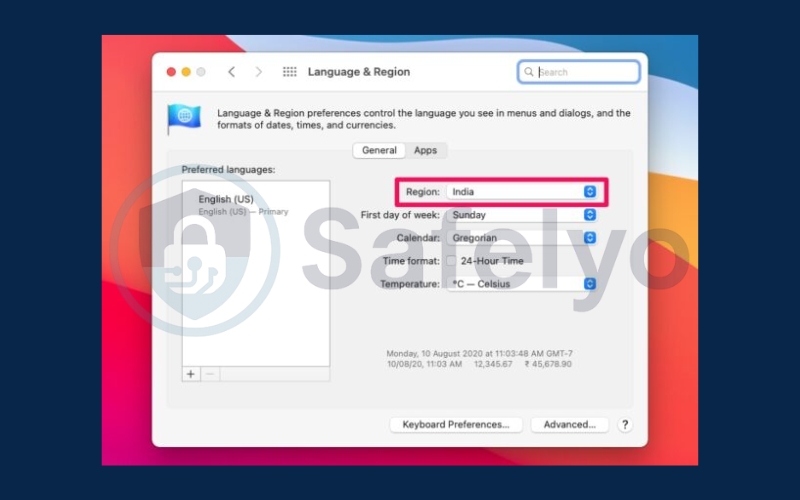
3.3. Use a VPN
A VPN (Virtual Private Network) is the most powerful way to change your location globally. It masks your real IP and assigns you one from another country.
- Choose a VPN provider.
- Install the app and sign in.
- Connect to a server in your desired country.
- Once connected, all your internet traffic appears to come from that location. This works for browsing, streaming, and most apps.
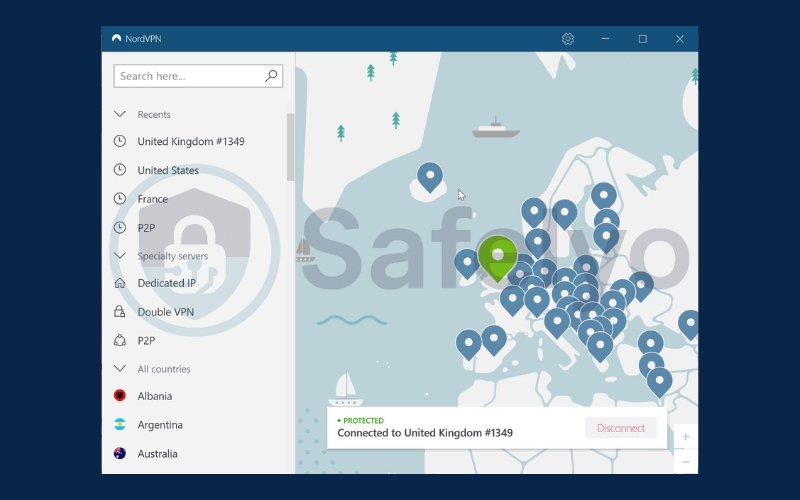
4. Top 5 VPNs for changing location
If you want the most reliable and flexible way to change your computer’s location, using a VPN is the best option. A VPN not only masks your real IP address but also lets you connect to servers around the world, giving you access to content and services as if you were physically there. Here are five of the most trusted VPNs, each with unique strengths:
- NordVPN: Known for its blazing-fast speeds, military-grade encryption, and a huge server network across 60+ countries. It’s one of the most secure and consistent VPNs available.
- ExpressVPN: Offers excellent performance with servers in over 90 countries. It’s highly reliable for bypassing geo-restrictions, especially for streaming services like Netflix and Hulu.
- Surfshark: A budget-friendly option that doesn’t compromise on features. It allows unlimited devices under one account, making it great for families or power users.
- CyberGhost: Very user-friendly, with dedicated servers optimized for streaming, torrenting, and gaming. It’s a great choice for beginners who want simplicity.
- Proton VPN: Focuses heavily on privacy and security, with a solid free plan that stands out in the VPN market. It also offers strong transparency and is based in Switzerland, known for strong privacy laws.
With these VPNs, you can easily control how websites and apps see your location while also gaining the benefit of enhanced online privacy.
5. FAQs about changing location on your computer
When it comes to adjusting your computer’s location, many users have common concerns about how it works, what limitations exist, and which method is the most effective. Here are detailed answers to frequently asked questions:
Does changing my location affect all apps?
Not always. Only apps and browsers that rely on system settings or IP-based detection will show the new location. Some apps, especially those tied to GPS data or account settings (like Google or streaming services), may ignore your system changes. In those cases, you’ll need to use a VPN or adjust location settings within the app itself.
Is VPN the safest method to change location?
Yes. A VPN is the most secure way because it doesn’t just change your visible IP address, it also encrypts your internet traffic. This makes it harder for ISPs, websites, or hackers to track your activity. Unlike manual settings, a VPN gives you both privacy protection and location flexibility at the same time.
Can I change my computer’s location for free?
Yes. On Windows, you can set a default location in the Settings menu. On Mac, you can adjust your region settings. However, these methods are limited and may not work for apps or websites that rely on your IP address. For global access and stronger privacy, a paid VPN is far more effective.
Why is my computer showing the wrong location?
This usually happens because your system is relying on Wi-Fi positioning, IP address, or outdated GPS information. If your network data is inaccurate, your location may appear wrong. You can fix this by manually setting a default location in your OS or by using a VPN to override the detected IP.
Can I set different locations for different apps?
In some cases, yes. For example, certain browsers let you manually set a location through their settings or developer tools. However, most apps will follow your system default or your VPN connection. To manage multiple locations, the most practical solution is to use a VPN that allows split tunneling, letting you choose which apps use the VPN and which don’t.
6. Conclusion
Mastering how to change my location on my computer is an essential step for ensuring accurate digital settings, safeguarding personal privacy, and unlocking access to a truly global online experience. Whether you opt for built-in system adjustments or a premium VPN service, the method you choose should align with your priorities, be it convenience, precision, or maximum security.
Key insights to keep in mind:
- Enable location services to allow your computer to detect and display your current position with accuracy.
- Adjust Windows or Mac settings to establish a preferred region for apps and services.
- Utilize a trusted VPN for the most secure, flexible, and globally effective way of altering your location.
- Free options cover the basics, while VPNs provide comprehensive protection and unrestricted digital access.
By applying these methods, you can elevate both your privacy and your browsing freedom. To continue refining your digital skills, visit the Tech How-To Simplified category on Safelyo for more expert guides.