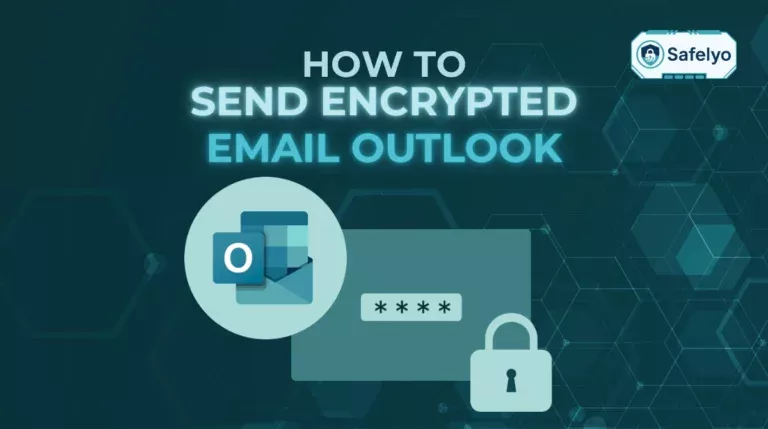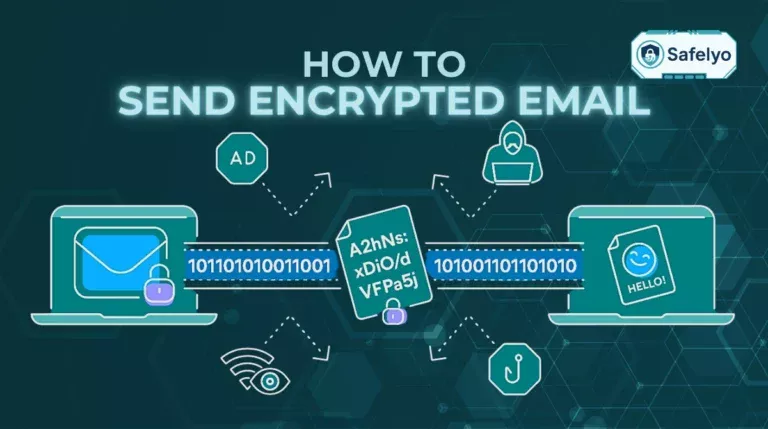Need to email a sensitive document or store a copy of your passport on your computer? Learning how to encrypt a file with a password is an essential skill that transforms a vulnerable file into a secure digital vault, ensuring only authorized people can ever view its contents.
In our daily digital lives, we handle countless files containing personal and professional data. As a security advisor, I’ve seen that the most common data leaks often stem from a single, unprotected file. This isn’t some complex technique for IT experts; it’s a fundamental security practice that everyone should know.
In this comprehensive guide, you will discover:
- How to choose the best encryption method for your specific file type (Word, PDF, etc.).
- The built-in way to encrypt Word documents and Excel files directly in Microsoft Office.
- A simple, free method to encrypt a PDF with a password.
- How to secure any other file type using powerful, free file encryption software.
Don’t leave your important data exposed. Let me walk you through the simple, step-by-step methods to lock down your files with confidence.
1. Choose the best encryption method for your file
Before you can lock down your file, you need to pick the right tool for the job. While there are many advanced file encryption software options out there, the easiest and most reliable methods are often the ones designed for your specific file type.
I’ve found that the biggest hurdle for most people is knowing where to even start. Is there a difference between simple password protection and encryption? Yes, a big one. True encryption scrambles the data, making it unreadable without the key (your password). Simple password protection can sometimes be bypassed. All the methods we’ll discuss here use true, strong encryption.
To make it easy, just answer one question to find the right guide for you.
What type of file are you trying to encrypt?
- A Microsoft Office file (Word, Excel, PowerPoint)?
- Your Solution: Use the powerful, built-in “Encrypt with Password” feature. It’s seamlessly integrated and very secure. You can jump straight to our Office guide.
- A PDF file?
- Your Solution: Use Adobe’s built-in protection tools or their excellent free online tool. It’s fast and reliable. Skip ahead to our PDF guide.
- Another file type (image, video, text file) or a whole folder of files?
- Your Solution: Use a free and versatile file compression tool like 7-Zip. This is the Swiss Army knife for file encryption and my go-to for anything that isn’t an Office doc or PDF. Go to our 7-Zip guide.
By identifying your file type first, you can skip the guesswork and head directly to the most efficient and convenient method for your needs.
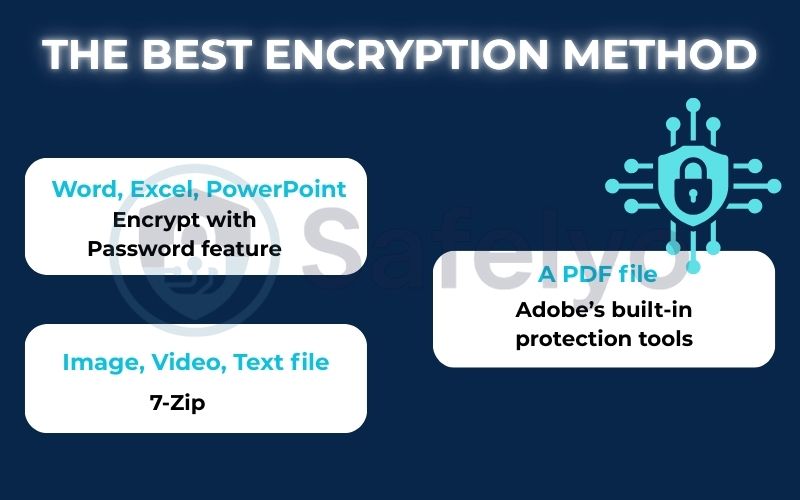
2. How to encrypt Microsoft Office files (Word, Excel)
If the file you need to protect is a Word document, Excel spreadsheet, or PowerPoint presentation, you’re in luck. Microsoft has built a strong and incredibly easy-to-use encryption feature directly into the Office suite.
Best for:
Securing individual Office documents without needing any external software.
This is the method I use most frequently in my day-to-day work. Before sending a draft of a security audit or a spreadsheet with financial projections, I take the ten seconds required to lock it down with a password. It’s a simple habit that provides significant peace of mind.
Here’s how to encrypt a Word document or an Excel file:
- Open your document in Word, Excel, or PowerPoint.
- Click on the “File” tab in the top-left corner.
- From the menu on the left, select “Info.”
- Click the “Protect Document” (for Word) or “Protect Workbook” (for Excel) button. It’s usually the first and largest option.
- From the dropdown menu that appears, choose “Encrypt with Password.”
- A small window will pop up. Enter a strong password, then click OK. You will be asked to re-enter the password to confirm.
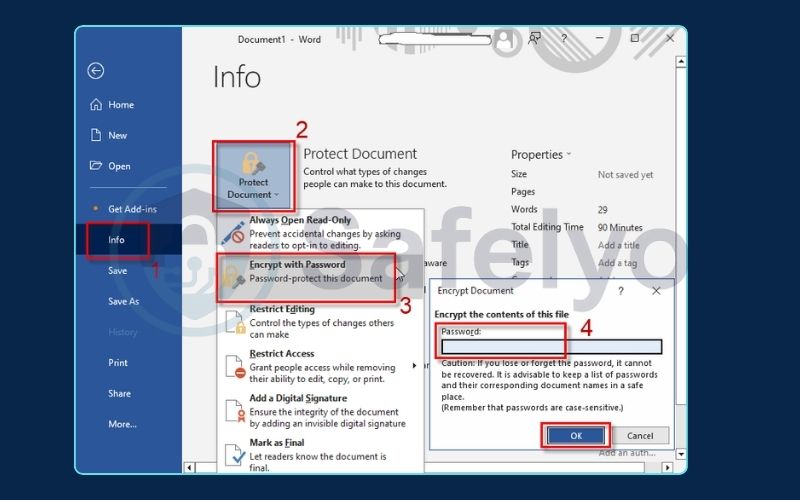
Crucial Warning
There is no “forgot password” option for this feature. If you lose or forget the password, your file will be permanently locked. There is no way for you or even Microsoft to recover it. Before you click that final “OK,” make sure you’ve stored the password somewhere safe, like in a password manager.
Now, your file is secure. The next time you or anyone else tries to open it, a password prompt will appear, and the document’s content will remain completely inaccessible until the correct password is provided.
3. How to encrypt a PDF with a password
PDFs are the standard for sharing final documents, from legal contracts to résumés. Because they often contain sensitive personal or business information, knowing how to encrypt a PDF with a password is an incredibly valuable skill. Adobe provides two excellent ways to do this.
3.1. Using Adobe Acrobat Pro (paid)
If you work with PDFs frequently and already have a subscription to Adobe Acrobat Pro, this is the most powerful and integrated method.
Best for:
Professionals who need advanced control over their PDFs.
How-to: The process is straightforward. Simply open your PDF in Acrobat Pro, then navigate to Tools > Protect > Encrypt > Encrypt with Password. This will open a detailed settings window where you can not only set a password to open the document but also a separate “permissions” password to restrict actions like printing or editing.
3.2. Using Adobe’s free online tool (free & easy)
For the rest of us who just need to lock down a PDF quickly without installing or paying for software, Adobe offers a fantastic free online tool. This is my go-to recommendation for one-off tasks, like when I need to send a signed copy of a contract. It’s fast, secure, and comes directly from the creators of the PDF format.
Best for:
Quick, occasional PDF encryption without any cost or software installation.
Here are the steps:
- Open your web browser and navigate to the official Adobe Acrobat online password protection page.
- Click the blue “Select a file” button and upload the PDF from your computer.
- The tool will prompt you to set a strong password. Type your chosen password into the field, then retype it in the confirmation field.
- Click the “Set password” button. Adobe’s servers will encrypt the file and prepare it for download.
- Click “Download” to save the newly encrypted and password-protected PDF file back to your computer.
The entire process takes less than a minute, and you’re left with a secure file ready to be shared.
4. How to encrypt any file (or multiple files) with 7-Zip
What if your file isn’t an Office document or a PDF? Maybe you need to protect a sensitive photo, a video file, a plain text document with notes, or even an entire folder full of different files. For these situations, your best bet is to use a free, powerful, and universally respected tool called 7-Zip.
Best for:
The most flexible and secure free method for encrypting any file type or for bundling multiple files and folders into a single, secure archive.
I consider 7-Zip an essential utility on any Windows PC. It’s like a digital Swiss Army knife for files. Here’s the simple process for how to use 7-Zip’s encryption file functionality:
- Download and install 7-Zip from its official website (7-zip.org). It’s completely free, open-source, and has no ads or bundled software.
- Locate the file or folder you want to encrypt in your File Explorer.
- Right-click on the file or folder.
- Hover over the “7-Zip” option in the context menu to expand its submenu, then select “Add to archive…”
- The 7-Zip configuration window will open. This is where the magic happens.
- Archive format: You can leave it as .7z or change it to .zip for better compatibility.
- Encryption: Look for the “Encryption” section on the right-hand side. Enter and re-enter a strong password.
- Encryption method: Make sure this is set to AES-256. This is an industry-standard, military-grade encryption algorithm that is considered extremely secure.
- Click “OK.”
7-Zip will then create a new, single archive file (e.g., MySecretFiles.zip). This file is now a locked vault. Anyone who tries to open it or extract its contents will be required to enter the password you set. This is the perfect way to encrypt a zip file and protect virtually any data on your computer.
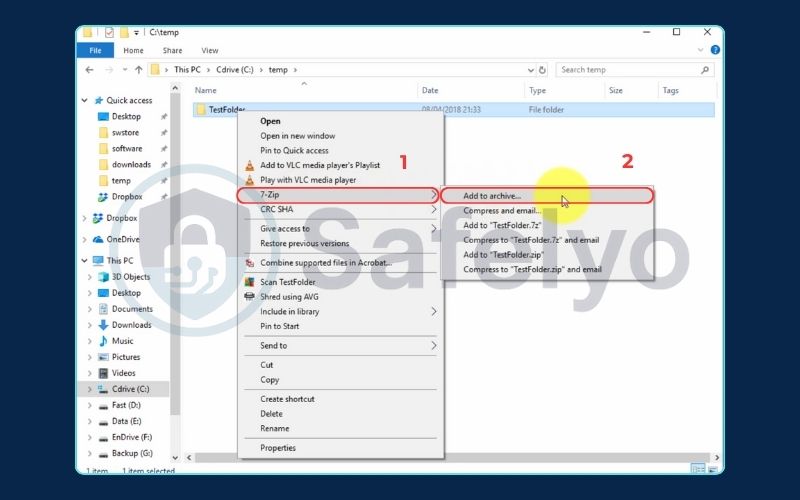
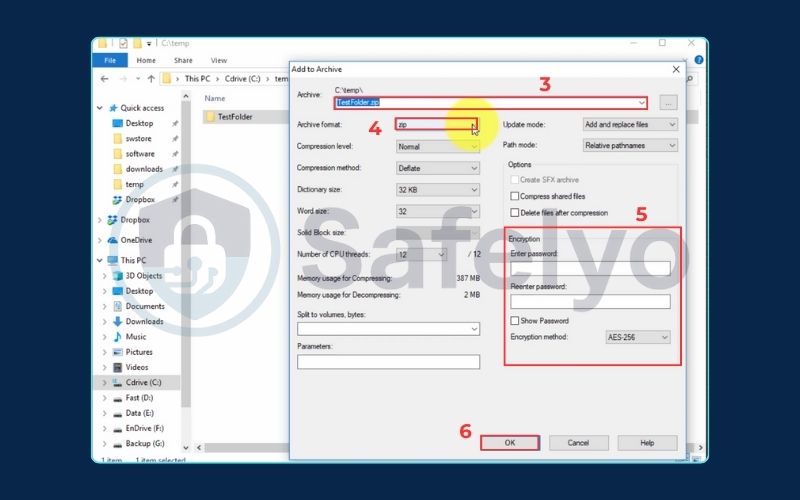
5. Important: Securely sharing your encrypted file and password
You’ve successfully created an encrypted file. Congratulations! You’ve built a strong digital safe. But now comes the most critical part, a step that many people get wrong and that can undo all your hard work: Sharing it securely.
Building the safe is only half the battle; you also have to be smart about how you handle the key.
The golden rule
Never send the file and the password together!
This is the single most important principle of sharing encrypted data. Sending the locked file in an email and then sending the password in a follow-up email is like mailing a locked safe to someone and then mailing the key to the same address right after. If a thief is watching the mailbox, they’ll get both.
Here is the secure method I use and teach every day:
- Send the encrypted file through one channel. It’s perfectly fine to send an encrypted file via email. Attach your locked Word document, PDF, or .zip file and send it off.
- Send the password through a completely different channel. This is the crucial step. Share the password with your recipient using a method that is entirely separate from the first one. Excellent options include:
- A secure messaging app like Signal or WhatsApp.
- A direct phone call.
- In person, if possible.
Why is this so important? This “out-of-band” communication ensures that if a hacker manages to compromise one of your communication channels (like your email), they still won’t have the complete puzzle. They might get the locked box, but they won’t have the key. This simple practice dramatically increases your real-world security.
Password management tips
- Use a unique, strong password for every important encrypted file. Don’t reuse the same password everywhere.
- Don’t rely on your memory. Forgetting a password means losing the file forever.
- Store the password securely in a trusted password manager. This allows you to create incredibly complex passwords without having to memorize them, giving you the best of both worlds: Unbeatable security and effortless access for you.
6. How to decrypt a file
Decrypting a file is much simpler than encrypting it, as it’s the natural process of opening it for use. The application you used to lock the file is the same one you’ll use to unlock it.
For office files & PDFs
The process here is seamless and intuitive.
- How-to: Simply double-click to open the file (e.g., your .docx or .pdf file). The native application—Microsoft Word, Excel, or Adobe Reader/Acrobat—will immediately recognize that the file is encrypted and will automatically prompt you for the password.
- Enter the correct password, and the file will open for you to view and edit as normal.
For 7-Zip archives
Accessing files within a 7-Zip archive is also very straightforward.
- How-to: Double-click the archive file (e.g., your .zip or .7z file). Your computer’s default archive utility (or 7-Zip itself) will open and show you the names of the files inside.
- When you try to extract the files or open one directly from the archive, you will be prompted for the password.
- Enter the password, and you can then access all the contents.
In both cases, decryption is handled on-the-fly by the software. As long as you have the password, accessing your data is a quick and easy step.
See more:
7. FAQ about how to encrypt a file with a password
Locking down your files is a smart move. Here are quick answers to some of the most common questions about the process.
How to encrypt a file with a password?
The best method depends on your file type. For Microsoft Office files (Word, Excel), use the built-in ‘File > Info > Protect Document’ feature. For PDFs, use Adobe’s free online tool or Acrobat Pro. For all other file types, or for multiple files at once, the best free option is to create a password-protected .zip archive using a tool like 7-Zip.
Can someone remove the password without knowing it?
No. When using strong encryption like AES-256 (which is standard in modern Office, Adobe, and 7-Zip), it is computationally impossible for anyone to remove the password or access the file without it. Your file is secure as long as your password is strong.
What is the difference between encrypting a file and encrypting a folder?
Encrypting a single file protects only that file. Encrypting a folder is a convenient way to protect many files at once. You typically do this by putting the entire folder into a single encrypted archive (like a .zip file using 7-Zip), which acts as a secure container for everything inside.
8. Conclusion
Learning how to encrypt a file with a password is a simple skill that can make a monumental difference in your personal and professional data security. By choosing the right tool for the job, you can turn any sensitive file into a locked vault, ensuring it stays confidential no matter where it’s stored or who it’s sent to.
Here are the key takeaways to remember:
- For Office & PDFs: Use the convenient built-in tools for the quickest and easiest protection.
- For everything else, free and powerful 7-Zip is your best friend for any file type or for grouping multiple files.
- The Golden Rule: The most critical step is secure password management. Always use a strong, unique password and never send it in the same message as the file itself.
Protection is only as strong as the key that unlocks it. Now that you know how to protect your files, learn more about protecting your entire digital life by exploring other guides in our Tech How-to Simplified section here on Safelyo.