Trying to figure out how to disable VPN on Android? It’s a common headache when your banking app suddenly denies access or your internet connection slows to a crawl. You need a quick fix, and that disconnect button seems like the obvious answer.
But in today’s digital world, going online without protection is like leaving your front door unlocked. While turning off your VPN solves one problem, it immediately creates another by exposing your personal data and online activities to prying eyes, especially on public Wi-Fi.
In this guide, you will discover:
- The two fastest, simplest methods to turn off your VPN.
- How to fix a VPN that stubbornly won’t disconnect.
- The real risks you face the moment your VPN is off.
- Smarter alternatives so you never have to choose between access and security again.
Don’t let a temporary glitch compromise your long-term safety. Let Safelyo walk you through solving the problem the right way, starting now.
1. Why you might need to turn off your VPN on Android
Let’s be clear: while a VPN is your best defense for online privacy, there are completely valid reasons you might need to hit the pause button. It’s not about abandoning security; it’s about solving a specific, temporary problem. We get it.
From our experience, users typically need to disable their VPN on Android for one of these reasons:
- Accessing certain apps and services. Many banking apps or local streaming services block connections from known VPN IP addresses for security or licensing reasons. For example, your banking app might flag a login from a server in another country as suspicious and lock your account. Disabling the VPN temporarily is the only way to get in.
- Troubleshooting connection issues. Is your internet acting strange? A quick way to diagnose the problem is to turn your VPN off for a moment. If the issue disappears, you know the VPN is the culprit (and you might just need to switch servers).
- Boosting internet speed. Although the best VPNs are incredibly fast, any VPN will add a small step to your connection process. For speed-critical tasks like competitive online gaming or downloading massive files, you might want every last megabit of performance.
- Connecting to local network devices. A VPN creates a secure tunnel to the internet, but this can sometimes prevent your phone from seeing other devices on your local Wi-Fi network, like a wireless printer or a network-attached storage (NAS) drive.
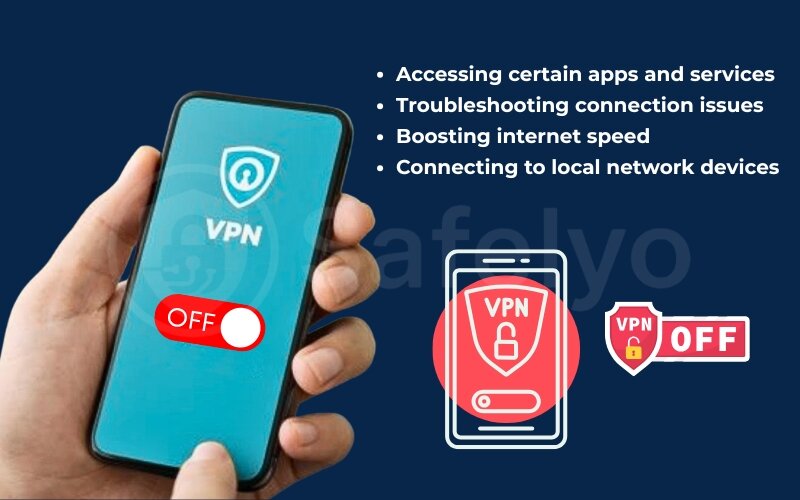
2. How to disable VPN on Android?
Note from Safelyo’s Tech Lab:
These steps were verified on Android 14 running on a Google Pixel 8 and a Samsung Galaxy S24 to ensure accuracy for the latest devices. Menu names may vary slightly between phone manufacturers, but the core process remains the same.
Ready to get it done? We’ll walk you through the two most reliable ways to turn off your VPN. In this section, you’ll learn:
- Method 1: The simple, one-tap solution inside your VPN app.
- Method 2: The universal way to disconnect through your Android settings, which works for any setup.
Method 1: Disconnecting directly from the VPN app (the quickest way)
This is hands-down the fastest and most recommended way to disconnect. It’s what the app developers designed you to do.
QUICK STEPS:
Open your VPN app → Tap the large “Disconnect” or “Stop” button.
Think of it like a light switch. Nearly every VPN app, from ExpressVPN to NordVPN, has a giant, central button on its main screen to connect and disconnect. When you’re connected, one tap on this button is all it takes to turn it off.
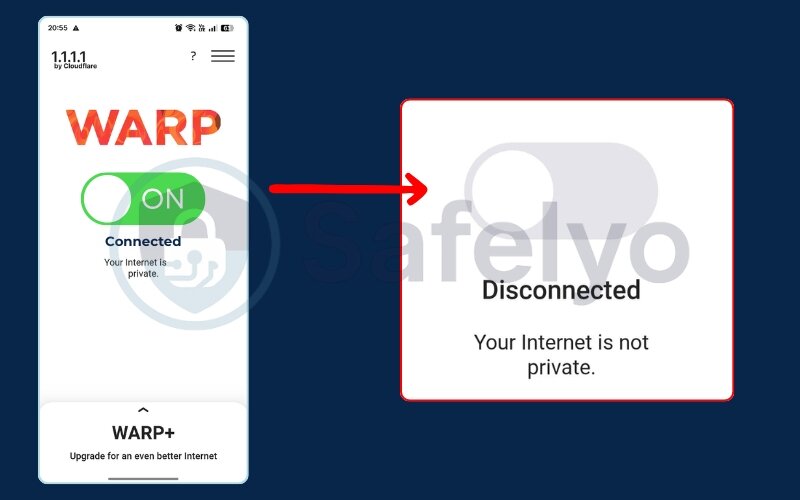
From my personal experience testing dozens of these apps, this is the go-to method 99% of the time. It’s intuitive, takes less than five seconds, and the app gives you clear visual confirmation, like the button changing color or a status message saying “You are disconnected,” so you know for sure that your connection is back to normal.
Method 2: Turning off the VPN in Android’s settings (the universal method)
This is your trusty backup plan. If your VPN app ever freezes, becomes unresponsive, or if you configured a VPN manually without an app, this method bypasses the app entirely and works every single time.
QUICK STEPS:
Go to Settings → Network & internet → VPN → Find your active VPN and toggle it Off.
Here’s the detailed breakdown:
- Open the Settings app on your phone. It’s the one that looks like a gear.
- Tap on “Network & internet”. (On Samsung devices, this is usually called “Connections”).
- Select “VPN” from the list.
- You’ll see all your VPN profiles. The one currently active will say “Connected” underneath its name. Simply tap the toggle switch next to it to turn it off. On some Android versions, you might need to tap the VPN’s name first, then hit a “Disconnect” button on the next screen.
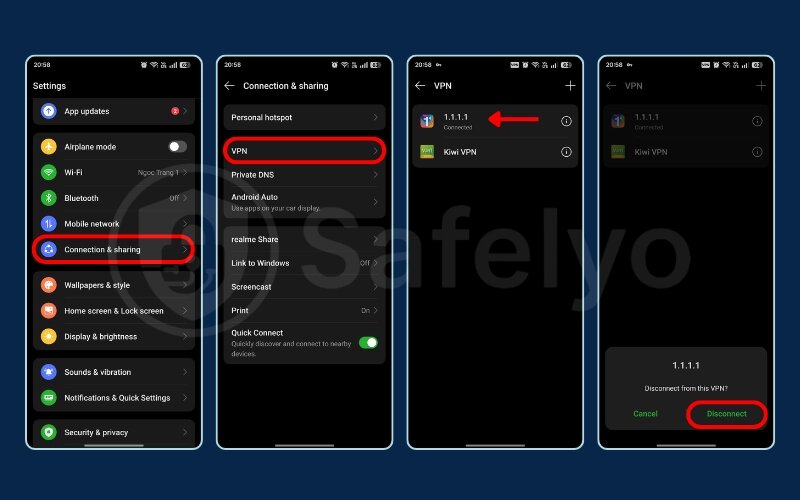
I’ve had to rely on this method a few times when a beta version of an app I was testing crashed. It’s a lifesaver because it’s part of the core Android system, so it always works, no matter what the app is doing.
3. What if your VPN won’t turn off?
Ever frantically tapped the “Disconnect” button, but that stubborn little key icon in your status bar just won’t disappear? It’s a common and frustrating issue. The culprit is almost always a security feature on your Android device called “Always-on VPN.”
This feature acts like a strict security guard for your internet connection. When enabled, it forces all your phone’s traffic through the VPN tunnel and will block any internet access if the VPN isn’t active. It’s fantastic for preventing data leaks, but it’s also why you can’t just turn the VPN off normally.
QUICK STEPS:
Go to Settings → Network & internet → VPN → Tap the gear icon next to your VPN → Toggle ‘Always-on VPN’ Off.
Here is the step-by-step guide to take back control:
- Navigate back to the VPN menu in your phone’s settings (Settings > Network & internet > VPN).
- Instead of tapping the VPN name or the main toggle, look for the Infomation icon (i) next to the VPN profile you want to manage and tap it.
- On this screen, you will see the “Always-on VPN” toggle. Switch it to the off position.
- You might also see another toggle called “Block connections without VPN.” Make sure this is also turned off, as it acts as the kill switch.
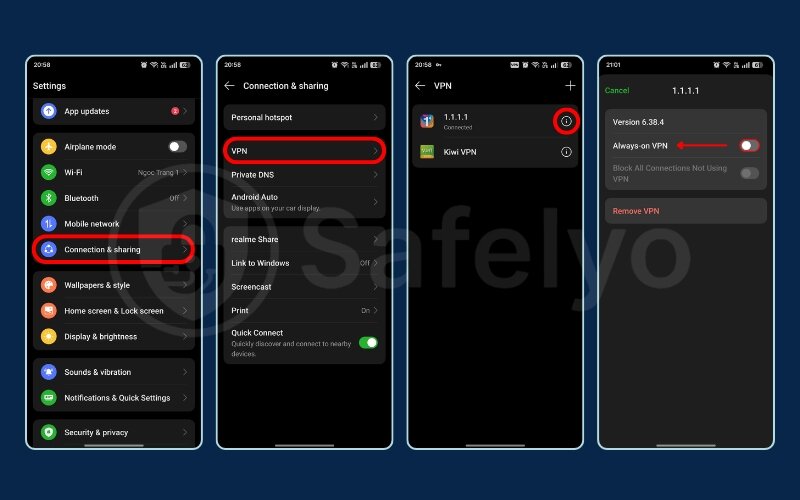
As a security-conscious person, I enable this feature whenever I’m traveling and using hotel or airport Wi-Fi. But I’ve learned the hard way that I have to remember to disable it when I get home. Otherwise, my phone refuses to connect to my wireless printer until I do.
A WORD OF CAUTION:
Disabling this feature lowers your security shield. If your VPN connection drops unexpectedly for any reason, your device could connect to the internet using your regular, unencrypted connection, potentially exposing your real IP address and data. Only turn it off when you have a specific reason to do so.
You might also like this related article:
4. What happens when you turn off your VPN? Understanding the risks
Flipping that switch might solve your immediate problem, but it’s crucial to understand what happens the second your VPN connection drops. It’s like taking off an invisibility cloak in a crowded room.
Without a VPN, you’re no longer anonymous online. Your device’s digital “license plate”, your real IP address, is visible to every website, app, and service you connect to. Here’s what that means in practice:
- Your ISP sees everything. Your Internet Service Provider (like Comcast, Verizon, or AT&T) can log every website you visit, how long you stay there, and what kind of data you’re downloading. This activity is tied directly to your name and address.
- Public Wi-Fi becomes a danger zone. This is the biggest risk. That “free” airport or coffee shop Wi-Fi is an open playground for hackers. Without the VPN’s encryption, your data – passwords, bank details, private messages – travels in plain text. Anyone on the same network with basic tools can potentially intercept and read it.
- You lose your geo-unblocking power. Say goodbye to accessing your home country’s streaming library while on vacation or grabbing region-specific online shopping deals. Your access is once again limited by your physical location.
Don’t think it’s just a theoretical threat. Security reports consistently show the dangers of unprotected networks. According to a study by Norton, a significant number of consumers have been victims of cybercrime while using public Wi-Fi.
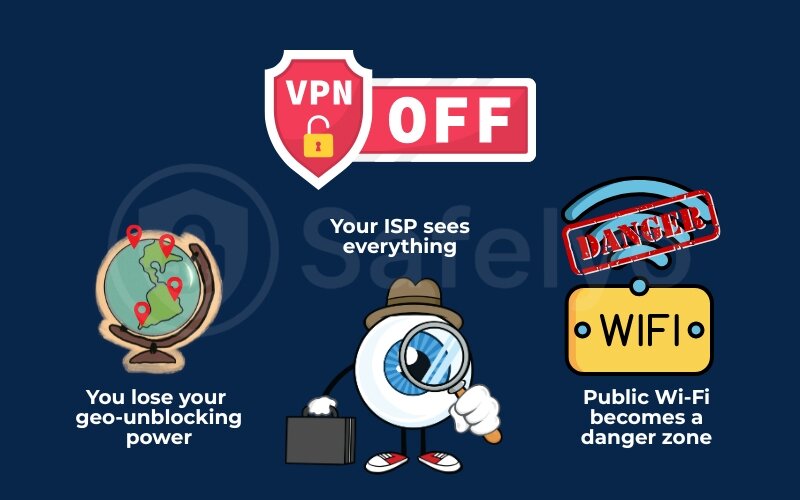
In short, turning off your VPN trades a moment of convenience for a major security risk. But what if you didn’t have to make that trade? Luckily, there are many smarter ways to solve your problems without leaving yourself exposed.
5. 3 smarter alternatives to disabling your VPN completely
So, you feel stuck between a rock and a hard place: turn off your VPN for access, or keep it on and stay frustrated. What if I told you that’s a false choice?
The best VPNs are designed with these exact problems in mind. Instead of hitting the big red “Disconnect” button and exposing your data, you can use these intelligent features to get the job done without compromising your security.
5.1. Use split tunneling: The best of both worlds
This is the single most useful feature for solving most VPN-related conflicts, and it’s the solution I personally use every day.
In simple terms, split tunneling lets you choose which apps use the VPN and which apps connect directly to the internet. Think of it as opening a special express lane on a highway. Your sensitive traffic (like your web browser) gets the secure, encrypted express lane, while your trusted, local traffic (like your banking app) uses the regular, direct lanes.
For example, you can set your banking app to bypass the VPN to avoid login errors, while keeping your web browser and social media apps fully protected by the VPN’s encrypted tunnel. It’s the perfect compromise.
Many top-tier providers offer this feature, but the implementation can vary. Here’s how some of the best on the market stack up on Android:
| VPN Name | Split Tunneling Type | Ease of Use | Our Recommendation |
|---|---|---|---|
| ExpressVPN | App-based | Easy | ExpressVPN Review |
| Surfshark | App & Website-based (Bypasser) | Easy to Moderate | Surfshark Review |
| NordVPN | App-based | Easy | NordVPN Review |
5.2. Try the pause feature
Sometimes you just need to disable your VPN for a few minutes to quickly access a local service. Several VPNs, like Surfshark, offer a convenient “Pause” feature.
Instead of disconnecting completely and forgetting to turn it back on, you can pause the connection for a set time (e.g., 5 minutes, 15 minutes, or 2 hours). Once the timer runs out, the VPN automatically reconnects, ensuring you’re never left unprotected for long. It’s perfect for those quick, one-off tasks.
5.3. Change your VPN server or protocol
If your issue is slow speeds or a faulty connection to a specific website, the problem might not be the VPN itself, but the VPN server you’re connected to.
Before you disconnect, try these two quick fixes:
- Switch servers: If you’re connected to a server in New York, try one in Chicago or even a different one in New York. The server you’re on might just be overcrowded. Whenever my connection feels sluggish, this is the very first thing I do, it solves the problem instantly 90% of the time.
- Change protocols: Think of protocols as the engine that runs your VPN. Most modern apps let you choose. If you’re using OpenVPN, try switching to WireGuard, which is newer and widely known for being significantly faster and more lightweight.
>> You may also be interested in:
6. How to permanently remove a VPN profile from Android
Maybe you’ve switched to a new VPN provider, or you’re cleaning up old, manually configured profiles you no longer use. In these cases, you won’t just want to disconnect, you’ll want to completely remove the VPN profile from your Android device.
This process deletes the connection settings from your phone so it no longer appears as an option.
QUICK STEPS:
Go to Settings → Network & internet → VPN → Tap the gear icon next to the profile → Select “Remove”.
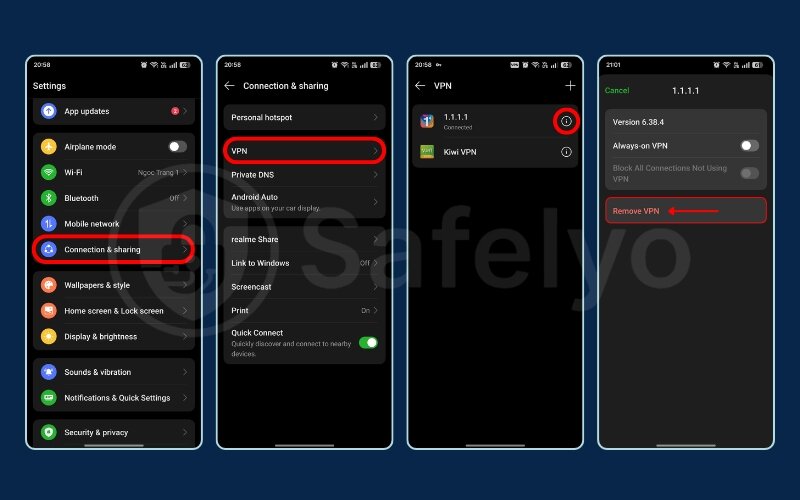
Here’s the full guide:
- Head back to your Android’s VPN settings menu (Settings > Network & internet > VPN).
- Locate the specific VPN profile you want to get rid of.
- Tap the gear icon next to its name to open its individual settings.
- On this screen, you will see an option labeled “Remove” or “Delete VPN profile.” Tap it, and the profile will be instantly removed.
Here’s a critical point many people miss: This action only removes the connection settings from your Android system. It does not uninstall the VPN application itself. To completely remove the service from your phone, you still need to find the app in your app drawer, long-press it, and select “Uninstall” just like you would with any other app.
7. FAQ about disabling VPN on Android
How do I know if my VPN is truly disabled?
The simplest way is to look at your phone’s status bar at the top of the screen; the ‘key’ or ‘VPN’ icon should disappear completely. For 100% certainty, open your web browser and visit a website like “whatismyipaddress.com”. If it shows your real location and the IP address provided by your internet service provider, your VPN is definitely off.
Why can’t I turn off my VPN on Android?
This is almost always because the “Always-on VPN” security feature is enabled in your Android settings. It’s designed to prevent accidental disconnection. Follow the steps in section 3 of our guide to disable it. In rare cases, a profile set by a work or school account may also prevent you from turning it off.
Should my VPN be on all the time on Android?
For maximum security and privacy, especially when you’re using public Wi-Fi at airports, cafes, or hotels, it’s highly recommended to keep your VPN on. However, for everyday use, features like split tunneling (explained in section 5) offer the perfect balance, giving you both top-tier security and seamless convenience.
Does a VPN drain the battery on Android?
A VPN will use a small amount of extra battery due to the constant encryption processes. However, modern VPN protocols like WireGuard are extremely lightweight and optimized to minimize battery drain. Most users find the impact is very small and a worthy trade-off for the critical security benefits.
8. Conclusion
You now know exactly how to disable VPN on Android through both the app and the system settings. More importantly, you understand that hitting ‘disconnect’ isn’t always the best or only option. While it provides a quick fix for access or speed issues, it temporarily removes the essential layer of security that protects your digital life.
Here are the key points to remember:
- You can quickly disconnect via the app or your Android settings.
- If the VPN won’t turn off, check the ‘Always-on VPN’ feature.
- Disabling a VPN exposes your data and IP address, especially on public Wi-Fi.
- Smart alternatives like split tunneling offer the best solution for most issues.
Ultimately, managing your online security shouldn’t mean sacrificing convenience. Instead of turning your protection off, the smarter choice is to use the advanced features your VPN offers. Ready to find a service with these powerful tools? To find a service with these powerful features, check out Safelyo‘s guide in our Tech How-To Simplified category.





