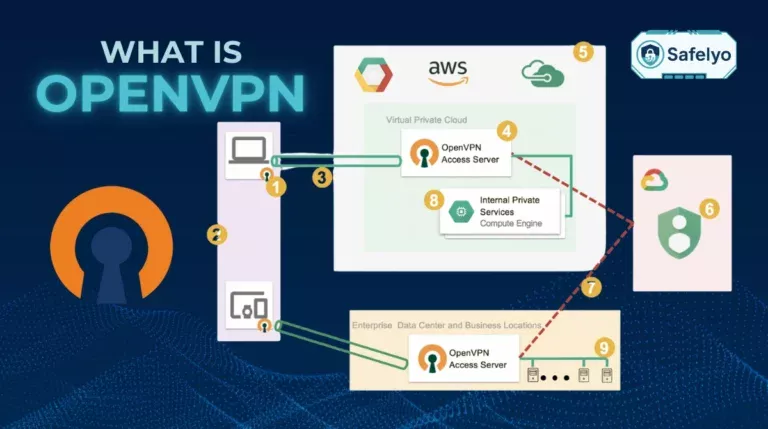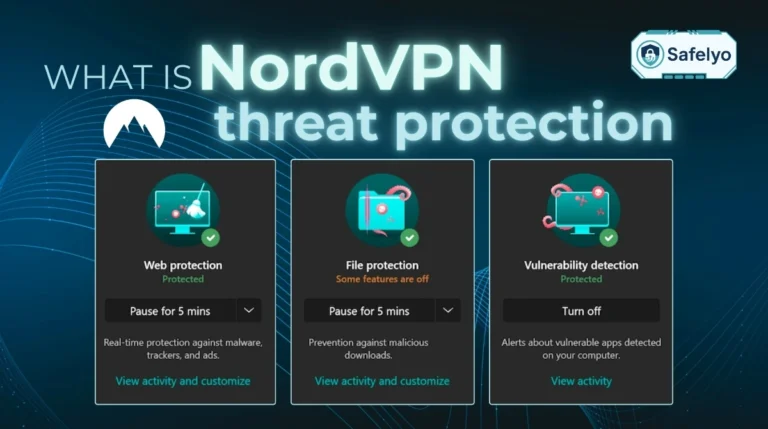Ever found yourself wondering what is a VPN on Android and if your smartphone really needs one? Think of it as an shield encryption for your phone, protecting data from prying eyes and boosting online privacy, especially while you are traveling.
I’ve tested VPNs on many platforms and seen how vital they are, especially for Android users who connect to multiple networks daily.
In our mobile-first world, protecting your personal information on your Android device is more crucial than ever. Whether browsing at a café, checking banking apps, or streaming, your phone is a digital gateway and often more exposed than you realize.
A VPN isn’t just some obscure tech term; it’s a practical safeguard for everyday mobile use, and it’s much easier to use than you might think.
In this comprehensive guide, we will break down:
- What a VPN is in simple terms and its core functions.
- Specifically, what a VPN does on an Android phone or tablet.
- The key benefits it brings to your mobile security, online privacy, and even your ability to access a wider range of content.
- How you easily get started with a VPN on Android device.
Ready to take control and make your Android experience significantly safer and more private? Let me walk you through everything you need to know about this essential tool. Let’s dive in!
1. What is a VPN in general?
Before we dive into how a VPN works its magic specifically on an Android device, let’s quickly cover the fundamentals. So, what is a VPN (Virtual Private Network) in general terms?
A VPN routes your internet traffic through a remote server run by the provider instead of sending it directly to websites or apps. This simple rerouting achieves two critical things:
- First, it encrypts your data, making it unreadable to anyone who might try to snoop on your connection, like hackers on free Wi-Fi or even your internet service provider (ISP).
- Second, it masks your real IP address (your device’s unique online identifier) and replaces it with the IP address of the VPN server.
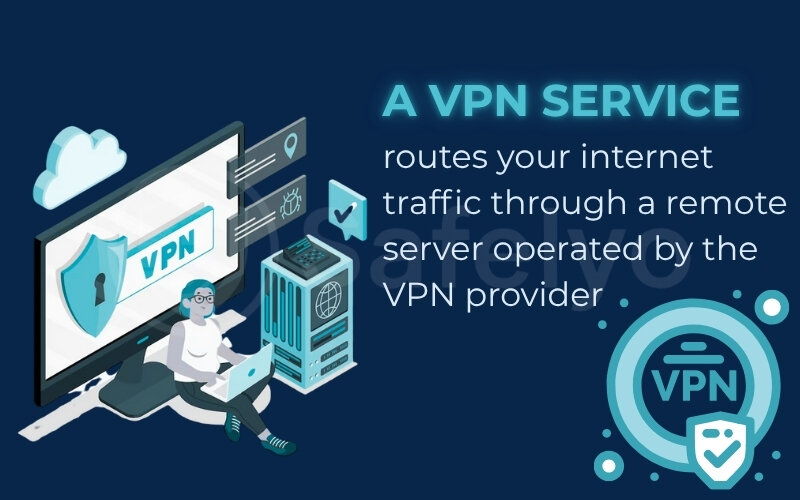
This helps you browse more anonymously and can even bypass annoying geographical restrictions (geoblocking) on content. For a deeper explanation, Safelyo has a detailed article on “what is a VPN” covering the technology thoroughly from start to finish.
Concerns about online safety are rising, with Pew Research showing most Americans worry about data use, making VPNs increasingly mainstream. For now, let’s see how this applies to your Android.
2. What is a VPN on Android specifically?
Alright, now that we’ve got the general idea of a VPN, let’s zero in on your main question: What is a VPN on Android?
In simple terms, a VPN for Android is an app you install from the Google Play Store on your phone or tablet. Think of it as a dedicated security guard app for your internet connection. Once activated, this mobile VPN Android solution cleverly integrates with the Android operating system.
I’ve found that this is where the magic truly happens for everyday users. It doesn’t just protect your web browsing in Chrome; it shields all the internet traffic coming from and going to your device. This includes data from your social media apps, your online games, your email client, and even VoIP calls – pretty much anything that uses an internet connection.
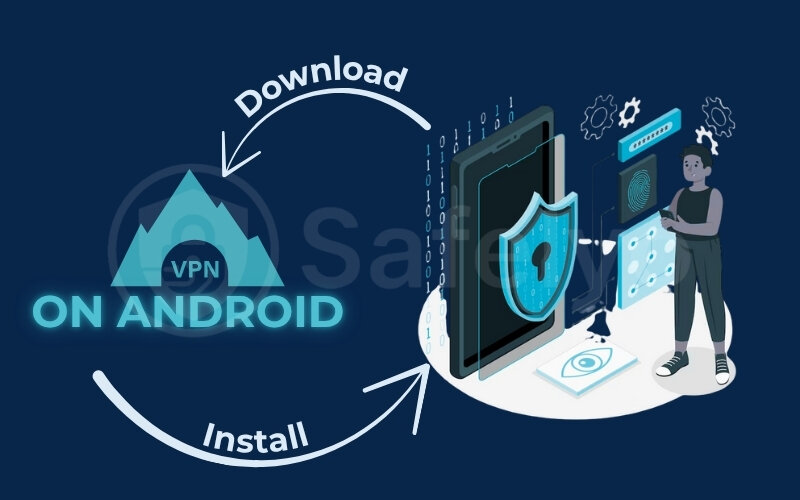
For example, imagine you’re at an airport café and decide to check your bank balance or make a transfer using your banking app on your VPN for Android tablet.
- Without a VPN, if that free Wi-Fi isn’t secure, a lurking hacker could potentially intercept your login details or transaction information.
- Once active, it is sensitive data encryption, like account numbers, passwords, or transfers, before it leaves your device, keeping it safe in the background.
→ This makes it virtually impossible for anyone snooping on the network to decipher and steal your financial information, keeping your money and personal details safe.
3. How does a VPN work on Android?
Understanding how does VPN work on Android doesn’t require a degree in computer science. Let’s simplify the process.
Imagine you want to visit a website, say safelyo.com, on your Android phone.
Without a VPN:
- You type safelyo.com into your Chrome browser or tap a link in an app.
- Your Android phone sends this request directly through your Wi-Fi or mobile data to your Internet Service Provider (ISP – like Verizon, AT&T, or your local broadband company).
- Your ISP then connects you to the server hosting safelyo.com.
In this scenario, your ISP can see that you’re visiting safelyo.com. The website itself sees your phone’s real IP address, revealing your general location. On free Wi-Fi, hackers could intercept your data if it’s not encrypted. While HTTPS helps, not all apps secure your information equally well.
Now, let's see what happens when you activate a VPN app on your Android:
- You open your chosen VPN app and tap “Connect.”
→ The app instantly establishes a secure, encrypted “tunnel” from your Android device to one of the VPN provider’s remote servers. You might choose a server in your own country for speed, or one in another country to access different content. - When visiting safelyo.com, your requests and app data, like Instagram, WhatsApp, or banking, first travel through the encrypted tunnel to the VPN server.
- The VPN server then forwards your request to safelyo.com. On the website, it looks like the request is coming from the VPN server’s IP address VPN and location, not your phone’s.
- The website sends the data back to the VPN server, which then sends it back to your Android phone through the same encrypted tunnel.
So, your ISP can only see that you’re connected to a VPN server, not the specific sites or services you’re accessing. The websites you visit see the VPN server’s IP, not yours. And that encryption? It protects your data from prying eyes on any network.
>> You may also be interested in: Can my ISP see my browsing history? And how to become invisible
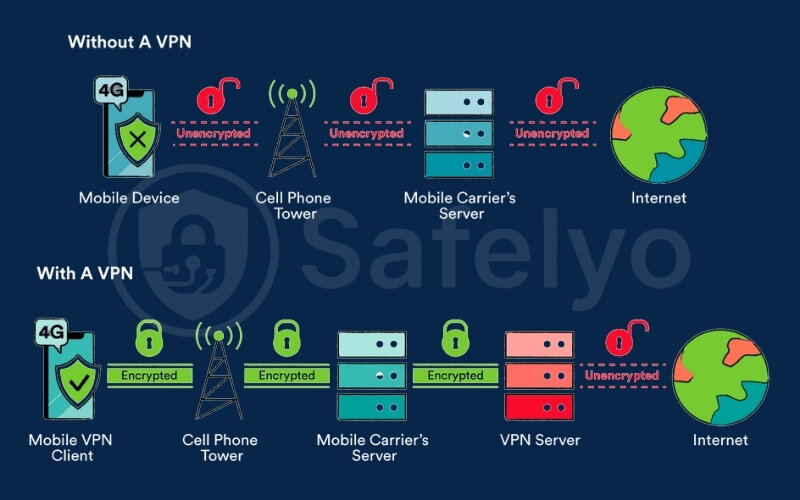
Most modern VPN apps use secure tunneling protocols (like OpenVPN or WireGuard, which I’ve found to be very reliable) to create these VPN tunnels. But as an end-user, you usually don’t need to worry about these technical details – good apps automatically select the best installing for your Android device.
4. How to use a VPN on your Android device
Compared to a VPN on computer from your desktop, the underlying technology is largely the same. The main difference lies in how it’s packaged and optimized for the mobile experience: Simpler interfaces, features tailored for on-the-go usage, and often, better battery management. From my experience testing countless VPN apps, using a VPN on Android has become incredibly straightforward. Years ago, it might have felt a bit technical, but today’s apps are designed to be super user-friendly, often just a one-tap connection.
Feeling ready to use VPN on Android? Great! Getting set up is surprisingly simple, especially with today’s user-friendly options. There are primarily two ways to get a VPN running on your Android phone or tablet:
- Install a dedicated VPN app: This is the most common and easiest route for most people.
- Manually configure Android’s built-in VPN client: This is a bit more technical and usually for specific situations.
Let’s look at each method.
4.1. Using dedicated VPN applications (Recommended for most users)
For the vast majority of Android users, grabbing a dedicated VPN app from the Google Play Store is the way to go. From my experience, this method offers the best balance of ease-of-use and features. Here’s the typical process:
- Search and Download: Open the Google Play Store on your Android, search for a VPN provider you trust (doing a bit of research here is key, and Safelyo has reviews to help!), and tap “Install” to begin the installation.
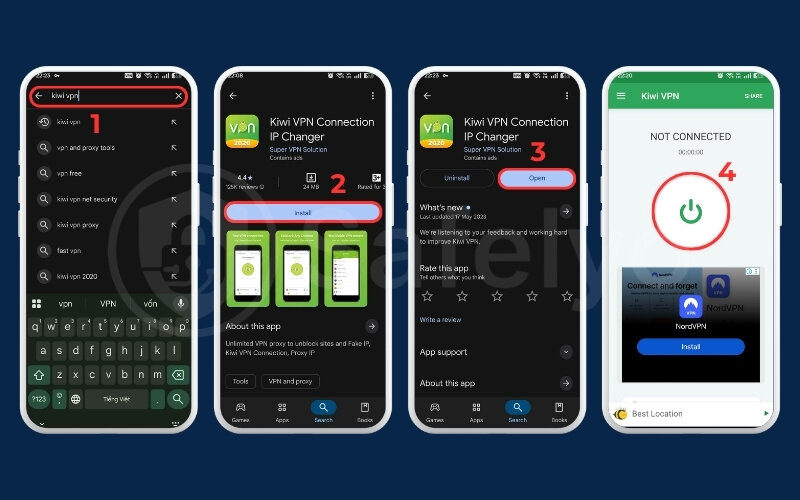
- Open and setup: Once installed, open the app. You’ll usually need to create an account or log in, especially for paid services. Some free versions might let you connect with limitations right away.
- Choose a server (Optional): Many apps will suggest an optimal server for you, or you can browse a list and pick a specific country or city.
- Connect: Tap the big “Connect” button! Your Android will likely ask for permission to set up a VPN connection; accept it.
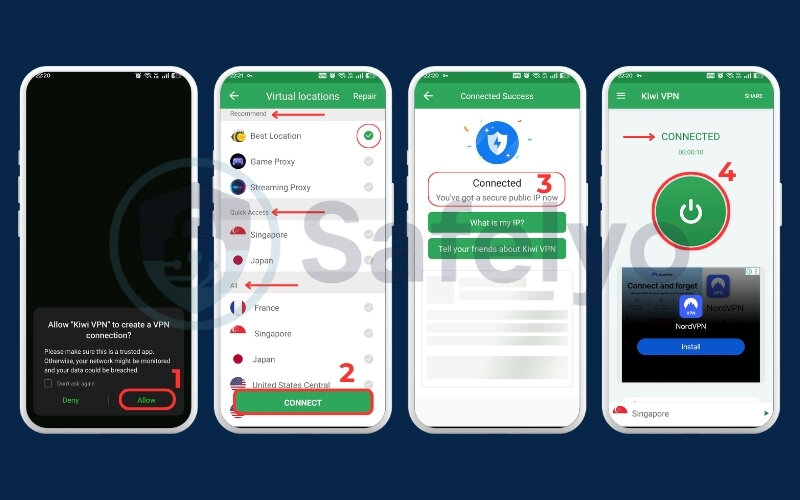
Dedicated VPN apps offer convenience, simple interfaces, and extras like a Kill Switch that blocks internet if VPN drops, or split tunneling for selected apps. Choosing a reputable VPN provider is crucial for security and performance.
4.2. Configuring Android’s built-in VPN client (For specific cases)
Your Android device also comes with an Android-built-in VPN feature. This allows you to manually set up a VPN connection without a third-party app by going into your Android VPN settings. This option is generally used in a few specific scenarios:
- Corporate VPNs: If your company provides you with VPN access, they might give you details to configure it this way.
- Personal VPN Servers: If you’re technically inclined and run your own VPN server.
The basic steps involve navigating to: Settings > Network & Internet > VPN. To configure manually, tap “+” or “Add VPN profile,” then enter the VPN name, type, server address, and login details given by your administrator.

Frankly, I find this method less user-friendly and more technical than using a dedicated app. You also miss out on the extra features and easy server switching that apps provide.
You’ll usually know your VPN is active by a handy little visual cue: A small “key” icon or a “VPN” notification appearing in the status bar at the top of your Android screen.
>> Read more: How to set up a VPN on any device in 3 simple steps
5. Why should you use a VPN on your Android device?
So, we’ve established what a VPN is and how it functions on your Android. But the big question remains: Why use a VPN on Android phone or tablet in the first place? What specific benefits of VPN on Android make it a worthwhile tool for your daily mobile life?
As someone who used to use their Android for everything from work to entertainment, I can tell you the peace of mind it offers is significant. Instead of just general perks, let’s look at what can VPN do to practically secure Android with a VPN and enhance your experience.
Here are some of the key advantages you’ll gain:
- Rock-solid security on free Wi-Fi: Turn risky public hotspots into safe zones for your Android.
- Boosted online privacy: Keep your mobile browsing habits and personal data more private.
- Unlock a world of content: Bypass geo- geo-restrictions. Android VPN helps you access apps, games, and shows from anywhere.
- Safer mobile transactions: Add an extra layer of protection when banking or shopping on your phone.
Now, let’s explore each of these benefits in more detail.
5.1. Enhanced security on public Wi-Fi networks
We all love free free Wi-Fi, right? But you know, I once saw a demonstration where someone, with basic tools, could see unencrypted data from phones connected to a café’s Wi-Fi! It’s said that connecting your Android at cafes, airports, or hotels can be risky. These networks are often unsecured, making it easier for cybercriminals to snoop on your activity and steal sensitive information, potentially leading to identity theft.

A VPN uses powerful encryption to scramble all the data leaving your Android device. This means even if a cybercriminal is lurking, your passwords, messages, and browsing history remain unreadable and secure.
Read more for the 5 best VPN for public Wi-Fi security in 2025 (tested)
5.2. Improved online privacy and anonymity
I always emphasize that controlling your digital footprint on mobile is a key aspect of Android internet security VPN. Your Android phone is a treasure trove of personal data. Every app you use, every website you visit, can potentially track your online behavior. A VPN helps by masking your real IP address.

Think of your IP as your phone’s home address online. By routing your connection through its server, the VPN makes it look like you’re browsing from a different location. This makes it much harder for ISPs, advertisers, and websites to build a detailed profile of your Android usage.
5.3. Accessing geo-restricted content and services
Ever tried to download an Android app or watch a show on a streaming service, only to be told it’s “not available in your region”? It’s frustrating! This is where a VPN’s ability to bypass geo-restrictions shines, a technique often called location spoofing.
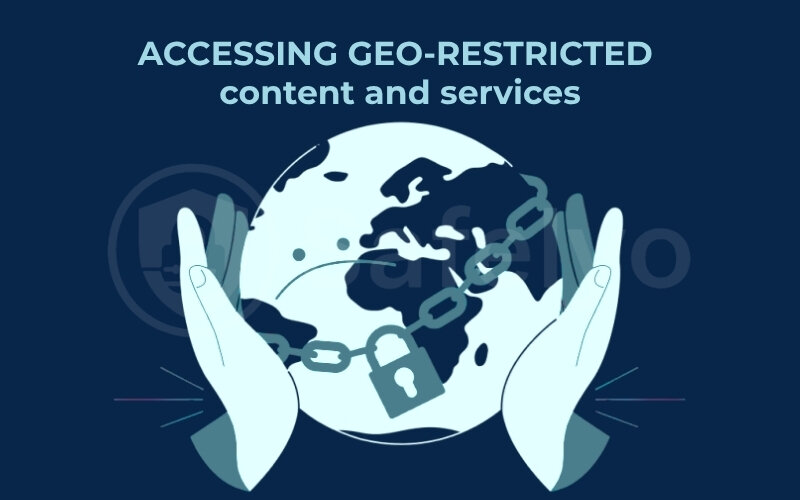
By connecting to a VPN server in a different country, you effectively use GPS spoofing to make it appear as if your Android device is located there. Just be mindful of the terms of service of the platforms you’re using. I’ve used this myself to access specific sports shows or explore app libraries on the Play Store that were otherwise locked for me.
Learn more about:
5.4. Protecting sensitive data during mobile transactions
Given the rise in mobile-targeted cybercrime, which security firms like Avast often report on, this extra step is a smart move. Even on your seemingly secure 4G/5G mobile data connection, a VPN encrypts the information, offering peace of mind.

Many of us handle banking and shopping directly on our Android apps. While these apps often have their own security, adding a VPN provides an extra, crucial layer to protect data on Android with VPN, especially during these sensitive transactions.
6. Important considerations when using a VPN on Android
While a VPN is a fantastic tool for your Android device, it’s good to be aware of a few things to manage your expectations and ensure the best experience. I always advise users to keep these points in mind:
Potential impact on internet speed
Because your data is being encrypted and rerouted through an extra server, you might notice a slight decrease in your internet speed. For most quality VPNs, this isn’t usually dramatic, especially for everyday browsing.
MY TIP: Try connecting to a VPN server geographically closer to you, as this can often minimize any slowdown.
Battery consumption
Modern VPN apps for Android are generally well-optimized, but any app running constantly in the background can have some effect on your phone’s battery life. Some apps even offer battery-saving features or VPN protocols (like WireGuard) that are less demanding.
Choosing your VPN provider wisely
This is crucial!
Be cautious with free VPNs: While tempting, many free VPNs come with limitations like VPN slow down internet speeds, data caps, annoying ads, or a very limited choice of servers. More worryingly, some have been caught logging user data and selling it.
Premium VPNs often offer better value: Paid services generally provide stronger security, faster speeds, a wider server network, and importantly, stricter no-logs policies (meaning they don’t track your online activity).
A VPN isn't a magic bullet for all security threats
A VPN excels at securing your internet connection and protecting your online safety. However, it won’t protect you from malware or viruses if you download a malicious file or click on a phishing link. It’s essential to use a VPN in conjunction with other good security practices, like keeping your Android OS updated and being careful about what you download.
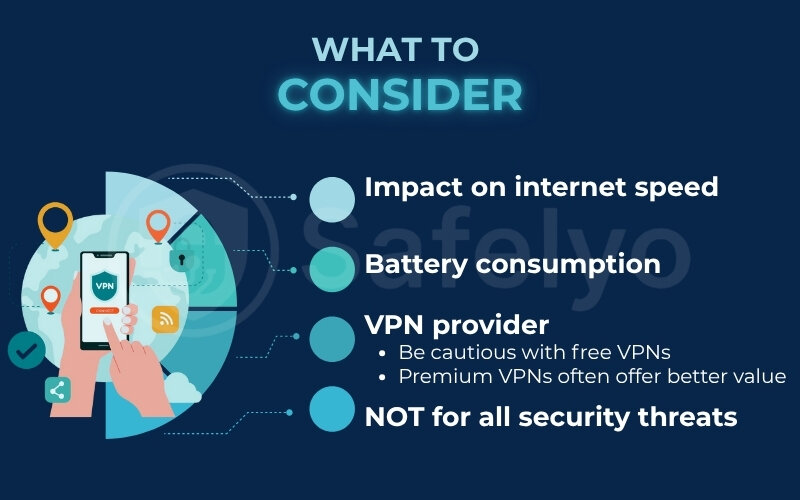
From experience, researching your VPN provider’s privacy policy is worth the effort for peace of mind with the Best VPN.
7. FAQ about VPN on Android
Do I really need a VPN on my Android phone?
It really depends on your mobile habits. If you frequently use public Wi-Fi, are keen to boost your online privacy, or want to access geo-restricted content on your Android, then a VPN is definitely a valuable tool. For basic browsing on a secure home network, it might be less critical, but it never hurts to have an extra layer of protection.
Will a VPN slow down my Android device?
You might notice a slight dip in speed due to the encryption and rerouting process. With reputable providers and nearby servers, speed impact is minimal. Everyday activities like browsing, banking, or streaming usually run smoothly on Android devices.
Can I use a free VPN on Android? Is it safe?
While free VPNs for Android exist, I’d advise caution. Many come with limitations like speed caps, data restrictions, or intrusive ads. More concerning is that some free services might log your activity or even sell your data. For better security and privacy, Safelyo generally recommends researching thoroughly or opting for a trusted, paid VPN service.
How do I know if my VPN is working on Android?
Most VPN apps will clearly show a “Connected” status on their main screen. Additionally, you should see a small key icon or “VPN” symbol in your Android’s status bar at the top of the screen. For an extra check, you can search “what is my IP address” on Google before and after connecting to see if your IP address changes.
Should VPN be on or off on Android?
This depends on your immediate needs. I recommend turning your VPN on when using public Wi-Fi, accessing sensitive information, or trying to bypass geo-blocks. You might choose to turn it off on your trusted home Wi-Fi if you want to conserve a bit of battery or don’t have specific privacy concerns at that moment.
Do Android phones have a built-in VPN?
Yes, Android devices do have a built-in VPN feature that allows for manual configuration (as we discussed in section 5.2). However, most users, myself included, find it far more convenient and user-friendly to use dedicated VPN applications downloaded from the Google Play Store, which also offer more features.
Does a VPN protect text messages (SMS)?
No, a VPN primarily secures your internet traffic – data sent over Wi-Fi or mobile data. Traditional SMS text messages are not routed through the internet and, therefore, aren’t protected by your VPN. For secure messaging, you’d need to use apps that offer end-to-end encryption.
Is VPN safe for Android?
Generally, yes, using a VPN on Android is safe and actually enhances your security and privacy, especially if you choose a reputable and trustworthy provider. The main risks come from using poorly vetted free VPNs that might have questionable practices. A good VPN is a shield, not a threat.
8. Conclusion
Understanding what is a VPN on Android and how it functions is a significant first step towards taking charge of your digital privacy and security on your mobile device. As we’ve explored, it’s a powerful yet accessible tool for any Android user.
Key takeaways to remember:
- A VPN encrypts your internet connection, shielding your data, especially on free Wi-Fi.
- It helps hide your real IP address, enhancing your online anonymity.
- It can unlock a wider range of content and services on your Android.
- Getting started is easy, typically through a dedicated app.
Ultimately, using a VPN on your Android phone or tablet is a smart choice for a safer, more private, and more open online experience. At Safelyo, we believe in empowering you with knowledge. Ready to explore further or find the perfect VPN for your needs? Discover more insights in our VPN Guides section, or check out our detailed VPN reviews on Safelyo!