Struggling with the constant question, “Why does my Google Chrome never stay signed in VPN?” You sign in, get back to your task, and just a few minutes later, you’re frustratingly logged out again. It’s enough to make anyone want to throw their keyboard across the room.
We know how disruptive it is when you’re constantly forced to re-login, breaking your workflow. At Safelyo, we’ve tested dozens of VPNs and browser configurations, and this is one of the most common (and fixable) issues we encounter. The good news is that your computer isn’t broken. This issue stems from a classic security standoff: Google’s need for account consistency versus your VPN’s primary job of changing your digital location.
In this guide, we’ll walk you through exactly why this happens and provide eight proven fixes, from simple setting tweaks to more advanced VPN features. You don’t have to choose between security and convenience. Let’s get this sorted out for good.
In a hurry? Try these top 3 fixes first
- Check cookie settings: Go to chrome://settings/cookies and make sure the setting to “clear cookies and site data when you close all windows” is turned off.
- Use split tunneling: Exclude Google Chrome from your VPN connection. This allows Google to see your real, stable internet connection while other apps remain protected by the VPN.
- Use a static IP: If your VPN offers it, switch to a static or dedicated IP address. This gives you a consistent IP that Google won’t flag as suspicious.
1. Why does my Google Chrome never stay signed in VPN?
Before we jump into the fixes, it’s crucial to understand what’s happening behind the scenes. This isn’t a bug or a glitch; it’s a direct conflict between two systems doing exactly what they were designed to do. At its core, the problem is Google’s robust security measures clashing with your VPN’s privacy-focused functionality.
To put it simply, imagine you’re trying to enter a high-security office building. Every five minutes, you show the security guard a brand-new passport from a different country. The guard (Google) has no idea if you’re the same person or if someone else stole your access card. Their safest move is to deny entry and force you to prove your identity all over again. That’s precisely what’s happening to your Google account.
Let’s break this down into three specific reasons.
1.1. Constant IP address changes
A VPN works by routing your internet traffic through a server in another location, effectively masking your real IP address. Every time you connect to the VPN or switch to a different server location, you’re assigned a new VPN IP address.
Here’s the catch: Google keeps a record of the IP addresses and locations you typically sign in from. When it suddenly sees a login attempt from your new VPN IP address, which could be hundreds or thousands of miles away from your last session, it triggers a security alert. Google assumes your account might be compromised and logs you out as a protective measure.
1.2. Cookie and session data mismatch
When you log into Google, it places a small file called a cookie on your browser. Think of this cookie as your digital hall pass for that session. It stores information that proves you are who you say you are, including the IP address you used to log in.
When your VPN activates and changes your IP address, there’s a mismatch. Your browser now has an IP address that is different from the one stored in the Google session cookie. From Google’s perspective, this is a major red flag. It assumes the original session might have been hijacked, so it invalidates your session and forces you to sign in again to create a new, trusted cookie.
Read more:
1.3. VPN server blacklisting
Not all VPN servers are created equal. Some IP addresses, especially those used by free or low-quality VPNs, get shared by thousands of users. If even a few of those users engage in spammy or malicious activities, that IP address can get blacklisted by services like Google.
If your VPN happens to assign you one of these flagged IP addresses, Google will treat your connection with extreme suspicion. It may immediately log you out, repeatedly ask you to solve CAPTCHAs, or block your access altogether until you connect through a “cleaner,” more reputable IP address.
2. How to stop Chrome from signing you out: 8 proven fixes
Now that you understand the “why,” let’s dive into the “how.” I get it, this is frustrating, but the good news is that the solution is likely straightforward. In my experience, troubleshooting this exact issue for friends and readers, one of the first few fixes on this list usually does the trick.
We’ll work our way down from the easiest “low-hanging fruit” to the more advanced options.
2.1. Fix 1: Adjust Chrome’s cookie settings (the most common fix)
This is the very first place I look when someone asks me for help, and it solves the problem about 80% of the time. Often, a setting you enabled for privacy has this unintended side effect.
Imagine a doorman at your apartment who has amnesia. He remembers you perfectly all day, but the moment you step outside and come back in, he has no idea who you are and asks for your ID again. That’s exactly what the “Clear cookies on exit” setting does to Chrome.
Here’s how to check and change it:
- Open Chrome, paste chrome://settings/cookies into your address bar, and press Enter.
- Look for the general settings. Ensure you have either “Allow all cookies” or “Block third-party cookies in Incognito” selected.
- Most importantly, open chrome://settings/content/siteData into your address bar. Select the radio button “Delete data sites that have been saved to your device when you close all windows”.
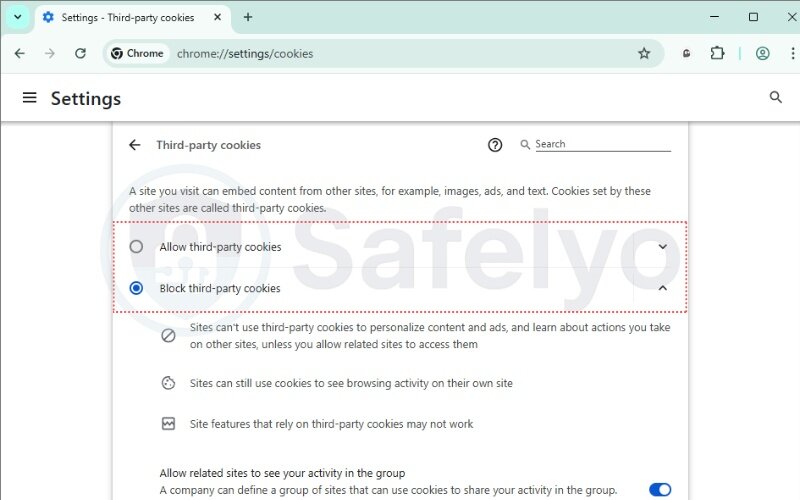
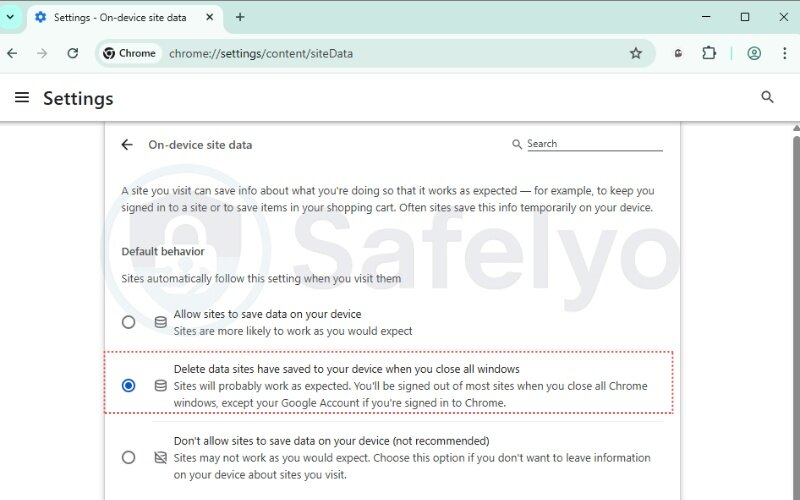
2.2. Fix 2: Add Google accounts to your allowed sites
This fix gives Google a special “VIP pass” in your browser, telling Chrome to always trust it, regardless of your other settings or VPN activity. I do this on all my browsers as a standard practice for stability.
Think of it as giving Google a permanent, laminated VIP badge for a nightclub. No matter what the general door policy is that night, the bouncer always lets Google in without question.
In the same chrome://settings/cookies page, scroll down and find “Sites that can always use cookies.” Click “Add,” type [*.]google.com in the box, and click “Add.”
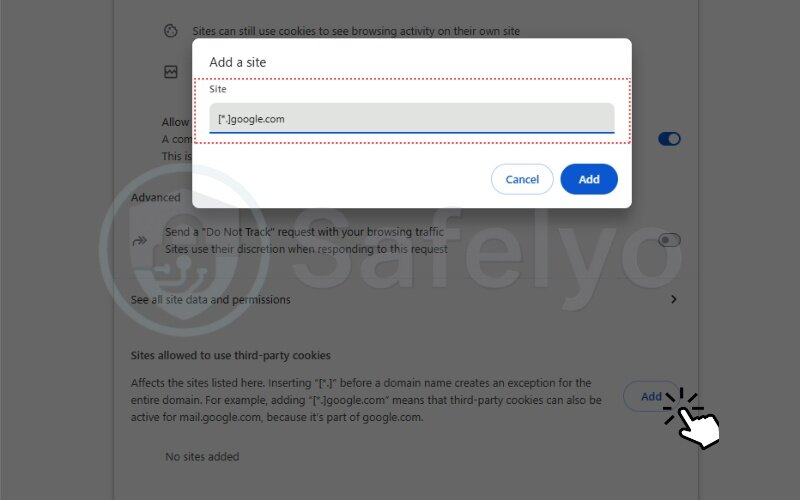
2.3. Fix 3: Clear existing cache and conflicting cookies
Every now and then, your browser’s data just gets… messy. An old, corrupted cookie can get stuck, causing conflicts every time you log in with a VPN. A quick “digital spring clean” is often the cure.
Imagine your browser is a small room. Over time, old newspapers (cached files) and half-eaten snacks (old cookies) pile up. Clearing them out doesn’t break anything; it just gives you a fresh, clean space for a new, valid login session to begin.
- Go to chrome://settings/clearBrowserData.
- Select the “Advanced” tab and set the “Time range” to “All time.”
- Check the boxes for “Cookies and other site data” and “Cached images and files.”
- Click “Clear data,” then restart Chrome and sign in again.
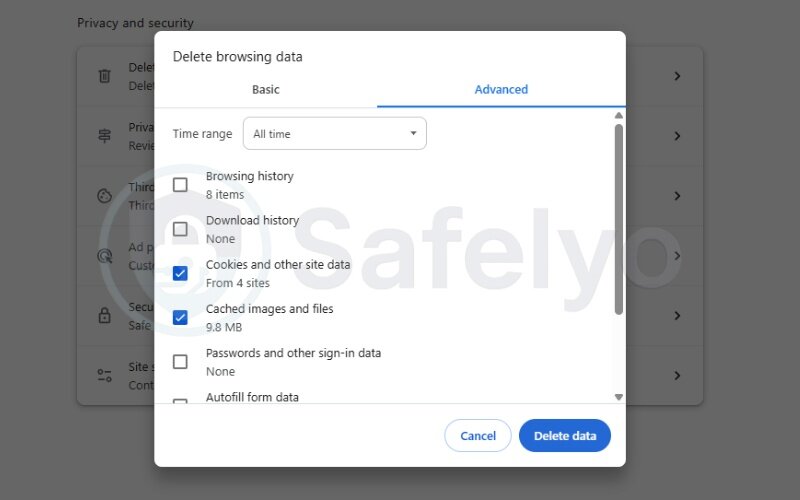
2.4. Fix 4: Use a VPN with a static or dedicated IP address
If the browser tweaks don’t work, it’s time to address the IP changes directly. For my personal work setup, where I need constant access to secure tools, I invested in a dedicated IP from my VPN provider. The login prompts vanished overnight. It’s a true game-changer.
Remember the security guard and the different passports from before? A static IP is like showing the same passport every single time. The guard quickly recognizes you and waves you through without any fuss.
This is usually a paid add-on from premium VPNs, but it’s well worth the small monthly fee if you need absolute stability.
2.5. Fix 5: Utilize your VPN’s split tunneling feature
This is my personal favorite feature for balancing security and convenience. For example, I often route my work-related research through the VPN for privacy, but I let Google Chrome connect directly to the internet. It’s the best of both worlds.
Think of your internet as a two-lane highway. Split tunneling lets you direct some cars (like your torrent client) into the secure, encrypted VPN lane, while letting other cars (like Google Chrome) stay in the fast, direct local lane.
Go into your VPN app’s settings, find “Split Tunneling,” and add Google Chrome to the list of excluded apps. Problem solved.
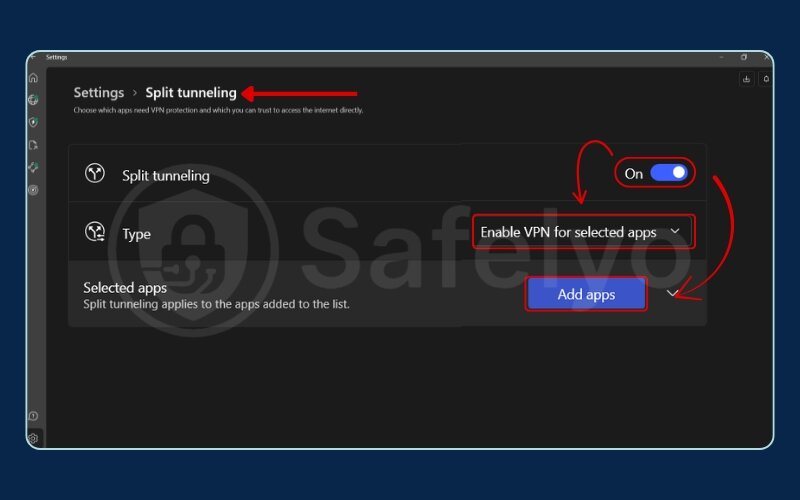
>> You may also be interested in: How to set up split tunnel VPN for Plex (step-by-step guide)
2.6. Fix 6: Disable conflicting browser extensions
I once spent an hour pulling my hair out over this exact issue, only to discover a little-known “privacy guard” extension was the one aggressively blocking Google’s login cookies. Don’t underestimate this step!
Think of your browser extensions as guests at a party. Most get along fine, but sometimes two guests (your VPN and another extension) don’t like each other and cause a scene, ruining the login process for everyone. You have to temporarily ask guests to leave one by one to find the troublemaker.
Go to chrome://extensions, disable all extensions except your VPN, and restart Chrome. If it works, re-enable them one by one until the problem returns.
2.7. Fix 7: Update Chrome and your VPN client
As a tech writer, I see it all the time: a user reports a strange bug that was actually fixed weeks ago in an update they haven’t installed. It’s the digital equivalent of asking, “Have you tried turning it off and on again?” – it sounds silly, but it’s surprisingly effective.
Running outdated software is like using an old rulebook for a board game. The rules have changed (in a new update), and your old book is causing confusion. An update gives everyone the latest, correct set of rules to play by.
2.8. Fix 8: Re-evaluate your VPN provider
If you’ve tried everything and the issue persists, it’s time for some tough love. I’ve tested dozens of VPNs, and there’s a night-and-day difference in quality. With a cheap or free VPN, I almost expect these kinds of hassles.
If your car keeps breaking down no matter how many times you fix the tires or change the oil, eventually you have to admit the problem might be the engine itself. The same goes for your VPN. No amount of tweaking can fix a fundamentally unstable service.
>> Read more:
3. Key features that prevent sign-out issues for choosing a “Google-friendly” VPN
If you’ve reached the point of re-evaluating your VPN, it’s not about picking a brand at random. It’s about choosing a service with the right technology to prevent these headaches from happening in the first place. A “Google-friendly” VPN isn’t a special product; it’s simply a high-quality VPN that invests in features designed for a stable and seamless user experience.
Top-tier VPN providers pour significant resources into maintaining “clean” IP pools and developing advanced features because they know users need reliability with major platforms like Google, Netflix, and online banking. When you’re choosing a new VPN, prioritize these four key features:
| Feature | Why It Matters for Google Sign-Ins |
| Dedicated / Static IP Address | This is the number one feature to eliminate sign-out issues. It provides a single, consistent IP address that Google learns to trust, preventing security triggers caused by changing locations. |
| Robust Split Tunneling | This gives you granular control, allowing you to exclude Chrome from the VPN connection. You get uninterrupted access to Google services while keeping your other online activities fully encrypted. |
| Large, Well-Maintained Server Network | A large network means servers are less likely to be overcrowded or blacklisted. Reputable providers actively monitor and refresh their IP addresses to ensure they aren’t flagged for spam or abuse. |
| Obfuscated Servers | This advanced feature disguises your VPN traffic to look like regular internet traffic. While primarily used to bypass network firewalls, it can also help prevent automated systems from flagging your connection simply because it’s coming from a known VPN data center. |
If you’ve realized your current VPN lacks these crucial features, it might be time for an upgrade. A quality VPN should make your online life easier and more secure, not more frustrating.
4. FAQ about why Google Chrome never stays signed in when VPN is on
Why is Google Chrome not keeping me signed in?
The most common reason is your cookie settings. Chrome uses cookies to remember your login session. If your browser is set to “Clear cookies and site data when you close all windows,” you will be signed out every time. Another major, often overlooked, cause is the use of a VPN, which changes your IP address and triggers Google’s security protocols.
Why doesn’t Chrome remember my login?
This is essentially the same issue as being signed out. It’s almost always a problem with cookies or external software. Either Chrome is configured to delete cookies on exit, a browser extension is interfering, or a VPN is causing IP address conflicts that invalidate your login session for security reasons.
How do I keep my Google account signed out?
If you want the opposite and wish to be signed out automatically for privacy, you can do so easily. Go to Chrome’s settings (chrome://settings/cookies) and turn on the toggle for “Clear cookies and site data when you close all windows.” This will ensure you are logged out of Google and most other sites every time you exit the browser.
Why does my Google VPN keep disconnecting?
If you’re using the VPN by Google One, disconnections can be due to network instability or server issues on Google’s end. If you mean your own VPN keeps disconnecting while using Google, the issue is likely with the VPN service itself, not Google. This can be caused by a poor internet connection, overcrowded VPN servers, or a conflict with your firewall.
Is it safe to stay signed into my Google account while using a vpn?
Yes, it is generally safe and actually recommended. A VPN encrypts your connection, protecting your Google activity from being monitored on local networks (like public Wi-Fi). The sign-out issue is a security annoyance designed to protect you, not a direct security threat to your account itself.
Will Google ban my account for using a vpn?
No, Google does not ban accounts simply for using a VPN. Using a VPN is a legitimate privacy practice. However, if you use a VPN to violate Google’s Terms of Service (e.g., creating fake accounts or spamming), your account may be flagged for that specific behavior, not for the VPN use itself.
Can I use a free vpn and still fix this problem?
It’s much more difficult. Free VPNs are more likely to cause this issue because they have overcrowded servers, frequently recycled IPs that may be blacklisted, and rarely offer features like static IPs or reliable split tunneling. While you can try the Chrome cookie fixes, the root cause often lies with the free VPN’s poor infrastructure.
Does this problem also happen in incognito mode?
Yes, and often more frequently. By default, Incognito mode is designed to not save cookies between sessions. When you combine this behavior with a VPN that is constantly changing your IP, Google will almost always ask you to sign in every time you open a new Incognito window.
5. Conclusion
Ultimately, solving the “why does my Google Chrome never stay signed in with a VPN” issue isn’t about repairing something that’s broken. It’s about teaching two different systems – Chrome’s security and your VPN’s privacy features – to work together in harmony. With a few key adjustments, you can achieve both seamless browsing and ironclad security.
To quickly recap, the most effective solutions are:
- Adjusting Chrome’s cookie settings is the most common and effective first step.
- Using advanced VPN features like a Static IP or Split Tunneling provides a permanent, stable solution.
- Ensuring your VPN provider is reputable is crucial, as low-quality services are often the root cause of the problem.
Don’t let this minor inconvenience discourage you from using a VPN to protect your digital privacy. Now that you’re armed with these solutions, you can take back control of your workflow. If you find that your current provider is the root of the problem, explore Safelyo‘s Tech How-To Simplified category for our in-depth reviews and guides on VPNs known for their seamless performance and Google-friendly features.





