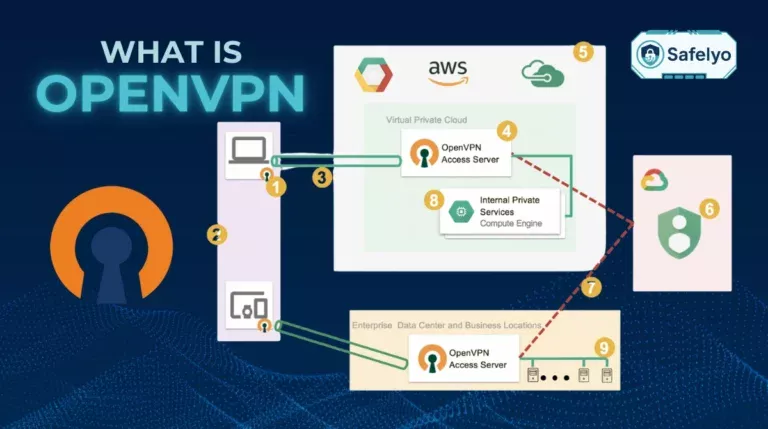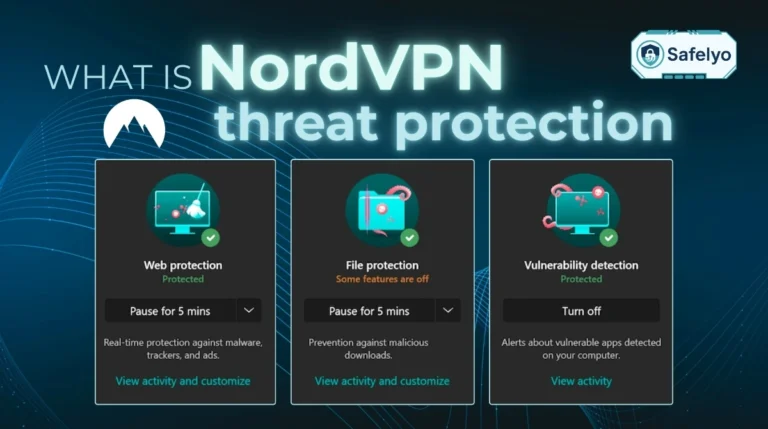So, you’re all set to shield your online presence with a VPN, ready to browse privately or access that geo-restricted content, but then… nothing. Your VPN client just stares back at you, stubbornly refusing to connect.
If you’re wondering why is my VPN not connecting and seeing error messages or just an endless “connecting” spinner, you’ve landed in the right place. Unlike a VPN that connects and then drops (we’ve got a separate guide for that!), this issue is about failing to establish that initial handshake with the VPN server.
As someone who’s spent countless hours setting up and troubleshooting networks for my readers and in my own projects, I know how frustrating it can be when a tool designed for security and access becomes a barrier itself. Often, it’s a small detail – a mistyped password, a grumpy firewall, or a temporarily offline server.
It’s a common hurdle, and often, the fix is simpler than you think. In this step-by-step troubleshooting checklist, you’ll discover:
- The most common reasons your VPN might be failing to connect.
- A clear, sequential checklist to diagnose and fix the problem.
- When to escalate the issue to your VPN provider.
Don’t let connection woes keep you from online safety and freedom. Let me guide you through the fixes to get your VPN up and running. Let’s solve this!
1. Why is my VPN not connecting?
Before we jump into the detailed troubleshooting checklist, let’s clarify what we mean by “VPN not connecting.” This issue is specifically about the inability to establish an initial connection to the VPN server. You might see error messages like “Connection Failed,” “Unable to connect,” “Authentication Failed,” or your VPN client might just spin indefinitely on “Connecting…” without ever succeeding.
This is distinctly different from a VPN that connects successfully but then drops intermittently – if that’s your problem, our other guide, ‘Why does my VPN keep disconnecting?’, will be more relevant.
Understanding the common initial hurdles can save you a lot of time. Often, the reason why your VPN is not connecting boils down to a few fundamental checks. I remember one instance when I was helping a friend set up their first VPN – we spent a good 15 minutes checking advanced settings, only to realize they had a typo in their password!
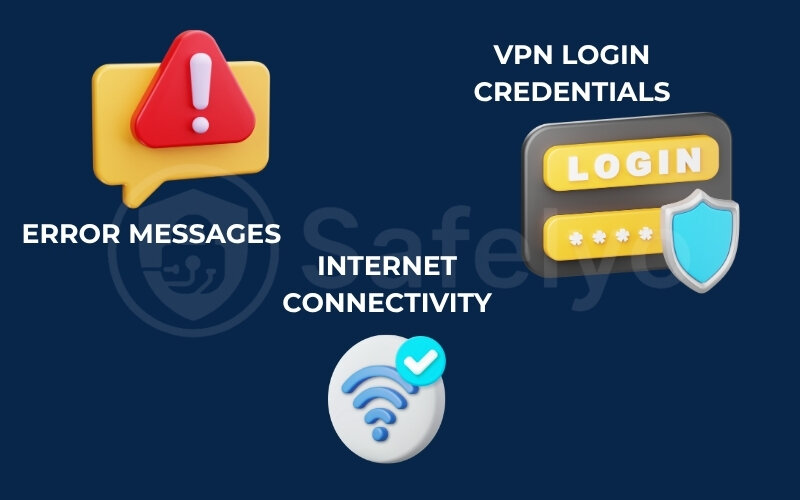
It’s these simple oversights that we want to rule out first. Think of this initial phase as checking if your car has fuel and if you have the right key before you try to diagnose a complex engine problem. We’ll look at:
- Your basic internet connectivity.
- The accuracy of your VPN login credentials.
- Common error messages can give you immediate clues.
By systematically addressing these potential roadblocks, we can often resolve the connection failure quickly or at least narrow down the possibilities significantly.
1.1. Basic internet connectivity check: Is your foundation solid?
This might seem obvious, but it’s the absolute first thing to verify. Your VPN needs an active and stable internet connection to work. If your internet is down or unreliable, your VPN simply has no pathway to connect to its servers. It’s like trying to make a phone call without any signal.
Here’s a quick checklist:
- Can you browse websites? Open a web browser and try visiting a few familiar sites like Google or BBC.com. If they don’t load, your internet is likely the issue.
- Is your Wi-Fi or Ethernet connected? Check the network icon on your computer or mobile device. Does it show a connection? Are there any error symbols (like a yellow exclamation mark)?
- Test on another device: If possible, see if other devices on the same network can access the internet. This helps determine if the problem is with your specific device or the entire network.
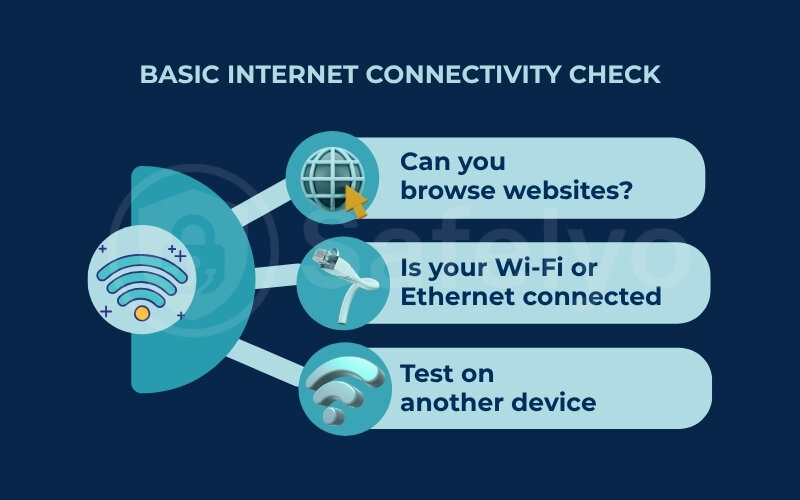
If you find you don’t have internet access:
- Restart your modem and router.
- Check your physical cable connections.
- Contact your Internet Service Provider (ISP) if the problem persists.
You must resolve any underlying internet connectivity issues before you can successfully connect to your VPN. I’ve seen many instances where a user assumed their VPN was broken, but it was actually a temporary ISP outage.
1.2. Incorrect VPN credentials: Double-check your login
Another very common reason your VPN won’t connect is surprisingly simple: A mistake in your username or password. Even a single incorrect character, or having Caps Lock on accidentally, will result in a failed login attempt, often showing an “Authentication Failed” error.
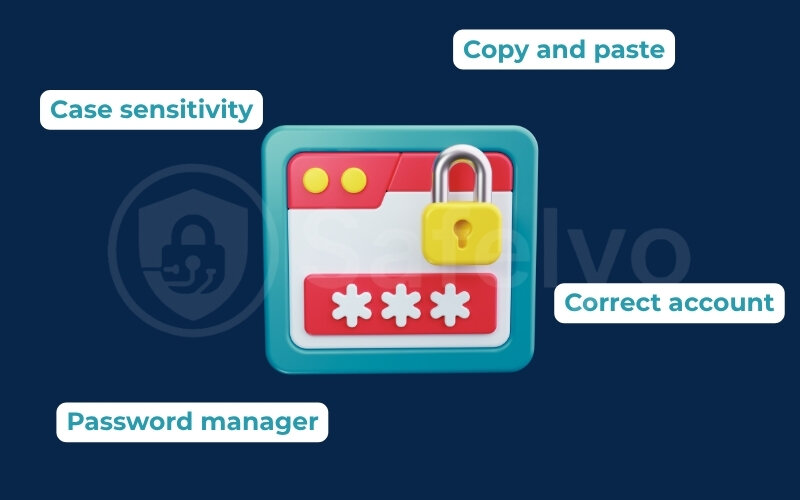
Pay close attention to these details:
- Case sensitivity: Most VPN credentials are case-sensitive, meaning “Password123” is different from “password123”.
- Typos: Carefully check for misspellings or extra spaces, especially if you’re typing the credentials manually.
- Copy and paste: If you have your credentials stored, try copying and pasting them directly into the VPN client’s login fields to avoid typos. Be careful not to copy extra spaces at the beginning or end.
- Correct account: Ensure you’re using the credentials specifically for the VPN service, not for another account. Some VPN providers might also have separate credentials for manual setups (like router configurations) versus their app login.
- Password manager: Using a password manager can help ensure accuracy and avoid these common mistakes.
Before you dive into more complex troubleshooting, always take a moment to meticulously re-enter or verify your VPN login details. It’s a quick check that can save a lot of headaches.
1.3. Common VPN connection error messages and what they mean
Often, your VPN client will give you an error message when it fails to connect. These messages can provide valuable clues about what’s going wrong. While the exact wording can vary between VPN providers, here are some of the most frequent VPN error connecting messages and their likely meanings:
"Authentication Failed" / "Invalid Credentials" / "Error 691"
Meaning: Almost always indicates an incorrect username or password.
Action: Double-check your login details meticulously.
"Server Not Responding" / "Cannot Reach Server" / "Host Unreachable"
Meaning: Your device cannot establish communication with the VPN server you’re trying to connect to. This could be because the server is temporarily down, overloaded, blocked by your network, or your internet connection is faulty.
Action: Try connecting to a different VPN server. Check your internet connection.
"Connection Timed Out" / "Timeout Reached"
Meaning: Your device tried to connect to the VPN server, but it took too long to get a response. This can be caused by a slow internet connection, high network latency (server is too far away), a congested server, or a firewall blocking the connection.
Action: Try a different server (preferably closer), check your internet speed, or check firewall settings.
"Port Closed" / "Port Unreachable" / "Protocol Mismatch"
Meaning: The specific network port or VPN protocol your client is trying to use is either blocked by a firewall (yours or on the network) or not supported/configured correctly on the server or client side.
Action: Try changing VPN protocols in your client settings. Check firewall settings.
"Connection Refused" / "Error 800/809/etc. (Windows-specific errors)"
Meaning: The VPN server actively rejected your connection attempt. This could be due to a firewall blocking, an incorrect VPN server address, or issues with VPN passthrough settings on your router.
Action: Check firewall, verify server address, try different protocols, check router settings for VPN passthrough.
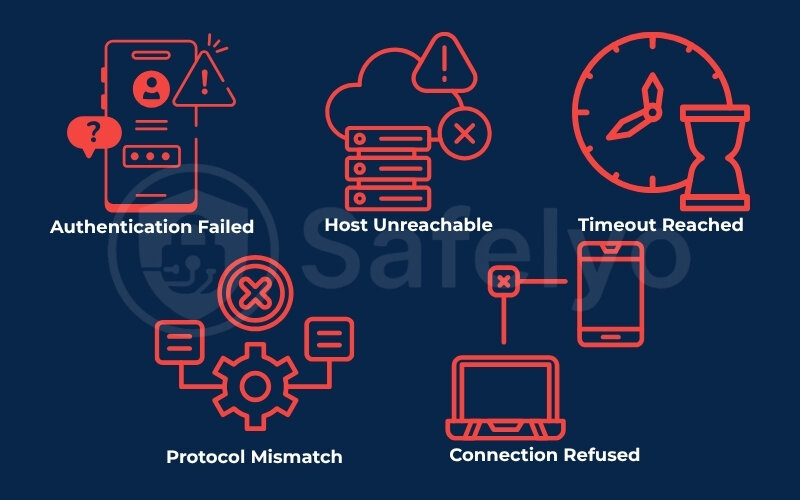
Understanding these messages can help you focus your troubleshooting efforts more effectively. If you see a specific error, a quick search for “[Your VPN Provider] + [Error Message]” can often yield targeted solutions from the provider’s support resources.
2. Troubleshooting your VPN connection step-by-step
Alright, you’ve confirmed your internet is working and your credentials are correct, but that stubborn VPN still refuses to connect. Now it’s time to roll up our sleeves and systematically work through the common reasons your VPN connection failed.
This section provides a step-by-step checklist. I strongly recommend you try these solutions in the order presented, testing your VPN connection after each step. This methodical approach is the most efficient way to isolate and fix the problem, preventing you from jumping to more complex solutions unnecessarily when a simpler fix might do the trick.
If you’re wondering what to do if your VPN is not connecting, this is your action plan. Let’s begin the process of getting you securely connected!
2.1. Try a different VPN server
Sometimes, the specific VPN server you’re attempting to connect to might be temporarily offline for maintenance, overloaded with too many users, or even blocked by the network you’re on. This is a very common reason why your VPN is not connecting to the server.
- How to do it: Nearly all VPN applications provide a list of server locations. Open your VPN client and select a different server from the list.
- What to choose:
- Try a server in a different city within the same country.
- Try a server in a geographically nearby country.
- If your VPN client shows server load or ping times, opt for a server with lower load or ping.
- Why it works: Switching servers bypasses potential issues with a single problematic server. It also helps if your current IP address or the server you were trying to access has been flagged or blocked by a particular service or network.

I’ve often found that simply picking another server, even one in the same country, can instantly resolve a connection issue, especially if the default or “fastest” server option is having a hiccup.
2.2. Change VPN protocol settings
VPNs use different protocols (like OpenVPN, IKEv2, WireGuard) to establish a secure connection. The default protocol your VPN client uses might not be optimal for your current network environment or could be actively blocked. If you’re facing a VPN protocol connection error, this is the step for you.
- Common Protocols & When to Try Them:
- OpenVPN (UDP): Often the default, fast, but can be blocked or unstable on some networks.
- OpenVPN (TCP): Generally more reliable than UDP on unstable or restrictive networks because it has better error checking, though it can be slightly slower. A good one to try if UDP fails.
- IKEv2: Known for speed and stability, especially good for mobile devices, as it handles network changes well.
- WireGuard: A modern, fast, and secure protocol. If it’s your default and failing, trying OpenVPN TCP might help.
- How to change it: Look for “Protocol,” “Connection,” or “Advanced” settings within your VPN application. You should find a dropdown menu or list to select a different protocol.
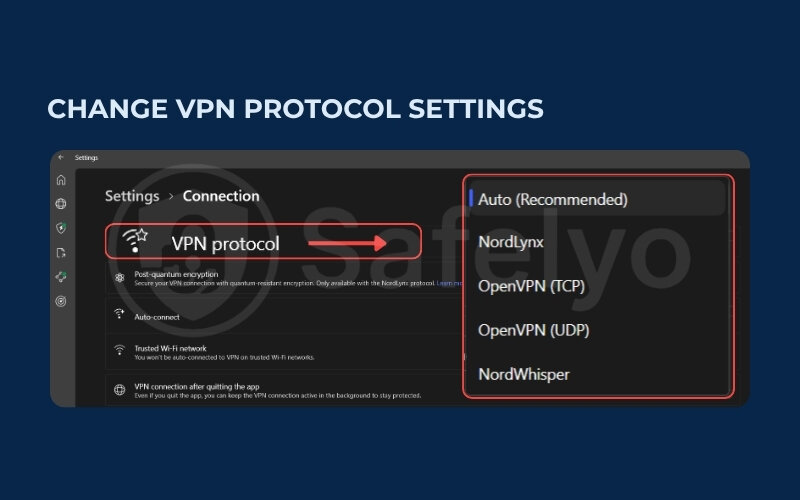
Switching from UDP to TCP (especially OpenVPN over TCP on port 443) can often bypass network restrictions that might be preventing your VPN from connecting.
2.3. Check your firewall and antivirus software
Your computer’s firewall or antivirus program is designed to protect you, but sometimes they can be overzealous and mistakenly block your VPN’s attempts to connect, thinking it’s suspicious activity. This is a prime suspect if you suspect the firewall is blocking VPN.
- Temporarily disable to test:
- Antivirus: Briefly disable your antivirus software (usually by right-clicking its icon in the system tray).
- Firewall: Briefly disable your operating system’s firewall (Windows Defender Firewall, macOS Firewall) or any third-party firewall you use.
Important
After testing for a few minutes, remember to re-enable your security software immediately, regardless of the outcome.
- If disabling helps, create exceptions:
- If the VPN connects with the security software off, you’ve found the culprit. You’ll need to go into the settings of your firewall or antivirus and add an exception (whitelist or allow) for your VPN application (the .exe file) or for the specific VPN protocols/ports it uses.
- For Windows Defender Firewall, this is typically done via “Allow an app or feature through Windows Defender Firewall.”
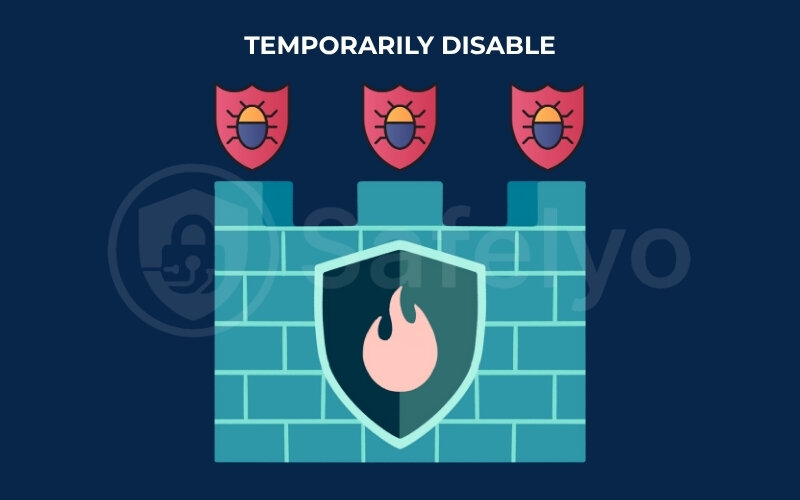
I’ve seen many cases where a recent antivirus update or a slightly misconfigured firewall rule was the silent barrier preventing a VPN connection.
2.4. Router or network-level restrictions
The issue might not be on your device but with your network hardware or the network itself, especially if you’re trying to connect from a public or restricted network. This could be why your router is blocking VPN attempts.
- Home router settings:
- VPN Passthrough: Many routers have settings called “VPN Passthrough” for protocols like PPTP, L2TP, and IPSec. Ensure these are enabled in your router’s admin interface. (Though modern VPNs using OpenVPN/WireGuard often don’t rely on these as much, it’s worth checking.)
- Router Firmware: Ensure your router’s firmware is up to date. Outdated firmware can have bugs affecting VPN connectivity.
- Router Firewall: Some routers have their own built-in firewalls that might be blocking VPN traffic. Check these settings.
- Public/Restricted networks (Schools, Work, Airports):
- These networks often have strict firewalls that block common VPN ports and protocols to control internet usage.
- What to try: Attempt connecting using different VPN protocols, especially OpenVPN over TCP on port 443 (which mimics secure web traffic and is less likely to be blocked). Sometimes, there’s little you can do on these networks without administrator intervention.
- Test on a different network: A crucial diagnostic step. Try connecting your VPN using a different network (e.g., switch from your home Wi-Fi to your mobile data hotspot). If it connects on mobile data but not Wi-Fi, the problem likely lies with your Wi-Fi network or router configuration.
If you find that your VPN is not connecting on Wi-Fi at home, but works fine on mobile data, your router settings are the first place to investigate.
2.5. Outdated VPN software or operating system
Using an old version of your VPN client or an outdated operating system (OS) can lead to compatibility issues and prevent connections due to unpatched bugs or changes in network protocols. This can be a reason for a VPN error connecting.
- Update your VPN client:
- Open your VPN application and look for an “Update,” “Check for Updates,” or “About” section. Download and install the latest version directly from the provider’s official website.
- Update your Operating System:
- Windows: Go to Settings > Update & Security > Windows Update.
- macOS: Go to System Settings/Preferences > General > Software Update.
- Android/iOS: Go to Settings > System > System update (Android) or Settings > General > Software Update (iOS).
- Why it matters: Developers regularly release updates to fix bugs (including connection issues), improve security, and ensure compatibility with OS changes.
I once had a persistent VPN connection issue on an older laptop that magically resolved after a major Windows update. Sometimes, the fix is as simple as letting your system catch up.
2.6. VPN server status: Is the server itself down?
Before you assume the problem is on your end, consider that the VPN server you’re trying to reach might actually be offline, undergoing maintenance, or experiencing technical difficulties. This is especially true if you consistently fail to connect to one specific server but can connect to others. This could explain why your VPN server is not responding.
- Check Provider’s Status Page: Many reputable VPN providers have a dedicated server status page on their website where they announce maintenance or report outages. Check this first.
- Look for Community Reports: Visit your VPN provider’s official forums, subreddit, or social media channels. Other users will often report if a particular server or region is down.
- Try a Wide Range of Servers: If you can’t connect to several different servers in various locations, the issue is less likely to be a single downed server and more likely something on your end or a wider service outage.
If the server status indicates an issue, your only option is to wait for the provider to fix it or try connecting to a different, operational server.
3. Advanced connection troubleshooting
If you’ve diligently worked through the step-by-step checklist above and your VPN is still giving you the cold shoulder, don’t throw in the towel just yet. There are a few more advanced troubleshooting steps we can explore. These involve slightly more technical adjustments, so proceed carefully.
These methods address deeper potential conflicts or corrupted settings that basic troubleshooting might not catch. If your VPN is unable to connect and persists even after the common fixes, one of these might be the key.
3.1. Reinstall the VPN application
Sometimes, the installation files of your VPN application can become corrupted over time due to software updates, conflicts, or incomplete installations. A fresh reinstall can often resolve these hidden issues.
- Proper Uninstallation:
- Completely uninstall the VPN application from your device using the standard uninstallation method (e.g., “Apps & features” in Windows Settings, dragging to Trash on macOS, or through app settings on mobile).
- Restart your device after uninstallation. This helps clear any lingering processes or files.
- Fresh Installation:
- Download the latest version of the VPN client directly from your provider’s official website. Avoid third-party download sites.
- Install the application and try connecting again.
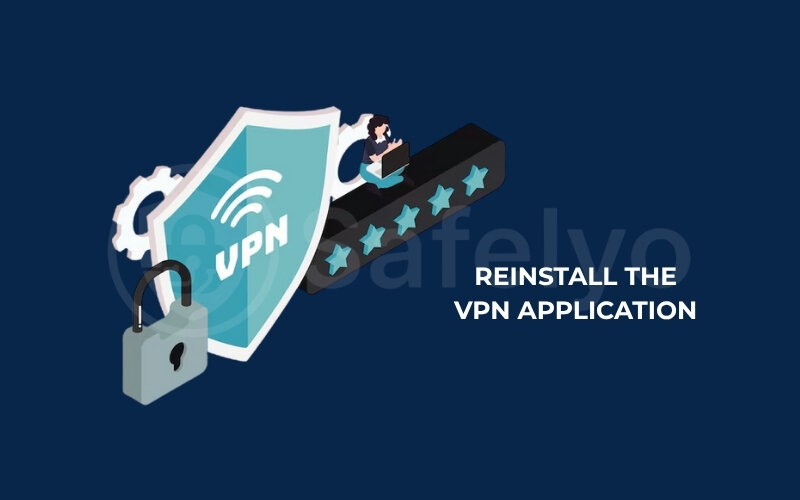
I’ve found that a clean reinstall is particularly helpful if connection problems started occurring after a VPN app update or if you suspect a deeper software glitch that basic updates didn’t fix. It’s like giving the app a complete factory reset.
>> Read more:
3.2. Reset network settings on your device
Your device’s network settings – which include Wi-Fi configurations, Ethernet settings, VPN profiles, and other network-related data – can become corrupted or misconfigured, preventing new connections. Resetting them to their defaults can often resolve stubborn connectivity issues.
- What it does: This action will erase all saved Wi-Fi networks and their passwords, Bluetooth pairings, existing VPN configurations, and other network settings. You’ll need to set them up again.
- How to do it (general paths):
- Windows: Go to Settings > Network & Internet > Advanced network settings > Network reset. Click “Reset now.”
- macOS: This is a bit more involved. You might need to delete specific network configuration files (like preferences.plist related to networking) or create a new network “Location.” For a simpler approach, removing and re-adding Wi-Fi/Ethernet services can help. A full reset is less common.
- Android: Go to Settings > System (or General Management) > Reset > Reset network settings (or Reset Wi-Fi, mobile & Bluetooth).
- iOS: Go to Settings > General > Transfer or Reset iPhone/iPad > Reset > Reset Network Settings.
Important
This is a more drastic step, so use it as one of_ _the last resorts. Ensure you have your Wi-Fi passwords handy before proceeding.

While it requires reconfiguring your networks, I’ve seen this solve otherwise inexplicable connection problems where some hidden network setting was the culprit.
3.3. Contact VPN provider support
If you’ve tried everything in this guide and your VPN still won’t connect, it’s time to reach out to your VPN provider’s customer support team. They have specific knowledge about their service, common issues, server statuses, and any ongoing problems that might not be public knowledge.
- What to provide them: To help them diagnose the issue efficiently, be prepared to share:
- Your operating system and version.
- The version of their VPN client you’re using.
- A clear description of the problem (e.g., “VPN gets stuck on connecting,” “Error message XYZ appears”).
- Any error messages you’ve seen?
- The troubleshooting steps you’ve already tried.
- Connection logs from the VPN app, if they have an option to generate them.
- How to contact them: Most providers offer support via email, a ticketing system on their website, or live chat. Live chat is often the quickest way to get a response.
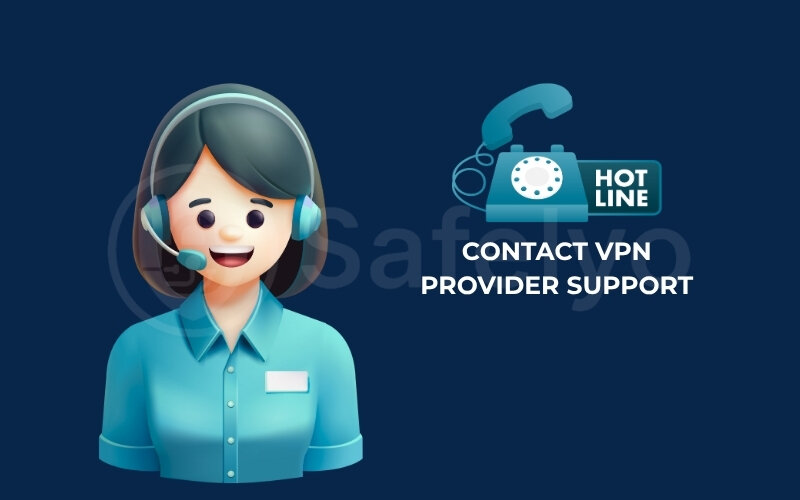
A good support team can often identify issues specific to their platform or guide you through more advanced, provider-specific troubleshooting. Don’t hesitate to use this resource – it’s what you pay for (with a paid service)!
3.4. Checking for DNS issues
While Domain Name System (DNS) issues more commonly cause problems after a VPN connects (like no internet access), sometimes incorrect or problematic DNS settings can interfere with the initial VPN connection process itself, especially if the VPN client relies on resolving specific hostnames to find its servers.
- What is DNS? DNS servers translate human-readable domain names (like www.h2ttech.com) into IP addresses that computers use to connect to each other.
- Why it might affect VPN connection: If your current DNS servers (often provided by your ISP) are slow, unreliable, or are blocking access to the VPN provider’s authentication or server discovery domains, the connection might fail.
- What to try:
- Temporarily change your device’s DNS settings to use public DNS servers like Google DNS (8.8.8.8 and 8.8.4.4) or Cloudflare DNS (1.1.1.1 and 1.0.0.1).
- You can change this in your network adapter settings (Windows/macOS) or Wi-Fi settings (mobile).
- After changing, try connecting to your VPN again.
- Flushing DNS Cache: After changing DNS servers, or even if you don’t, flushing your device’s DNS cache can help.
- Windows: Open Command Prompt as administrator and type ipconfig /flushdns.
- macOS: Open Terminal and type sudo dscacheutil -flushcache; sudo killall -HUP mDNSResponder.
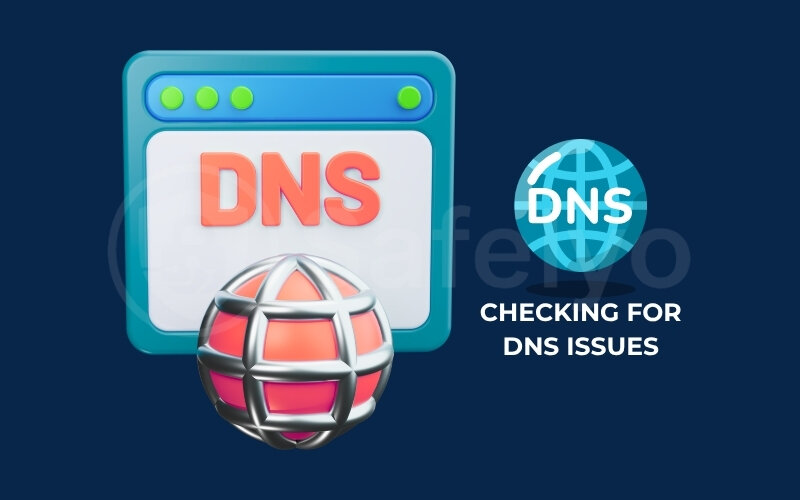
While less common as a root cause for no connection at all, if your VPN connection fails and nothing else works, ensuring your device can correctly resolve DNS queries is a worthwhile check.
4. FAQ about VPN connection failures
Even with a thorough checklist, you might still have some lingering questions about why your VPN isn’t playing ball. Here are some of the most frequently asked questions I get at Safelyo about VPN connection failures:
Why is my VPN stuck on “connecting”?
This usually means your VPN client is struggling to establish a stable communication channel with the server. Common causes include:
- A firewall (yours or network-level) is blocking the connection.
- Incorrect VPN protocol or port configuration for your network.
- The VPN server itself is down or overloaded.
- An unstable internet connection.
Action: Try a different server, switch VPN protocols (especially to OpenVPN TCP), and check firewall settings.
Can my school or work Wi-Fi block VPNs?
Yes, absolutely. Many organizational networks (schools, workplaces, public Wi-Fi) implement firewalls and network policies that actively block common VPN ports and protocols to control internet access or enforce security policies. This is a very frequent reason why is my VPN not connecting in these environments.
Action: Try protocols that mimic regular web traffic (like OpenVPN on TCP port 443) or ask the network administrator if VPN use is permitted.
What does “VPN authentication failed” mean?
This error almost always means your username or password for the VPN service is incorrect.Action: Double-check your credentials meticulously, paying close attention to case sensitivity, special characters, and any typos. Ensure you’re using the correct login for the VPN service itself.
My VPN connects, but then there’s no internet access. Why?
This is a slightly different issue from failing to connect initially. It often points to:
- DNS resolution problems occur after the VPN tunnel is established.
- A firewall rule that allows VPN connection but blocks subsequent internet traffic.
- Issues with the VPN’s “kill switch” feature if improperly configured.
- The VPN server itself has routing problems.
Action: Check your DNS settings (try public DNS like Google’s), temporarily disable your firewall after connecting, and check your VPN client’s kill switch settings.
Should I try a free VPN if my paid one isn’t connecting?
While you could use for basic testing, if your paid VPN isn’t connecting due to network blocks, firewall issues, or an unstable internet connection, a free VPN will likely face the exact same problems. Free VPNs also typically have fewer servers, less sophisticated protocols, and minimal support, making them harder to troubleshoot. It’s generally better to fix the underlying issue affecting your primary (paid) VPN.
Does the country I’m in affect VPN connectivity?
Yes, significantly in some cases. Countries with strict internet censorship (e.g., China, UAE, Iran) actively try to block VPN connections using advanced techniques like Deep Packet Inspection (DPI).Action: If you’re in such a country, you’ll likely need a VPN service specifically designed for high-censorship environments, often featuring “obfuscation” or “stealth” technology to disguise VPN traffic.
What to do if the VPN is not connecting?
Follow a systematic troubleshooting checklist, like the one in this Safelyo guide. Start with basic checks (internet, credentials), then move to trying different servers/protocols, checking firewalls/antivirus, updating software, and finally, more advanced steps like reinstalling or contacting support.
Why is my VPN not working anymore?
If it was working and suddenly stopped, consider recent changes:
- Did you update your OS or VPN client? (Could be a new bug.)
- Did your antivirus or firewall update its definitions? (Could now be blocking the VPN.)
- Is there a known outage with your VPN provider or ISP?
- Has your VPN subscription expired?
Action: Retrace recent changes and apply relevant troubleshooting steps.
How do I reset my VPN connection?
“Resetting” can mean a few things:
- Disconnect and reconnect: The simplest form, available in your VPN client.
- Restart the VPN app: Close it completely and reopen it.
- Restart your device: This clears temporary caches and network states.
- Reset network settings (advanced): As described, this clears all network configurations.
Action: Start with the simplest options first.
Why can’t I connect to VPN when on Wi-Fi?
If your VPN works on mobile data but not Wi-Fi, the issue is likely with your Wi-Fi network or router configuration.
- The router’s firewall might be blocking VPN ports/protocols.
- Router’s “VPN Passthrough” settings might be disabled.
- The Wi-Fi network itself (especially public ones) might have restrictions.
Action: Check your router settings, try different VPN protocols, or test on another Wi-Fi network if possible.
5. Conclusion
Facing a situation where your why is my VPN not connecting can be incredibly frustrating, especially when you’re counting on it for privacy, security, or accessing specific content. However, as we’ve detailed in this troubleshooting checklist, the reasons are often identifiable and fixable with a methodical approach. From simple credential checks to more involved network setting adjustments, there’s usually a path to getting you connected.
Let’s recap the key troubleshooting pillars from this guide:
- Always verify your basic internet connectivity and VPN credentials first.
- Systematically try different VPN servers and protocols within your VPN client.
- Thoroughly check for interference from firewalls, antivirus software, and router settings.
- Keep your VPN software and operating system updated to avoid compatibility issues.
- Don’t hesitate to reinstall the VPN client or even reset device network settings for stubborn problems.
- When all else fails, your VPN provider’s support team is a valuable resource.
By patiently working through these steps on Safelyo in our VPN Guides category, you’ll be well-equipped to diagnose and resolve most VPN connection failures. If persistent issues lead you to consider a new service, be sure to explore Safelyo’s expert VPN reviews to find a provider that offers the reliability and support you need for a smooth and secure online journey.