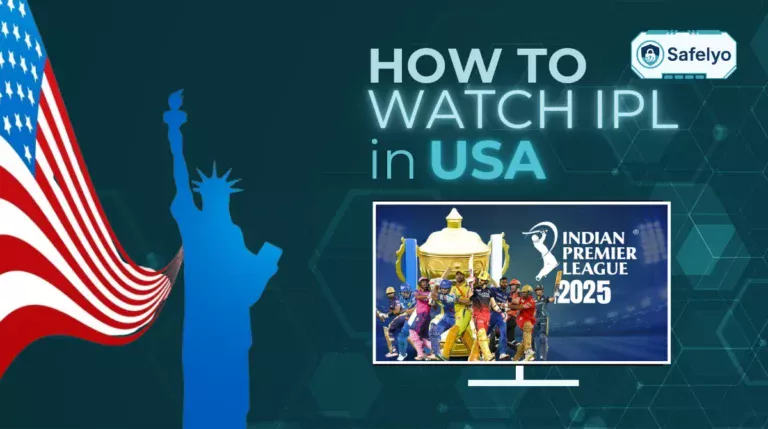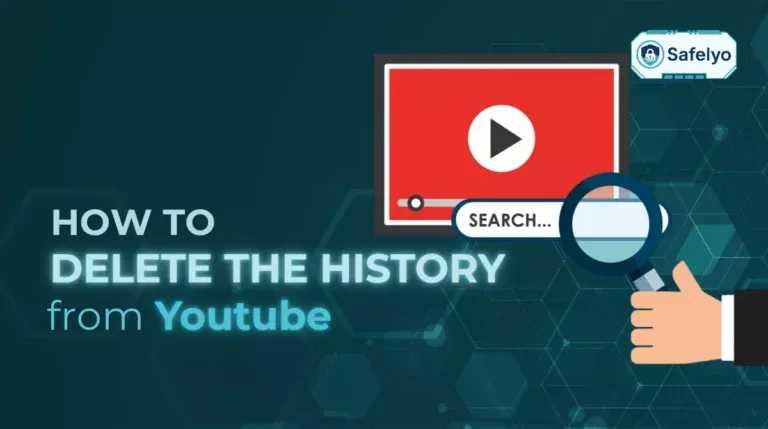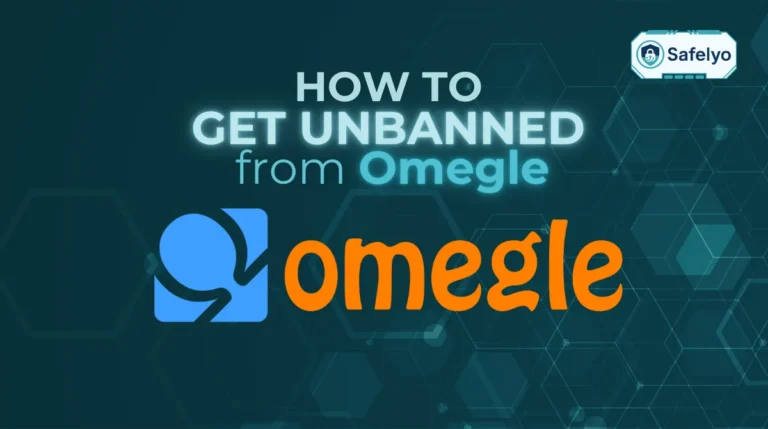Knowing how to change country in Google Play Store is essential if you want to access apps, games, or services that are only available in certain regions. Beyond availability, switching your Play Store country can also help you take advantage of better prices on movies, books. It also becomes necessary if you move abroad and need to use local payment methods. I’ve experienced this myself while relocating, and changing the country setting made it much easier to download app.
In this guide, we’ll cover everything you need to know:
- Update your country directly in Play Store settings: The official option if you have a valid local payment method.
- Add a new payment method: Helps Google verify your new location and enable purchases in that region.
- Use a VPN: Useful if you want to preview content from another country without permanently changing your account.
Read on for a detailed, step-by-step guide on how to change country in Google Play Store so you can unlock the app, services, and pricing that best suit your needs.
1. Why you may need to change location in Google Play Store?
Sometimes, changing your Play Store country is not just about preference but also about necessity. Depending on your situation, it can help you access more content and make your account work smoothly in a new location. Here are the most common reasons:
- Access region-restricted apps and games: Many applications are only available in certain countries, such as local banking, transportation, or exclusive game releases.
- Take advantage of different pricing: Subscription fees, movies can cost more or less depending on your country, and switching may help you save money.
- Match your new place of residence: If you’ve moved abroad or settled in another country, updating your Play Store account ensures that payment methods and local services work properly.
2. Things to know before changing country in Google Play Store
Before you switch your Play Store country, there are important rules and limitations that you need to understand. Being aware of these will help you avoid mistakes or unwanted surprises.
- Change allowed only once per year: Google lets you switch your country just one time every 12 months, so choose carefully before confirming.
- Need a valid local payment method: You must add a credit card, debit card, or another payment method issued in your new country for the change to work.
- Google Play balance and gift cards don’t transfer: Any unused credits or gift cards from your old country will not move to your new account, so it’s best to spend them first.
- Some apps may stop working: Services available in your old country may not be licensed in your new region, which could limit updates or block access.
3. How to change country in Google Play Store permanently?
The process of changing your country in Play Store is straightforward if you follow the instructions carefully. Here are two main methods depending on whether you’re using your phone or a computer.
3.1. On Android phone
If you’re using an Android device, you can directly change your Play Store country through the app itself. The process only takes a few steps, but make sure you have a valid local payment method ready. Follow the instructions below to switch your region on your phone.
Step 1: Open the Google Play Store app on your Android device and tap your profile icon in the top right corner.
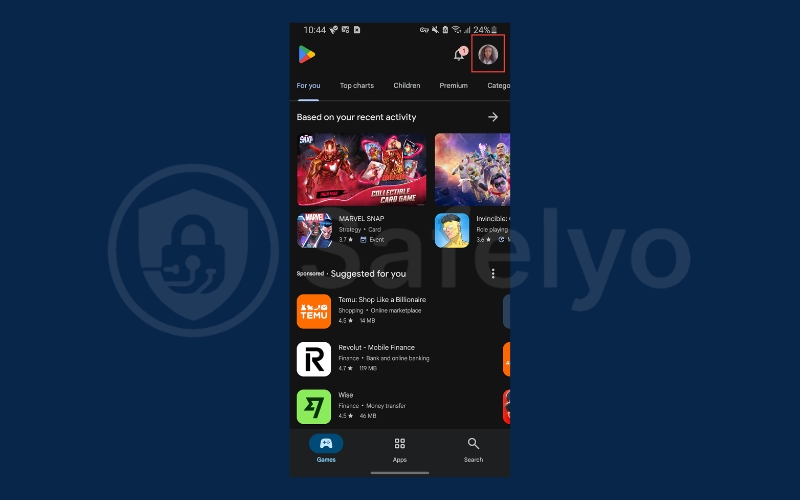
Step 2: Go to Settings from the menu.
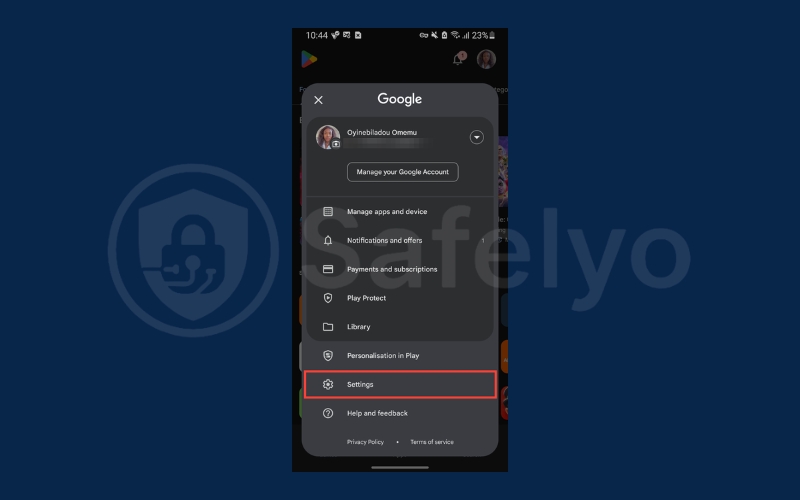
Step 3: Tap on General.
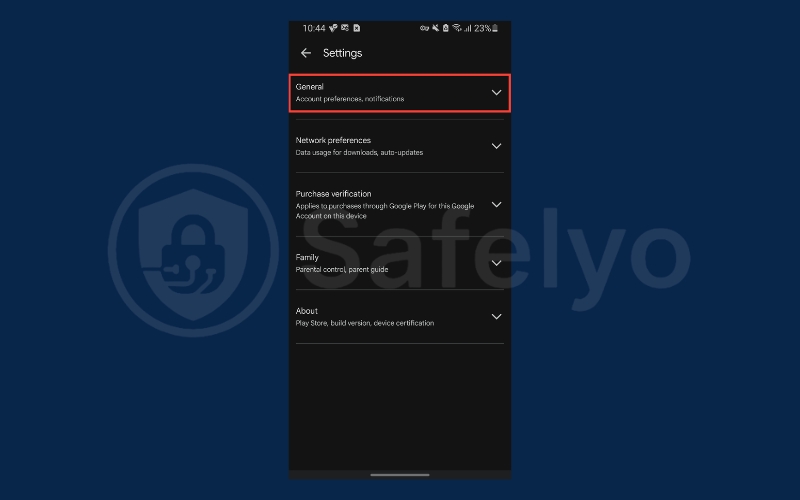
Step 4: Choose Account and device preferences.
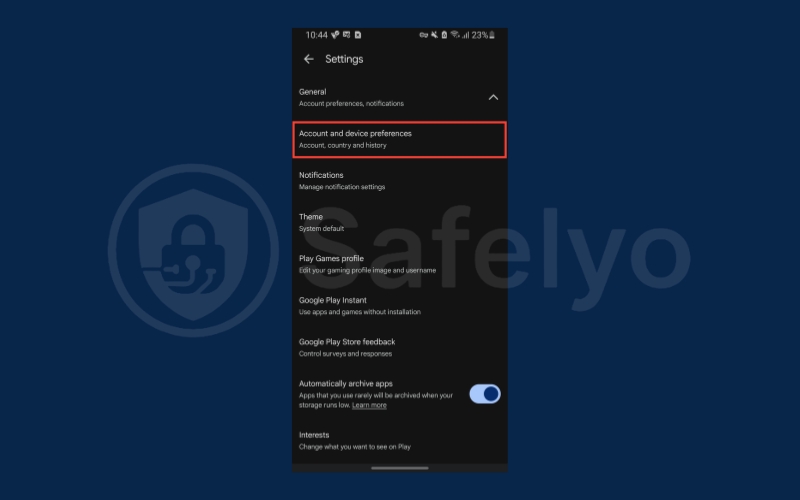
Step 5: In the Country and profiles section, you’ll see the option to Switch to [new country] Play Store if your phone detects a different region.
![An option to Switch to the [region] Play Store](https://safelyo.com/wp-content/uploads/an-option-to-Switch-to-the-region-Play-Store.jpg)
Step 6: Under this option, select Add payment method (such as credit/debit card or a local option like PayPal, depending on availability).
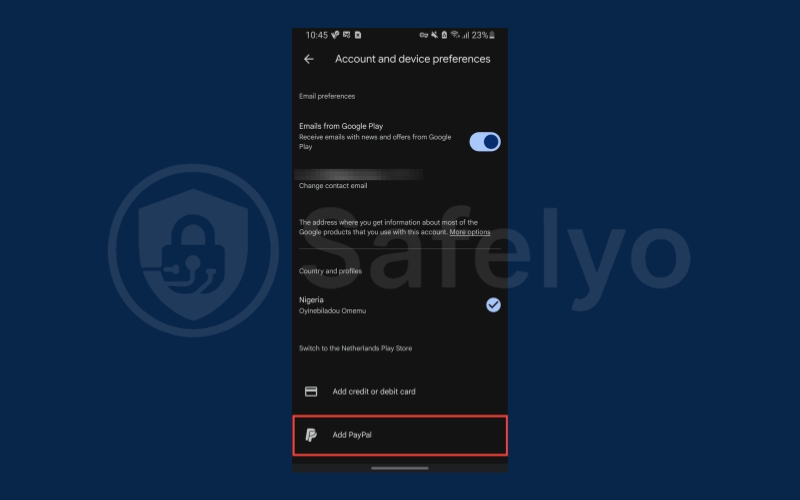
Step 7: Enter your new payment details and tap Continue. The Play Store will update to the new country, which may take up to 48 hours to fully apply.
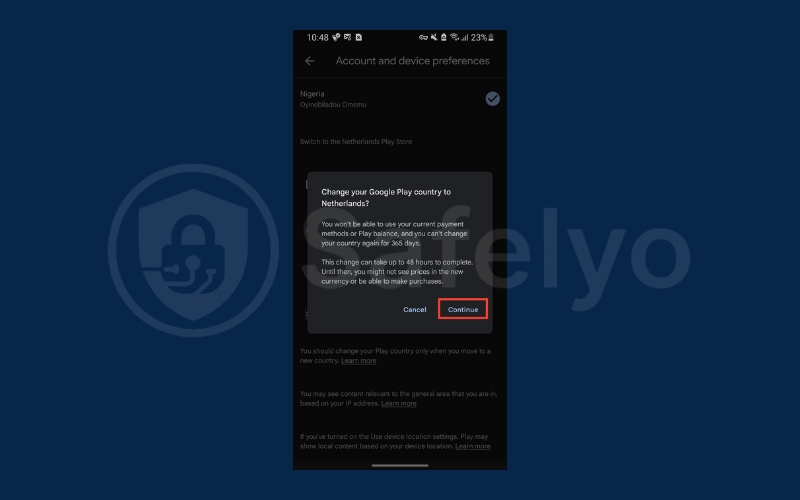
It’s important to note that once the change is complete, the Play Store will refresh automatically and display apps, movies available in your new country.
3.2. On desktop
If you prefer using a desktop, you can change your Play Store country through Google Payments. This method updates your payment profile and links it with the Play Store, ensuring your account reflects the new region. Here’s how you can do it:
Step 1: Visit pay.google.com in your browser.
Step 2: Sign in to your Google account and go to Settings.
Step 3: Navigate to the Payments profile section.
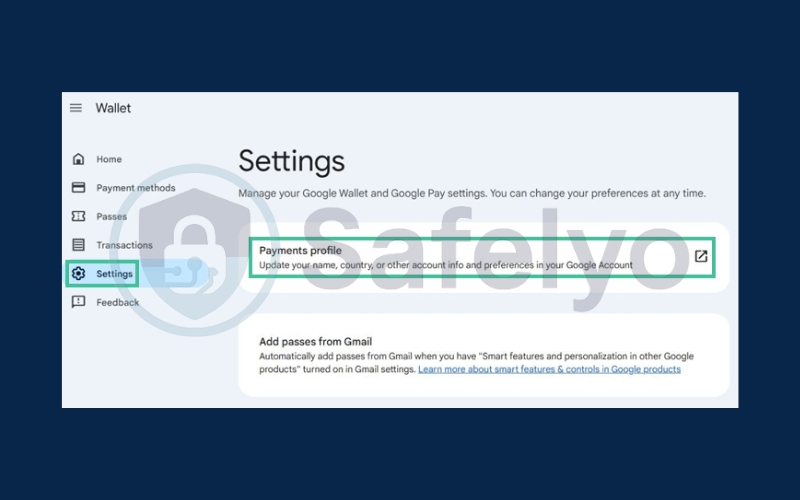
Step 4: Click the edit (pen) icon next to Country/Region.
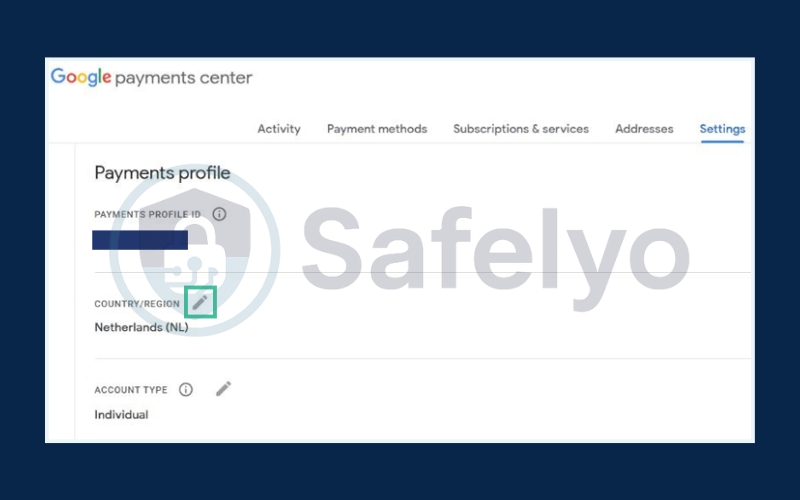
Step 5: Choose Create new profile to set up details for your new country.
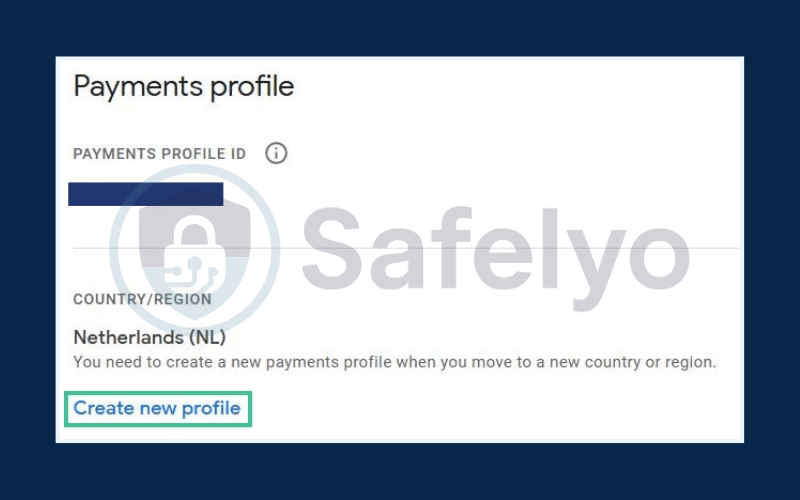
Step 6: Follow the on-screen instructions to finish updating.
Change location in browser is useful if you’re already using your account on multiple devices and want the change to apply across all of them on desktop.
4. How to change country in Google Play Store by using VPN
Not everyone wants to commit to a permanent change, especially because it’s limited to once per year and requires a local payment method. In such cases, a VPN (Virtual Private Network) can be a practical workaround with high security. A VPN allows you to connect to servers in different countries and browse as if you were physically located there.
Here’s how you can try it:
Step 1: Subscribe to a reliable VPN service such as NordVPN or any other trusted provider.
Step 2: Download and install the VPN app on your Android device.
Step 3: Connect to a VPN server located in the country you want to switch to.
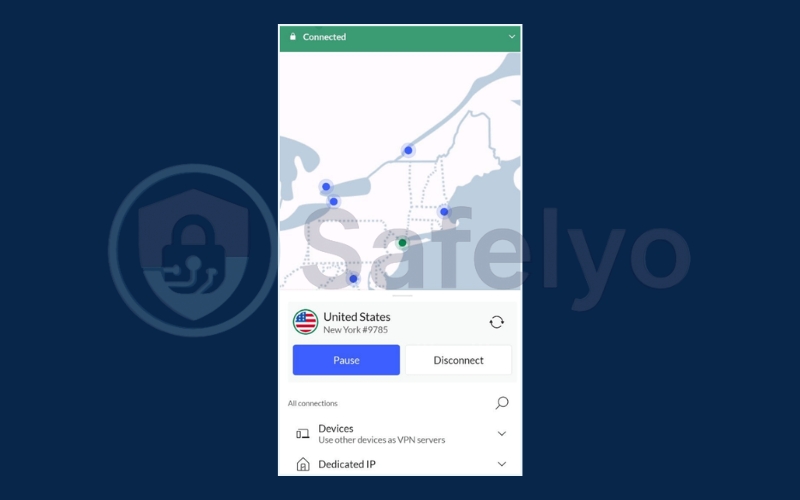
Step 4: Open your Android Settings, then go to Apps > Manage Apps > Google Play Store.
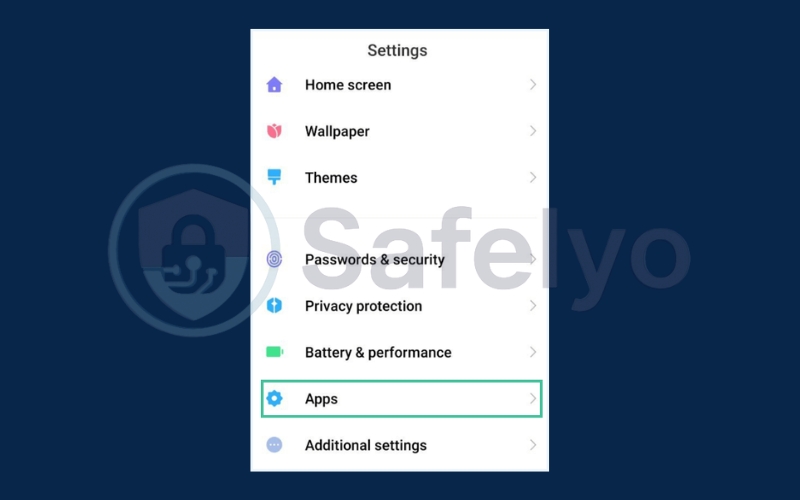
Step 5: Select Force stop
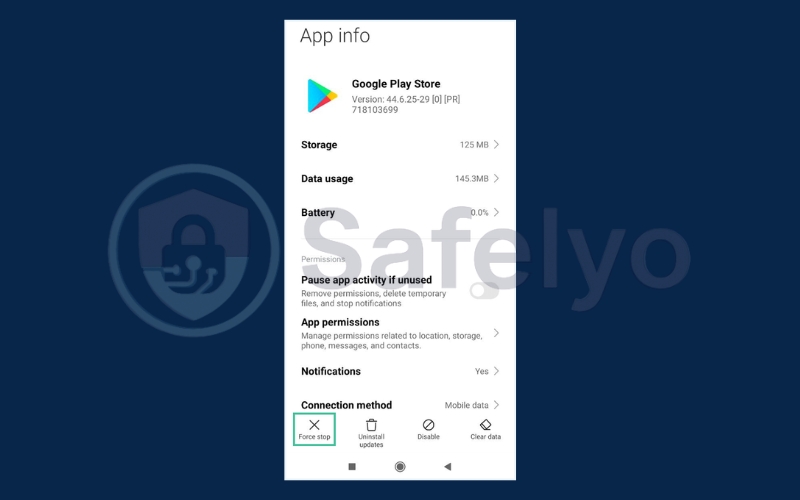
Step 6: Tap on Clear data to reset the Play Store.
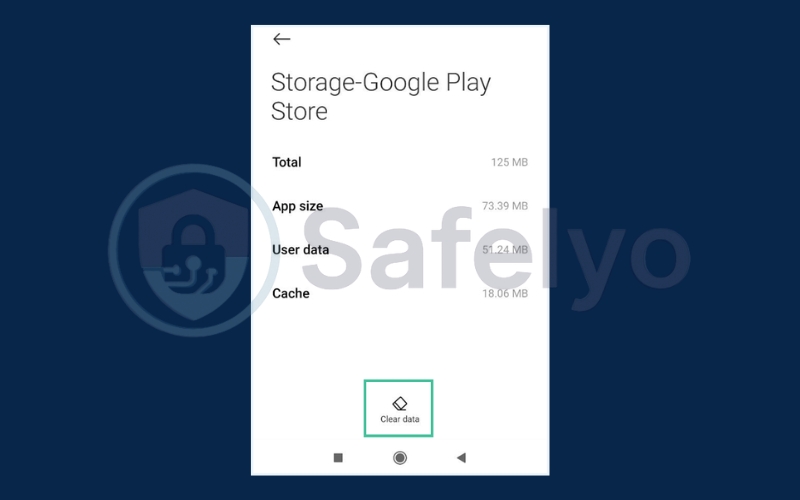
Step 7: Go to App Permissions and set it to Allow only while using the app for better functionality.
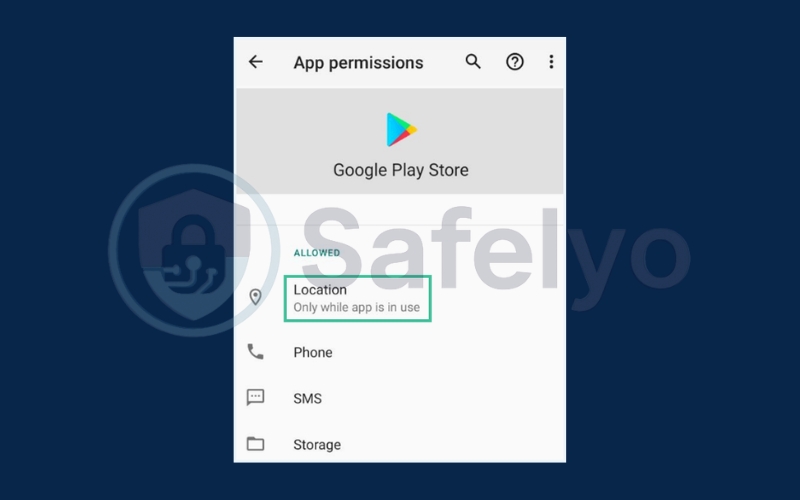
Step 8: Reopen the Google Play Store and check for applications available in the new region.
This method works best for browsing and downloading free apps. However, if the app or service requires a payment method, you may still run into issues because Google checks billing information. Still, it’s a good temporary solution if you just want to explore or test region-specific apps.
5. Common problems and fixes
Even if you follow the steps correctly, you may still run into issues when trying to change your Play Store country. Most of these are common and can be solved with a few simple adjustments:
- No option to change location: This usually happens if you have changed your country within the last 12 months or if Google cannot detect a valid local payment method.
- Payment method not accepted: Make sure you are using a card, PayPal account, or other payment option issued in the new country. Prepaid cards or gift cards may not work.
- Apps still show old country content: Sometimes it takes a few hours or up to 48 hours for the Play Store to update. Clearing cache and data can also help refresh the settings.
- Subscription tied to the old country: Active subscriptions may remain linked to your old region until they expire. You may need to cancel and resubscribe in the new country.
Read more:
6. FAQs about how to change country in Google Play Store
Changing your Google Play Store country often comes with confusion, especially around payment methods, app availability, and restrictions. Below are answers to some of the most common questions users have when trying to switch their account region.
Can I change Google Play country without credit card or any local payment method?
No, you cannot. A valid local payment method such as a credit/debit card or PayPal linked to your new country is required. Without it, the Play Store will not allow you to officially change regions.
How many times can I change location in Google Play?
You can only make the switch once every 12 months. This limit is enforced by Google, so make sure you choose the right country before confirming the change.
Do I lose apps when I change location?
No, your already installed apps will remain on your device. However, you might lose access to updates or region-specific features if they are not supported in your new country.
Is VPN safe for changing Play Store country?
Yes, using a VPN is generally safe as long as you choose a trusted provider. Keep in mind, though, that while a VPN can show you content from another region, it only works for browsing and testing apps. It does not replace the need for a valid payment method if you want to make an official country switch.
Can I use gift cards after changing country?
No, your Google Play balance and gift cards are tied to the country where they were purchased. Once you switch to a new region, these credits usually cannot be transferred or used.
Will my subscription continue after changing country?
Some subscriptions may continue until the end of the billing cycle, but others might stop working if they are restricted in the new country. In many cases, you may need to cancel and re-subscribe under your new region.
7. Conclusion
Knowing how to change country in Google Play Store gives you more freedom to access region-specific apps, enjoy better pricing, and unlock services available only in certain locations. This is especially helpful if you travel, relocate, or want to explore somethings new outside your current country.
Here are some important things to keep in mind:
- Keep in mind you can only switch once every 12 months, so make the choice carefully.
- You’ll need a valid local payment method for the change to work.
- A VPN can be a quick solution if you want temporary access without making a permanent switch.
By following these methods, you can easily manage your Play Store region and take advantage of the apps you need. For more simple, practical tech tips, explore Tech How-To Simplified category on Safelyo and get the most out of your digital experience.