Wondering how does a VPN block Roku from your privacy? It’s a common and incredibly frustrating question for anyone who has invested in a VPN for secure streaming. You’ve taken the right step to protect your online activity, only to be met with a stubborn error message from your favorite apps.
In this definitive guide, I will break it all down for you. You’ll discover:
- The real reasons streaming apps on Roku detect and block your VPN.
- Three proven, step-by-step methods to get your VPN working seamlessly.
- A simple comparison to help you choose the best method for your needs.
- Our expert picks for VPNs that are confirmed to work with Roku.
Don’t let a configuration issue stand between you and your privacy. Let’s restore your secure connection, starting now.
1. How does a VPN block Roku from your privacy?
First, let’s clear up a common misconception. In most cases, it’s not your Roku device itself that is actively blocking your VPN. The real gatekeepers are the streaming applications you use on it, like Netflix, Hulu, BBC iPlayer, and others.
These services are bound by strict content licensing and distribution agreements that dictate which movies and TV shows can be shown in specific countries. A VPN, by design, masks your real location and makes it appear as if you’re browsing from another region. This directly conflicts with those geographical restrictions.
To enforce these rules, streaming giants have become incredibly sophisticated at detecting and blocking VPN traffic. Here are the primary methods they use.
1.1. VPN IP address blacklisting
The most common weapon in a streaming service’s arsenal is IP address blacklisting. An IP (Internet Protocol) address is the unique identifier for your device on the Internet. When you connect to a VPN, you are assigned a new IP address from the VPN server you chose.
However, popular VPN services have thousands of users connecting through the same server, meaning they all share the same IP address. Streaming platforms can easily spot this. When they detect an unusually high volume of connections from a single IP address, they flag it as belonging to a VPN and add it to a blacklist.
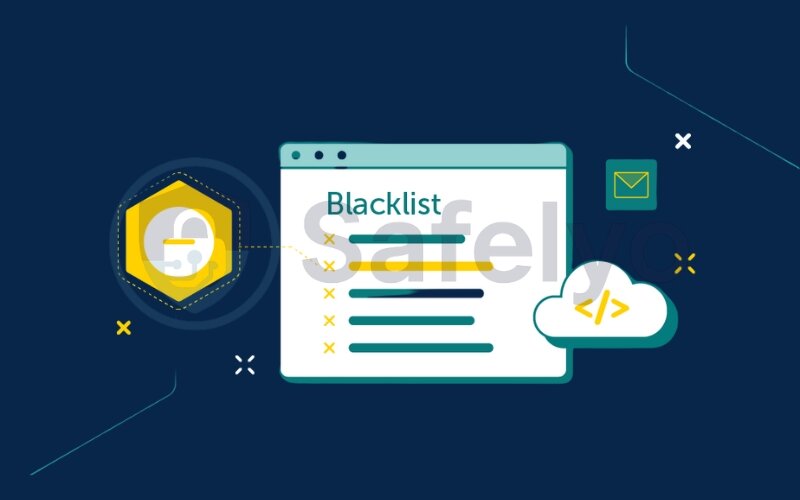
Think of it like a bouncer at an exclusive club who has memorized the design of common fake IDs. The streaming service recognizes the VPN’s blacklisted IP address and simply denies you entry. This is why a VPN server that worked perfectly yesterday might suddenly stop working today; it just got blacklisted.
1.2. DNS and WebRTC leaks
Sometimes, even if your VPN successfully hides your IP address, your true location can be exposed through other data leaks.
A high-quality VPN should handle all your internet traffic, including DNS (Domain Name System) requests. This is the process your device uses to find a website’s location (like netflix.com) on the internet. If your VPN is not configured correctly, this request can “leak” outside the secure VPN tunnel and go through your regular Internet Service Provider (ISP).
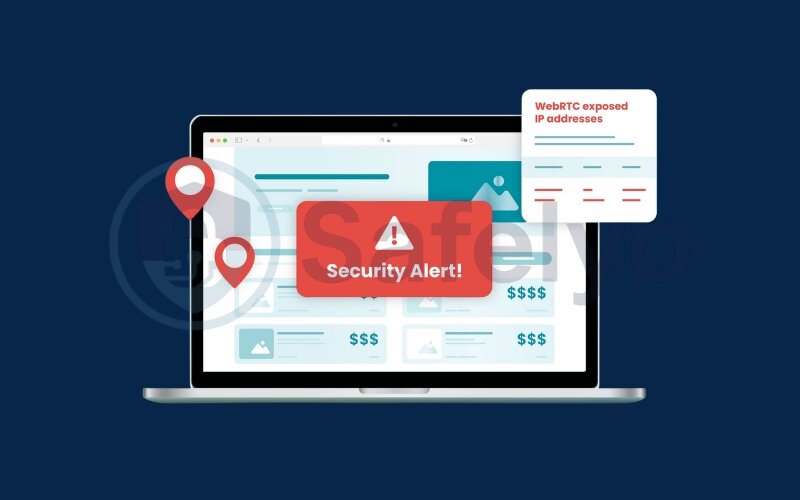
The streaming service then sees a conflict: your IP address appears to be in the US, but your DNS request is coming from Germany. This mismatch is a dead giveaway that you’re using a VPN. A similar issue can occur with WebRTC leaks, a browser-based communication protocol that can also expose your real IP address.
1.3. GPS and location services
This factor primarily applies if you are casting content from your smartphone or tablet to your Roku device. Many mobile apps have permission to access your phone’s GPS data for location services.
If your phone’s GPS clearly shows you’re in Canada, but your VPN is set to a server in the UK, the streaming app will trust the more precise GPS data. This conflict will cause the app to block your stream. The simple fix is often to disable location services for that specific app before you start casting.
2. How to bypass the Roku VPN block: 3 proven methods
Now that you understand why your VPN is being blocked, it’s time for the solutions. Since you can’t install a VPN app directly on a Roku device, we need to use a workaround. All three of these methods are effective, but they suit different needs and technical comfort levels.
Quick Methods Overview
- Method 1: VPN Router: The best for whole-home, always-on protection.
- Method 2: Virtual Router: A flexible, no-cost solution using your PC or Mac.
- Method 3: SmartDNS: The fastest option, designed purely for streaming.
Let’s break down each method step-by-step.
Method 1: Install a VPN on your router
This is the most robust solution. By setting up a VPN directly on your Wi-Fi router, every device that connects to it, including your Roku, is automatically protected by the VPN.
Quick Steps Box
1. Check if your router is VPN-compatible.
2. Access your router's admin panel.
3. Configure the VPN client settings from your provider.
4. Connect your Roku to the router's Wi-Fi network.
Setting up a VPN on your router requires a little technical effort, but it’s a “set it and forget it” solution. First, you need to confirm your router supports acting as a VPN client. Check your router’s manual or the manufacturer’s website for “VPN client” support (OpenVPN is the most common). If it doesn’t, you may need to buy a pre-flashed VPN router or upgrade to a compatible model.
Next, you’ll access your router’s administrator dashboard by typing its IP address (often 192.168.1.1 or 192.168.0.1) into your web browser. Navigate to the VPN client section and configure the settings. Your VPN provider will have detailed guides and server configuration files (.ovpn) on their website that you can upload or copy-paste. Once the router is connected to the VPN, simply connect your Roku device to this Wi-Fi network, and you’re all set.
PROS
Protects every device on your network automatically, including guests. Always-on security
CONS
Requires a VPN-compatible router and a more technical setup process.
Troubleshooting tips
- If the connection fails, try selecting a different server location in your VPN provider’s dashboard and using its configuration file.
- Try switching the VPN protocol if your router supports it (e.g., from OpenVPN UDP to TCP, or vice-versa).
- Ensure your router’s firmware is fully up to date, as older versions can have bugs.
Method 2: Share a VPN connection from your computer
This method turns your Windows PC or macOS computer into a virtual router, sharing its VPN-protected internet connection as a Wi-Fi hotspot. Your Roku then connects to this hotspot.
Quick Steps Box
1. Connect to your chosen VPN server on your PC.
2. Go to Settings > Network & Internet > Mobile hotspot.
3. Turn the hotspot "On".
4. Connect your Roku to this new Wi-Fi network.
This is an excellent and flexible solution that doesn’t require any special hardware. For Windows, follow the quick steps above. Make sure you are sharing your connection “from” the VPN’s network adapter (often labeled “TAP-Windows Adapter V9” or similar).
For macOS, the process is similar. Connect to your VPN, then go to System Settings > General > Sharing and turn on “Internet Sharing.” In the options, choose to share your connection from your VPN’s network adapter and share it “To computers using” Wi-Fi.
This is my personal go-to method when traveling. It instantly turns my laptop into a secure streaming hub for my Roku Stick, allowing me to watch my home content from any hotel room.
PROS
Free to set up and very flexible. Doesn’t require a special router.
CONS
Your computer must be turned on and running the VPN whenever you want to use the Roku.
Troubleshooting tips
- Go into your VPN app’s settings and ensure any feature called “Invisible on LAN” or “Allow LAN traffic” is correctly configured to allow other devices to connect.
- On your computer, double-check that you are sharing from the correct network adapter. It must be the one created by the VPN, not your standard Wi-Fi or Ethernet adapter.
Method 3: Use SmartDNS for Roku
SmartDNS is a feature offered by many top VPN providers. It’s not a VPN, but a tool specifically designed for streaming. It only reroutes the DNS requests that identify your location, leaving the rest of your traffic untouched.
Quick Steps Box
1. Get the SmartDNS server addresses from your VPN provider's website.
2. On your Roku, go to Settings > Network > Set up connection.
3. Select your Wi-Fi network and choose to manually configure the network settings.
4. Enter the SmartDNS addresses you received into the DNS fields.
This is the easiest and fastest method for unblocking content. Because a SmartDNS service does not encrypt your traffic, it has virtually no impact on your internet speed, making it ideal for 4K streaming. You simply get the primary and secondary DNS server addresses from your VPN provider and enter them directly into your Roku’s network settings. After a quick restart, your Roku will appear to be in your desired location.
PROS
Extremely fast speeds, perfect for high-quality streaming. Very easy to set up.
CONS
Provides no encryption or privacy protection. It only spoofs your location for streaming services.
3. Safelyo’s top 3 VPN picks for Roku in 2025
Knowing the methods is half the battle; choosing the right tool is the other half. Not all VPNs are created equal, especially when it comes to the specific challenges of Roku. After extensive testing, we’ve identified three providers that consistently excel at the very methods we’ve just discussed, offering the features, speed, and support needed for a seamless streaming experience.
To help you decide at a glance, here’s how our top picks stack up for Roku users:
| Feature | ExpressVPN | NordVPN | Surfshark |
|---|---|---|---|
| Best For | Ease of Use & Reliability | Speed & Server Choice | Best Value & Unlimited Devices |
| SmartDNS | Yes (MediaStreamer) | Yes (SmartDNS) | Yes |
| Router Setup | Easy (Custom Firmware) | Standard | Standard |
| Speeds | Excellent | Excellent | Very Fast |
| Connections | 8 | 10 | Unlimited |
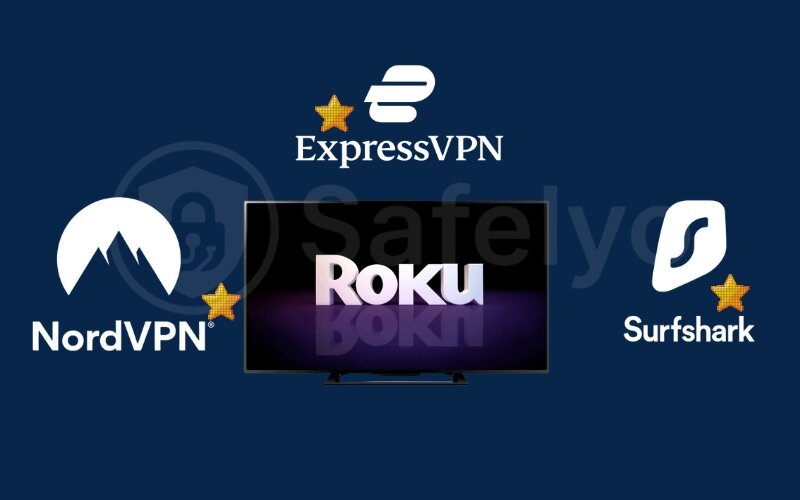
3.1. #1 – ExpressVPN
ExpressVPN is consistently our top recommendation for Roku because of its simplicity and powerful MediaStreamer feature. It’s designed for users who want a solution that just works, with minimal fuss.
- Why it works for Roku: The MediaStreamer feature is one of the best SmartDNS implementations on the market, making it incredibly easy to set up directly on your Roku using Method 3. For a full security setup, ExpressVPN also offers custom firmware and simple setup guides for a wide range of routers (Method 1).
- Performance: Delivers blazing-fast and reliable speeds, which are essential for buffer-free 4K streaming.
ExpressVPN: Best for ease of use and SmartDNS
>> To see all its features in action, read our complete ExpressVPN review. You can also visit ExpressVPN directly to see their latest offers.
3.2. #2 – NordVPN
NordVPN is a powerhouse of speed and security, making it a fantastic choice for users who want top performance and a vast network of servers to choose from.
- Why it works for Roku: NordVPN’s SmartDNS feature is easy to activate and use with your Roku. Furthermore, its massive global network of over 8,000 servers means that if one server gets blacklisted by a streaming service, you have thousands of other options to switch to. This greatly increases your chances of a stable connection.
- Performance: Built around the proprietary NordLynx protocol, it’s one of the fastest VPNs we’ve ever tested, ensuring a smooth experience even on high-demand streams.
NordVPN: Best for speed and server options
>> Discover more details in our in-depth NordVPN review. To explore their server network, feel free to visit the official NordVPN website.
3.3. #3 – Surfshark
For those who want to protect their Roku and every other device without breaking the bank, Surfshark offers unbeatable value.
- Why it works for Roku: The standout feature is support for unlimited simultaneous connections. This means you can set up a virtual router on your laptop for your Roku (Method 2) and still have your VPN installed and active on your phone, tablet, and every other device in your household, all under one subscription. It also provides a straightforward SmartDNS feature.
- Performance: It’s a budget-friendly option that doesn’t skimp on performance, offering great speeds and reliability for streaming.
Surfshark: Best value and unlimited devices
>> Learn why it’s our top budget pick in the full Surfshark review. You can also visit Surfshark to take advantage of their unlimited devices policy.
4. Which Roku VPN method is right for you?
With three solid options on the table, the best choice depends entirely on your priorities. Are you looking for the strongest possible security, the fastest speeds for 4K streaming, or the most convenient and budget-friendly setup?
To help you decide, we’ve created a simple comparison table that breaks down the key differences between each method.
| Feature | VPN Router | Virtual Router | SmartDNS |
|---|---|---|---|
| Setup Difficulty | Hard | Medium | Easy |
| Security Level | Highest (Full Encryption) | High (Full Encryption) | None |
| Speed | High | Medium | Highest |
| Cost | Potential hardware cost | Free (uses existing PC/Mac) | Included with VPN plan |
Here’s the bottom line:
- Choose a VPN router for the ultimate “set it and forget it” convenience and whole-home security. It’s the most robust, long-term solution.
- Opt for a virtual router if you want a flexible, zero-cost solution and don’t mind keeping your computer running while you stream.
- Use SmartDNS when speed is your absolute top priority for buffer-free streaming and you understand and accept the trade-off of having no encryption or privacy protection.
5. FAQ about VPNs for Roku
Does Roku block VPN?
Yes, indirectly. The streaming apps on Roku (like Netflix, Hulu) actively block connections from known VPN IP addresses to enforce regional content restrictions. The Roku device itself does not have a native block function.
Does Roku detect VPN?
Yes, the apps on Roku detect VPNs primarily by identifying and blacklisting IP addresses belonging to VPN servers. They can also detect DNS or WebRTC leaks that reveal your true location, causing a conflict that leads to a block.
Why won’t my streaming service work with a vpn?
Streaming services block VPNs to comply with copyright and licensing agreements. These agreements dictate what content can be shown in specific countries. Because a VPN masks your true location, using one can violate the service’s terms of use.
Does private internet access work on Roku?
Yes, you can use Private Internet Access (PIA) or other quality VPNs with Roku, but not by installing an app directly on the device. You must use one of the three methods we’ve covered: setting it up on a compatible router, creating a virtual hotspot from your computer, or using their Smart DNS feature.
How do I restrict access to Roku?
To restrict access or content on your Roku, you can use the built-in “Parental Controls” feature. Go to my.roku.com on a web browser, sign in, and select “PIN preferences.” From there, you can set up a PIN that will be required for making purchases or adding channels based on content ratings.
6. Conclusion
Understanding how does a VPN block Roku from your privacy is the first step to reclaiming your streaming freedom and privacy. While it can seem like a technical hurdle, the issue is entirely solvable once you know that the streaming apps, not the Roku device itself, are the source of the block. With the right method, you can easily restore your connection.
To ensure you’re in control, here are the key points to remember from this guide:
- The “Why”: Streaming apps block known VPN IP addresses and detect DNS leaks to enforce regional content licenses.
- The “How”: You have three proven methods: installing a VPN on your router, creating a virtual router from your computer, or using a SmartDNS service.
- The Choice: The best method depends on your needs. A router offers full security, a virtual router provides flexibility, and SmartDNS delivers maximum speed.
The best long-term defense is a premium VPN service that offers fast, reliable servers, robust leak protection, and multiple setup options like SmartDNS. To make an informed choice and master other digital challenges, empower yourself by exploring more expert guides in Safelyo‘s Tech How-To Simplified section.





