You see two Wi-Fi options at a café: “Cafe_Guest” and “Cafe_Guest_Fast.” You connect to “Cafe_Free_Fast” because the signal looks stronger than the standard network.
You enter your email to log in, assuming it is required. In reality, you just joined a fake hotspot run by a scammer nearby. They captured your credentials while the real network never even asked for them.
Fortunately, avoiding that situation is as simple as following the 7 ways below.
-
Verify the real network name
Always confirm the exact network name (SSID) with staff or official signage to avoid connecting to fake hotspots.
-
Turn off sharing and Bluetooth
Disable AirDrop, file sharing, and network discovery to make your device invisible to others on the same network.
-
Keep your firewall on
Ensure your device’s firewall is active to filter out suspicious incoming traffic before it reaches your system.
-
Use a trusted VPN
Encrypt your internet connection with a VPN so hackers cannot read your data even if they intercept it.
-
Avoid banking or payments
Do not perform sensitive transactions on public Wi-Fi; switch to mobile data for banking apps.
-
Log out and forget the network
Always log out of accounts and select “Forget this network” when you are done to prevent auto-reconnection.
-
Update your device regularly
Install the latest security patches for your OS and antivirus to close vulnerabilities that attackers exploit.
1. How to use a public Wi-Fi network safely: 7 simple ways
Here are seven practical steps to protect your connection and data. Each one addresses a different vulnerability and can be done in a few minutes on any laptop or phone.
1.1 Way 1 – Verify the correct Wi-Fi name and network owner
Attackers often create fake hotspots with nearly identical names to real ones. For example, “HotelFreeWifi” instead of “Hotel_Free_WiFi”, or “CoffeeSpotWiFi” instead of “Coffee_Spot_WiFi”. These small differences are easy to miss when devices connect automatically.
Always confirm the exact SSID (Service Set Identifier) with the staff or check official signage. Legitimate networks usually:
- Appear on a printed notice or digital display inside the venue.
- Have consistent names across multiple access points, such as “CafeNet-1” and “CafeNet-2.”
- Require a password provided directly by the business.
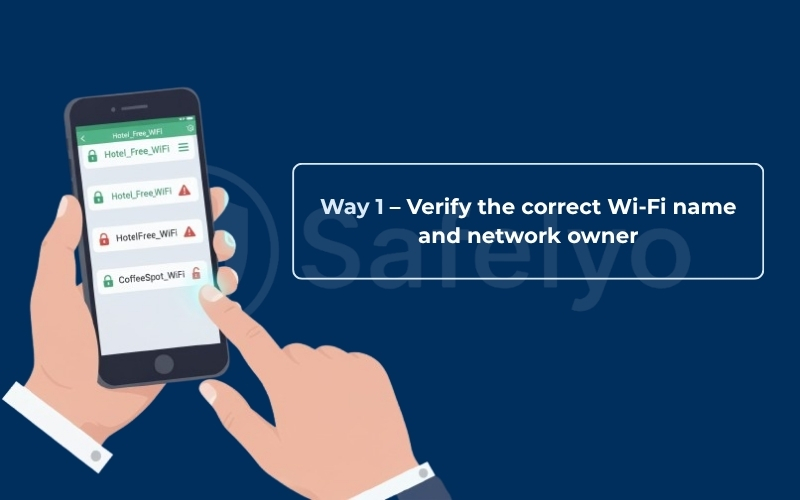
If several similar names appear, connect manually instead of letting your phone or laptop choose. This habit blocks most rogue access-point or hotspot honeypot attacks before they happen.
1.2 Way 2 – Disable file sharing, Bluetooth, and auto-connect
Open networks allow devices to discover one another. That might be helpful at home but not in a crowded airport or café.
Turn off:
- File sharing services such as AirDrop, Nearby Share, or network discovery.
- Bluetooth when not using wireless accessories.
- Auto-connect or “Join known networks” features that make your device connect without confirmation.
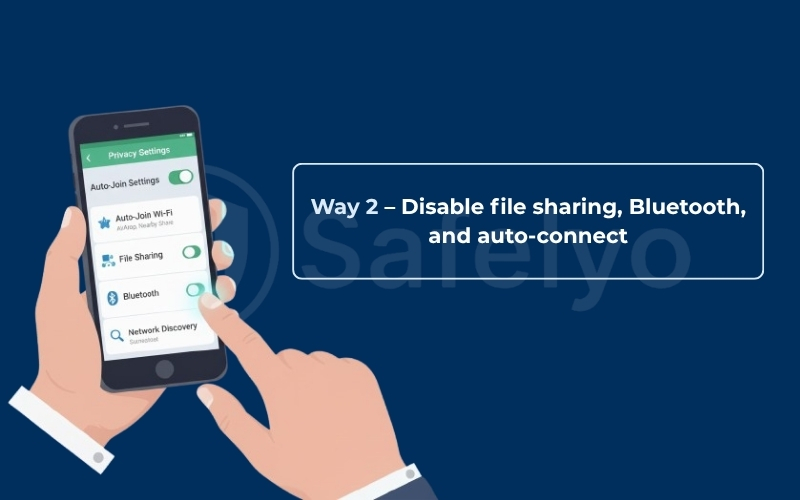
Disabling these settings reduces your visibility on the network and makes it harder for intruders to send unwanted connection requests or transfer files silently.
1.3 Way 3 – Turn on your firewall and use strong passwords
Your firewall filters incoming and outgoing traffic, blocking suspicious connections before they reach your system. Check that it is active under your device’s network settings before joining any public Wi-Fi.
Use strong, unique passwords for all accounts. Using long passphrases instead of short complex strings because they are easier to remember and harder to guess. Combine this with two-factor authentication for important accounts to stop attackers, even if a password is stolen.
Example:
- Weak password: safelyo123, Password!, qwerty
→ These are short, predictable, and easily guessed. - Strong password: Safelyo!2025home, GoSafelyo_road@88, or safeLyoTrip#99
→ These are more natural to remember but still include a mix of letters, numbers, and symbols.
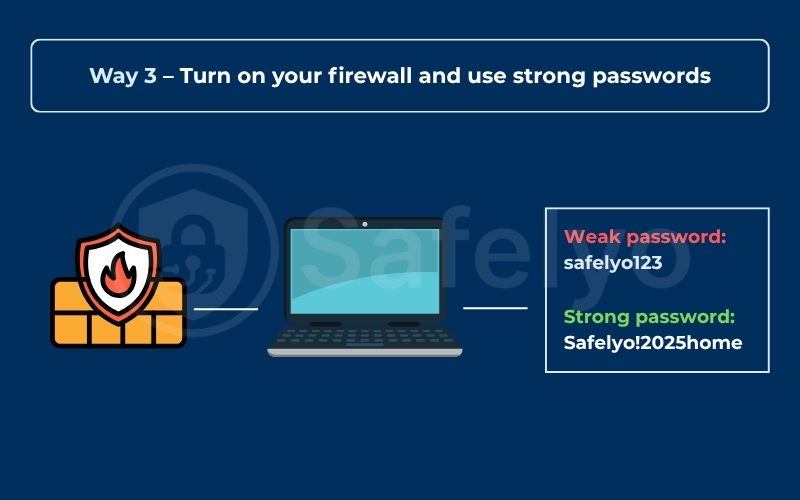
A password manager can generate and store strong credentials so you never have to reuse the same one twice.
1.4 Way 4 – Use a trusted VPN with strong encryption
A VPN encrypts all traffic between your device and the internet, preventing packet sniffing and data interception on open Wi-Fi. Choose a provider that supports WireGuard or IKEv2 protocols, which are faster and more secure than older standards.
When choosing a VPN, pick one with a good reputation and a clear privacy policy. For example, services like ProtonVPN, NordVPN, or ExpressVPN are often recommended for their reliability and transparency.
Before connecting:
- Open your VPN app.
- Turn on the “auto-connect on untrusted networks” feature if available.
- Activate the kill switch to block data if the VPN disconnects unexpectedly.
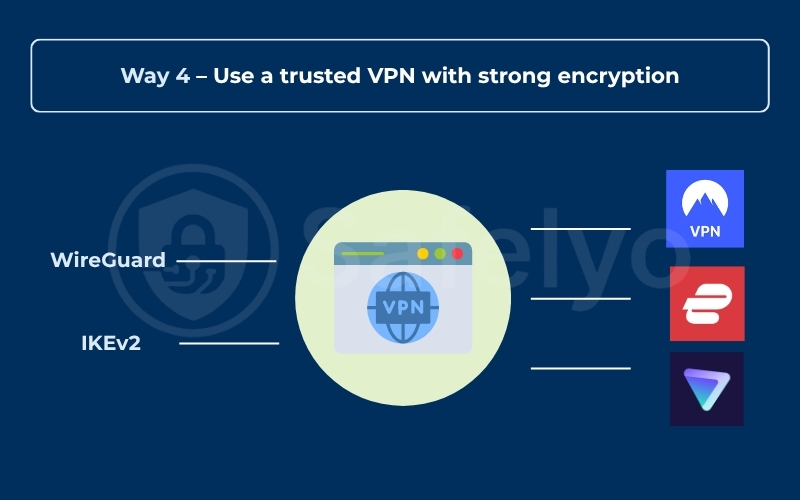
Testing on typical café networks shows that modern VPN protocols add minimal delay compared with browsing without encryption. The trade-off in speed is negligible compared with the protection gained.
You may also be interested in this article: Best VPN for public Wi-Fi: Top 5 strong security & speed in 2025
1.5 Way 5 – Avoid banking, payments, or other sensitive activities
Even a secure connection can be exposed if the network itself is compromised. When possible, use mobile data instead of Wi-Fi for online banking or purchases.
If you must use a hotspot:
- Make sure the website uses HTTPS.
- Turn on two-factor authentication.
- Do not save credentials or card numbers in the browser.
- Log out as soon as you finish the transaction.
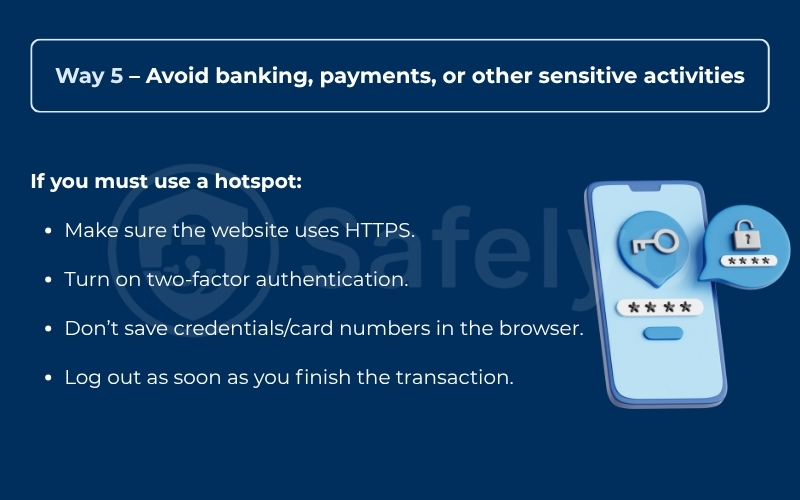
Treat public Wi-Fi as suitable for browsing or reading content, not for entering private financial information.
1.6 Way 6 – Log out when finished and forget the network
When you are done, always log out of websites and apps, close all open tabs, and select “Forget this network”. This stops your device from automatically reconnecting to a cloned hotspot later.
Attackers often wait for users to leave and then set up a fake access point with the same SSID to capture reconnect attempts. Forgetting the network breaks that loop.
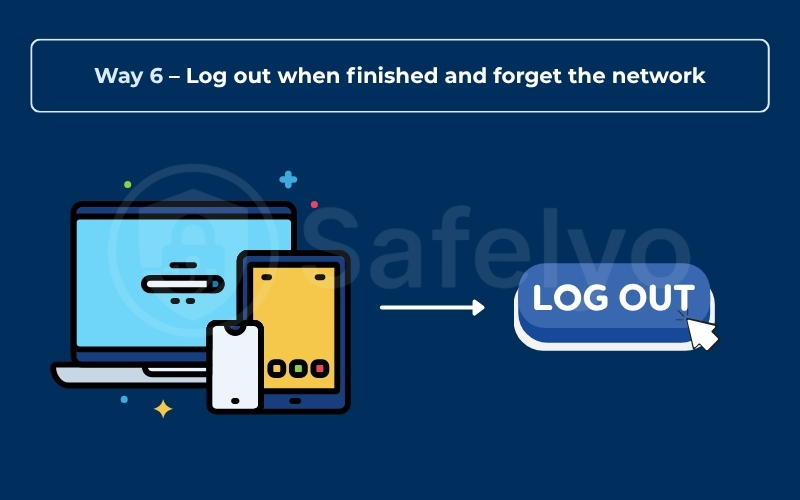
1.7 Way 7 – Keep your device and security apps updated regularly
Software updates patch the vulnerabilities that cybercriminals target most.
- Turn on automatic updates for your operating system, browser, VPN, and security tools.
- Reboot your device after major updates so changes take effect.
- Keep your antivirus software current to block the latest threats.
Regular updates are the simplest form of prevention against new exploits.
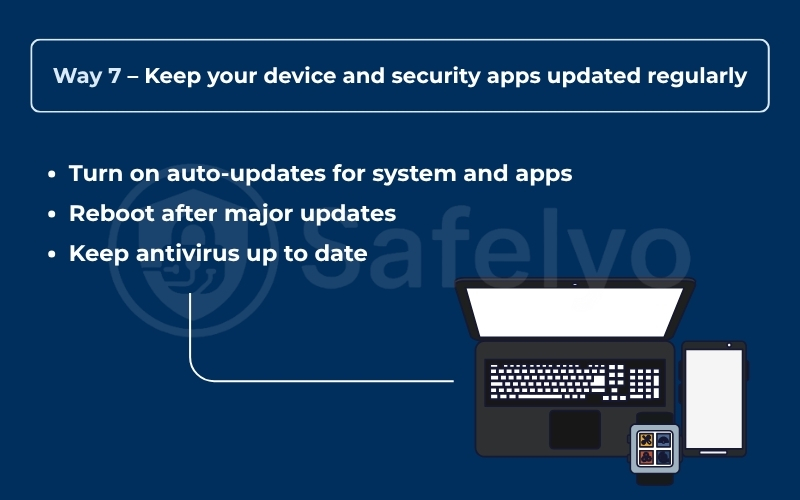
By following these seven methods, you can turn a risky public network into a much safer environment for daily browsing. The next section provides a quick checklist for different devices so you can apply these settings easily on iPhone, Android, Windows, macOS, and Chromebook.
2. What makes public Wi-Fi risky?
Public Wi-Fi may seem safe because it’s free and open, but the lack of encryption makes it easy for attackers to capture your data. These security risks include data interception, malware, and stolen credentials.
2.1 Man-in-the-middle and fake hotspot attacks
Man-in-the-middle attacks (MITM attacks) occur when hackers intercept your connection to a real network, allowing them to monitor traffic or steal login details.
Attackers also create malicious hotspots, which are fake networks with nearly identical names, such as “Cafe_WiFi_Free” instead of “Cafe_Free_WiFi.” These small differences are easy to miss when your device auto-connects.
To stay safe:
- Confirm the Wi-Fi name (SSID) with staff or signage.
- Avoid open networks or suspicious login portals.
- Use mobile data if the network looks unreliable.
2.2 HTTPS helps, but it isn’t enough
HTTPS encrypts browser traffic, but it’s not foolproof. Phishing sites can still appear secure, and attackers can exploit old routers or perform SSL stripping on unencrypted networks.
Use HTTPS together with a VPN for full encryption and protection.
2.3 Malware and credential theft
Public Wi-Fi can spread malware or steal passwords through unsecured pages or infected browser extensions. Once compromised, your device and personal data are at risk.
Keep your firewall and antivirus on, and use two-factor authentication to reduce damage if credentials are stolen.
3. Quick safety checklist for each device
Different personal devices handle Wi-Fi connections differently, so these steps ensure consistent protection.
3.1 iPhone and Android
For iPhone (iOS 17 and later):
- Go to Settings → Wi-Fi, tap the “i” next to the network, and turn on Private Wi-Fi Address.
- Enable Limit IP Address Tracking to prevent cross-site profiling.
- Turn off Auto-Join for unfamiliar networks and disable Auto-Join Hotspot.
- Open Settings → General → AirDrop and set it to Receiving Off in public places.
- Activate your VPN using “Connect On Demand” so it starts automatically when you join any untrusted network.
For Android (Android 13 and later):
- Open Network & Internet → Internet → Wi-Fi preferences and disable Connect automatically.
- Turn off Nearby Share and Bluetooth when not in use.
- Enable Private DNS (set to dns.google or 1dot1dot1dot1.cloudflare-dns.com) for encrypted DNS queries.
- In your VPN app, enable Always-on VPN and Block connections without VPN for maximum protection.
3.2 Windows and macOS
Windows 11:
- Open Settings → Network & Internet → Wi-Fi → Manage known networks, then disable automatic connection for public SSIDs.
- Ensure your network type is set to Public so Windows applies strict firewall rules.
- Go to Windows Security → Firewall & network protection, confirm the firewall is active.
- Keep Microsoft Defender Antivirus or another reputable security app updated.
- Run Windows Update frequently to patch vulnerabilities.
macOS (Sonoma and later):
- Go to System Settings → Network → Wi-Fi → Details, disable Auto-Join for unfamiliar networks.
- Turn off AirDrop or set it to Contacts Only.
- Enable Firewall under System Settings → Network → Firewall and consider turning on Stealth Mode for more privacy.
- Keep macOS and Safari up to date from the Software Update panel to close known security gaps.
3.3 Chromebook
For ChromeOS users:
- Use Guest Mode when connecting to public networks. This ensures no browsing history, downloads, or credentials are saved.
- In Settings → Privacy and Security, enable Verified Access to confirm the system’s integrity before joining enterprise or shared networks.
- Activate HTTPS-Only Mode in Chrome to ensure encrypted browsing.
- Review Permissions → Site Settings and remove unnecessary camera, microphone, or location permissions for public sessions.
- When finished, sign out and restart your Chromebook to clear all temporary data.
Applying these quick adjustments by device makes the seven core practices from earlier sections automatic. Whether you’re connecting in an airport lounge or a hotel room, these built-in tools give you an immediate layer of protection before any app even launches.
4. Special cases in airports, hotels, and cafés
Even if you follow every rule, some public places carry extra Wi-Fi risks. Here’s what to watch for in three common spots.
4.1 Airports – cloned Wi-Fi names and crowded risks
Airports are prime targets for fake hotspots. Always confirm the official SSID on a sign or at the information desk.
If you see names like “AirportFreeWifi” or “AirportWiFi_Fast”, skip them and ask staff.
Use your VPN from the start, avoid banking, and connect only briefly.
If charging, use your own adapter or a USB data blocker to prevent data theft.
4.2 Hotels – shared networks and weak encryption
Hotel Wi-Fi often places all guests on the same local network. Keep your firewall on and file sharing off.
Connect your VPN right after joining and switch to mobile data for payments.
If you notice outdated encryption (like WEP or WPA), avoid the network entirely.
4.3 Cafés – fake access points and unsafe chargers
Cafés frequently have cloned hotspots. Always ask a staff member for the correct Wi-Fi name and password.
Avoid any open, no-password networks. Keep your VPN active and use charge-only cables when plugging in.
Before leaving, log out and forget the network to block automatic reconnection.
5. What to do after using public Wi-Fi
When you finish a session on public Wi-Fi, a short cleanup routine helps keep your accounts and devices secure.
These steps take less than five minutes and can prevent long-term damage if the network was compromised.
After using public Wi-Fi:
- Run a quick antivirus scan to check for malware or suspicious downloads.
- Review your recent logins on key accounts and sign out of unfamiliar sessions.
- Change passwords if you notice any strange behavior or unexpected logins to prevent identity theft.
- Enable two-factor authentication (2FA) on accounts that don’t have it yet.
- Forget the network so your device won’t auto-connect next time.
These habits ensure that even if an attacker tried to capture your data, the damage stops immediately. A few minutes of post-connection hygiene can make a major difference in long-term online safety.
6. FAQs about how to use a public Wi-Fi network safely
Even with all precautions, people often have a few lingering questions about public Wi-Fi safety. Here are the most common ones, answered simply.
Is public Wi-Fi safe if I use a VPN?
Yes, a VPN is one of the best protections on public Wi-Fi. It encrypts your traffic so no one on the same network can see what you’re doing or steal your data.
However, remember that VPNs don’t protect you from everything. Avoid downloading suspicious files or entering personal details on untrusted websites, even with a VPN enabled.
Can hackers see my data on HTTPS sites?
HTTPS encrypts the connection between your browser and a website, making it much harder for hackers to read what you send or receive.
Still, they might see basic metadata such as which websites you visit or how long you stay connected.
Also, phishing sites can display the padlock icon too, so always check the actual domain before entering login details.
Is mobile data safer than public Wi-Fi?
Yes. Mobile data connections are generally safer because they use separate network infrastructure and strong encryption.
If you’re handling sensitive information such as banking or work emails, switching to cellular data is the better option.
What is the quickest way to stay safe while traveling?
Turn on your VPN automatically, verify the Wi-Fi name with staff, and use mobile data whenever possible for private tasks.
Keep your software updated, avoid saving passwords in browsers, and log out after each session.
These few habits cover most real-world travel scenarios without needing advanced tech skills.
7. Conclusion
Learning how to use a public Wi-Fi network safely starts with awareness and a few simple habits. Each time you connect in a café, airport, or hotel, a quick check can protect your information and help you feel more confident online.
I once worked from an airport café during a long layover and saw several networks with almost the same names. To be sure, I asked the barista which one was real, turned on my VPN, and finished my work without problems. Later that day, airport staff confirmed that one of the other networks had been created by scammers. That small moment showed me how a few seconds of caution can prevent a major risk.
Public Wi-Fi will always be part of modern life, but safety is a choice we make each time we connect. When you take a moment to verify the network, use your VPN, and sign out afterward, you protect both your data and your peace of mind.
For more clear and practical guides on digital privacy, visit the Tech How-To Simplified section at Safelyo.





