The VPN extensions for Chrome seem like the perfect digital multitool – a quick, lightweight, and often free way to protect your browsing and unblock websites. It promises one-click convenience, right from your browser’s toolbar.
But in the vast and often unregulated world of the Chrome Web Store, that convenience can come at a steep price. Having analyzed hundreds of these add-ons, I’ve seen firsthand how many so-called ‘free VPNs’ are little more than data-harvesting tools in disguise. The single biggest mistake is assuming the word “VPN” in an extension’s name guarantees the same robust protection as a full desktop application. It absolutely does not.
This guide is designed to arm you with the knowledge to choose safely. Here, you will discover:
- The critical difference between a simple extension and a full VPN app.
- Our top 5 picks for secure extensions, including trustworthy free options.
- A 5-step safety checklist to spot and avoid dangerous “free” extensions.
- Why an extension is sometimes all you need – and when it’s dangerously insufficient.
Don’t let the convenience of a browser button compromise your security. Let me guide you through the Chrome Web Store to find an extension you can actually trust.
VPN Extension in 30 seconds
What you need to know
A VPN extension only protects your Chrome browser traffic, while a full VPN app protects your entire computer (all apps, downloads, etc.). For quick website unblocking at school or work, an extension is very convenient. For serious privacy on insecure networks, a full app is essential.
Our top recommended extension is ExpressVPN (which acts as a remote for its secure app), and Windscribe for its generous and feature-rich free plan. Be extremely cautious with unknown, 100% free extensions, as many can be a privacy risk.
1. Our top 5 VPN extensions for Chrome in 2025
Now that you understand the difference between an extension and a full app, let’s look at the extensions that are actually worth installing. After testing dozens of options on the Chrome Web Store, I’ve narrowed it down to these five. They are all from reputable companies and provide a safe, reliable experience, whether you’re looking for a free or a premium solution.
- ExpressVPN: Best overall for security & ease of use (acts as a remote for the full app).
- NordVPN: Best for speed & bonus security features (like ad-blocking).
- Private Internet Access (PIA): Best for advanced Internet privacy settings.
- Windscribe: Best feature-rich free option (with a 10GB data cap).
- Proton VPN: Best for unlimited free data (but fewer locations).
I installed and tested each of these extensions, focusing on how easy they are to use, their performance, and what unique features they bring to the table. Here’s how they compare at a glance before we dive into the detailed reviews.
| Extension | Works Standalone? | Best Feature | Free Plan |
|---|---|---|---|
| ExpressVPN | No (controls app) | Full VPN security & features | No (Premium only) |
| NordVPN | Yes | Threat Protection Lite (ad/malware blocker) | No (Premium only) |
| PIA | Yes | Advanced in-browser privacy controls | No (Premium only) |
| Windscribe | Yes | R.O.B.E.R.T. ad blocker | Yes (10GB/month data cap) |
| Proton VPN | Yes | Unlimited data | Yes (3 country locations) |
Now, for the hands-on breakdown.
1.1. ExpressVPN
Free or Paid
Requires a premium ExpressVPN account.
Works Standalone
No, requires the desktop app to be running.
Key Features
Full app control, WebRTC blocking, and location spoofing.
The ExpressVPN tool for Chrome isn’t just a simple proxy; it’s a full-featured remote control for the desktop app. This is a brilliant approach because it gives you the one-click convenience of a browser extension while ensuring you’re protected by the full, military-grade encryption of their complete VPN service. For me, this is the best of both worlds: Ease of use without compromising on security.
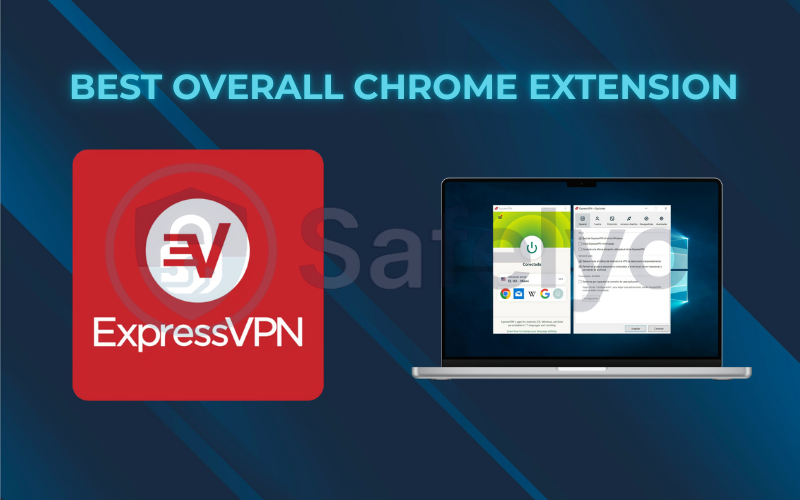
Hands-on experience
The extension’s interface is clean, minimalist, and instantly familiar to anyone who’s used their app. A large, clear button shows your connection status, and switching server locations from the toolbar is instantaneous. What truly impressed me, however, were the built-in tools. The extension includes toggles for blocking WebRTC leaks (which can leak your real Internet address) and HTML5 geolocation spoofing, which makes your browser’s reported location match the VPN server. These are advanced privacy tools you rarely find in other extensions.
Performance
Because the extension is essentially controlling the main app, the performance is identical to using the full VPN. The connection speed is excellent, powered by ExpressVPN’s proprietary Lightway protocol, making it perfect for streaming 4K content directly in your browser.
ExpressVPN – Best overall Chrome extension
For anyone who prioritizes security but loves convenience, the ExpressVPN extension is the top choice. It’s the most secure and feature-rich browser extension on the market, offering the power of a full VPN with the simplicity of a browser button.
1.2. NordVPN – best for speed & bonus security features
Free or Paid
Requires a premium NordVPN account.
Works Standalone
Yes, it's a standalone encrypted proxy.
Key Features
Threat Protection Lite (ad/malware blocker), Split Tunneling, fast speeds.
The NordVPN extension is a powerful standalone tool that brings some of the best features of its desktop app directly into your browser. It’s incredibly fast, easy to use, and includes Threat Protection Lite, a built-in tool that blocks malicious ads and phishing websites. This adds a valuable layer of security to your everyday browsing.

Hands-on experience
The NordVPN extension is very intuitive. You get a simple “Quick Connect” button and a searchable list of countries. What I particularly like is the in-browser Split Tunneling feature. This allowed me to route my traffic for a specific website (like BBC iPlayer) through the VPN, while letting other sites (like my online banking) use my regular internet connection. This level of granular control is highly beneficial for managing your VPN settings and enhancing your security. The Threat Protection Lite feature worked seamlessly in the background, blocking several intrusive ads during my tests.
Performance
As a standalone proxy, the extension is extremely fast. I experienced no noticeable slowdowns while browsing or streaming. It was able to unblock major streaming sites directly in Chrome with ease, making it a great lightweight choice for entertainment.
NordVPN – Best for speed & bonus security features
If you want a fast, standalone extension that not only changes your location but also actively protects you from online threats as you browse, NordVPN’s offering is a fantastic choice. The added tools make it more than just a simple proxy.
1.3. Private Internet Access (PIA)
Free or Paid
Requires a premium PIA account.
Works Standalone
Yes, it's a standalone encrypted proxy.
Key Features
Granular privacy controls (disable third-party cookies, block camera/mic access).
PIA’s Chrome extension is a privacy enthusiast’s dream. It goes far beyond just being a proxy, offering a suite of powerful, granular controls that can harden your browser’s security against tracking and fingerprinting. If you’re the kind of user who wants to control exactly what your browser can and can’t do, this extension is for you.
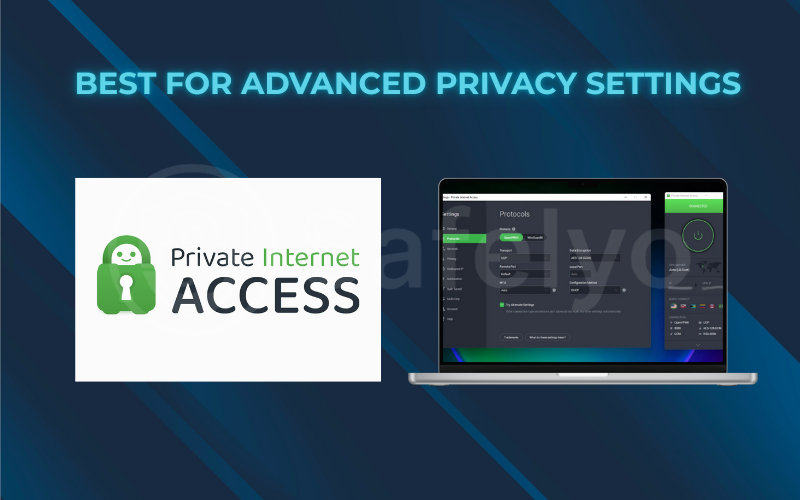
Hands-on experience
While the basic connection interface is simple, the real power is in the settings panel. I was amazed by the level of control. With a few clicks, I could block third-party cookies, disable hyperlink auditing, and even block my browser from accessing my computer’s camera and microphone. These are the kinds of privacy settings you normally need multiple different extensions to manage, but PIA bundles them all into one powerful package.
Performance
The extension offers a fast and stable connection, making it ideal for various browsing activities and streaming services. The real performance boost, however, comes from its ability to block trackers and other scripts that can slow down page load times.
Private Internet Access (PIA) – Best for advanced privacy settings
For the privacy-conscious user who wants more than just an IP change, the PIA Chrome extension is a superb toolkit. It provides a level of in-browser security control that is unmatched by any other VPN provider.
1.4. Windscribe
Free or Paid
Offers a generous free plan and a premium option.
Works Standalone
Yes.
Key Features
10GB/month free data, R.O.B.E.R.T. ad/tracker blocker, multiple free locations.
Windscribe is, in my opinion, the king of free VPN extensions. Unlike most free offerings that are dangerously limited or untrustworthy, Windscribe provides a genuinely useful service. You get a generous 10GB of free data per month (if you confirm your email), access to servers in over 10 countries, and their powerful R.O.B.E.R.T. ad and tracker blocker. It’s the most functional and trustworthy free extension you can get.
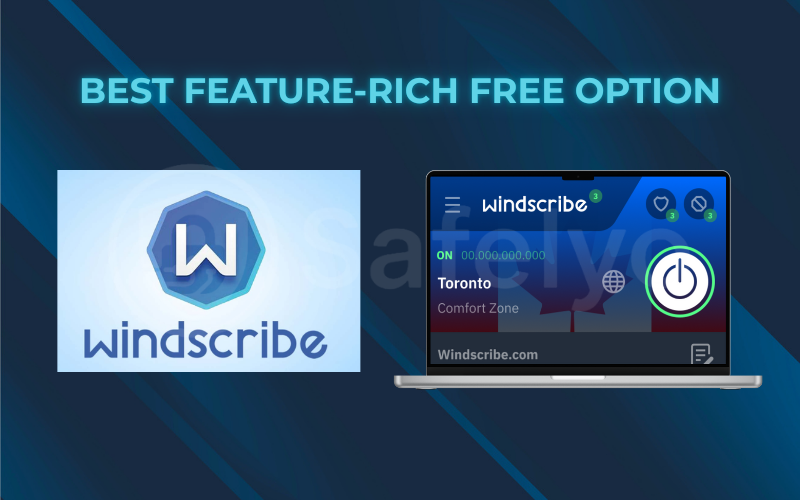
Hands-on experience
The Windscribe extension comes equipped with a variety of features, enhancing your online privacy and browsing experience. The free plan gave me access to locations in the US, UK, Canada, and Germany, which is fantastic for unblocking content. The built-in R.O.B.E.R.T. blocker is highly effective and customizable, allowing you to block ads, social media trackers, and more. The interface is a bit more data-heavy than others, but it’s logically laid out and gives you a lot of information at a glance.
Performance
For a no-cost option, the speeds are impressive. While not as fast as the premium options, I was able to stream HD video without significant buffering. The 10GB data cap is enough for several hours of streaming or a lot of casual browsing per month.
Windscribe – Best feature-rich free option
If you need a VPN extension for occasional use and don’t want to pay, Windscribe is the best and safest choice. Its generous data allowance and powerful free features make it vastly superior to the countless shady, unlimited free extensions on the Chrome Web Store.
1.5. Proton VPN
Free or Paid
Offers a truly unlimited free plan and a premium option.
Works Standalone
Yes.
Key Features
Unlimited data on the free plan, from a highly reputable company.
Proton VPN’s main draw is something almost unheard of in the VPN world: A truly free plan with no data limits. This comes from the same security-focused team behind Proton Mail, so you can be confident that your data is safe. While the free plan has its limitations, the offer of unlimited bandwidth from a trusted provider is unbeatable.

Hands-on experience
The Proton VPN extension is clean, simple, and focuses on one thing: getting you connected. The free plan gives you access to servers in three countries: the United States, the Netherlands, and Japan. The interface is very straightforward – you simply pick a country and connect. There aren’t many bells and whistles, but it’s stable and reliable.
Performance
As a no-cost option, the speeds are throttled compared to their paid plans. During peak hours, I noticed some slowdowns. While it’s not ideal for 4K streaming, it’s perfectly adequate for standard-definition video, unblocking websites, and general browsing. The key is that you can do this as much as you want without ever worrying about hitting a data cap.
Proton VPN – Best for unlimited free data
The free extension of Proton VPN is an excellent choice if your primary need is to:
- Unblock a website
- Mask your IP for general browsing without worrying about data caps
It’s a safe, unlimited, and trustworthy option from one of the most respected names in privacy.
2. VPN extension vs. full VPN app: What’s the difference?
Before we even look at a single product, we need to clear up the most common – and most dangerous – misconception. The term “VPN extension” is often misleading. What you’re getting is fundamentally different from a standalone VPN application.
From my years of analyzing network traffic, here’s the simplest way to think about it: an extension is like a security guard for a single door (your browser), while a full app is like a comprehensive security system for the entire building (your computer).
Here’s the difference at a glance:
| Feature | VPN Extension | Full VPN App |
| Protection Scope | Browser Only | Entire Device |
| Primary Use | Quick Unblocking | Total Privacy & Security |
| Kill Switch | No | Yes (System-wide) |
| Protects Other Apps | No (e.g., Torrent, Spotify) | Yes (All apps) |
Now, let’s break that down in more detail.
VPN Extension (A Tunnel for Your Browser)
- What it protects: It only secures the internet traffic that goes directly through your Chrome browser. This includes websites you visit, online forms you fill out, and videos you stream inside a Chrome tab.
- How it often works: Most browser extensions, especially the free ones, are technically “encrypted proxies.” They route your browser traffic through a server in another location, which is great for unblocking websites. However, they don’t always use the same military-grade data protection protocols (like OpenVPN or WireGuard) that a full VPN app does.
- What it DOESN’T protect: This is the crucial part. It offers zero protection for any other application on your computer. Your traffic from Spotify, Microsoft Outlook, video games, torrent clients, or even system updates remains completely exposed to your ISP or network administrator.
- Key features it lacks: A system-wide kill switch (which is your #1 defense against data leaks), DNS leak protection, and the ability to choose between different security protocols.
Full VPN App (A Fortress for Your Device)
- What it protects: It secures 100% of the internet traffic leaving your PC or Mac. Every single bit of data from every application – browsers, email clients, games, file-sharing apps, you name it – is routed through the encrypted tunnel.
- How it works: It operates at the operating system level, creating a system-wide encrypted tunnel using highly secure and verified VPN protocols like OpenVPN and WireGuard. This is true, comprehensive privacy.
- What it DOES protect: Everything. When I’m connected to a coffee shop’s network, I never rely on just a browser extension. A full VPN app ensures that my online banking, my emails, and all background data are completely invisible to anyone snooping on the network.
- Key features it has: All the critical security tools are here, including a system-wide kill switch, robust DNS leak protection, advanced protocol selection, and often extra features like ad-blocking or split tunneling.
Which one is right for you?
So, when does it make sense to use one over the other? Here’s a simple decision-making table.
| Use a VPN Extension When… | Use a Full VPN App When… |
| You need to quickly unblock a website at school or work. | You use public Wi-Fi and want to secure all your personal data. |
| You only care about hiding your browser’s IP address for casual browsing. | You use other apps that connect to the internet (torrent clients, email, games). |
| You want a lightweight, convenient solution and understand its limitations. | You need a kill switch to prevent your real IP from ever leaking. |
| Your primary device is a Chromebook, where the browser is the main OS. | You need the highest level of encryption and security for sensitive activities. |
3. How to spot a dangerous free VPN extension?
The Chrome Web Store is like a bustling digital marketplace, but it’s filled with counterfeit goods. For every trustworthy extension, there are a dozen dangerous ones designed to harvest your data. As someone who has sifted through these offerings for years, I’ve learned to spot the red flags from a mile away.
Before you install any free VPN extension that isn’t on our recommended list, run it through this quick safety check.
| Safety Check | What to Look For (Red Flags in Red) |
| Permissions | Asks to “read and change all your data” |
| Privacy Policy | Missing, or says “shares data with partners” |
| Developer | Unknown name with no professional website |
| Reviews | Read the 1-star reviews for real user problems |
| The Offer | Claims “100% Free & Unlimited” with no catch |
Safelyo’s Expert Insight: Trust is Everything
With a VPN extension, you are routing all of your browser’s data – your searches, your passwords, your emails – through a third party’s servers. This requires an immense amount of trust. A free extension from an unknown developer is a complete black box. You have no idea who they are, where they are based, or what they are doing with your sensitive information. This is why I strongly recommend choosing extensions from established, reputable VPN companies. You are not just choosing a tool; you are choosing a company to trust with your digital life.
Now, let’s explore these safety checks in more detail.
Your 5-Step Safety Checklist:
1. Check the permissions it asks for
When you click “Add to Chrome,” a pop-up shows you what the extension wants to do. Be suspicious. Does it ask to “Read and change all your data on all websites you visit?” A simple proxy doesn’t need such broad permissions. If the permissions seem excessive for what the tool claims to do, it’s a major red flag that it might be snooping on your activity.
2. Hunt for the privacy policy (and actually read it)
Scroll down the extension’s store page. Is there a link to a Privacy Policy? If not, close the tab immediately. If there is one, click it. I always use Ctrl+F to search for key phrases like “share data,” “partners,” or “anonymized.” If the policy says they “may share anonymized data with third-party partners for marketing purposes,” that’s code for “we are selling your browsing habits.” A trustworthy VPN will have a clear, no-nonsense “no-logs” policy.
>> Read more: The best no-log VPN in 2025 (only proven & audited services)
3. Look for a reputable company behind the name
Is this extension from a well-known company like Proton, Windscribe, or another established VPN provider? Or is it from a developer named “SuperFreeVPN2025” with no professional website or contact information? I always do a quick search for the developer’s name. If I can’t find a legitimate company behind the extension, I won’t touch it.
4. Read the 1-star reviews first
Don’t be fooled by thousands of generic 5-star ratings – many can be fake. The real truth is often found in the 1-star and 2-star reviews. This is where you’ll see genuine user complaints about the extension suddenly stopping working, being filled with ads, or worse, their browsers being hijacked. These reviews are an invaluable source of unfiltered feedback.
5. Be skeptical of "100% free and unlimited" claims
Running a secure global server network costs a lot of money. If a service claims to be completely free, with unlimited data and servers, you have to ask yourself: “How are they paying their bills?” The answer is almost always by monetizing you – by selling your data, injecting ads into your browser, or even redirecting your traffic. A trustworthy free service will have clear limitations because its business model is designed to encourage you to upgrade to their paid plan, rather than to sell your data.
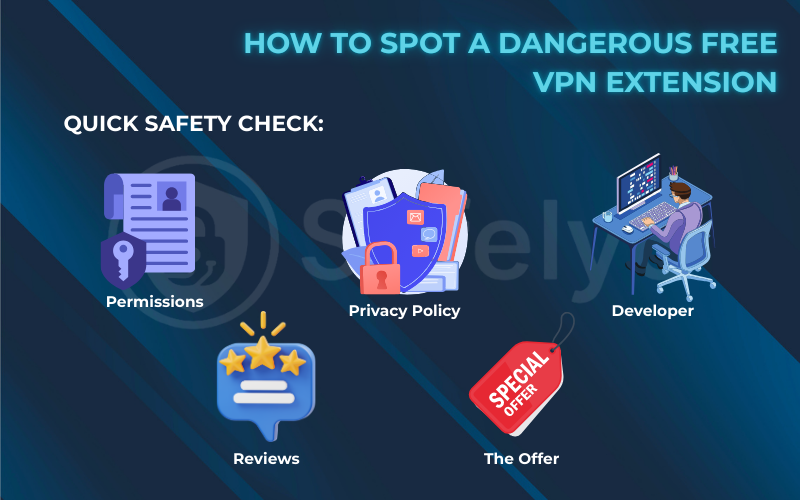
4. How to install and use a VPN extension in Chrome
One of the biggest appeals of a VPN extension for Chrome is how incredibly easy it is to get up and running. If you’ve ever installed any other Chrome extension, you already know most of the steps. I’ve walked countless people through this, and it rarely takes more than a minute.
Here’s the simple, 5-step process:
Step 1: Open the Chrome Web Store
First, open your Chrome browser. In the address bar, type Chrome.google.com/webstore and hit Enter. This will take you to the official marketplace for Chrome extensions.
Step 2: Search for your chosen VPN
In the search bar on the left side of the Chrome Web Store, type in the name of the VPN extension you want to install (e.g., “Windscribe” or “NordVPN”).
Step 3: Click "add to Chrome"
From the search results, click on the official extension for your chosen VPN. On its dedicated page, you’ll see a blue button that says “Add to Chrome.” Click it, and a small pop-up will ask you to confirm. Click “Add extension.”
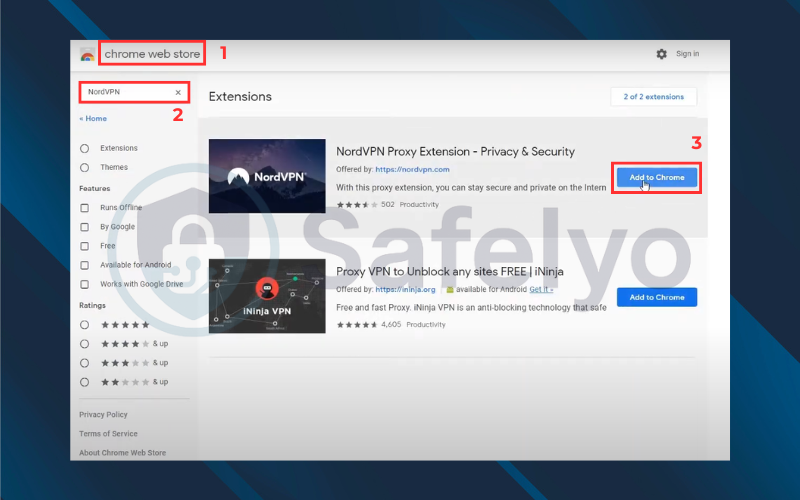
Step 4: Pin the extension to your toolbar
Once installed, the extension icon might disappear behind a small puzzle piece icon in your Chrome toolbar (top right). Click the puzzle piece, then find your VPN extension in the list. Click the “pin” icon next to it to make it permanently visible in your toolbar for easy access.
Step 5: Click the VPN icon, log in, and connect!
Now, click on your VPN’s icon in the toolbar. If you’re using a no-cost option (like Windscribe or Proton VPN), you might need to create a free account or log in. If it’s a premium extension, log in with your existing account. Once logged in, simply choose a server location (e.g., “United States”) and click the “Connect” button.
That’s it! Your Chrome browser traffic is now routed through the VPN, masking your IP address and encrypting your data within the browser.
5. FAQ about the best VPN extensions for Chrome
Here are the direct answers to some of the most common questions people have about using a VPN extension in their Chrome browser.
What are the best VPN extensions for Chrome?
Based on our testing, the best extension depends on your needs:
- For Overall Security: ExpressVPN is the best because it acts as a remote control for the full, highly secure desktop app.
- For Trustworthy Free Use: Windscribe is the best feature-rich free option with a 10GB/month data limit, while Proton VPN is the best for unlimited free data.
Does Google Chrome have a built-in VPN?
No, Google Chrome does not have a built-in VPN. You need to install a third-party extension from the Chrome Web Store to enhance your browser’s functionality. Google does offer a separate VPN service as part of its Google One subscription, but this is a full, standalone application and is not integrated into the browser itself.
Is a VPN extension safer than using incognito mode?
Yes, it is significantly safer. Incognito mode only prevents your browsing history from being saved on your local computer. It does absolutely nothing to hide your online activity or IP address from your Internet Service Provider (ISP), school, or work network. A VPN extension encrypts your browser traffic and masks your real IP address, providing actual online privacy.
Will a Chrome VPN extension work on my Chromebook?
Yes, VPN extensions work perfectly on Chromebooks. Since ChromeOS is built around the Chrome browser, an extension is one of the most effective ways to add VPN protection to a Chromebook. This method ensures security for all your browsing activities.
Can I use a VPN extension to watch Netflix?
Sometimes, but your success will vary greatly. Premium extensions that are linked to a paid account (like ExpressVPN and NordVPN) are very effective at unblocking Netflix and other streaming services. Free extensions, however, are almost always detected and blocked by Netflix’s sophisticated systems.
6. Conclusion
A VPN extension for Chrome is a fantastically convenient tool for quick, on-the-fly browser protection. But choosing the right one requires a clear understanding of what it can – and more importantly, can’t – do. The convenience of a browser button should never come at the cost of your digital safety.
To ensure you choose wisely, here are the key takeaways from this guide of Safelyo:
- An extension only protects your browser, while a full app protects your entire device.
- ExpressVPN and NordVPN offer the best extensions, leveraging the power of their full desktop applications.
- Windscribe and Proton VPN are the most trustworthy free options, but they come with clear, honest limitations.
- Be extremely cautious with unknown, “100% free” VPNs; always use our safety checklist to vet them first.
For quick website unblocking and casual browsing, a reputable extension is a great choice. However, for serious privacy and security, a premium subscription for a full VPN application is always the superior and safer option. Now that you’ve secured your browser, learn how to protect the rest of your digital life. Explore the comprehensive reviews of the Best VPN applications for complete, system-wide security.

