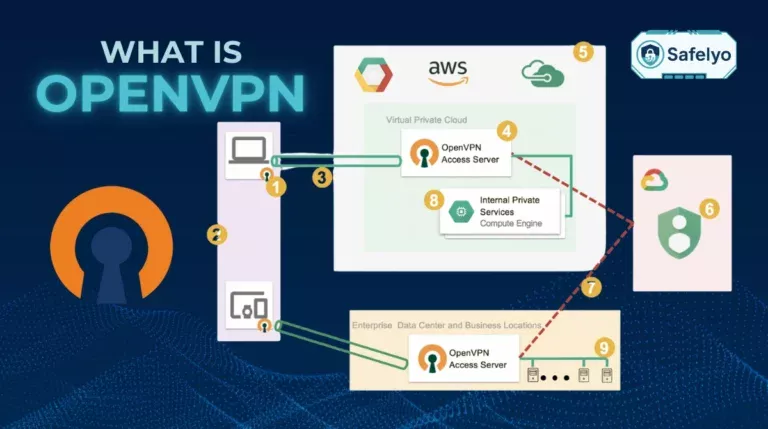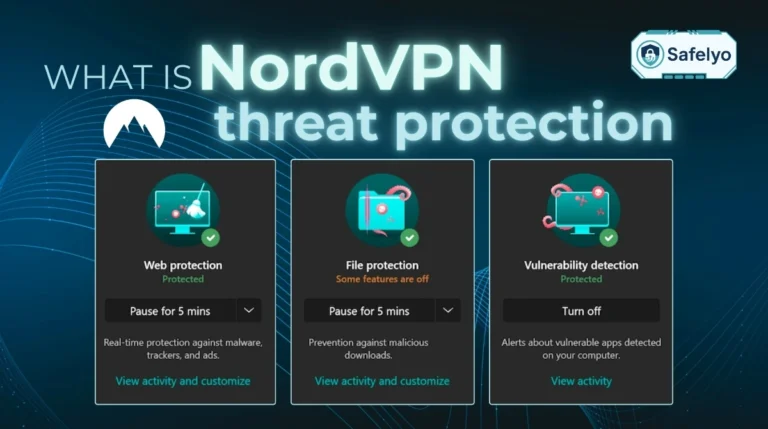What is my IP address VPN, and what does it mean for your online presence? In an era where digital footprints are constantly tracked, knowing how to verify your VPN’s effectiveness isn’t just a tech-savvy move – it’s a crucial step towards genuine online privacy.
Whether you’re aiming to bypass geo-restrictions, secure your data on public Wi-Fi, or simply keep your browsing habits to yourself, confirming your VPN IP is key. Think of the IP address shown by your VPN as a temporary, digital address plate, masking your true location and digital identity while you navigate the internet through an encrypted connection.
With years of experience, I’ve seen countless users benefit from understanding this simple check. It’s the difference between thinking you’re protected and knowing you are. Verifying your VPN IP isn’t just for cybersecurity experts – it’s a fundamental practice for anyone serious about their digital security.
In this comprehensive guide, you’ll discover:
- The basics of IP addresses and precisely how a VPN alters yours.
- Why it’s essential to check the IP address your VPN is showing.
- Easy-to-follow methods for checking your IP with a VPN active.
- What common issues like IP leaks mean and how to spot them.
Don’t leave your data privacy to chance. Let me empower you with the knowledge to check and understand your VPN IP address confidently – so you can take full control of your online anonymity.
1. Understanding your IP address and how a VPN affects it
To fully grasp how to check your IP address when using a VPN (virtual private network) and why it’s important, it’s helpful to first understand some foundational concepts. This section will cover the basics of what an IP address is and the fundamental ways a VPN interacts with it to enhance your cyber privacy and security.
1.1. What is an IP address?
Imagine your Internet Protocol (IP) as your home address, but for the internet. It’s a unique string of numbers (and sometimes letters) that allows your computer, phone, or any other internet-connected device to communicate with other devices and websites online. It helps direct internet traffic to the right place – your device – and can also indicate your general geographic location.
Now, there’s a quick distinction to make:
- Public IP address: This is the IP address that websites, online services, and the rest of the internet see. It’s assigned by your Internet Service Provider (ISP).
- Internal IP address: This is used within your local network (like your home Wi-Fi) to identify devices connected to your router. These aren’t visible directly on the public internet.
For this discussion about VPNs, I’m primarily focused on your public IP address, which is the one that hide my IP address. Why? Because a VPN’s main job is to mask or change the external IP.

You might also hear about IPv4 and IPv6. Simply put, IPv4 is an older system for IP addresses. The internet grew so much that we started running out of unique IPv4 addresses. There were only about 4.3 billion available. That’s why IPv6 was introduced, offering a vastly larger pool of addresses for all the new devices coming online. Most VPNs today handle both.
Read more:
1.2. How does a VPN change your IP address?
So, how does a VPN actually change your IP address? It’s quite clever, really. Here’s a simplified rundown:
- When you connect to a VPN service, your device first establishes an encrypted tunnel to one of the VPN provider’s servers. This server could be located anywhere in the world, depending on your choice.
- Once connected, all your internet traffic is routed through this secure VPN tunnel to the VPN server.
- The VPN server then acts as an intermediary, forwarding your requests to the websites and online services you want to access.
- Crucially, these websites and services see the IP address of the VPN server, not your actual IP address assigned by your ISP.
Think of it like using a P.O. Box for your mail. When you send something through a P.O. Box, the recipient only sees that mailing address, not your actual home. A VPN works in a comparable way for your online traffic.
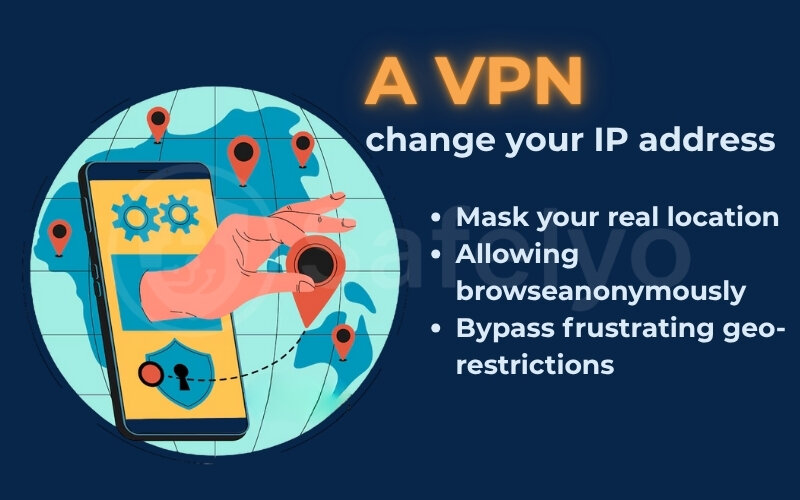
This change of IP address is fundamental to how a VPN works, and does a VPN changes my IP address is one of the first questions people have. The direct benefit? This helps mask your real location, allowing you to browse more anonymously and even bypass frustrating censorship or access geo-restricted content, like streaming libraries from other countries.
1.3. What is “my IP address VPN”
When you’re connected to a VPN and search 1 in these 2 ways:
- Searching “what is my IP address VPN”
- Use an IP checking tool
→ Instead of showing your original IP, it displays the address of the VPN server you’re connected to. This swap is what keeps your identity hidden.
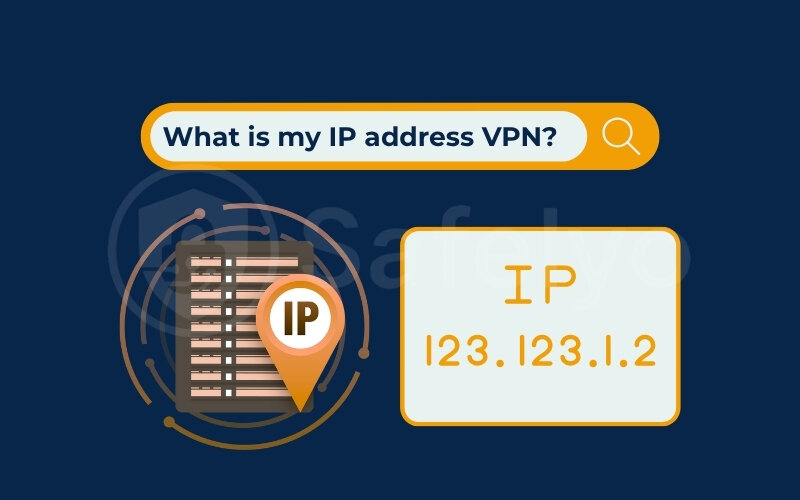
This new IP address effectively hides your real IP address – the one your Internet Service Provider (ISP) assigned to you. Instead of your actual geographic location being visible, the location associated with this VPN IP address will be that of the VPN server.
So, if I’m in the United States and connect to a VPN server in London, websites will typically see me as if I’m browsing from London.
In other words, the VPN reroutes your connection and presents a different identity to the internet safety. So if you’re wondering what IP address your VPN is using, the number shown on an IP checker is from the VPN server for that session.
2. Why it’s crucial to verify your VPN IP address
Okay, so we know a VPN should change your IP address. But why is it so important to actually check and verify your VPN IP address?
Think of it like this: You wouldn’t drive a car without glancing at the fuel gauge, right? Verifying your VPN IP is a similar quick check that gives you peace of mind and ensures you’re getting the protection you signed up for.
Here’s why taking that extra second to check is a smart move:
To make sure your VPN is actually working!
This is the big one. The whole point of using a VPN for privacy is to hide your real IP address. If, for some reason, your real IP is still tracking through, then your VPN isn’t doing its most basic job. It’s like having an umbrella full of holes in a rainstorm – not very effective!
To confirm that your privacy and anonymity are protected
When your VPN shows its own IP address, your online activities are masked. Websites you visit or files you download are hidden from your ISP, intrusive advertisers, and other third-party trackers.
I’ve heard from many users who feel much more relaxed online knowing their real identity is tucked away. Checking gives you that “all clear” signal.
To access geo-restricted content successfully
Let’s say you want to watch a show on a streaming service that’s only available in the UK, so you have to connect your VPN to a UK server. By checking your IP, you can confirm whether websites now see you as being in the UK or not. If it still shows your home country, you won’t get past those digital borders, it’s means you can’t watch the show.
I remember trying to catch a specific France reality TV show once; I connected to a server, but the stream was still blocked. A quick IP check showed I was still “at home” – turns out, I’d forgotten to hit the final ‘connect’ button on the VPN app! Oops.
- To ensure a secure connection from hackers, especially on public Wi-Fi
You know those free Wi-Fi spots at cafes or airports? Super convenient, but not always super secure. A VPN encrypts your connection and hides your IP, making it much harder for hackers and cybercriminals snooping on the same network to see what you’re doing.
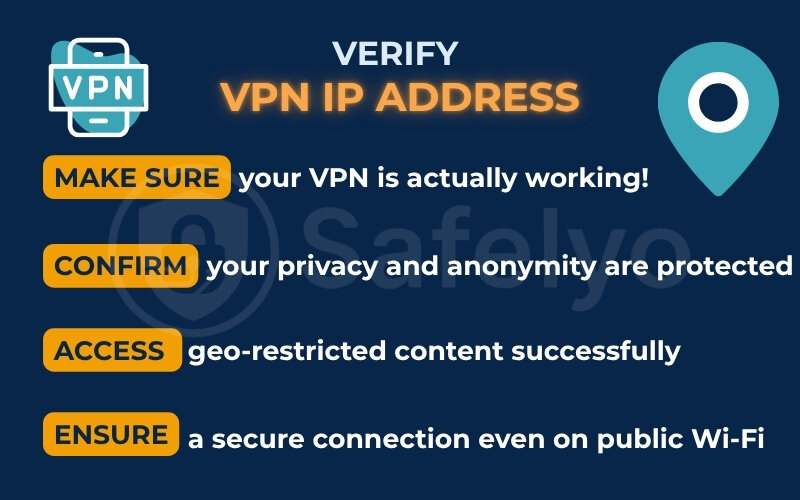
I once helped a friend who was about to do some online banking at a coffee shop. I urged them to connect their VPN first and then do a quick IP check. They were surprised to see their IP had changed, and it gave them the confidence that their financial details were much safer.
Now you see, a quick check of your VPN IP address can be a small step with big security implications in these situations. Taking a moment to verify the VPN IP address isn’t about being overly paranoid – it’s about being smart and ensuring the tool you’re relying on is performing as expected. It’s a simple habit that can save you from potential privacy headaches down the line.
3. How to check your IP address when using a VPN
Now that you understand why it’s important to verify your VPN’s IP address, let’s explore some simple and effective methods to do just that. These techniques will help you quickly determine “what is my IP address VPN” and ensure your connection is behaving as expected.
Alright, now for the practical part: How do you actually check your IP address when your VPN is up and running? The good news is, it’s super easy! You don’t need to be a tech whiz at all.
Here are 2 straightforward methods to check your IP address:
1. Using online IP checker tools
2. Manual check to compare IP with VPN ON vs. OFF.
3.1. Using online IP checker tools
The easiest and most common way to “check my IP address with VPN” is by using an online IP checker tool. These websites are designed to instantly “show my IP address VPN” – or rather, the external IP address your device is currently presenting to the internet.
To use one, simply open your web browser (while your VPN is connected) and:
- Type “what is my IP” into a search engine like Google. Often, the search engine itself will display your public IP address directly in the results.
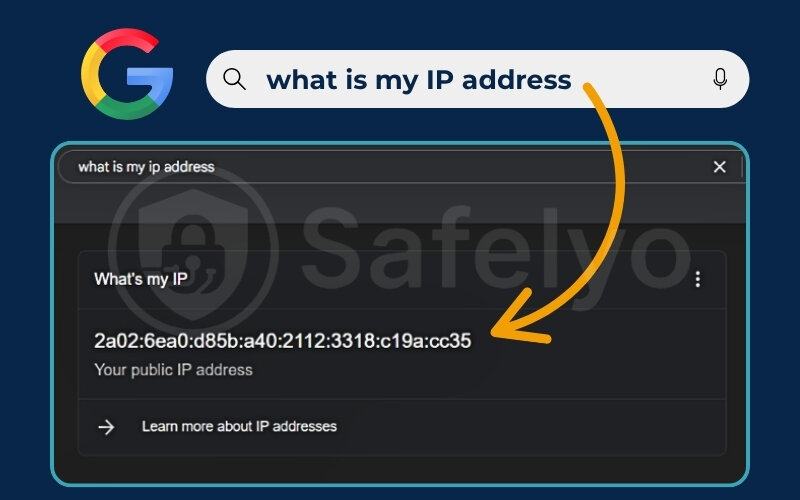
- Alternatively, you can visit dedicated IP lookup websites. Popular and reliable options include whatismyIPaddress.com or the initial IP display section of IPleak.net.
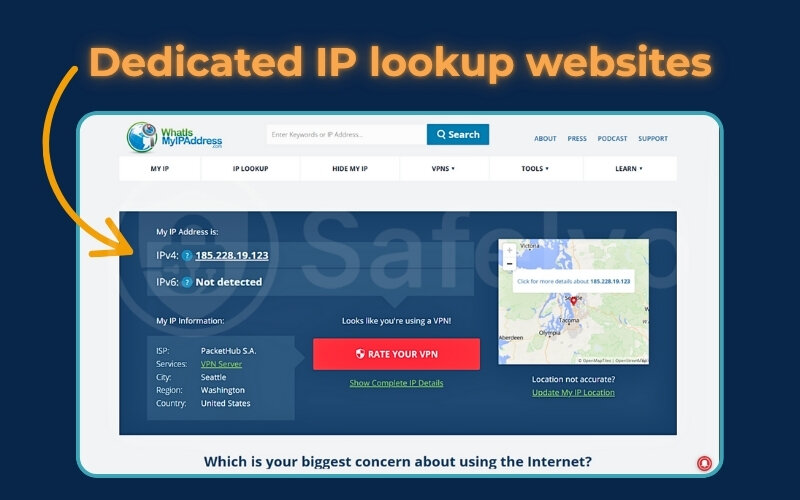
Once you land on one of these sites or see the result in Google, it will typically display several pieces of information. Here’s how to understand what you’re seeing and evaluate if your VPN is doing its job:
| Criterion | Information Displayed by Tool | How to Evaluate (Is Your VPN Working?) |
| Your IP Address | A string of numbers (e.g., 198.51.100.10) | YES, if: This IP address is DIFFERENT from the IP address you see when your VPN is OFF. It should belong to your VPN provider, not your home internet. |
| NO, if: This IP address is the SAME as your IP address when the VPN is OFF. This means your real IP is exposed. | ||
| Approximate Geographic Location | City, Region, Country (e.g., London, England, United Kingdom) | YES, if: This location MATCHES the location of the VPN server you selected (e.g., if you chose a London server, it should say London). |
| NO, if: This location shows your ACTUAL city/country, or a completely random location unrelated to your chosen VPN server. | ||
| Internet Service Provider (ISP) | Name of a company (e.g., “DigitalOcean”, “M247 Ltd”) | YES, if: The ISP listed is NOT your regular home ISP (e.g., Comcast, Verizon, BT). It should be the name of the data center or company hosting the VPN server. |
| NO, if: The ISP listed is your REGULAR HOME ISP. This is a strong indicator that your VPN isn’t masking your connection properly. |
Essentially, when you check your VPN IP, you should see a complete change. The details reflect the VPN server, not your real digital “address” or provider. If everything looks different and matches your VPN server’s profile, pat yourself on the back – your VPN is likely working as intended!
3.2. Manual check: Comparing IP with VPN ON vs. OFF
Another really effective way to see your VPN in action is by doing a simple before-and-after comparison. It’s like a little science experiment for your internet connection! I especially recommend this method for beginners because it gives you a very clear visual confirmation that things are changing as they should.
Here’s the straightforward process:
Step 1: Check your REAL IP (VPN OFF)
First, make sure your VPN is completely disconnected or turned off.
Open your web browser and go to one of the IP checker tools we mentioned earlier (like typing “what is my IP” in Google, or visiting whatismyipaddress.com).
Take note of the IP address and the location that is displayed. This is your actual, real IP address and location provided by your ISP. You can jot it down or take a quick screenshot.
Step 2: Connect your VPN
Now, open your VPN application.
Turn your VPN ON and select a server. It could be in a different city or even a different country. Make sure it shows as “connected.”
Step 3: Check your NEW IP (VPN ON)
Go back to the same IP checker tool you used in Step 1 (it’s important to use the same tool for a fair comparison). You might need to refresh the page.
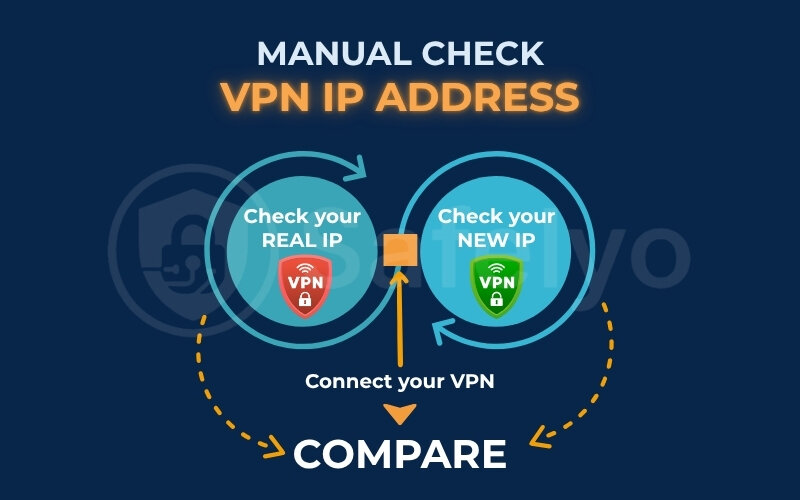
How to tell if your VPN is protecting your IP:
Look at the IP address and location now displayed. If your VPN is working correctly, the below must be satisfied:
- Your IP with VPN on should not be the same as your IP with the VPN off.
- The IP address and location you see in Step 3 should be completely different from what you noted down in Step 1.
- The new IP and location should correspond to the VPN server you connected to.
For example, if your real IP shows you in Chicago with the VPN off, then connecting to a Toronto server should display a Canadian IP address.
4. What your IP address reveals without VPN protection
So, we’ve talked a lot about your IP address, but you might be wondering, “What can someone really find out from my IP address if I’m not using a VPN?” It might be more than you think.
Honestly, when I first dug into this years ago, I was a bit surprised by how much my real IP address with VPN off could tell. It’s like leaving a few too many personal clues scattered around your digital doorstep.
Your real IP address with VPN off is like leaving your digital front door slightly ajar. Here’s what your unprotected IP address can typically disclose:
Your general geographic location
Your IP can often pinpoint your country and city, and sometimes even get as specific as a general neighborhood.
I remember once checking a new restaurant’s website, and it immediately popped up with “Delivery to your area in GreekTown!” It was convenient, sure, but also a stark reminder that they knew where I was connecting from without me telling them.
While it’s usually not your exact street address, it’s often close enough for services to have a good idea of your real IP location when the VPN is off.
Who your internet gatekeeper is (Your ISP)
Your IP address is directly tied to your Internet Service Provider – you know, the folks you pay for your Wi-Fi, like Xfinity, Spectrum, or BT. This means any website you visit can see which company provides your internet. It might not seem like a huge deal, but it’s another piece of your identity out there.
A trail of your online activity
Your ISP can log your internet activity – the websites you visit, when you visit them – and this is all tied back to your IP address.
I’ve often thought about how much my ISP could know about my browsing habits if I weren’t careful! Beyond your ISP, websites and advertisers are notorious for using your IP address to track you across different sites. They’re like digital detectives, piecing together a profile of your interests to show you targeted ads.
You know that feeling when you search for, say, “best hiking boots,” and suddenly every website you visit is plastered with ads for hiking gear? I’ve experienced that countless times, and your IP address is often a key part of how they connect those dots.

This is where things can get a bit unsettling from a privacy perspective. It’s no wonder that a significant majority of people are uneasy about how companies collect their data online.
Let me share a very common scenario I’ve seen play out. A friend was planning a trip and wanted to book a flight.
- They checked prices from their home IP
- Later, they used a public computer at a library (different IP) and saw slightly different prices.
- Then, they checked again from home, and the prices had jumped!
→ This isn’t always just your IP, but IP-based dynamic pricing and geo-targeting are real things.
Airlines and travel sites can sometimes adjust prices based on your perceived location or browsing history, which your IP helps them determine. By using a VPN to get an IP address from a different location, I’ve personally seen flight or hotel prices change – sometimes for the better! It’s a practical example of how your IP can be used and how a VPN can offer a workaround.
5. What if your real IP address is still visible with a VPN?
Okay, so you’ve got your VPN, you’ve connected, you’ve even done a quick IP check… but wait. What if you’re still seeing your real IP address, or something just doesn’t feel right?
Don’t panic if this happens. It’s a situation many of us have encountered. It usually means there’s an “IP leak” happening, often caused by unexpected connection drops or a simple configuration hiccup.
The good news is, these issues are often fixable. Let’s explore what might be going on. This is where a VPN IP leak test becomes super handy.
5.1. Understanding VPN IP leaks (DNS, WebRTC, IPv6)
So, what exactly is an “IP leak”? In simple terms, an IP leak happens when your real IP address accidentally becomes visible to websites or online services, even though you think you’re safely connected to your VPN.
There are a few common types of leaks that even basic VPN users might bump into. I know these names sound a bit technical, but I’ll break them down with simple explanations:
DNS Leaks
When you type a website like “safelyo.com” into your browser, your computer asks a DNS server. That server translates the domain into a numerical IP address.
How it leaks: Sometimes, even with your VPN on, these “translation requests” might accidentally get sent to your regular ISP’s DNS servers instead of the secure DNS servers provided by your VPN. If this happens, your ISP (and anyone watching their servers) can still see which websites you’re trying to visit.
I once wondered why a regional site still blocked me despite using a VPN. A DNS leak test revealed my ISP’s DNS was leaking through.
The impact: Your browsing activity might not be as private as you think.
WebRTC Leaks
WebRTC is a built-in browser technology for real-time communication. It powers direct voice calls, video chats, and file sharing in Chrome, Firefox, and Edge without extra plugins. Think of those in-browser video calls.
How it leaks: The way WebRTC works, it sometimes needs to know your real IP address to establish those direct connections. And here’s the tricky part: Sometimes it can bypass the VPN’s encrypted tunnel to find it. It’s a bit like someone in a video call being able to see your “real” caller ID even if you tried to block it.
The impact: Your real IP address could be exposed to the websites or services using WebRTC features.
IPv6 Leaks
Remember my briefly mentioned IPv4 and IPv6? IPv6 is the newer IP address system.
How it leaks: Some VPNs might be great at handling older IPv4 traffic, but might not fully support or correctly route newer IPv6 traffic.
If your connection and websites use IPv6 but your VPN does not tunnel it, IPv6 traffic may leak. That leak can reveal your real IPv6 address. Imagine you have two roads out of your house (IPv4 and IPv6), but your VPN only guards one of them.
The impact: If a website uses IPv6, it might see your real IPv6 address, potentially compromising your location and anonymity.

The key point is this: if any of these leaks occur, your VPN’s privacy shield weakens. In some cases, it can even be bypassed completely. That’s why knowing how to do a VPN IP leak test is so important.
5.2. How to perform a VPN IP leak test
Alright, now that we know what these pesky IP leaks are, how do you actually check for them? Thankfully, you don’t need to be a IT security guru. Think of them as a more thorough check-up for your VPN’s health.
There are some excellent, easy-to-use online tools designed specifically for this. Here’s my go-to process, which I always recommend:
- First, connect to your VPN. Choose the server location you intend to use. Make sure your VPN application confirms that you are actively connected.
- Open your web browser and visit a specialized leak testing website. My personal favorite, and one that’s widely trusted, is IPleak.net. It’s pretty comprehensive and checks for various types of leaks all in one go. Another good one specifically for DNS leaks is dnsleaktest.com.
- Let the test run and examine the results carefully. These sites will automatically perform several checks and then display the information they find.
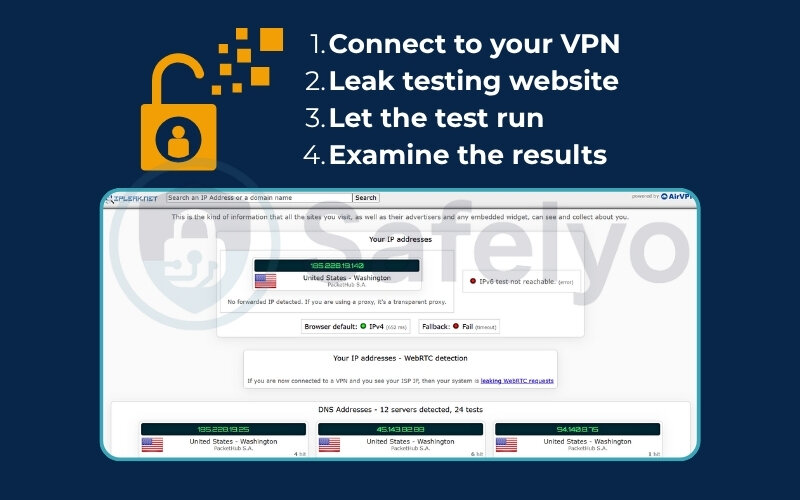
A “no leak detected” message, or seeing only information related to your chosen VPN server, is exactly what you want! What to look for in the results:
Your IP Address(es)
The site will show the public IP addresses it detects. Crucially, you should only see IP addresses belonging to your VPN provider. If you spot your real IP address (the one you see when your VPN is off) anywhere in this list, that’s a clear sign of an IP leak.
DNS Server Addresses
The test will also show which DNS servers are being used. Ideally, these should be DNS servers operated by your VPN provider or at least anonymous ones not linked to your ISP. If you see DNS server addresses belonging to your actual Internet Service Provider (ISP), that’s a DNS leak. It means your ISP can still see your DNS requests (the websites you’re looking up).
WebRTC IP (if tested)
Some tools, like IPleak.net, will specifically test for WebRTC leaks. If a WebRTC leak is occurring, your real IP address might be visible in this section, even if your main IP appears to be the VPN’s.
Here’s a tip from my experience
When you’re looking at the results on a site like IPleak.net, take your time. It shows a lot of information. I usually focus on the main IP address section first, then specifically look at the DNS server list. If you see any mention of your home ISP or your actual, non-VPN IP address in those key areas, it’s a red flag that needs attention.
5.3. Basic troubleshooting for IP leaks or unchanged IP
Okay, so you’ve run a leak test, or maybe your IP address just isn’t changing when you connect your VPN. What now? Don’t throw your computer out the window just yet!
Often, a few simple troubleshooting steps can sort things out. I’ve had to run through these myself more than once, and usually, one of them does the trick. Here are some basic things you can try:
Double-check your VPN connection
This sounds almost too simple, but you’d be surprised! Is it actually on and connected?
I’ve made this mistake myself – thinking I’m connected when I’ve forgotten to hit the final “connect” button, or the connection dropped without me noticing. Look for that “connected” status in your VPN app.
Try disconnecting and reconnecting. Sometimes, a fresh connection is all it takes to resolve a temporary glitch.
Switch to a different VPN server
The server you’re currently connected to might be experiencing issues, be overloaded, or perhaps not configured optimally to prevent certain leaks.
Most VPN apps make it easy to pick another server, perhaps in the same country or a different one. Give that a whirl and then re-check your IP or run another leak test. I often find that just hopping to a different server solves weird IP issues.
Enable the Kill Switch feature (if your VPN has one)
This is a fantastic safety net. A Kill Switch is designed to automatically block all internet access if your VPN connection unexpectedly drops. This prevents your real IP from being exposed.
If your IP isn’t changing or is leaking, ensuring the Kill Switch is active can prevent accidental exposure while you troubleshoot. I always recommend keeping this feature enabled. It’s saved me from accidentally browsing unprotected a few times when my Wi-Fi was being flaky.
Clear your browser's cache and cookies
Sometimes, your browser might be holding onto old location data or IP information, which can interfere with what you’re seeing.
It’s like your browser is remembering your old address even though you’ve “moved” with the VPN. Clearing the cache and cookies gives it a fresh start. This is a good general troubleshooting step for many web-related oddities.
Check for specific leak protection settings in your VPN app
Many good VPNs have built-in features to combat common leaks. Look for settings like “DNS Leak Protection” or “IPv6 Leak Protection” (or options to disable IPv6 if you suspect it’s an issue and your VPN struggles with it). Make sure these are turned ON.
I usually go through the settings of any new VPN app I try, just to make sure these vital protections are active.
- Restart your device and router: The classic “turn it off and on again” can sometimes work wonders for network-related issues by clearing out temporary glitches.
- Contact your VPN provider’s support team: If you’ve tried the steps above and you’re still seeing your real IP or experiencing leaks, don’t hesitate to reach out to your VPN’s customer support. They deal with these issues all the time and should be able to provide specific guidance for their service. I’ve found that reputable VPN providers usually have responsive and helpful support.
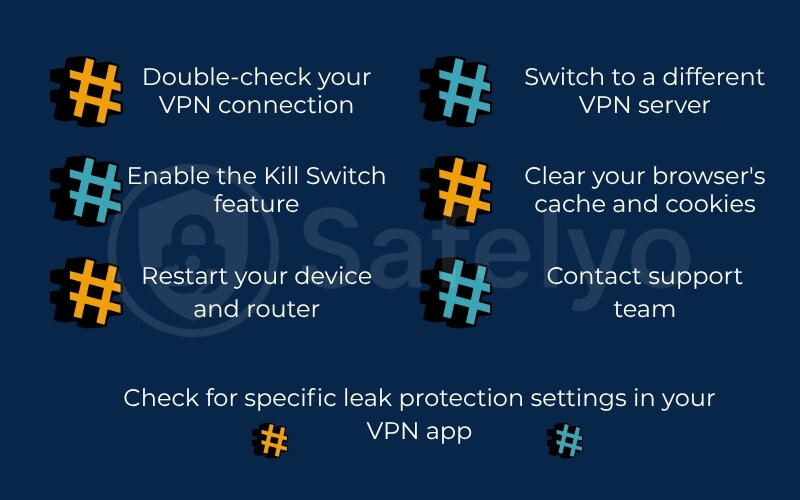
Remember, technology isn’t always perfect, and a little hiccup doesn’t necessarily mean your VPN is bad. Working through these steps methodically will often get you back on track to secure and private browsing.
6. FAQ about IP address VPN
Here are some frequently asked questions related to understanding your IP address when using a VPN:
Difference between real IP address and VPN IP address
Your real IP is provided by your Internet Service Provider (ISP) and indicates the approximate location of your connection. In contrast, the VPN IP belongs to the server you connect to, making your online activity appear to come from that server’s region.
Is 192.168.0.0 a internal IP address?
Yes, IP addresses in the 192.168.x.x range (including 192.168.0.0) are designated as internal IP addresses. They are used for devices within a local network (like your home Wi-Fi) and are not routable on the public internet.
What is my private IP address?
Your private IP address is the unique address assigned to your device (computer, phone, etc.) within your local network, usually by your router. You can typically find it in your device’s network settings or by accessing your router’s configuration page.
How do I find my IP address?
To find your public IP address, simply type “what is my IP” into Google. You can also visit an IP lookup site like whatismyIPaddress.com. If you want to find your private IP, check your device’s network settings.
How do I find my VPN IP address?
When your VPN is connected, use an online IP checker tool (like whatismyIPaddress.com or by searching “what is my IP” on Google). The IP address displayed will be your current VPN IP address.
Does a VPN make you completely anonymous?
While a VPN significantly enhances your privacy by encrypting your traffic and masking your IP, no VPN can guarantee 100% anonymity. Factors like your online behavior, the VPN’s logging policy, and potential software vulnerabilities can still play a role. However, a good VPN is a powerful tool for privacy.
Why does my VPN show a different location?
This can occasionally happen due to outdated IP geolocation databases used by the website or tool checking your IP. Sometimes, VPNs also use virtual server locations, where the IP address is registered in one country but the physical server is elsewhere. Try a different server or consult your VPN provider if this is a persistent issue.
Do I need to check my VPN IP every time I connect?
It’s not strictly necessary to check it every single time. However, it’s good practice to perform a check periodically, especially when accessing sensitive information, if you suspect your VPN isn’t working correctly, or after software updates.
Does “what is my VPN IP” differ from “what is my IP address”?
Yes, it’s possible. Without a VPN, any tool or search will display your real network identifier. When connected to a VPN, the same check will reveal the server’s assigned identifier instead. The phrase “what is my IP address VPN” simply asks for the address provided by the VPN service.
7. Conclusion
Understanding what is my IP address VPN and knowing how to verify it is a fundamental skill for anyone using a VPN to protect their online presence. This knowledge empowers you to use your VPN with greater confidence and ensure it’s delivering the security and privacy you expect.
To recap the key takeaways:
- You can always check your IP address when using a VPN to confirm it’s active and functioning correctly.
- The VPN IP address is designed to mask your real IP, thereby enhancing your privacy and security online.
- It’s important to be aware of potential IP leaks and know the basic steps for testing and troubleshooting.
Safelyo encourages you to stay informed and use your VPN intelligently. By regularly checking your VPN’s status and understanding how it works, you take an active role in safeguarding your digital footprint. To explore more essential VPN tips, security advice, and practical insights, visit the VPN Guides section on Safelyo.