If you are searching for how to unsubscribe from NordVPN, the process is straightforward once you identify where your plan was purchased. You can cancel your subscription from the Nord Account website, the Apple App Store, or Google Play in just a few minutes.
After turning off auto-renewal, your VPN access continues until the end of the current billing period, and you may request a refund within 30 days if you are eligible.
Many users choose to unsubscribe after a short trial or when switching to another VPN service. Knowing exactly where to cancel helps prevent unwanted renewals and keeps your billing information secure.
Key takeaways:
- Turning off auto-renewal in your billing platform stops future NordVPN payments.
- Refunds must be requested separately from NordVPN, Apple, or Google depending on where you subscribed.
- Your VPN service remains active until your paid term ends even after cancellation.
- Always verify cancellation through your account’s renewal status and confirmation email.
1. How to unsubscribe from NordVPN on the web
If you purchased NordVPN directly from the official website using a credit card, PayPal, or cryptocurrency, you can cancel your plan. This can be done from your Nord Account dashboard in just three simple steps.
Step 1: Sign in to your Nord Account
Visit the Nord Account page (https://my.nordaccount.com/) and sign in using the same email address you used for your purchase.
Step 2: Go to Billing and select Cancel Auto-Renewal
In the left menu, select Billing -> Subscriptions. Find your active NordVPN plan and click Cancel Auto-Renewal. This stops future payments but your VPN service will remain available until the end of your billing cycle.
Step 3: Confirm the cancellation and verify your renewal status
NordVPN will send a confirmation email after you cancel. In your Billing section, the subscription status should now display “Auto-renewal: Off.”
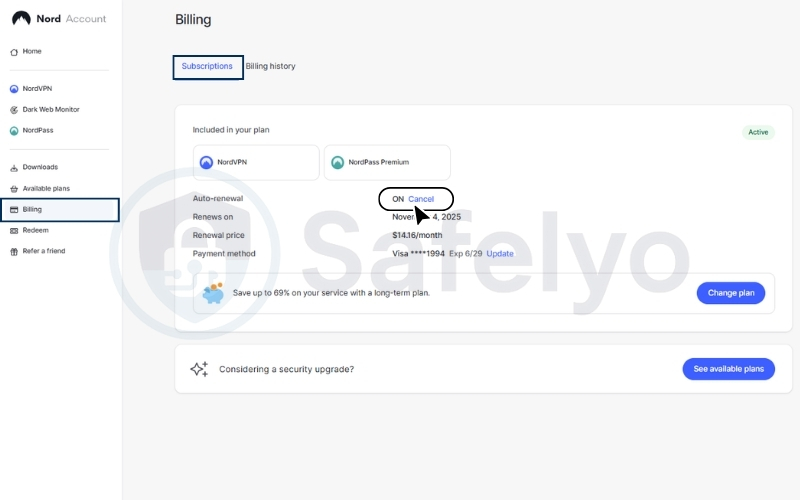
2. How to unsubscribe from NordVPN on iOS (App Store)
If you subscribed to NordVPN through the Apple App Store, the cancellation must be done in your iPhone or iPad settings. Canceling on the NordVPN website will not affect App Store–billed subscriptions.
Step 1: Open iPhone Settings and tap your Apple ID
Open the Settings app on your device, then tap your Apple ID name at the top of the screen.
Step 2: Select Subscriptions and choose NordVPN
Tap Subscriptions, then find and select NordVPN from the list. Here you can view your renewal date and billing details.
Step 3: Tap Cancel Subscription and confirm
Select Cancel Subscription, confirm your choice, and check for a message showing the expiration date. If you do not see the cancel option, your plan may already be inactive or set to expire automatically.
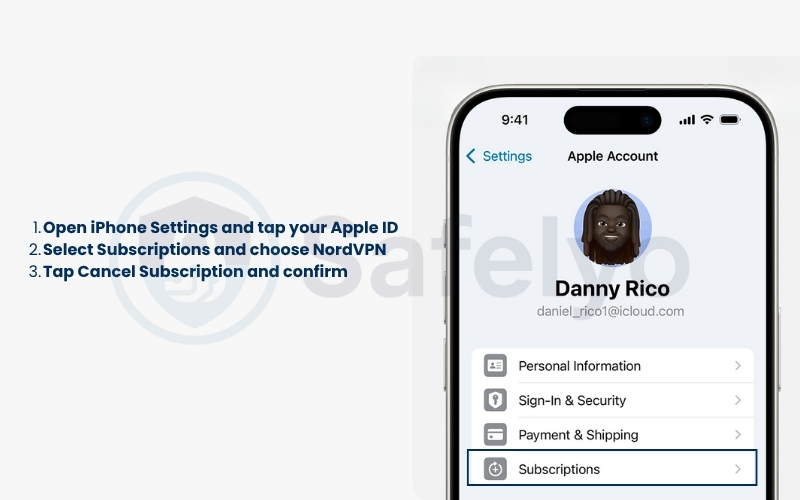
After cancellation, you will receive an email from Apple confirming the change. To request a refund, go to reportaproblem.apple.com and sign in with your Apple ID.
3. How to unsubscribe from NordVPN on Android (Google Play)
If you purchased your NordVPN plan through the Google Play Store, you need to cancel it directly in the Play Store app. Canceling from the NordVPN website will not stop renewals made via Google billing.
Step 1: Open Google Play and tap your profile icon
On your Android device, open the Google Play Store app and tap your profile icon in the top right corner of the screen.
Step 2: Go to Payments and Subscriptions, then choose Subscriptions
Select Payments and Subscriptions, then tap Subscriptions. Find NordVPN in the list of active subscriptions.
Step 3: Tap Cancel Subscription and confirm
Tap Cancel Subscription, choose a reason if prompted, and confirm your choice. The Play Store will display the expiration date, meaning the plan will stay active until that date.
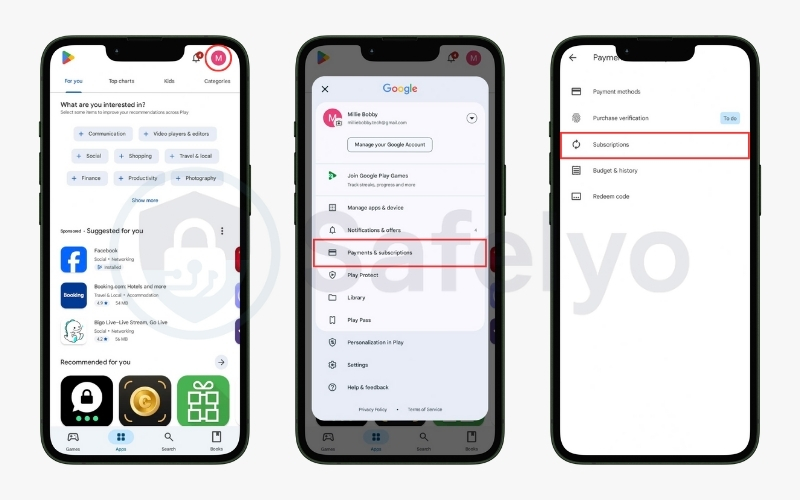
If NordVPN does not appear in your list, make sure you are signed in with the same Google account used to buy the subscription. To request a refund, go to the Google Play refund page and follow the on-screen instructions.
4. How to request a NordVPN refund
Canceling your NordVPN subscription stops future renewals, but it does not automatically return your payment. Refunds depend on where you bought your plan and when you submit the request. Below are detailed refund instructions for each platform.
4.1. Request a refund from the NordVPN website
If you purchased your NordVPN subscription directly from the official website, you can request a refund by following these steps:
- Contact Customer Support
Visit the NordVPN Help Center (https://support.nordvpn.com/) and start a live chat at the bottom of the page to reach the customer support team.
- Verify Your Account
The support agent will send you a verification link. Open the link and confirm that you are the legitimate account owner.
- Check Eligible Payments
After verification, a window will appear showing which of your payments are eligible for a refund. Eligible transactions will display a Refund button. Click Refund to continue.
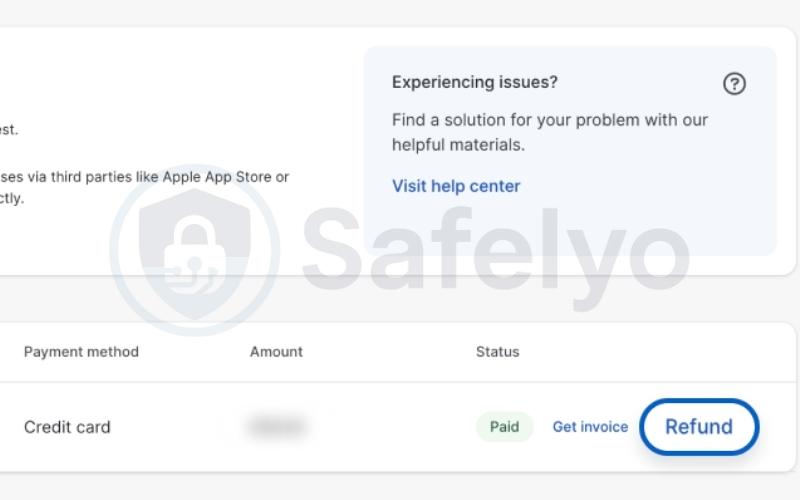
- Select a Reason
Choose the reason for canceling your service and requesting a refund. Your feedback helps NordVPN improve the service.
- Submit and Confirm
Click Submit and Continue to see a refund summary. Review the details and confirm by clicking Refund.
- Processing and Completion
You will receive a confirmation email stating that your refund request has been received and is being processed. The refund status will show as Refund Processing, which typically takes up to a few hours (up to 4 hours in some cases).
Note: If you visit the NordVPN Help Center and don’t see the live chat option, follow this path instead: Billing and Subscriptions → Request a refund → I can’t find the refund option. Then, click the provided link to open your billing history. You will see which payments are eligible for a refund. Eligible transactions will display a Refund button. Click Refund to continue.
Once completed, the status will update to Refunded, and you’ll get another confirmation email. Depending on your payment method, the funds may take up to 10 business days to appear in your account.
4.2. Request a refund from the Apple App Store
If you subscribed through the Apple App Store, all billing and refund processes are handled by Apple, not NordVPN.
- Visit reportaproblem.apple.com and sign in with your Apple ID.
- Locate your NordVPN purchase in the list of recent transactions.
- Select Request a refund, choose a reason (for example, “I didn’t intend to renew a subscription” or “I didn’t mean to sign up for a subscription”), and submit your request.
- Apple will confirm receipt by email and usually review the request within a few days.
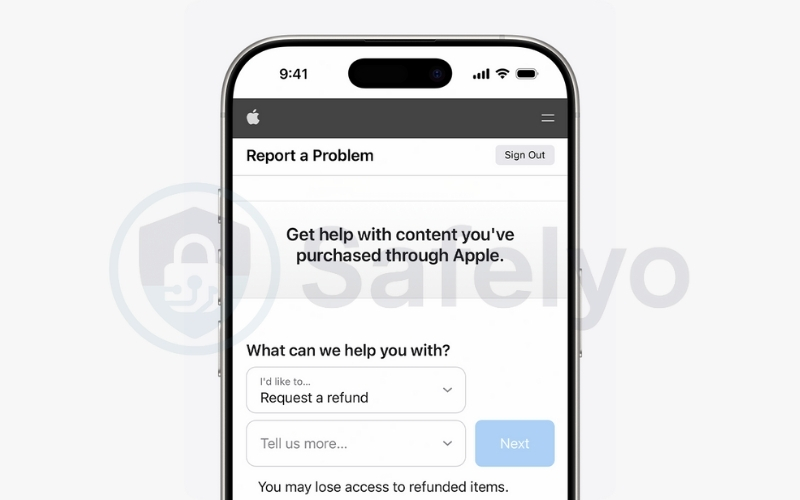
Apple’s refund decisions are final and not controlled by NordVPN.
4.3. Request a refund from Google Play
If you purchased NordVPN through Google Play, your payment and refund are processed by Google.
- Open the Google Play Store and go to Payments & Subscriptions → Budget & History.
- Find the relevant order under Order History and click Request a problem.
- Select the option that best describes your situation.
- Fill out the form and mention that you would like a refund.
- Click Submit to send your request.
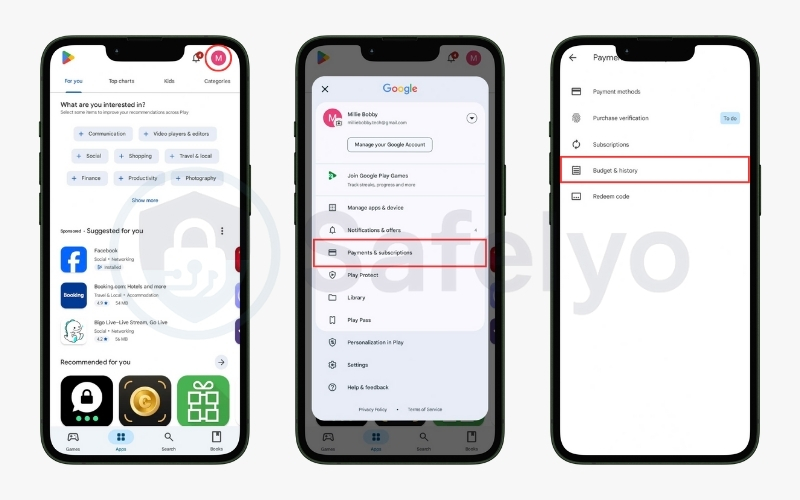
Google typically reviews requests within 1–4 business days and notifies you by email.
Refund eligibility depends on the time since purchase and your refund history with Google Play.
5. What to do before you leave
Before unsubscribing completely, it’s important to secure your data and remove any linked devices. These quick steps help protect your privacy and prevent leftover connections after your NordVPN plan ends.
Step 1: Save your account information
Download or save your invoices, payment confirmations, and renewal dates from the Nord Account dashboard. This documentation helps in case of billing disputes or refund tracking.
Step 2: Remove linked devices and log out
Open the NordVPN app on each device and choose Log out. On desktop, you can also go to Account → Manage devices to remove old connections. This prevents any device from trying to reconnect after your plan expires.
Step 3: Uninstall the NordVPN app
Once you have confirmed your cancellation, uninstall the app from all devices. On Windows and macOS, use the standard system uninstall method. On Android and iOS, remove the app from your home screen or App Library to free storage space.
Step 4: Review your data privacy options
If you plan to delete your NordVPN account entirely, visit the official support page and submit a data deletion request. According to NordVPN’s no-log policy, the company does not store user browsing activity, but personal account details remain until deletion is complete.
Performing these steps ensures your personal information stays secure even after ending your subscription.
Read more:
6. FAQs about how to unsubscribe from NordVPN
These quick answers cover the most common questions so you can cancel and verify your status with confidence.
Does turning off auto-renewal stop my NordVPN service right away?
No. Turning off auto-renewal only prevents future payments. Your NordVPN service will continue until the current billing period ends. On iPhone, if you see an expiration date instead of a Cancel button, your plan is already set to end.
Can I get a refund after my subscription renews?
Refunds after renewal are not usually available. NordVPN’s 30-day money-back guarantee applies only to the first purchase. Apple and Google have their own refund policies, which you must request directly from their support pages.
How can I check if Apple or Google processed my cancellation?
For Apple, go to Settings → Apple ID → Subscriptions, then find NordVPN. If it shows an expiration date, the cancellation is complete.
For Google Play, open the Play Store → Profile → Payments and subscriptions → Subscriptions to confirm the status and end date.
Will my NordVPN account or data be deleted after I unsubscribe?
No. Canceling a subscription only stops future payments; your account remains active. To delete it, go to your Nord Account → Account Settings → Delete Account. NordVPN’s no-log policy ensures your browsing activity is not stored, but personal details remain until deletion is completed.
Can I remove my saved payment method after unsubscribing?
Yes, but the method depends on where you purchased. For App Store purchases, manage payment methods in your Apple ID settings and use Apple’s refund or billing tools if needed. For Google Play purchases, manage subscriptions and payment methods in Google Play. For direct Nord purchases, manage billing from your Nord Account.
7. Conclusion
Knowing exactly how to unsubscribe from NordVPN helps you avoid unwanted renewals and manage your online privacy more confidently.
Whether you purchased your plan through the NordVPN website, the Apple App Store, or Google Play, the process follows the same logic: disable auto-renewal, confirm the cancellation, and request a refund within the valid time frame.
In my testing, verifying the cancellation email and renewal status was the most reliable way to confirm the process was complete. Once the service period ends, uninstall the app and your subscription will not renew automatically.
For more step-by-step guides on VPNs, cybersecurity, and digital privacy, explore the Tech How-To Simplified section at Safelyo.





