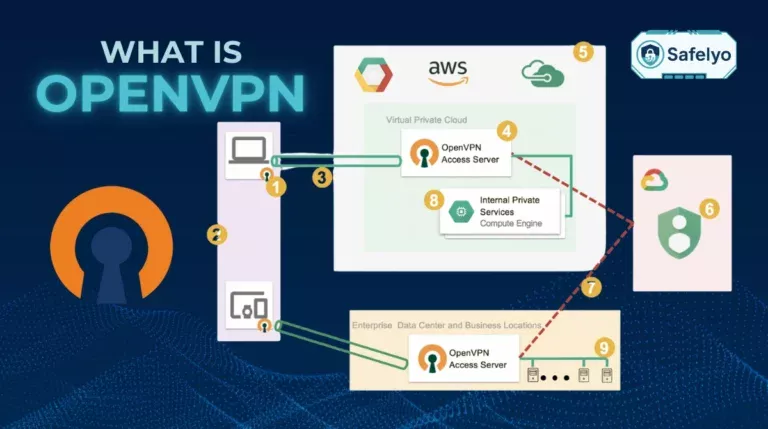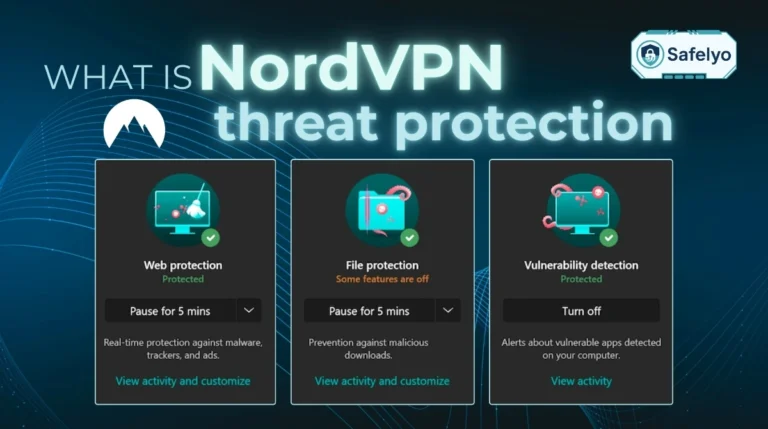In today’s digital landscape, understanding the components that make your online experience safer, like a VPN server, is essential. Whether you’re aiming to bypass geo-restrictions, protect sensitive information on public Wi-Fi, or simply maintain your anonymity, the VPN server plays a pivotal role.
So, what is a VPN server? Think of it as the crucial intermediary in your VPN connection, a specially configured remote computer that acts as a secure gateway for your internet traffic. It’s the engine that shields your true IP address, protecting your online identity. This encryption makes your online activities private and secure.
I have years of experience testing VPN technologies. I’ve seen that understanding VPN servers helps users make better choices and fully utilize their service.
In this comprehensive guide, you’ll discover:
- What a VPN server fundamentally is and its core components.
- The critical functions it performs to secure your connection.
- Why its location dramatically impacts your online activities and speeds.
- How to make informed choices about VPN servers within your VPN application.
Don’t let technical terms intimidate you. Let me guide you through everything you need to know about VPN servers, starting now.
1. Core concepts and components of a VPN server
Before we dive deeper, it’s helpful to understand a few fundamental ideas about VPN servers. In this section, we’ll define what a VPN server is. We’ll also look at its infrastructure, like physical and virtual servers. Finally, we’ll clarify the client-server relationship. Think of these as the building blocks for understanding how your online privacy is protected.
1.1. What is a VPN server?
So, what is a VPN server? A VPN server is essentially a specially configured remote computer. It is typically owned by a VPN provider. This server acts as a secure middleman between your device and the internet. Its primary job is to receive all your internet traffic, encrypt it for security, and then route it onward to its destination using its own IP address instead of yours.
This process effectively hides your real IP address from the websites and online services you visit, making it seem as if you’re browsing from the server’s location. This single component is absolutely indispensable for any VPN connection to function. It’s the linchpin that dictates your level of online security, privacy, and even your ability to access certain content.
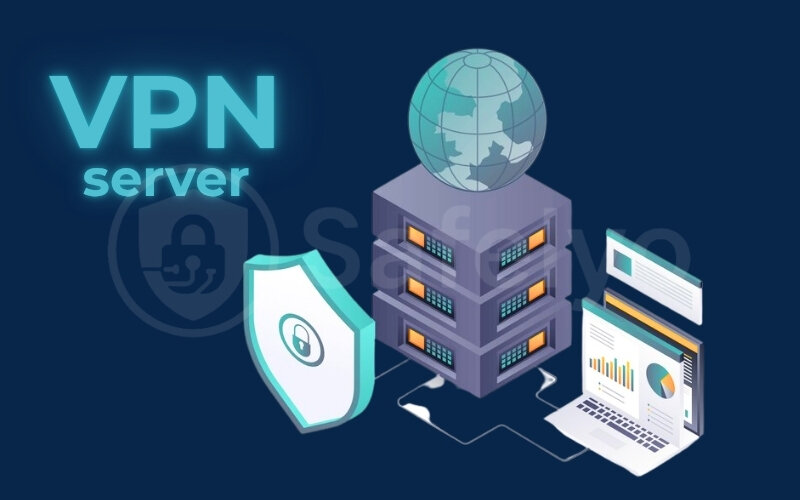
From my experience, I’ve noticed many new users initially find the concept of a “server” a bit abstract. They might picture a giant, humming machine in a dark room (which isn’t entirely wrong for physical servers!). But the key takeaway is that it’s a dedicated system working tirelessly behind the scenes to safeguard your digital footprint. This article aims to demystify it for you completely.
1.2. Physical vs. Virtual VPN servers
When VPN providers talk about their server network, these servers can generally be categorized into two main types based on their underlying infrastructure: Physical and virtual. Understanding this difference offers insight into how a VPN service operates. However, for most users, the distinction isn’t noticeable with a well-managed service.
A physical VPN server is a dedicated piece of hardware. This tangible machine is located in a specific data center and city. For instance, if you connect to a “London” location, your data is routed through a machine actually present there. Since the hardware is dedicated to one region, performance is often consistent and reliable.
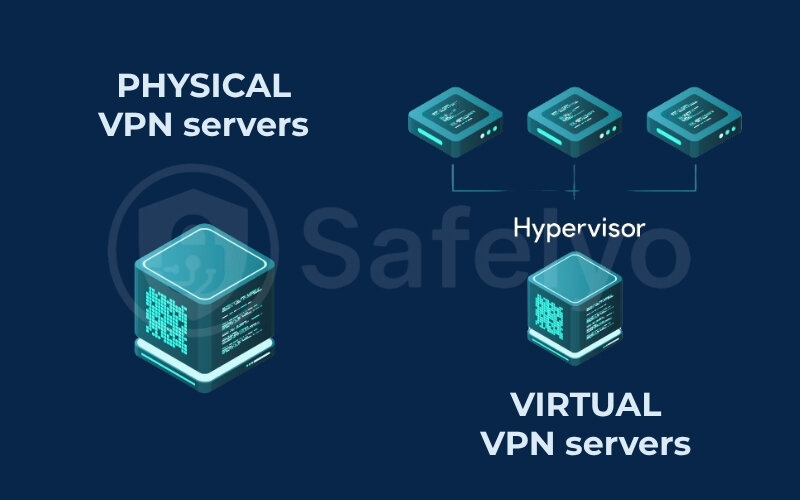
In contrast, a virtual server is software-based. It emulates a server’s functionality but runs on hardware that may be located elsewhere. For instance, a provider might use a machine in Germany to host virtual instances for nearby countries. The main advantage is flexibility, allowing the provider to offer more locations cost-effectively.
Here’s a quick comparison:
| Feature | Physical VPN Server | Virtual VPN Server |
| Nature | Dedicated hardware in a specific location | Software-defined can be hosted anywhere |
| Location Truth | IP address matches physical location | The IP address may differ from the host hardware |
| Performance | Potentially more stable & consistent | Performance depends on the host & configuration |
| Scalability | More resource-intensive to deploy | Easier and quicker to scale locations |
| Cost for Provider | Generally higher | Generally lower |
| User Transparency | Sometimes preferred for clarity | Requires trust in the provider’s claims |
So, what does this mean for you, the user? Physical servers can sometimes offer slightly better, more stable speeds if you’re connecting to a server in its actual location. Virtual servers, however, enable VPN companies to provide IP addresses in many more countries. A reputable VPN provider will ensure that even their virtual servers offer good performance and accurately reflect the chosen location for IP masking purposes.
Ultimately, while it’s interesting to know the difference, the quality of the VPN service and its overall server network performance are what matter most. I’ve found most users won’t fixate on the server type. The connection just needs to be stable and deliver its promised location and speed.
1.3. The VPN client-server relationship
To fully grasp how a VPN server functions, it’s essential to understand its counterpart: The VPN client. The VPN client is the software or application you install on your device, whether it’s your desktop computer, laptop, smartphone, or tablet. This app is your direct interface with the VPN service.
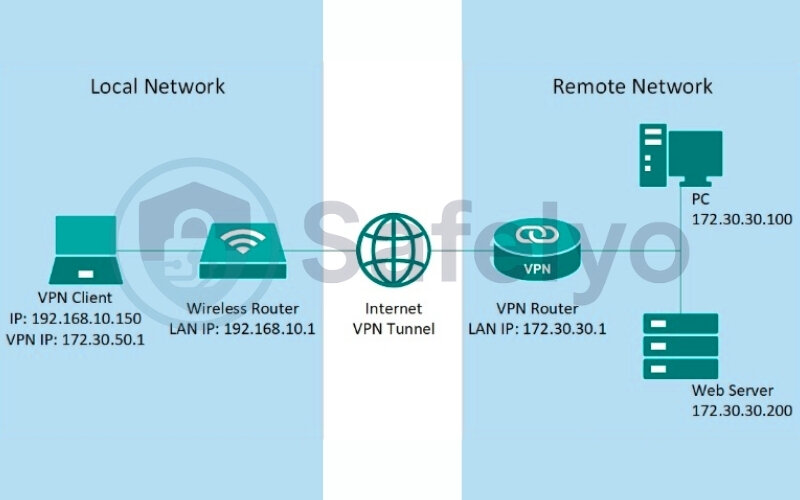
I always tell users that understanding this basic interaction helps demystify what’s happening “under the hood” when they click that “connect” button in their VPN app. The relationship between the VPN client and the VPN server is a fundamental two-way street. Here’s how it typically works:
- You, the user, initiate a connection through the VPN client by selecting a server location.
- The VPN client then reaches out and establishes a secure, encrypted “tunnel” to the chosen VPN server.
- The VPN server authenticates your client (verifies that you’re a legitimate subscriber, for example).
- Once authenticated, the server processes all your internet requests. It sends them out under its own IP address and securely relays responses back to you.
The client and server have a symbiotic relationship. Your app couldn’t function without the remote server to process data. Conversely, the server would be useless without the client sending information to it. Both components are critical to the VPN system.
Think of the VPN client as the messenger that packages your data and sends it securely to the VPN server for processing. The server, in turn, acts as the secure gateway that handles your data’s interaction with the internet before sending it back.
2. What does a VPN server actually do?
So, we’ve established that a VPN server is a key player, but what does a VPN server actually do? Its functions are vital to the entire VPN process, transforming your standard internet connection into a secure and private one.
In essence, a VPN server performs several critical tasks:
- Receives your internet traffic: It acts as the first point of contact for your data.
- Encrypts your data: It scrambles your information to make it unreadable to outsiders.
- Masks your IP address: It replaces your real IP with its own, hiding your location and identity.
- Decrypts and re-encrypts data: It manages the secure flow of information to and from the internet.
- Routes your traffic: It sends your requests to their final online destination and returns the responses.
The VPN server acts as your personal gateway to the internet. It performs these crucial tasks in seconds to deliver a safer, more private online experience. Let’s break down the VPN server step by step.
2.1. Step 1: Receives your internet traffic
First and foremost, the VPN server receives all internet traffic from your VPN client. Imagine you type “safe.lyo” into your browser. Instead of your computer directly asking the internet for our website, that request first zips over to the VPN server you’re connected to.
I’ve seen some users surprised that all their device’s internet activity gets routed this way when the VPN is active, not just browser traffic.
2.2. Step 2: Encrypts your data
Next, and perhaps most importantly, the server encrypts your data. Using powerful encryption protocols (think of them as unbreakable secret codes), the VPN server scrambles your data.
From my testing, the strength of this encryption is a huge differentiator between mediocre and top-tier VPNs. This process ensures secure data transfer between your device and the server. It makes your data unreadable to hackers and protects you from cyber threats.
2.3. Step 3: Masks your IP address
The server provides anonymity by hiding your original IP address from websites. This technique, known as location spoofing, replaces your IP with the server’s. Think of your IP as your internet home address. By swapping it, online services see the server’s identifier, not yours.
I often explain this like sending a letter through a secure courier service – the recipient sees the courier’s address, not your personal one. This is the cornerstone of online anonymity and a key reason people use VPNs.
2.4. Step 4: Decrypts and re-encrypts data
The server also handles decryption and re-encryption. It’s a constant dance of encoding and decoding to keep things secure.
When your encrypted data reaches the VPN server, it is decrypted to access the website. For the return trip, the server encrypts the website’s data first. It’s then sent through the secure tunnel back to your client, which decrypts it for you.
2.5. Step 5: Routes your traffic
Finally, the VPN server routes your internet traffic. After cloaking your IP and handling encryption, it sends your requests out. It then receives responses and sends them securely back to you.
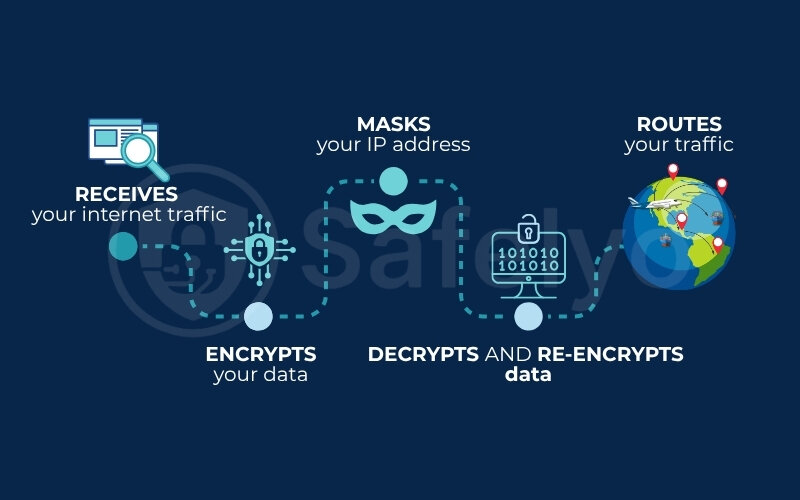
3. Why the VPN server location matters to your experience
When you open your VPN app, one of the first things you’ll likely notice is a long list of countries, and sometimes even specific cities, where you can connect. This isn’t just for show; the VPN server location you choose has a huge impact on your online experience.
Understanding the importance of VPN server location is key to getting the most out of your VPN service.
Speed and latency
Think of the internet like a highway system. The further your data has to travel, the longer it takes. Connecting to a VPN server geographically closer to your actual location generally results in faster speeds and lower latency.
If you’re in, say, Southeast Asia and connect to a VPN server in London, your data has to make a very long round trip. This can lead to slower download speeds and noticeable lag (latency), which can be frustrating for gaming or video calls.
Accessing geo-restricted content
Geoblocking is a primary reason many people, including myself, use VPNs. Many services show different regional content based on your IP’s geographical origin. Without a VPN, even your ISP can see the sites you try to access.
Imagine you’re in the US trying to watch a UK-exclusive show on Netflix or Hulu. By connecting to a VPN server in Liverpool or Manchester, you make the streaming service think you’re physically in the UK, thus granting you access. It’s like having a virtual passport for the internet!
Bypassing internet censorship
Server location also plays a role in bypassing internet censorship. If you’re in a country with strict internet controls, you can connect to a server elsewhere. This allows you to access blocked websites and services freely and privately.
Languages changed
Finally, don’t be surprised if your search results and website languages change based on your VPN server location. So, if you’re connected to a server in Germany, you might see more German search results or prices in Euros.
Google, for instance, often customizes search results based on your perceived location. I’ve occasionally been caught out by this when forgetting which server I was connected to!
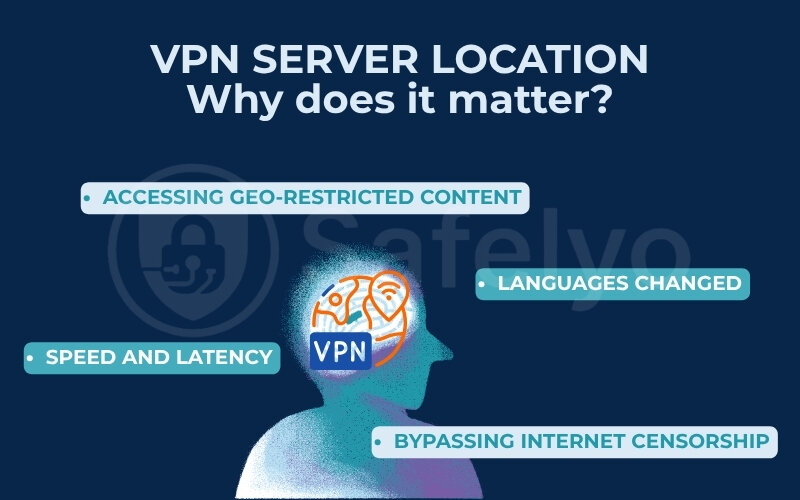
I generally advise users to pick the geographically closest server for everyday browsing and security to maximize speed. However, when your goal is to access specific content from another region or bypass local restrictions, then deliberately choosing a server in that target location is the way to go. It’s all about matching the server location to your specific online task.
>> You may also be interested in: The fastest VPN in 2025 (with hard data on speed tests)
4. How does a VPN server work?
We’ve discussed what a VPN server is and what it does. But how it works with your VPN client to protect data can seem complex. Let’s demystify the process by following your data on its journey. It’s a fascinating interaction between the VPN client and server.
Here’s a simplified step-by-step breakdown:
Initiation
It all starts when you, the user, launch your VPN application (the VPN client) on your device. You then select a specific server from the list – perhaps one in another country or one optimized for speed – and click the button to connect to the VPN server.
I often pick a server based on what I’m trying to achieve: A US server for streaming, or the closest one for general browsing.
Connection request
Your VPN client sends an encrypted request to the chosen VPN server. This request typically uses a specific VPN protocol (like OpenVPN, WireGuard, or IKEv2 – you might see these names in your app’s settings). Think of these protocols as different secure languages or methods for establishing the connection.
Authentication & Tunnel creation
The VPN server receives this request and authenticates your VPN client. This is like a bouncer checking your ID to make sure you’re allowed in. If your credentials are valid (e.g., you have an active subscription), the server approves the connection.
Crucially, an encrypted tunnel is then established between your client and the server. This tunnel is a private, secure pathway for all your subsequent internet traffic.
Data encapsulation & Encryption (Outbound)
Your VPN client handles all internet traffic from your device. It encapsulates and encrypts data before it leaves. This includes websites, emails, and file downloads. This encrypted data then travels through that secure tunnel to the VPN server.
Decryption & IP masking at the server
Once your encrypted data arrives at the VPN server, the server decrypts it. It then replaces your original IP address with its own IP address.
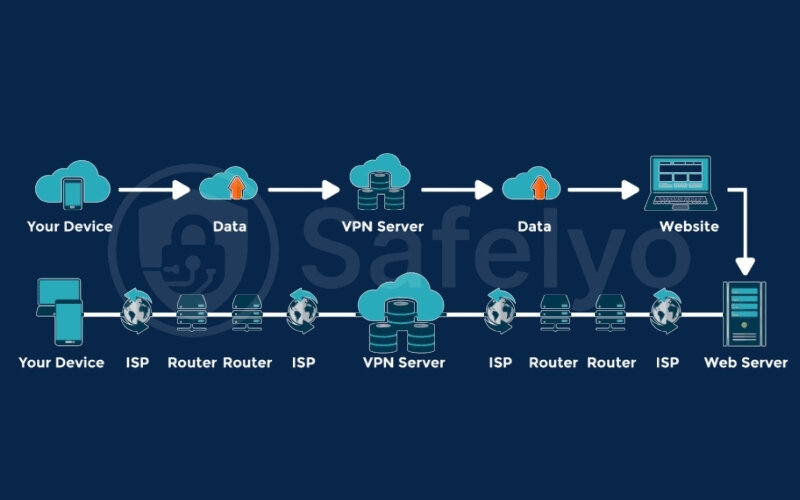
Now, when the server forwards your request to the destination website or online service, it appears to originate from the VPN server’s location and IP, not yours. This is where your true identity is effectively masked.
- Accessing the internet: The VPN server, now acting on your behalf with its IP address, sends your (now decrypted) request out to the public internet – to Google, Netflix, your bank, etc.
- Receiving the Response: The destination website or service sends its response back to the VPN server’s IP address (since that’s where the request appeared to come from).
- Encryption & Return Journey (Inbound): Before sending this response back to you, the VPN server encrypts it again. This newly encrypted data travels back through the secure tunnel to your VPN client.
- Decryption & Display: Finally, your VPN client decrypts the incoming data and displays the website, video, or information on your screen.
When I first learned about this intricate dance of data, I was truly impressed by the technology! This complex entire process happens incredibly quickly, often in milliseconds. It’s a continuous loop of encryption, rerouting, and decryption designed to ensure your online activities remain private and secure from prying eyes.
5. Exploring different types of VPN servers
As you navigate your VPN application, you might notice that beyond just choosing a country, some providers offer different type of VPN servers tailored for specific activities. While not all VPNs offer these specialized servers, and the naming can vary, understanding these common types can help you optimize your connection for what you want to do.
Here’s a quick comparison of these server types:
| Server Type | Primary Use Case | Key Benefit(s) | Potential Downside(s) |
|---|---|---|---|
| Standard | General browsing, basic security | Balanced performance, wide availability | May not unblock all streaming |
| Streaming-Optimized | Accessing geo-blocked content | Reliable streaming bypasses VPN blocks | May have a higher load |
| P2P-Optimized | Torrenting, file sharing | Secure P2P, good speeds for large transfers | Limited server locations |
| Double VPN/Multi-Hop | Maximum security, enhanced privacy | An extra encryption layer, harder to trace | Slower speeds |
| Dedicated IP | Consistent IP, avoid VPN blacklists | Stable access to sensitive sites, fewer captchas | Costs extra, less anonymous |
Here are the details of some of the specialized servers I’ve frequently encountered and used:
Standard / General Purpose Servers
These servers are designed for everyday browsing and general security. They are ideal for protecting your connection on insecure public networks like public Wi-Fi. They usually make up the bulk of a provider’s network. For most of my routine online tasks, where I just want an encrypted connection, these are perfectly fine.
Streaming-Optimized Servers
If you’re like me and love to unblock international content libraries, these are gold. Streaming-optimized servers are specifically configured to work with popular streaming platforms like Netflix, Hulu, BBC iPlayer, and others.
I always look for these when I want to catch a show only available in another country. VPN providers often work hard to keep the IPs of these servers fresh, as streaming services actively try to block VPN usage.
P2P / Torrenting-Optimized Servers
For users who engage in peer-to-peer file sharing (like torrenting), these servers are essential. P2P-optimized servers are located in countries with torrent-friendly laws and are configured to handle large data transfers efficiently and securely, keeping your IP hidden from other peers in the swarm. When I’ve needed to download large open-source software via torrent, these servers ensure the process is both safer and smoother.
>> Find your perfect match at the best VPN for torrenting in 2025: Tested for speed & privacy
Double VPN / Multi-Hop Servers
For an extra layer of security, some VPNs offer Double VPN (or multi-hop) servers. With these, your internet traffic is routed through two different VPN servers instead of just one, encrypting your data twice.
I consider this an advanced feature, useful for highly sensitive activities, but probably overkill for daily browsing. While this significantly boosts privacy, it often comes at the cost of speed due to the extra hop.
Dedicated IP / Static IP Servers
With regular VPNs, you share an IP address with many users, which is great for anonymity. A Dedicated IP VPN server provides a unique, static IP that only you use. This can be helpful for accessing certain online services that might flag or block shared VPN IPs, like some online banking portals, or for avoiding frequent CAPTCHAs.
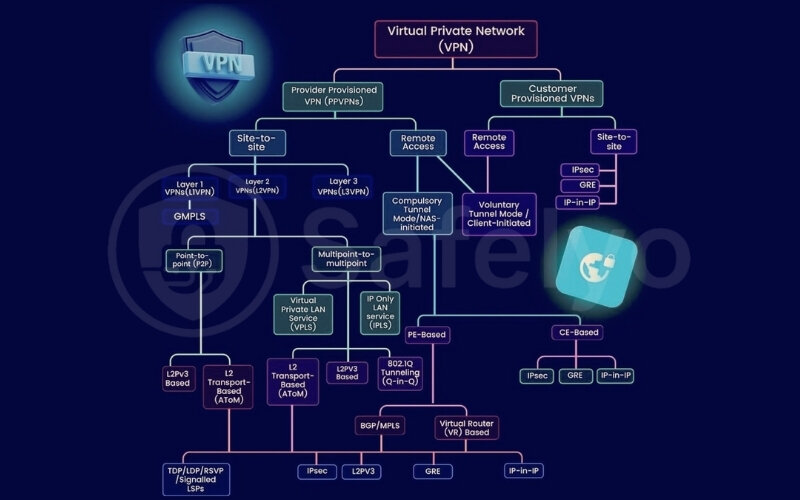
This is usually an add-on feature that costs extra. It slightly reduces anonymity compared to shared IPs. Your online activity can be tied to that single IP, though it’s still masked by the provider.
When choosing a VPN, I always check if its server offerings align with my most common online activities. It’s worth remembering that not all VPN providers offer all these server types, and the specific names might differ (Obfuscated Servers: These servers disguise your VPN traffic to look like regular internet activity. They are useful for hiding your browsing history from your ISP in restrictive regions.).
6. Ways to choose and find information in your app
Understanding what VPN servers are is one thing, but knowing how to effectively choose VPN server options within your VPN application is where the rubber meets the road. Most modern VPN apps make this process quite intuitive, but here are some practical tips on how to select the best server for your needs.
First, consider your geographical needs.
- For speed: As we discussed, connecting to a server geographically closer to you usually results in better performance. Most VPN apps will list servers by country, and often by city. If your main goal is a secure connection with good speeds, picking a nearby server is often your best bet. This ensures both safety and performance. I usually start here for my daily protection.
- For accessing content: If you want to watch a US-specific streaming show, you’ll need to select a server located in the United States. If it’s Japanese content you’re after, then a server in Japan is the choice. VPN apps make this as easy as scrolling through a list or clicking on a map.
Next, think about your purpose.
Many VPNs, as we just covered, offer specialized servers for activities like streaming or P2P file-sharing. Look for these labels in your app. If I’m planning to stream, I’ll specifically seek out a “streaming-optimized” server in my target country, as these are more likely to work and provide a smoother experience.
Pay attention to server load and ping (latency) if your app displays this information.
- Server load (often shown as a percentage) indicates how busy a server is. A server with a lower load (e.g., 20%) is better than one with a high load (e.g., 90%). This means fewer users are sharing its resources, which can lead to better speeds.
- Ping (measured in milliseconds, ms) tells you how long it takes for data to travel from your device to the server and back. A lower ping time is better, especially for activities like online gaming or VoIP calls, where responsiveness is crucial. I always glance at these metrics if I’m choosing between several servers in the same location.
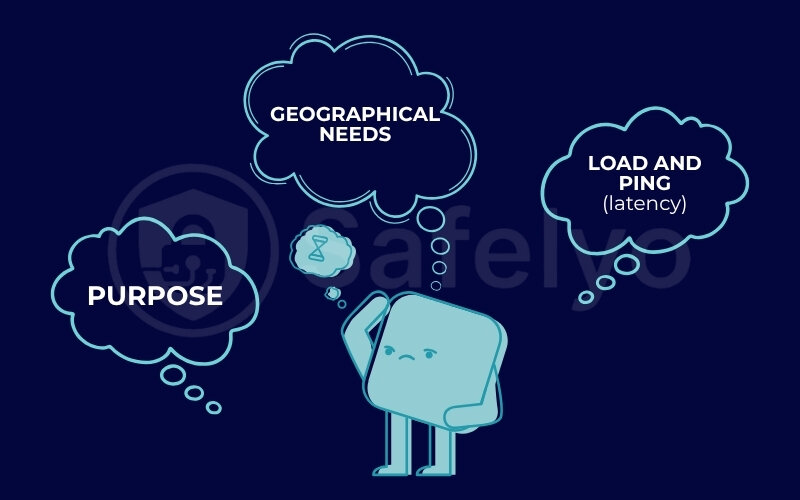
Many VPN applications also feature a “Quick Connect,” “Smart Location,” or “Best Server” button. When you use this feature, the app typically automatically selects what it deems the optimal server for you, usually based on a combination of geographical proximity and current server load. For general use, this is often a very convenient and effective option.
A pro tip from my experience
Don’t be afraid to experiment. Sometimes, even within the same city or country, one server might perform slightly better than another due to network conditions at that specific moment. If your first choice feels a bit sluggish, try disconnecting and connecting to a different server in the same desired region. I’ve often found a noticeably better connection by trying a couple of options.
7. How to find a VPN server’s name or address
When you connect to a VPN, your device communicates with a specific VPN server. Knowing a server’s name (hostname) or its IP address can be useful. It’s helpful for setting up a manual VPN or verifying which server you are using. Let’s break down what this means and how you can typically find this information.
7.1. What is a VPN server name or address?
A server name (or hostname) is a user-friendly label, similar to a website domain (e.g., safelyo.com). Its address, however, can also refer to its unique IP, which is a series of numbers (e.g., 139.07.01.02).
You generally don’t need to worry about these details if you’re using your VPN provider’s dedicated app, as the app handles all the connections automatically. However, you might need a server name or IP address if you are:
- Manually configuring a VPN connection on your router, computer (outside the app), or another device that supports VPN protocols but not your provider’s specific app.
- Performing advanced troubleshooting with your VPN connection.
- Trying to ensure you are connected to a server in a very specific location or with particular features.
7.2. General methods to locate VPN server details
The exact method to find a server’s name or address can vary between VPN providers, but here are the common places to look:
Within the VPN Provider's Application
Some VPN applications, once connected, will display the name or IP address of the server you are currently using. This is often found on the main connection screen or in a connection details section. It’s the quickest way if the app provides this info.
On your VPN Provider's Website (Usually After Logging In)
This is the most common and reliable source.
Server Lists/Server Status Pages
Most reputable VPN services maintain an up-to-date list of their available servers on their website. You might find this under sections like “Servers,” “Locations,” “Network,” or similar.
Manual Configuration Guides
If you’re looking to set up a VPN manually, providers will have guides, often including lists of server hostnames or downloadable configuration files (like .oVPN files for OpenVPN). These files inherently contain the server addresses.
For example, a provider might have a “manual setup” or “advanced configuration” area in your account dashboard. Inside, you might find a “server recommendation tool” or options to download configuration files for different protocols (like OpenVPN or IKEv2). The server hostname will be embedded within these files or listed alongside them.
Account Dashboard
Sometimes, after logging into your account on the VPN provider’s website, you’ll find tools or sections dedicated to server information or generating manual setup credentials.
Contacting VPN Provider Support
If you can’t find the information through the app or website, reaching out to your VPN provider’s customer support team is always an option. They should be able to provide you with the necessary server details.
7.3. Understanding server details and credentials
When you find the server information, you’ll typically see:
- Server Hostname: This will look like a web address, e.g., us-newyork.safelyo-VPN.com or fr.paris.server01.VPNprovider.net. This is usually preferred for manual setups, as IP addresses can sometimes change.
- Server IP Address: A numerical address.
- Supported Protocols: Information on which VPN protocols (e.g., OpenVPN UDP, OpenVPN TCP, IKEv2, WireGuard) are supported by that specific server.
- Service Credentials (for manual setup): You’ll often need specific service credentials. This username and password might differ from your main VPN account login. This is common for protocols like OpenVPN. Many providers generate these “service credentials” separately in the manual setup section of your account. Many providers generate these “service credentials” separately in the manual setup section of your account.
For most day-to-day VPN use via a provider’s app, you won’t need to dig for server names or addresses. The app is designed to find the best server for you automatically. However, knowing where to look for this information is handy for those times you need more control or are venturing into manual configurations.
Example Step-by-step: Finding a NordVPN server name/address
Note: The following steps describe the process using NordVPN’s account interface.
NordVPN users can find a specific server name (hostname) if needed. This might be for a manual setup or curiosity. NordVPN provides tools within your account to do this. Let’s walk through an example of how you might find a recommended US server or a specific one.
METHOD 1
Using NordVPN's Server Recommendation Tool (for the best connection)
This method helps you find the server NordVPN considers optimal for you, which could be a US server if you’re in or near the US, or you can use filters.
- Log in to your Nord Account: Visit the official NordVPN website and access your account dashboard
- Navigate to NordVPN Settings: Once logged in, look for the section related to your NordVPN service.
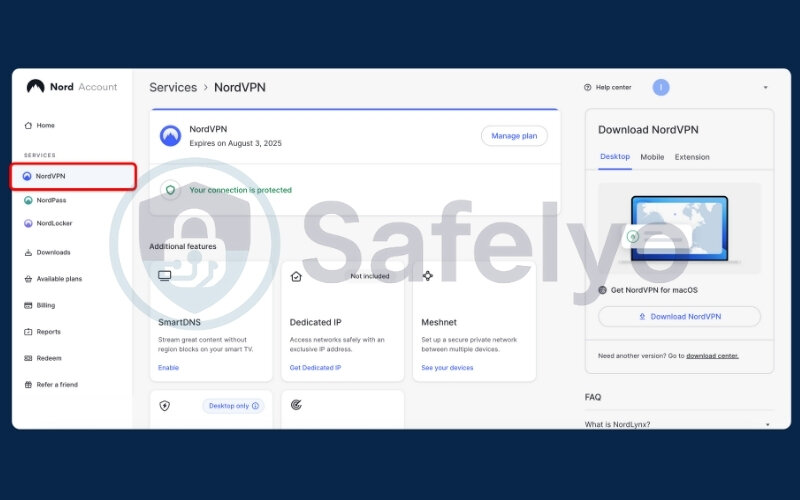
- Find “Advanced Settings”: Look for a menu option leading to advanced configurations. Click on the section named “Set up NordVPN manually.”
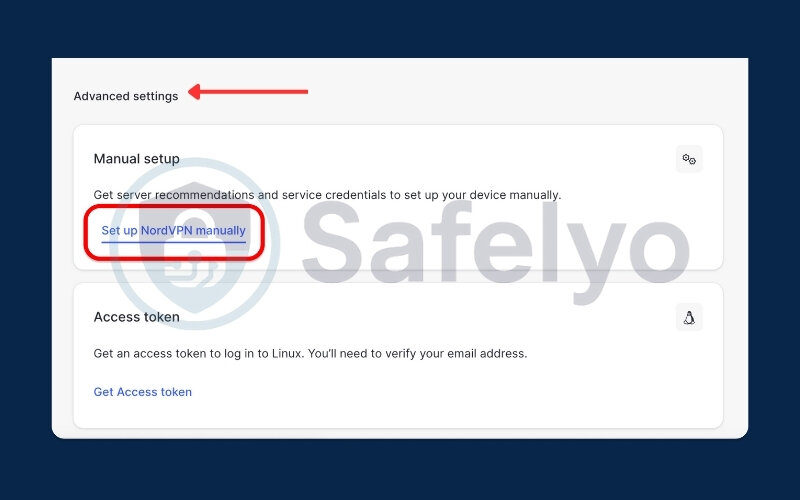
- Access the “Server recommendation” tab: Within the manual setup area, you should find a tab or section for “Server recommendation.”
- View Recommended Server: The tool will likely suggest the best server for your current location. The hostname will typically be displayed clearly under the server name or details. For a US user, this might already be a US server.
- (Example Hostname you might see: usxxxx.nordVPN.com, where ‘xxxx’ is a number)
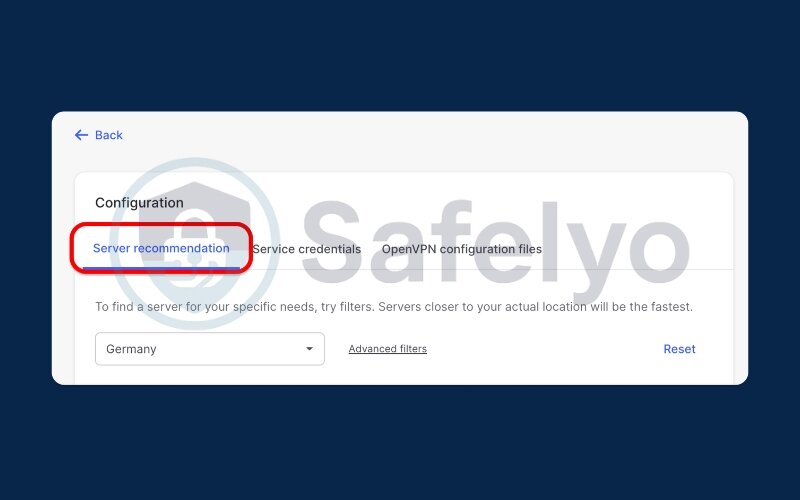
(Optional) Use Advanced Filters
If the recommended server isn’t what you’re looking for (e.g., you want a specific US city or a particular server type):
- Click on “Advanced filters.”
- Here, you can often select the country (e.g., United States), server type (e.g., Standard VPN, P2P, Double VPN), and sometimes even the security protocol (e.g., OpenVPN UDP, OpenVPN TCP).
- Apply the filters, and the tool will recommend a server based on your new criteria, displaying its hostname.

METHOD 2
Finding a specific server via OpenVPN Configuration Files
If you need the hostname for a very specific server (e.g., you know its number or a specific city), or want to download its OpenVPN configuration file.
- Log in and navigate to Manual Setup: Follow steps 1-3 from Method 1 to get to the “Set up NordVPN manually” section in your Nord Account.
- Select “OpenVPN configuration files”: Instead of “Server recommendation,” choose the option for downloading config files. Look for a section with a name like “OpenVPN configuration files.”
- Search or Browse for a US Server:
You can use the search bar provided to type in a country, city, or server number (e.g., “United States,” “New York,” or a specific server ID if you know it).
Alternatively, you can scroll through the list of countries and servers to find the United States and then a specific server within the US.
(Optional) Identify Hostname and Download
Once you find your desired US server (e.g., us8360), the hostname is usually part of the server identifier displayed (like us8360.nordVPN.com).
You’ll often see options to “Download UDP” or “Download TCP” configuration files. Even if you don’t download the file, the server identifier shown is key to its hostname.
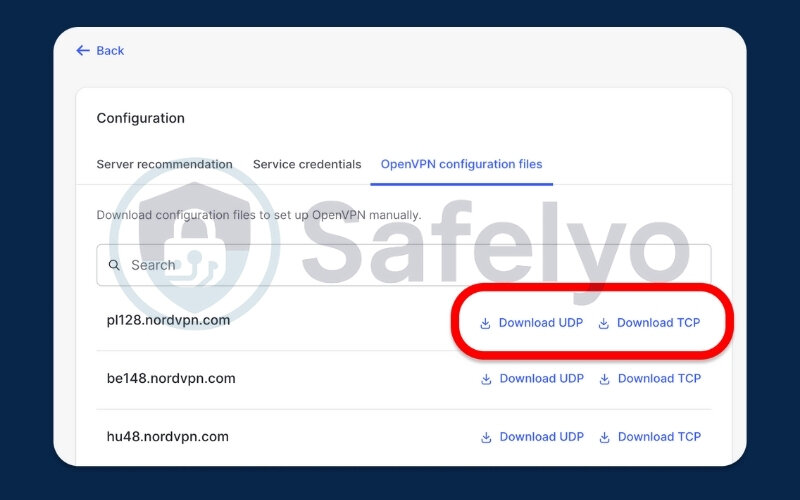
(Example Hostname derived: If the server is listed as us8360, the hostname is typically us8360.nordVPN.com.)
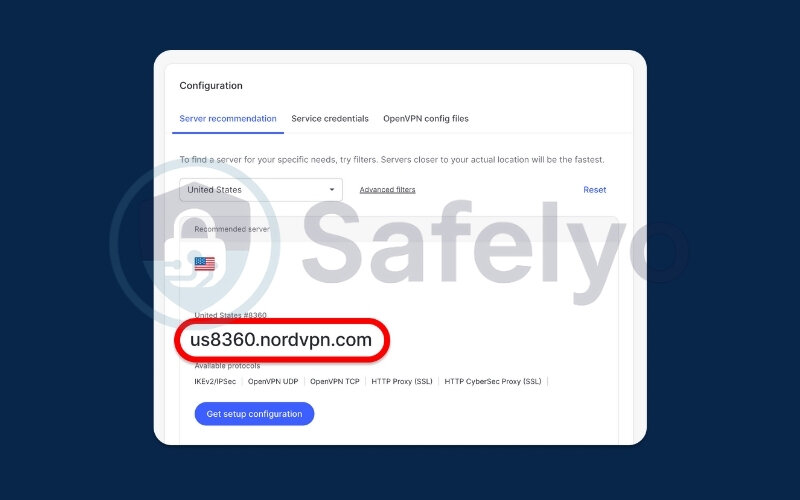
Important Note on Service Credentials for Manual Connections
Are you using this hostname for a manual connection? If so, you will also need Service credentials. This applies to OpenVPN or IKEv2 setups outside the app. These are usually found in a separate tab or section within the “Set up NordVPN manually” area of your Nord Account. These credentials are specific to manual configurations and are different from your main NordVPN login details.
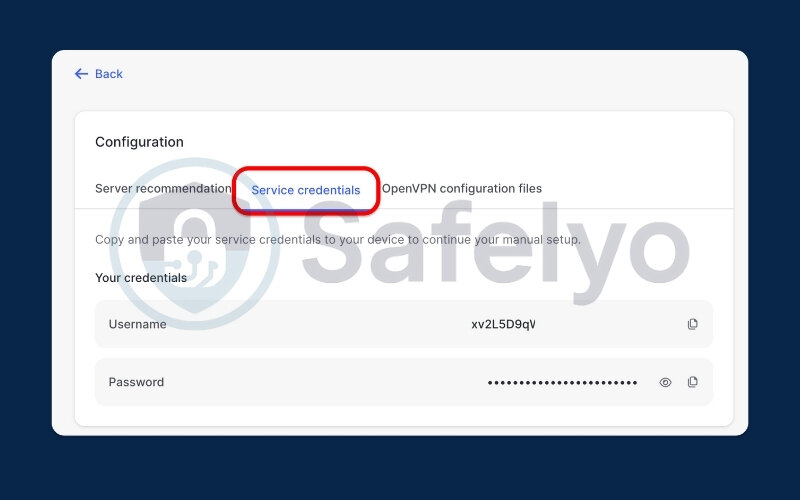
7. Understanding the VPN server network and its implications
When you’re comparing VPN services, you’ll often see them advertise the size of their VPN server network. This term refers to the total number of servers a VPN provider operates and, just as importantly, their geographical distribution across different countries and cities.
It’s more than just a bragging right; a robust server network has significant implications for your user experience. So, why is a large and diverse server network generally better?
More location choices for you
A wider selection of server locations means you have more options for bypassing geo-restrictions and accessing content from around the world. It also increases your chances of finding a server close to your actual location for optimizing connection speeds. When I’m testing VPNs, a broad geographical spread is always a big plus.
Reduced server load
With more servers available, users are spread out more thinly. This helps to prevent individual servers from becoming overcrowded, which in turn leads to more consistent performance and better speeds for everyone. There’s nothing more frustrating than connecting to a server only to find it’s too congested to use effectively.
Increased reliability and uptime
If one server in a particular region goes down for maintenance or experiences technical issues, a larger network means there are likely other nearby servers you can easily switch to. This redundancy ensures a more stable and reliable connection.
Better ability to bypass blocks
Services that try to block VPNs have a harder time blacklisting all IPs from a provider with thousands of servers compared to one with only a few hundred.
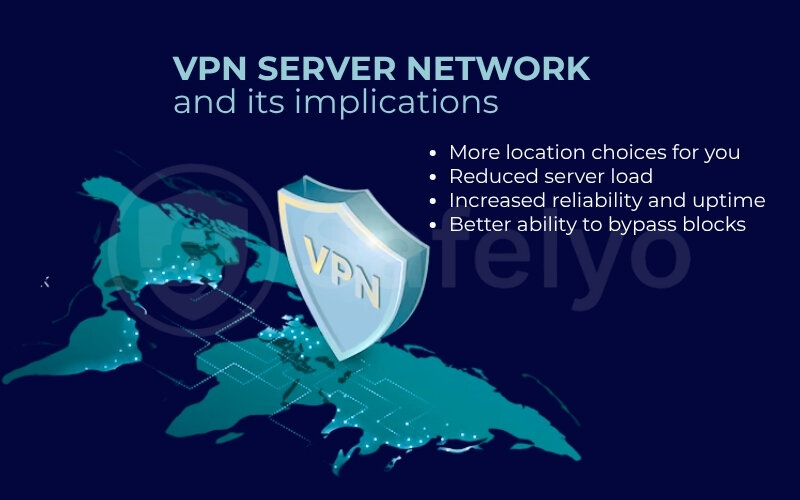
Reputable VPN providers invest heavily in maintaining and regularly updating their server infrastructure. This includes not just adding new servers and locations, but also ensuring existing ones are secure, fast, and running optimally.
For instance, leading VPN providers often boast networks ranging from several thousand to over ten thousand servers, spread across dozens of countries worldwide. This kind of scale offers users tremendous flexibility and a higher degree of reliability, which I’ve found to be crucial for a good VPN experience.
8. FAQ about VPN servers
Here are some common questions people ask about VPN servers:
What does a VPN server do?
A VPN’s remote server encrypts your data and hides your real IP address. This is a fundamental part of its data protection for users. It secures your data, and can allow you to access geo-restricted content.
How do I find my VPN server?
In most VPN apps, the server name or IP address is shown on the main screen. You can also find it within the connection details or settings section.
Why would a normal person need a VPN (and its servers)?
Everyday users utilize VPN servers for many reasons. They protect data on public Wi-Fi and browse anonymously. They also prevent tracking and access content from other countries.
How do I set up a VPN server?
While you can technically set up your own VPN server at home on a compatible router or computer, this requires significant technical knowledge. For most users, subscribing to a commercial VPN service with a global server network is far easier and more convenient. I’ve tried setting up my own, and while educational, it’s a lot more work than just using a good provider.
Is a VPN server a physical computer?
A VPN server can be either a dedicated physical machine located in a data center or a virtual server running on physical hardware. Both types aim to provide secure and private VPN connections.
Is a VPN a proxy server?
No, a VPN (Virtual Private Network) and a proxy server are two different technologies. A VPN encrypts all your data and creates a secure connection between your device and the internet, while a proxy simply forwards traffic without encryption.
9. Conclusion
Hopefully, this guide has given you a clearer understanding of what is a VPN server. You now know the crucial role they play in safeguarding your digital journey. It’s the hardworking hero behind the scenes of your secure connection.
Here are the key takeaways to remember:
- The VPN server is the heart of your VPN connection, responsible for encrypting your data and masking your IP address.
- The location and type of server you choose directly influence your connection speed, latency, and your ability to access content from different regions.
- Understanding how VPN servers work, their various types, and how to select them in your app empowers you to use your VPN service much more effectively.
Armed with this knowledge, you’re now better equipped to make informed choices and get the absolute most out of your VPN service. From my experience, a little understanding goes a long way in truly leveraging the power of a VPN.
To explore more VPN topics and advanced tips, check out more articles in the VPN Guides section on Safelyo. Stay safe and browse freely!